高通切换到Emergency Download:adb reboot edl
刷机 开机下adb reboot edl 切到QDloader 9008 点下载。
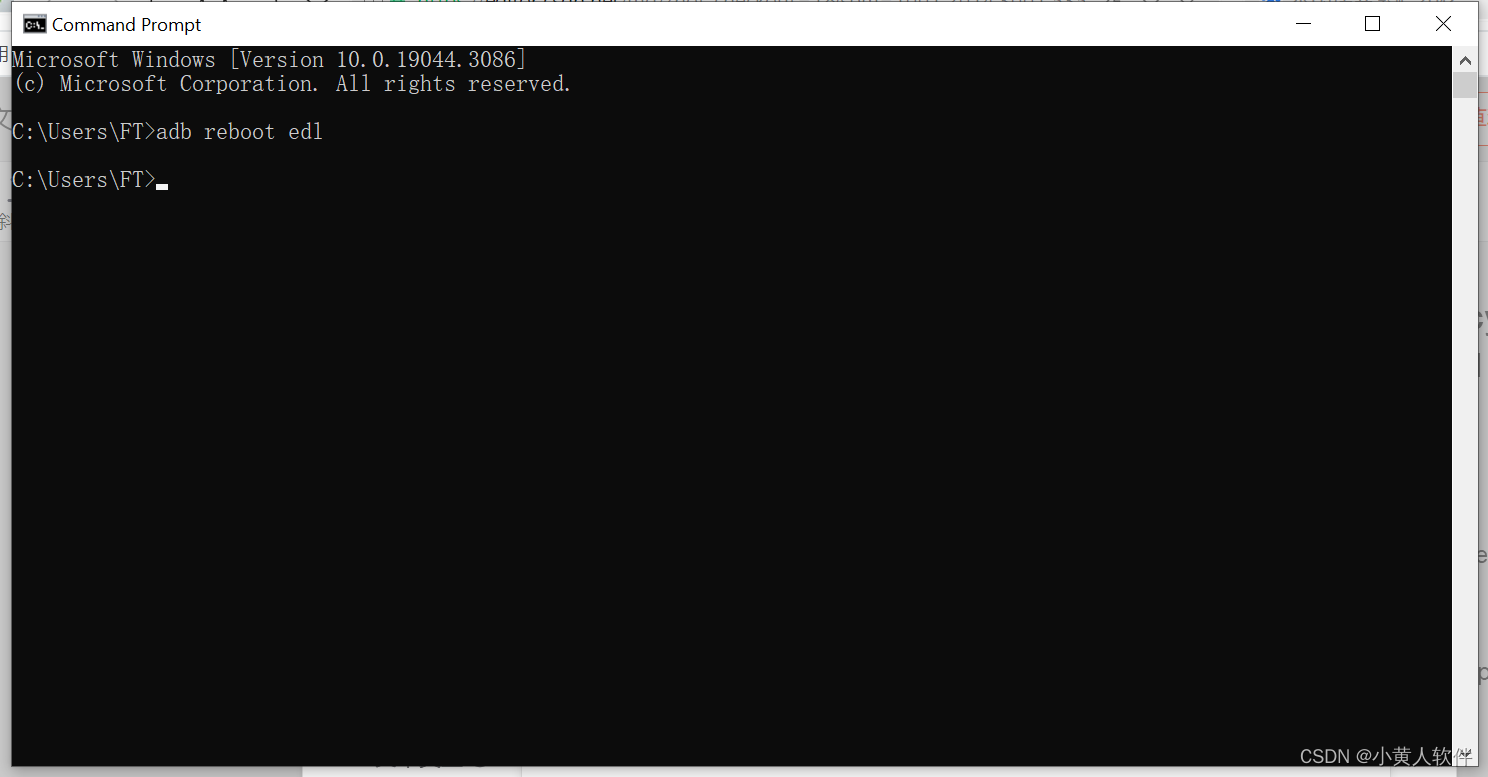
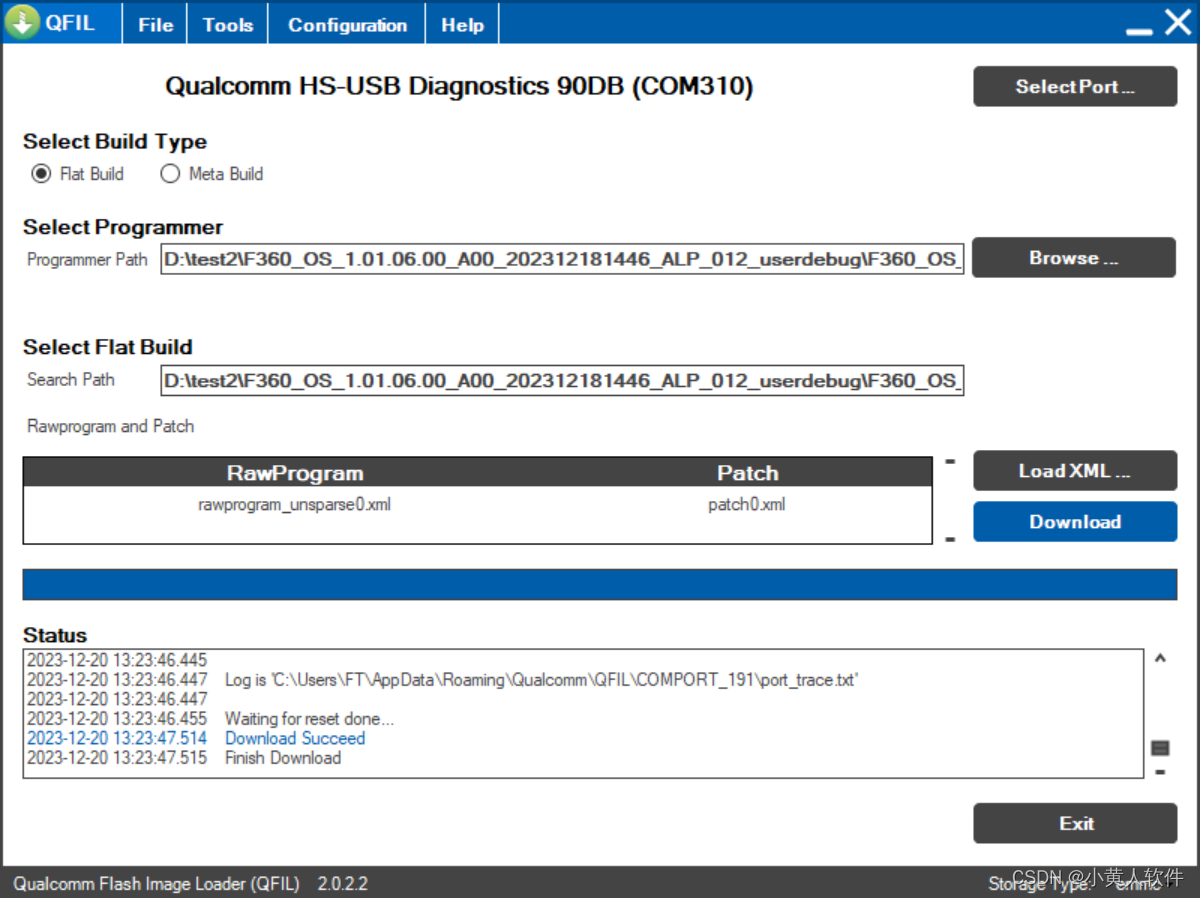
The command “adb reboot edl” is used to reboot an Android device into EDL (Emergency Download) mode using the Android Debug Bridge (ADB) tool. EDL mode is primarily used for low-level firmware flashing or unbricking devices that cannot be booted into the standard operating system.
To use this command, you must have ADB installed on your computer and your Android device connected via USB with USB debugging enabled. Here’s a general guide on how to use the command:
-
Install ADB: If you haven’t already installed ADB on your computer, you can download it from the official Android developer website.
-
Enable USB Debugging: On your Android device, go to “Settings” > “About phone” and tap “Build number” seven times to enable developer options. Then, go to “Settings” > “Developer options” and enable “USB debugging”.
-
Connect Your Device: Connect your Android device to your computer using a USB cable.
-
Open Command Prompt or Terminal: On your computer, open a command prompt (Windows) or terminal (Linux or macOS).
-
Check Device Connection: Type
adb devicesto check if your device is properly connected. If connected, you’ll see your device’s serial number listed. -
Enter the Command: Type
adb reboot edland press Enter. Your device should reboot into EDL mode.
It’s important to note that not all devices support EDL mode, and using EDL mode can be risky if you’re not familiar with firmware flashing. It’s primarily used by advanced users or developers for deep-level modifications or repairs. If you’re unsure about using EDL mode, it’s advisable to seek assistance from someone experienced with Android firmware.
本文来自互联网用户投稿,该文观点仅代表作者本人,不代表本站立场。本站仅提供信息存储空间服务,不拥有所有权,不承担相关法律责任。 如若内容造成侵权/违法违规/事实不符,请联系我的编程经验分享网邮箱:chenni525@qq.com进行投诉反馈,一经查实,立即删除!
- Python教程
- 深入理解 MySQL 中的 HAVING 关键字和聚合函数
- Qt之QChar编码(1)
- MyBatis入门基础篇
- 用Python脚本实现FFmpeg批量转换
- C#,最小生成树(MST)克鲁斯卡尔(Kruskal)算法的源代码
- KSQL是什么
- B2137 判决素数个数 题解
- Cloudreve存储策略-通过从机存储来拓展容量
- 插入排序
- Elasticsearch:是时候离开了! - 在 Elasticsearch 文档上使用 TTL
- 【图形学】探秘图形学奥秘:DDA与Bresenham算法的解密与实战
- swing快速入门(四十)JList、JComboBox实现列表框
- Python实现冰墩墩
- GAMES101-LAB3