组件间的值传递:改进若依框架中的BarChart.vue组件
发布时间:2023年12月28日
改进前的BarChart
如下是若依(Ruoyi)框架中的BarChart.vue文件,该BarChart.vue无法实现组件间的值传递。到这里您不妨可以试试该如何去传值。如果您不想思考,请看改进后的BarChart。直接拿走使用!
<template>
<div :class="className" :style="{height:height,width:width}" />
</template>
<script>
import * as echarts from 'echarts'
require('echarts/theme/macarons') // echarts theme
import resize from './mixins/resize'
const animationDuration = 6000
export default {
mixins: [resize],
props: {
className: {
type: String,
default: 'chart'
},
width: {
type: String,
default: '100%'
},
height: {
type: String,
default: '300px'
}
},
data() {
return {
chart: null
}
},
mounted() {
this.$nextTick(() => {
this.initChart()
})
},
beforeDestroy() {
if (!this.chart) {
return
}
this.chart.dispose()
this.chart = null
},
methods: {
initChart() {
this.chart = echarts.init(this.$el, 'macarons')
this.chart.setOption({
tooltip: {
trigger: 'axis',
axisPointer: { // 坐标轴指示器,坐标轴触发有效
type: 'shadow' // 默认为直线,可选为:'line' | 'shadow'
}
},
grid: {
top: 10,
left: '2%',
right: '2%',
bottom: '3%',
containLabel: true
},
xAxis: [{
type: 'category',
data: ['Mon', 'Tue', 'Wed', 'Thu', 'Fri', 'Sat', 'Sun'],
axisTick: {
alignWithLabel: true
}
}],
yAxis: [{
type: 'value',
axisTick: {
show: false
}
}],
series: [{
name: 'pageA',
type: 'bar',
stack: 'vistors',
barWidth: '60%',
data: [79, 52, 200, 334, 390, 330, 220],
animationDuration
}, {
name: 'pageB',
type: 'bar',
stack: 'vistors',
barWidth: '60%',
data: [80, 52, 200, 334, 390, 330, 220],
animationDuration
}, {
name: 'pageC',
type: 'bar',
stack: 'vistors',
barWidth: '60%',
data: [30, 52, 200, 334, 390, 330, 220],
animationDuration
}]
})
}
}
}
</script>
改进后的BarChart
如下是根据若依框架改写后的BarChart.vue文件,该BarChart.vue可实现组件间的值传递。
<template>
<div :class="className" :style="{height:height,width:width}" />
</template>
<script>
import * as echarts from 'echarts';
require('echarts/theme/macarons') // echarts theme
import resize from './mixins/resize'
const animationDuration = 6000
export default {
mixins: [resize],
props: {
className: {
type: String,
default: 'chart'
},
width: {
type: String,
default: '100%'
},
height: {
type: String,
default: '300px'
},
//prop定义要求使用该组件时需要绑定bar-chart进行传值
barDataChart:{
type: Object,
required: true
}
},
data() {
return {
chart: null
}
},
//监听barChart中值的变化
watch:{
barDataChart:{
deep:true,
handler(val){
this.setOptions(val)
}
}
},
mounted() {
this.$nextTick(() => {
this.initChart()
})
},
beforeDestroy() {
if (!this.chart) {
return
}
this.chart.dispose()
this.chart = null
},
methods: {
initChart() {
this.chart = echarts.init(this.$el, 'macarons')
this.setOptions(this.barDataChart)
},
setOptions({work_days, hj_main_count, hj_right_count, hj_left_count, hj_main, hj_right, hj_left}) {
this.chart.setOption({
tooltip: {
trigger: 'axis',
axisPointer: { // 坐标轴指示器,坐标轴触发有效
type: 'shadow' // 默认为直线,可选为:'line' | 'shadow'
}
},
grid: {
top: 10,
left: '2%',
right: '2%',
bottom: '3%',
containLabel: true
},
xAxis: [{
type: 'category',
data: work_days,
// name:'日期',
nameLocation: 'middle', // 显示位置
nameTextStyle: {
fontWeight: 'bold' // 字体加粗
},
axisTick: {
alignWithLabel: true
}
}],
yAxis: [
{
type: 'value',
axisTick: {
show: false
},
// name: '预警次数', // 添加单位
// nameLocation: 'end', // 显示位置
// nameTextStyle: {
// fontWeight: 'bold' // 字体加粗
// }
axisLabel: {
formatter: '{value} 次'
}
}],
series: [{
name: hj_main,
type: 'bar',
stack: 'vistors',
barWidth: '60%',
data: hj_main_count,
animationDuration
}, {
name: hj_right,
type: 'bar',
stack: 'vistors',
barWidth: '60%',
data: hj_right_count,
animationDuration
}, {
name: hj_left,
type: 'bar',
stack: 'vistors',
barWidth: '60%',
data: hj_left_count,
animationDuration
}]
})
}
}
}
</script>
其他页面使用BarChart
如下以在ruoyi-ui/index.vue下使用BarChart文件为例进行介绍。
1.导入BarChart组件
<script>
import BarChart from './dashboard/BarChart'
<script>2.注册组件
export default {
name: 'Index',
components: {
BarChart
}
}3.在所需位置引入
<div class="chart-wrapper">
<bar-chart :bar-data-chart="barFalseChart"/>
</div>
4.使用:bar-data-chart绑定需要展示的值,barFalseChart就是处理好等待渲染的对象
//柱状图数据
const barFalseChart = {
work_days: ['周一', '周二', '周三', '周四', '周五', '周六', '周日'],
hj_main_count: [9, 2, 0, 8, 0, 5, 1],
hj_right_count: [8, 5, 3, 3, 9, 6, 4],
hj_left_count: [3, 7, 1, 0, 3, 6, 4],
hj_main: '圆棒浇铸区主摄像头预警次数',
hj_left: '圆棒浇铸区左摄像头预警次数',
hj_right: '圆棒浇铸区右摄像头预警次数'
}其中barFalseChart为啥是对象,原因在这:
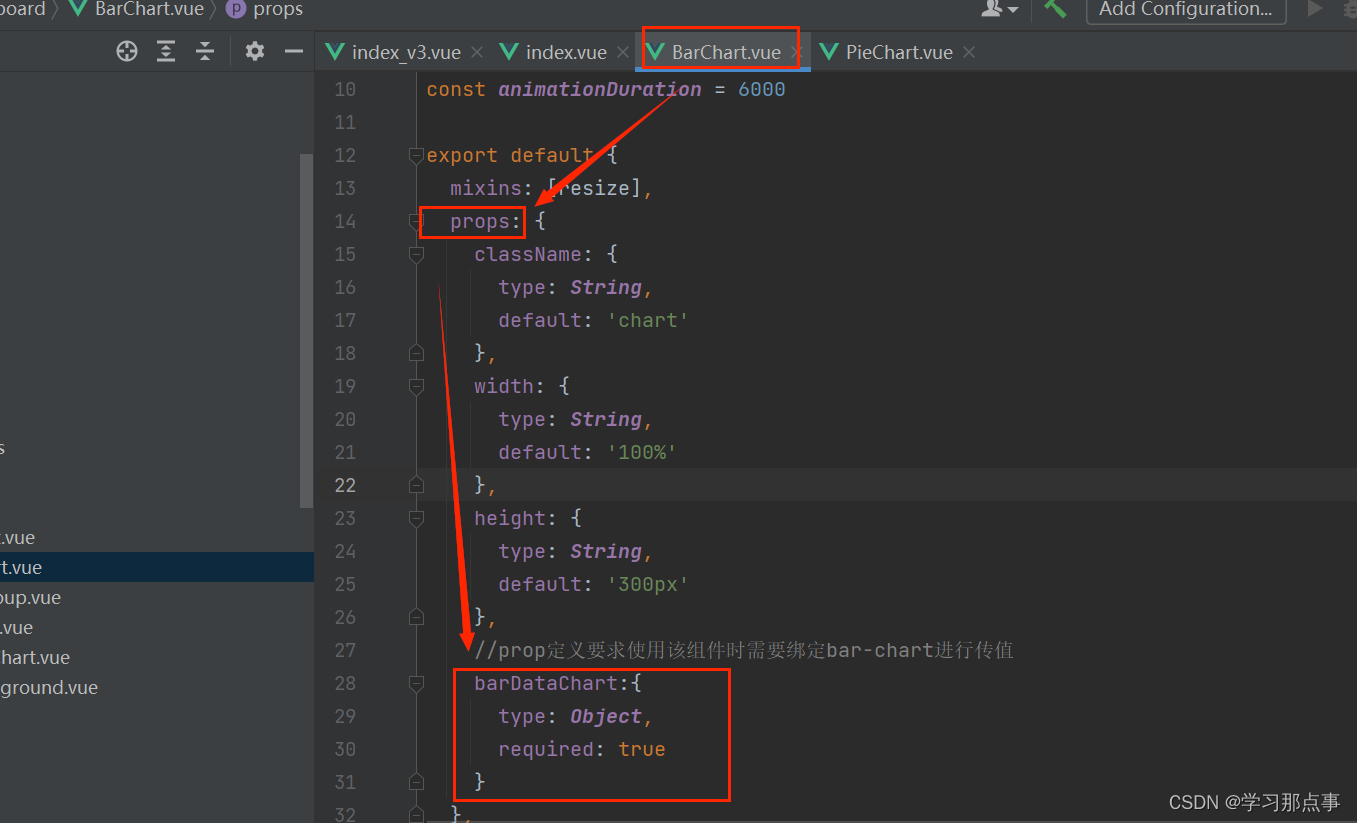
5.在data中也要绑定一下:
data() {
return {
//柱状图数据
barFalseChart:barFalseChart,
}
}6.最后一步,根据需求修改只要需要的值,文中需要修改和自定义的地方已经用注释标注出来了,各位看官按需进行修改。
(1)父组件中的定义:
//柱状图数据
const barFalseChart = {
work_days: ['周一', '周二', '周三', '周四', '周五', '周六', '周日'],
hj_main_count: [9, 2, 0, 8, 0, 5, 1],
hj_right_count: [8, 5, 3, 3, 9, 6, 4],
hj_left_count: [3, 7, 1, 0, 3, 6, 4],
hj_main: '主摄像头预警次数',
hj_left: '左摄像头预警次数',
hj_right: '右摄像头预警次数'
}(2)上手修改:
methods: {
initChart() {
this.chart = echarts.init(this.$el, 'macarons')
this.setOptions(this.barDataChart)
},
// 按需修改传入值,按需在setOptions({work_days, hj_main_count, hj_right_count, hj_left_count, hj_main, hj_right, hj_left})中进行自定义(但这些值是来自于父组件定义的值)
setOptions({work_days, hj_main_count, hj_right_count, hj_left_count, hj_main, hj_right, hj_left}) {
this.chart.setOption({
tooltip: {
trigger: 'axis',
axisPointer: {
type: 'shadow'
}
},
grid: {
top: 10,
left: '2%',
right: '2%',
bottom: '3%',
containLabel: true
},
xAxis: [{
type: 'category',
data: work_days, //这里修改x轴的值
axisTick: {
alignWithLabel: true
}
}],
yAxis: [
{
type: 'value',
axisTick: {
show: false
},
axisLabel: {
formatter: '{value} 次' //给y轴加上单位
}
}],
series: [{
name: hj_main, //修改序列1的名称
type: 'bar',
stack: 'vistors',
barWidth: '60%',
data: hj_main_count, //修改序列1绑定的值
animationDuration
}, {
name: hj_right, //修改序列2的名称
type: 'bar',
stack: 'vistors',
barWidth: '60%',
data: hj_right_count, //修改序列2绑定的值
animationDuration
}, {
name: hj_left, //修改序列3的名称
type: 'bar',
stack: 'vistors',
barWidth: '60%',
data: hj_left_count, //修改序列3绑定的值
animationDuration
}]
})
}
}
}
</script>
文章来源:https://blog.csdn.net/weixin_52890053/article/details/135277787
本文来自互联网用户投稿,该文观点仅代表作者本人,不代表本站立场。本站仅提供信息存储空间服务,不拥有所有权,不承担相关法律责任。 如若内容造成侵权/违法违规/事实不符,请联系我的编程经验分享网邮箱:chenni525@qq.com进行投诉反馈,一经查实,立即删除!
本文来自互联网用户投稿,该文观点仅代表作者本人,不代表本站立场。本站仅提供信息存储空间服务,不拥有所有权,不承担相关法律责任。 如若内容造成侵权/违法违规/事实不符,请联系我的编程经验分享网邮箱:chenni525@qq.com进行投诉反馈,一经查实,立即删除!
最新文章
- Python教程
- 深入理解 MySQL 中的 HAVING 关键字和聚合函数
- Qt之QChar编码(1)
- MyBatis入门基础篇
- 用Python脚本实现FFmpeg批量转换
- Java商城 免 费 搭 建:鸿鹄云商实现多种商业模式,VR全景到SAAS,应有尽有
- hive多分隔符外表支持
- 关于“Python”的核心知识点整理大全51
- RK3568驱动指南|第十二篇 GPIO子系统-第130章 GPIO的调试方法
- VSCode Python开发环境配置
- labelme标注json文件检查标注标签(修改imageWidth,imagePath,imageHeight)
- Python之自然语言处理库snowNLP
- 鉴源实验室|自动驾驶仿真测试技术分析
- Linux文件与目录管理
- centos7服务器上的文件上传到谷歌云盘(google drive)