vscode 支持c,c++编译调试方法
发布时间:2023年12月29日
概述:tasks.jason? ?launch.json settings.json一定要有,没有就别想跑。还有就是c 和c++配置有区别,切记,下文有说
1.安装扩展插件。
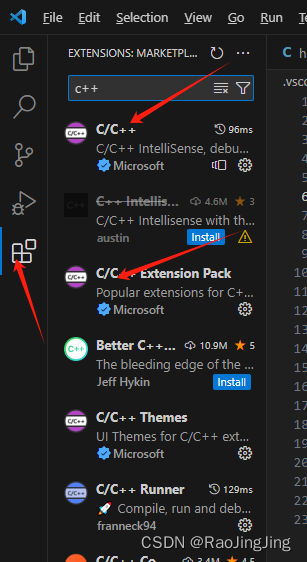
2.安装编译器,gcc.我用的是x86_64-8.1.0-release-win32-seh-rt_v6-rev0.7z ,直接解压缩到你喜欢的目录,然后在环境变量里面添加即可。

3.找个目录,创建一个c或者c++文件。
4.将目录打开,可以选择在c/c++文件目录下右键,vscode打开即可。然后可以在目录下看到.vscode文件夹,下面就是一些脚本,可以改。
5.c和c++不太一样。在tasks.json 里面(如果没有,自己创建,一共三个文件,在第7点里面)。
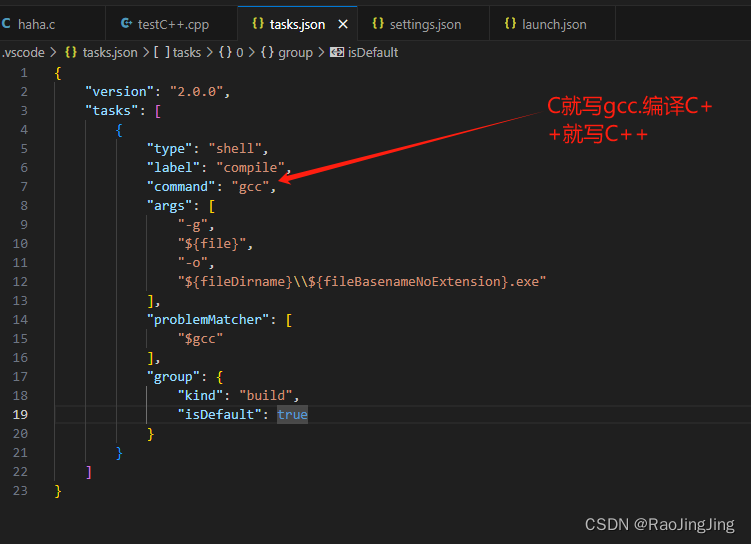
6.碰到的问题点。如果细致一点,按下操作,如果不想麻烦,直接在第7点,文章末尾三个文件直接创建和我一样的就行了。

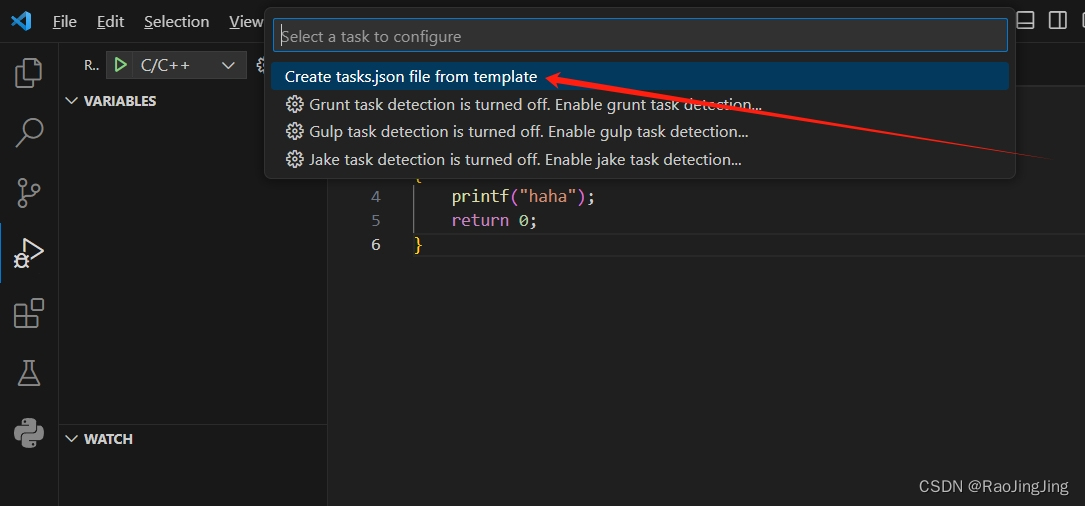
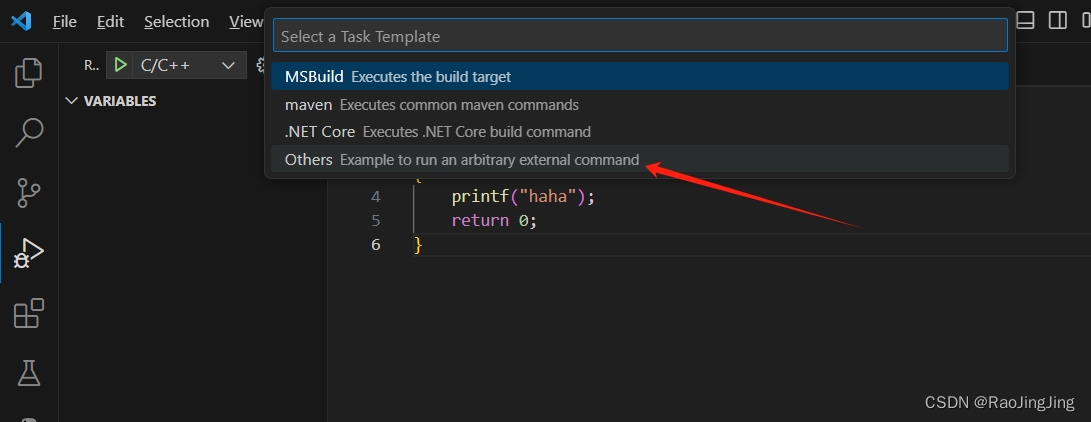
然后拷贝我的tasks目录进去就好了。
7.我的三个目录的代码是
tasks.json
{
"version": "2.0.0",
"tasks": [
{
"type": "shell",
"label": "compile",
"command": "gcc",
"args": [
"-g",
"${file}",
"-o",
"${fileDirname}\\${fileBasenameNoExtension}.exe"
],
"problemMatcher": [
"$gcc"
],
"group": {
"kind": "build",
"isDefault": true
}
}
]
}settings.json
{
"C_Cpp_Runner.cCompilerPath": "gcc",
"C_Cpp_Runner.cppCompilerPath": "g++",
"C_Cpp_Runner.debuggerPath": "gdb",
"C_Cpp_Runner.cStandard": "",
"C_Cpp_Runner.cppStandard": "",
"C_Cpp_Runner.msvcBatchPath": "",
"C_Cpp_Runner.useMsvc": false,
"C_Cpp_Runner.warnings": [
"-Wall",
"-Wextra",
"-Wpedantic",
"-Wshadow",
"-Wformat=2",
"-Wcast-align",
"-Wconversion",
"-Wsign-conversion",
"-Wnull-dereference"
],
"C_Cpp_Runner.msvcWarnings": [
"/W4",
"/permissive-",
"/w14242",
"/w14287",
"/w14296",
"/w14311",
"/w14826",
"/w44062",
"/w44242",
"/w14905",
"/w14906",
"/w14263",
"/w44265",
"/w14928"
],
"C_Cpp_Runner.enableWarnings": true,
"C_Cpp_Runner.warningsAsError": false,
"C_Cpp_Runner.compilerArgs": [],
"C_Cpp_Runner.linkerArgs": [],
"C_Cpp_Runner.includePaths": [],
"C_Cpp_Runner.includeSearch": [
"*",
"**/*"
],
"C_Cpp_Runner.excludeSearch": [
"**/build",
"**/build/**",
"**/.*",
"**/.*/**",
"**/.vscode",
"**/.vscode/**"
],
"C_Cpp_Runner.useAddressSanitizer": false,
"C_Cpp_Runner.useUndefinedSanitizer": false,
"C_Cpp_Runner.useLeakSanitizer": false,
"C_Cpp_Runner.showCompilationTime": false,
"C_Cpp_Runner.useLinkTimeOptimization": false,
"C_Cpp_Runner.msvcSecureNoWarnings": false
}launch.json
{
"version": "0.2.0",
"configurations": [
{
"name": "C/C++",
"type": "cppdbg",
"request": "launch",
"program": "${fileDirname}/${fileBasenameNoExtension}.exe",
"args": [],
"stopAtEntry": false,
"cwd": "${workspaceFolder}",
"environment": [],
"externalConsole": false,
"MIMode": "gdb",
"miDebuggerPath": "gdb.exe",
"preLaunchTask": "compile",
"setupCommands": [
{
"description": "Enable pretty-printing for gdb",
"text": "-enable-pretty-printing",
"ignoreFailures": true
}
]
},
{
"name": "C/C++ Runner: Debug Session",
"type": "cppdbg",
"request": "launch",
"args": [],
"stopAtEntry": false,
"externalConsole": true,
"cwd": "d:/test",
"program": "d:/test/build/Debug/outDebug",
"MIMode": "gdb",
"miDebuggerPath": "gdb",
"setupCommands": [
{
"description": "Enable pretty-printing for gdb",
"text": "-enable-pretty-printing",
"ignoreFailures": true
}
]
}
]
}8. 参数解释

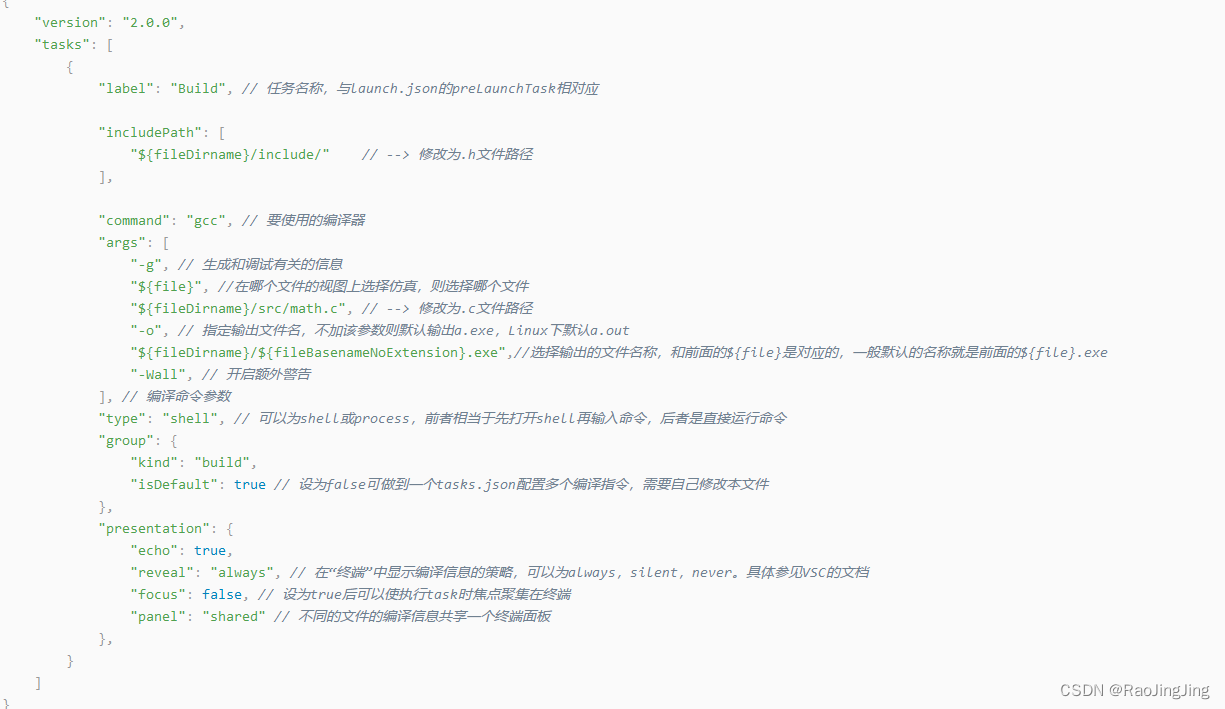
文章来源:https://blog.csdn.net/raominping/article/details/135285253
本文来自互联网用户投稿,该文观点仅代表作者本人,不代表本站立场。本站仅提供信息存储空间服务,不拥有所有权,不承担相关法律责任。 如若内容造成侵权/违法违规/事实不符,请联系我的编程经验分享网邮箱:chenni525@qq.com进行投诉反馈,一经查实,立即删除!
本文来自互联网用户投稿,该文观点仅代表作者本人,不代表本站立场。本站仅提供信息存储空间服务,不拥有所有权,不承担相关法律责任。 如若内容造成侵权/违法违规/事实不符,请联系我的编程经验分享网邮箱:chenni525@qq.com进行投诉反馈,一经查实,立即删除!
最新文章
- Python教程
- 深入理解 MySQL 中的 HAVING 关键字和聚合函数
- Qt之QChar编码(1)
- MyBatis入门基础篇
- 用Python脚本实现FFmpeg批量转换
- 为什么我国的计算机教育那么差?
- 【2024最新-python3小白零基础入门】No2.python基础语法
- 给定一组数值,python实现计算均值和标准差(standard deviation)
- GZ075 云计算应用赛题第6套
- 1971. Find if Path Exists in Graph
- 亚马逊实时 AI 编程助手 CodeWhisperer使用体验
- 纯干货:链动2+1模式玩法
- 【python】新手想练习python?给你推荐几个网站
- vscode配置python环境,步骤以及 chatgpt和csdn AI创作助手回答对比
- 什么是Apollo自动驾驶平台?