小程序隐私保护指引组件wx.getPrivacySetting
发布时间:2023年12月22日
问题:项目里使用了获取微信昵称的input标签,发现上线后获取不到微信昵称
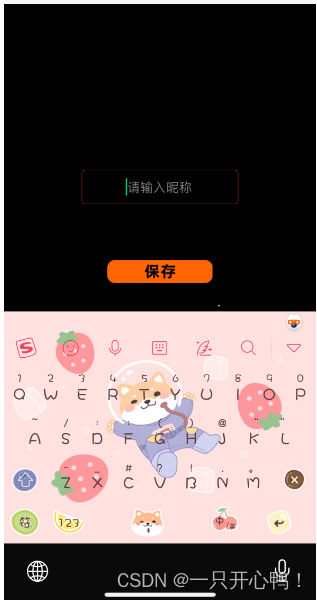
解决方案去更新隐私保护协议
然后重新进入小程序就会弹出弹框
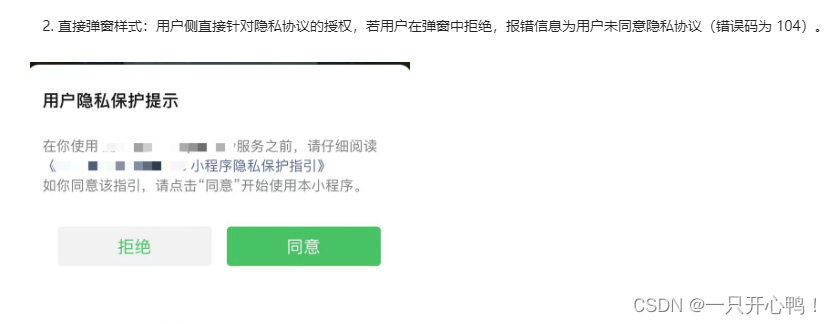
2.自己自定义一个隐私保护提示,以下是我的组件
在component里面创建privacyPopup文件夹
privacyPopup.html代码
<view class="privacy" wx:if="{{innerShow}}">
<view class="content">
<view class="title">隐私保护指引</view>
<view class="des">
在使用当前小程序服务之前,请仔细阅读<text class="link" bindtap="openPrivacyContract">{{ privacyContractName }}</text>。如你同意{{
urlTitle }},请点击“同意”开始使用。
</view>
<view class="btns">
<button class="item reject" bindtap="handleDisagree">拒绝</button>
<button id="agree-btn" type="default" class="item agree weui-btn" open-type="agreePrivacyAuthorization"
bindagreeprivacyauthorization="handleAgree">同意</button>
</view>
</view>
</view>
privacyPopup.js代码
Component({
data: {
title: "用户隐私保护提示",
desc1: "感谢您使用本游戏,您使用本游戏前应当阅井同意",
urlTitle: "《用户隐私保护指引》",
desc2: "当您点击同意并开始时用产品服务时,即表示你已理解并同息该条款内容,该条款将对您产生法律约束力。如您拒绝,将无法进入游戏。",
innerShow: false,
height: 0,
},
lifetimes: {
attached: function() {
if (wx.getPrivacySetting) {
wx.getPrivacySetting({
success: res => {
console.log("要授权:", res)
console.log("是否需要授权:", res.needAuthorization, "隐私协议的名称为:", res.privacyContractName)
if (res.needAuthorization) {
this.popUp()
} else{
this.triggerEvent("agree")
}
},
fail: () => { },
complete: () => { },
})
} else {
// 低版本基础库不支持 wx.getPrivacySetting 接口,隐私接口可以直接调用
this.triggerEvent("agree")
}
},
},
methods: {
handleDisagree(e) {
this.triggerEvent("disagree")
this.disPopUp()
},
handleAgree(e) {
this.triggerEvent("agree")
this.disPopUp()
},
popUp() {
this.setData({
innerShow: true
})
},
disPopUp() {
this.setData({
innerShow: false
})
},
openPrivacyContract() {
wx.openPrivacyContract({
success: res => {
console.log('openPrivacyContract success')
},
fail: res => {
console.error('openPrivacyContract fail', res)
}
})
}
}
})
privacyPopup.json代码
{
"component": true,
"usingComponents": {}
}
privacyPopup.wxss代码
.privacy {
position: fixed;
top: 0;
right: 0;
bottom: 0;
left: 0;
background: rgba(0, 0, 0, .5);
z-index: 9999999;
display: flex;
align-items: center;
justify-content: center;
}
.content {
width: 632rpx;
padding: 48rpx;
box-sizing: border-box;
background: #fff;
border-radius: 16rpx;
}
.content .title {
text-align: center;
color: #333;
font-weight: bold;
font-size: 32rpx;
}
.content .des {
font-size: 26rpx;
color: #666;
margin-top: 40rpx;
text-align: justify;
line-height: 1.6;
}
.content .des .link {
color: #07c160;
text-decoration: underline;
}
.btns {
margin-top: 48rpx;
display: flex;
}
.btns .item {
justify-content: space-between;
width: 244rpx;
height: 80rpx;
display: flex;
align-items: center;
justify-content: center;
border-radius: 16rpx;
box-sizing: border-box;
border: none;
}
.btns .reject {
background: #f4f4f5;
color: #909399;
}
.btns .agree {
background: #07c160;
color: #fff;
}
3.在需要的页面json里引入组件,注意路径哦
index.json
{
"usingComponents": {
"privacy-popup": "../../component/privacyPopup/privacyPopup"
}
}
index.wxml页面引入
<view>
<privacy-popup ></privacy-popup>
</view>
index.js
4.最后成果
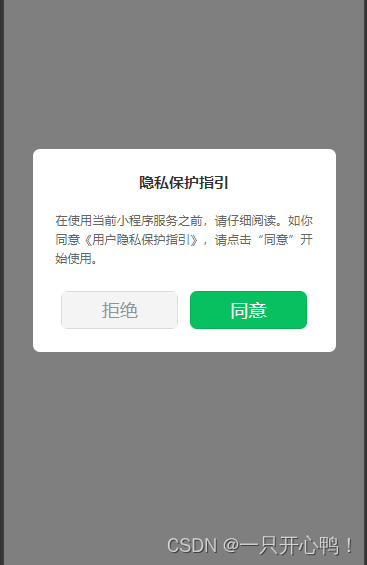
文章来源:https://blog.csdn.net/oneya1/article/details/135153185
本文来自互联网用户投稿,该文观点仅代表作者本人,不代表本站立场。本站仅提供信息存储空间服务,不拥有所有权,不承担相关法律责任。 如若内容造成侵权/违法违规/事实不符,请联系我的编程经验分享网邮箱:chenni525@qq.com进行投诉反馈,一经查实,立即删除!
本文来自互联网用户投稿,该文观点仅代表作者本人,不代表本站立场。本站仅提供信息存储空间服务,不拥有所有权,不承担相关法律责任。 如若内容造成侵权/违法违规/事实不符,请联系我的编程经验分享网邮箱:chenni525@qq.com进行投诉反馈,一经查实,立即删除!
最新文章
- Python教程
- 深入理解 MySQL 中的 HAVING 关键字和聚合函数
- Qt之QChar编码(1)
- MyBatis入门基础篇
- 用Python脚本实现FFmpeg批量转换
- 聊聊Session和Cookie
- SSM:Spring + Spring MVC + MyBatis 的整合
- Baumer工业相机堡盟工业相机如何通过NEOAPI SDK使用Force IP强制修改网口IP功能(C++)
- 30分钟搞定Vue开发,学Vue入门看这一篇就够啦!!!
- 【深度学习PyTorch简介】7.Load and run model predictions 加载和运行模型预测
- 信息化和数字化的本质区别是什么?
- 从C到C++:向面向对象过渡的技巧与诀窍
- mybatisPlus注解将List集合插入到数据库
- Abaqus随机单元删除插件:Random Element Del - AbyssFish
- 【深度学习:数据标签 】什么是数据标签?【2024】终极指南