【亚马逊云科技】使用Helm 3为Amazon EKS部署Prometheus+Grafana监控平台

文章目录
1. 创建Kubernetes命名空间
首先,创建一个 Kubernetes 命名空间,并使用 helm 来部署 stable/monitoring 软件包:
$ kubectl create namespace monitoring
操作过程演示:
[ec2-user@ip-172-31-37-104 ~]$ kubectl create namespace monitoring
namespace/monitoring created
[ec2-user@ip-172-31-37-104 ~]$ kubectl get ns
NAME STATUS AGE
default Active 153m
kube-node-lease Active 153m
kube-public Active 153m
kube-system Active 153m
monitoring Active 86m
2. 添加Prometheus社区helm chart
其次,添加 Prometheus 社区helm chart:
$ helm repo add prometheus-community https://prometheus-community.github.io/helm-charts
$ helm repo update
$ helm repo list
$ helm search repo stable/prometheus-operator
$ helm search repo prometheus-operator
操作过程演示:
[ec2-user@ip-172-31-37-104 ~]$ helm repo add prometheus-community https://prometheus-community.github.io/helm-charts
"prometheus-community" already exists with the same configuration, skipping
[ec2-user@ip-172-31-37-104 ~]$ helm repo update
Hang tight while we grab the latest from your chart repositories...
...Successfully got an update from the "grafana" chart repository
...Successfully got an update from the "prometheus-community" chart repository
...Successfully got an update from the "stable" chart repository
Update Complete. ?Happy Helming!?
[ec2-user@ip-172-31-37-104 ~]$ helm repo list
NAME URL
prometheus-community https://prometheus-community.github.io/helm-charts
grafana https://grafana.github.io/helm-charts
stable https://charts.helm.sh/stable
[ec2-user@ip-172-31-37-104 ~]$ helm search repo prometheus-community/prometheus-operator
NAME CHART VERSION APP VERSION DESCRIPTION
stable/prometheus-operator 9.3.2 0.38.1 DEPRECATED Provides easy monitoring definitions...
3. 安装prometheus
接着,使用helm install安装prometheus:
helm install stable prometheus-community/kube-prometheus-stack --debug
创建过程显示正常,最后会输出如下内容:
NOTES:
kube-prometheus-stack has been installed. Check its status by running:
kubectl --namespace default get pods -l "release=stable"
Visit https://github.com/prometheus-operator/kube-prometheus for instructions on how to create & configure Alertmanager and Prometheus instances using the Operator.
4. 检查Prometheus Pod运行状况
最后,检查Prometheus Pods的部署情况。
[ec2-user@ip-172-31-37-104 ~]$ kubectl get pods -n monitoring
NAME READY STATUS RESTARTS AGE
alertmanager-stable-kube-prometheus-sta-alertmanager-0 2/2 Running 0 131m
prometheus-stable-kube-prometheus-sta-prometheus-0 2/2 Running 0 131m
stable-grafana-58b76cd9d7-tgd8r 3/3 Running 0 131m
stable-kube-prometheus-sta-operator-7699d6bfb8-zx8jn 1/1 Running 0 131m
stable-kube-state-metrics-65f45c47c9-5zmj5 1/1 Running 0 131m
stable-prometheus-node-exporter-2q98d 1/1 Running 0 126m
stable-prometheus-node-exporter-98cf4 1/1 Running 0 131m
stable-prometheus-node-exporter-d6jnm 1/1 Running 0 128m
stable-prometheus-node-exporter-gp5dh 1/1 Running 0 131m
stable-prometheus-node-exporter-gqqls 1/1 Running 0 128m
stable-prometheus-node-exporter-sqg6x 1/1 Running 0 126m
[ec2-user@ip-172-31-37-104 ~]$
5. 检查Prometheus Service部署情况
检查部署完成的服务 kubectl get svc
$ kubectl get svc -n monitoring
检查部署完成的Prometheus Pods可以看到每个节点都运行了
node-exporter且已经运行起 Prometheus和Grafana
[ec2-user@ip-172-31-37-104 ~]$ kubectl get svc -n monitoring
NAME TYPE CLUSTER-IP EXTERNAL-IP PORT(S) AGE
alertmanager-operated ClusterIP None <none> 9093/TCP,9094/TCP,9094/UDP 79m
prometheus-operated ClusterIP None <none> 9090/TCP 79m
stable-grafana NodePort 10.100.215.171 <none> 80:32311/TCP 79m
stable-kube-prometheus-sta-alertmanager ClusterIP 10.100.237.236 <none> 9093/TCP,8080/TCP 79m
stable-kube-prometheus-sta-operator ClusterIP 10.100.79.75 <none> 443/TCP 79m
stable-kube-prometheus-sta-prometheus NodePort 10.100.141.226 <none> 9090:31634/TCP,8080:31429/TCP 79m
stable-kube-state-metrics ClusterIP 10.100.222.140 <none> 8080/TCP 79m
stable-prometheus-node-exporter ClusterIP 10.100.168.39 <none> 9100/TCP 79m
6. 修改服务访问端口类型
🛑情况说明:默认情况下,
prometheus和grafana服务都是使用ClusterIP在集群内部,所以要能够在外部访问,需要使用NodePort
?操作内容:修改
stable-kube-prometheus-sta-prometheus服务和stable-grafana服务配置文件中的内容,将type从ClusterIP修改为NodePort。
$ kubectl edit svc stable-grafana

$ kubectl edit svc stable-kube-prometheus-sta-prometheus

执行
kubectl get svc -n monitoring命令,查看对应服务访问的外置端口。

注意:
检查对应的主机安全组的端口是否开启。
7. 访问Prometheus数据收集情况
访问Prometheus数据收集情况。其中一个集群工作节点的IP地址+prometheus端口。
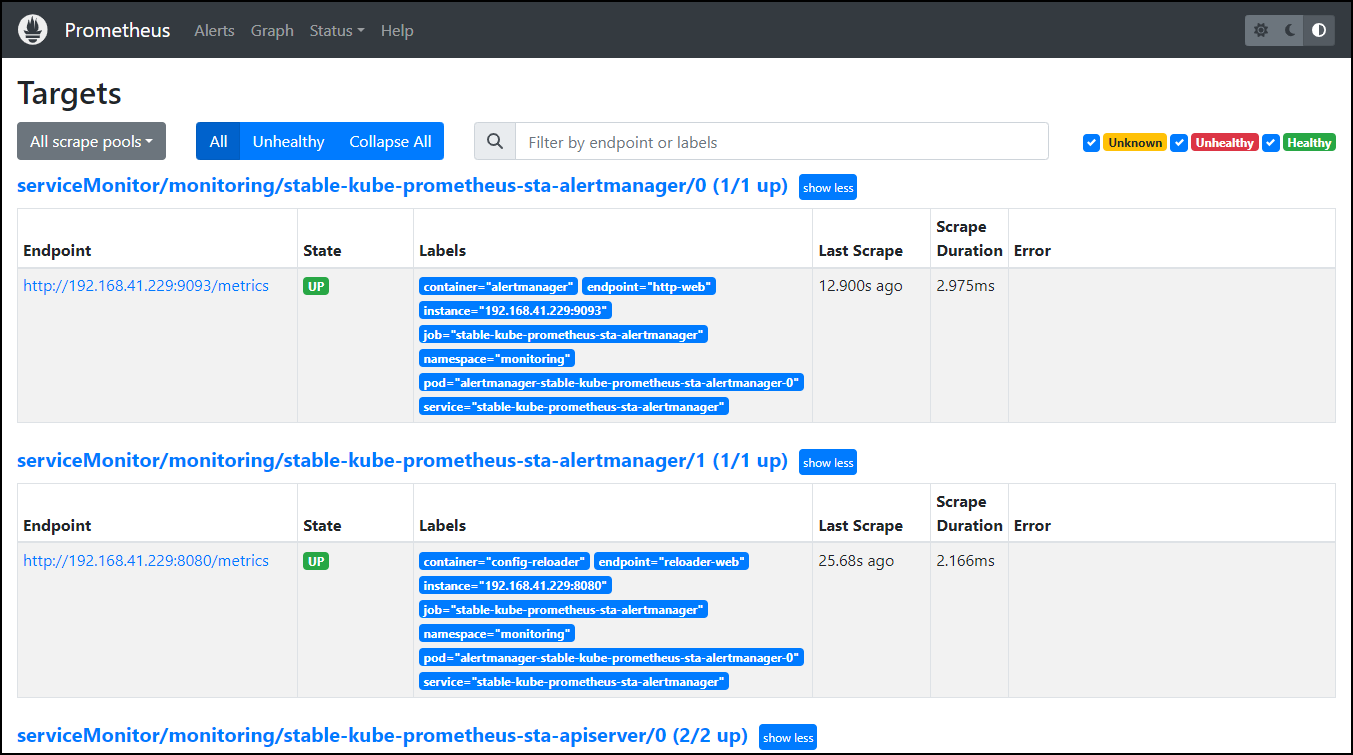
8. 访问Grafana
访问Grafana。对Amazon EKS中的数据进行数据可观测性查看。其中一个集群工作节点的IP地址+grafana端口。
访问 Grafana 面板,初始账号
admin密码是prom-operator,请立即修改
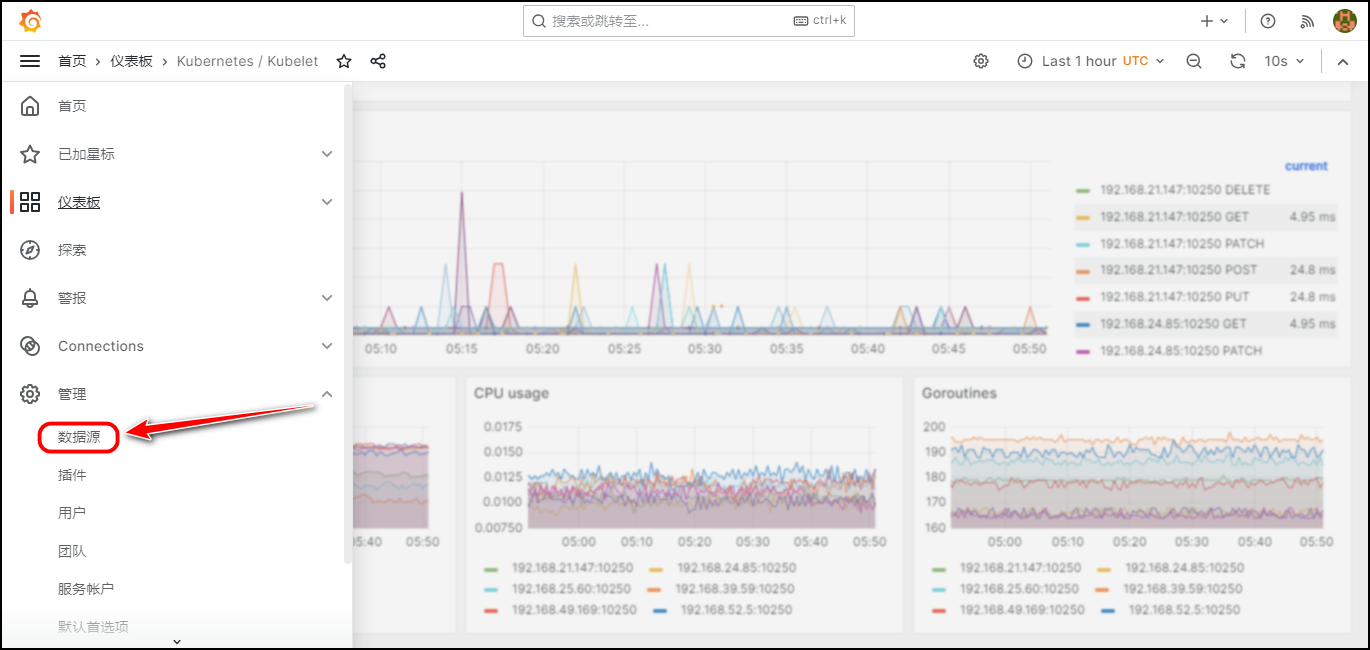
9. 设置数据源
1、设置名称。设置为默认数据源
2、Prometheus server URL:Prometheus的SVC对应的Cluster-IP
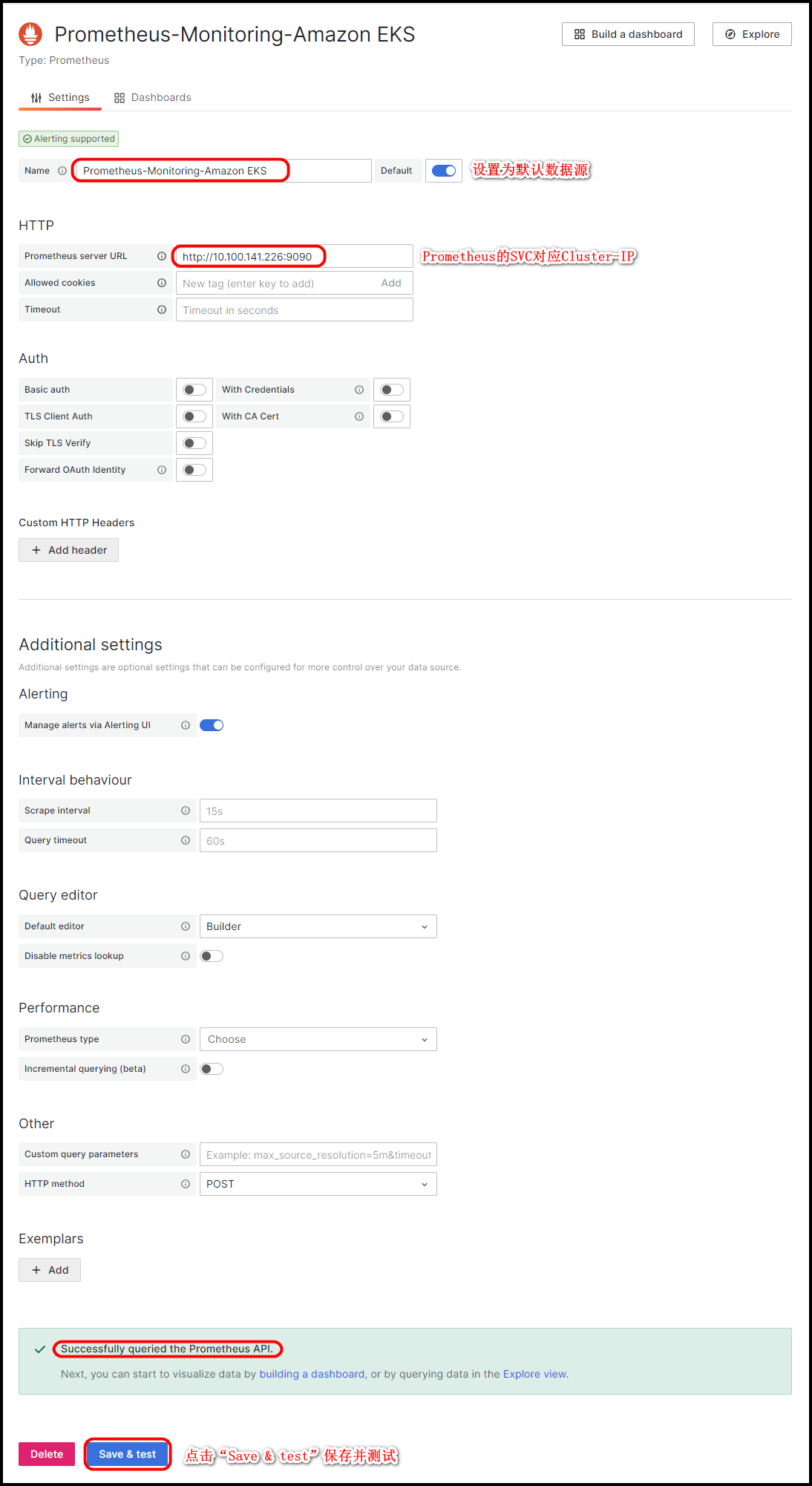
- 点击“Save & test”保存并测试。输出结果如下所示,表示成功。
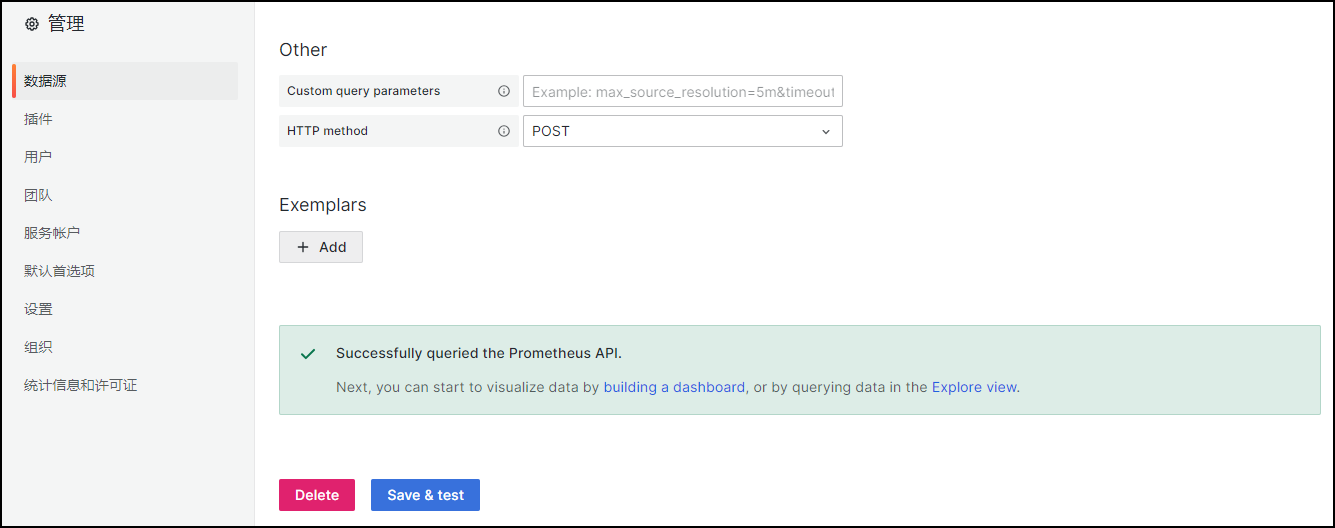
10. 查看Kubernetes各类性能可视化参数信息
- 查看Kubernetes网络工作负载
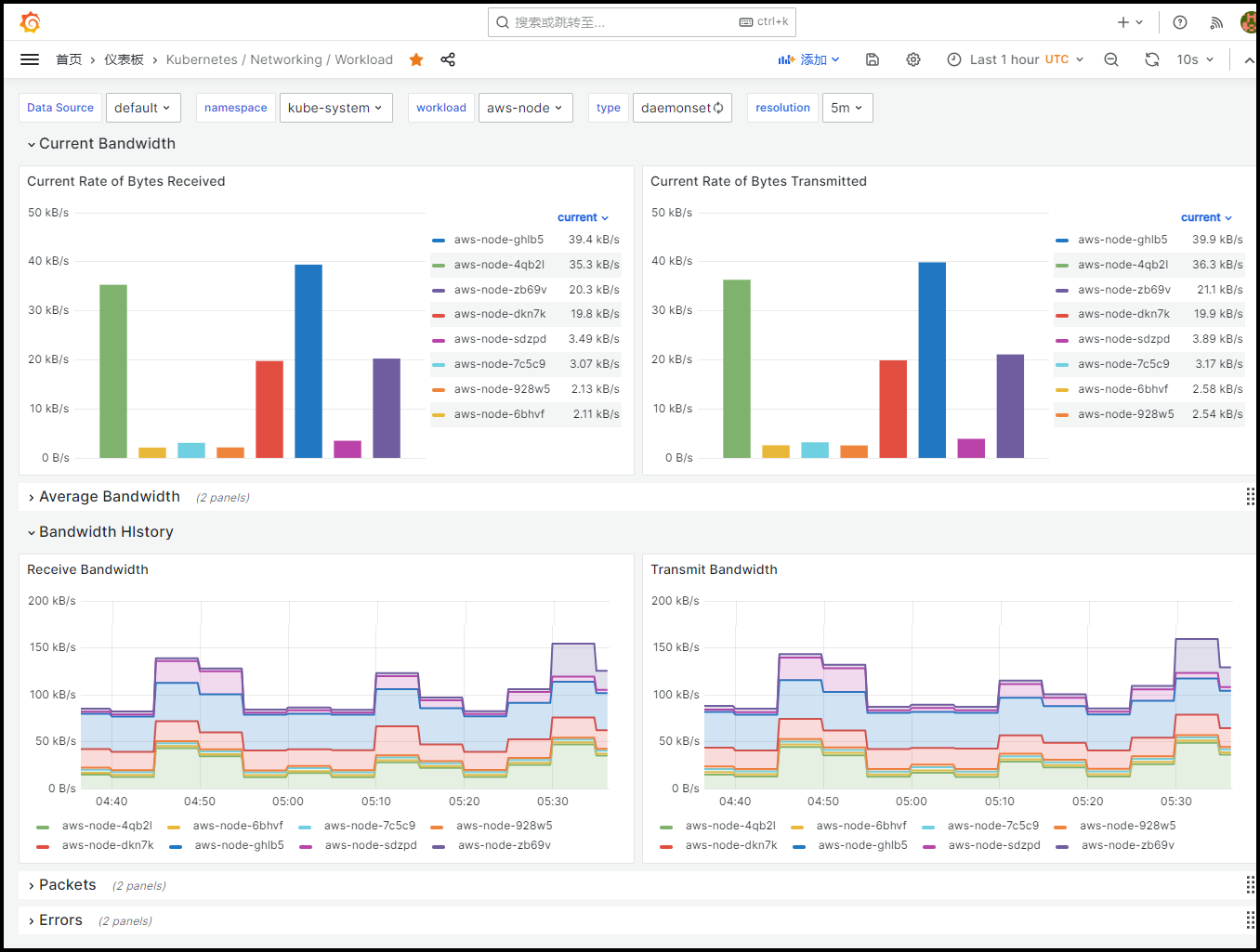
- 查看Kubernetes Pod网络传输情况
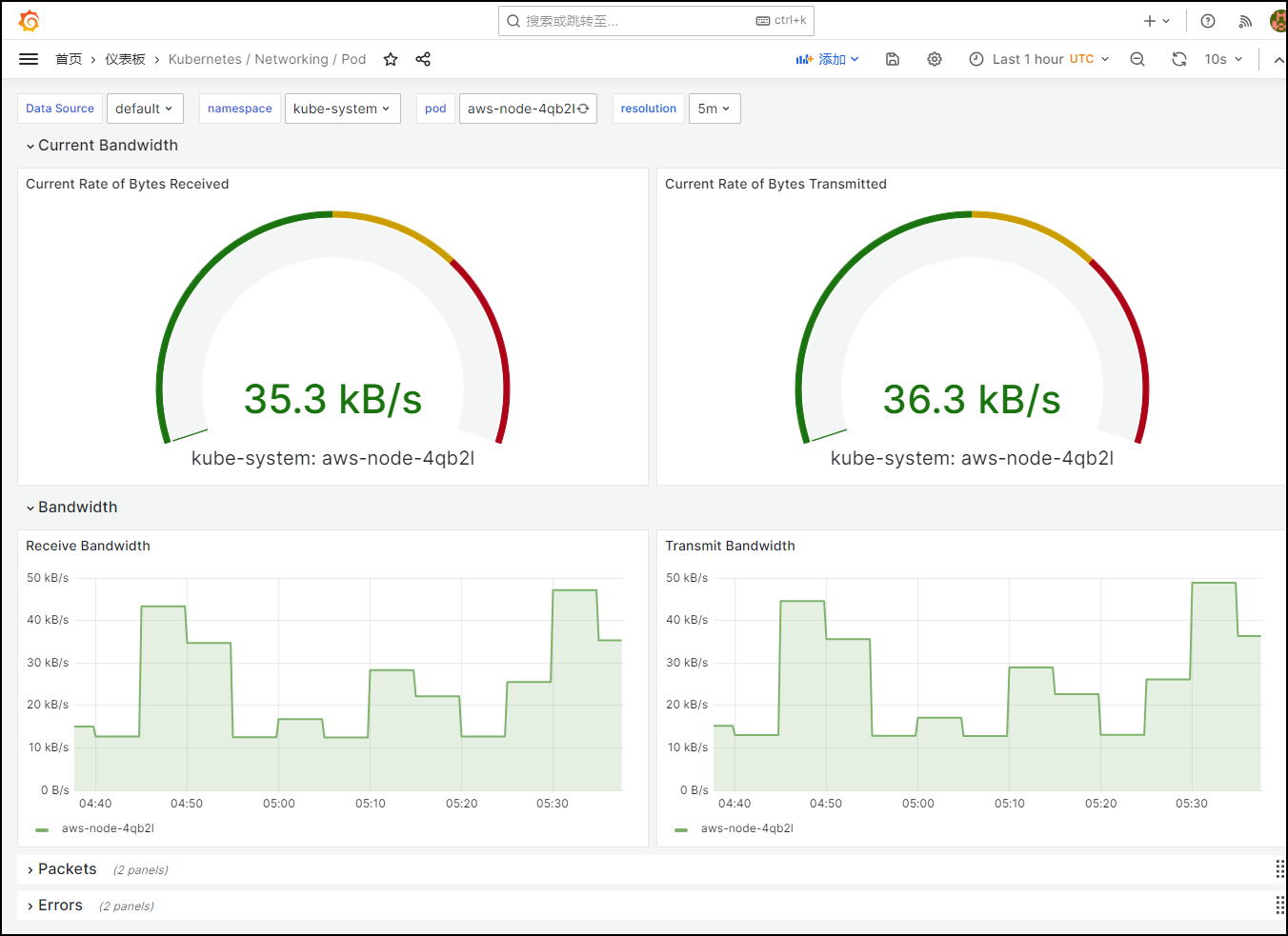
- 查看Kubernetes 服务器接口
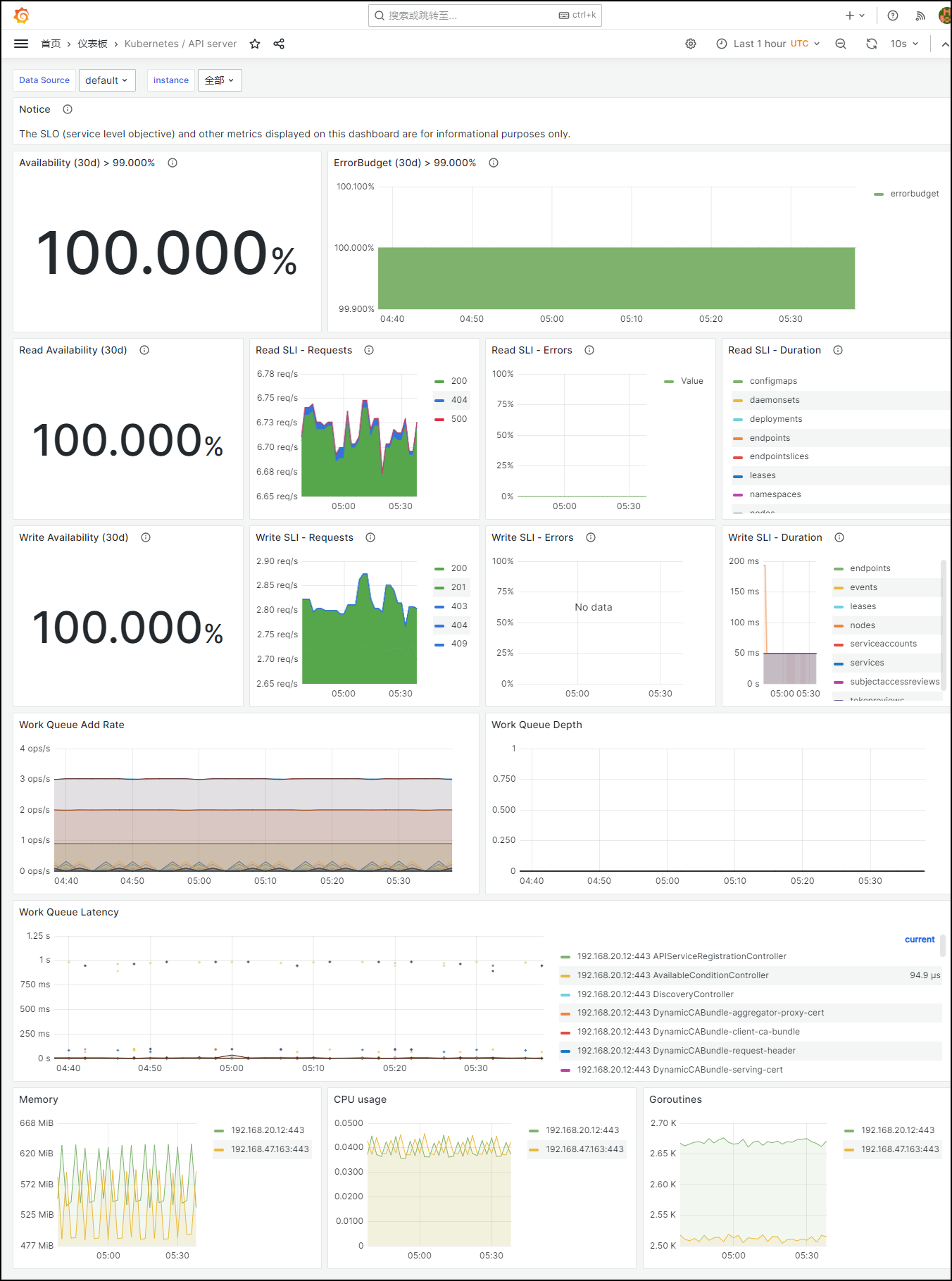
- 查看需要Kubelet命令查询操作的数据
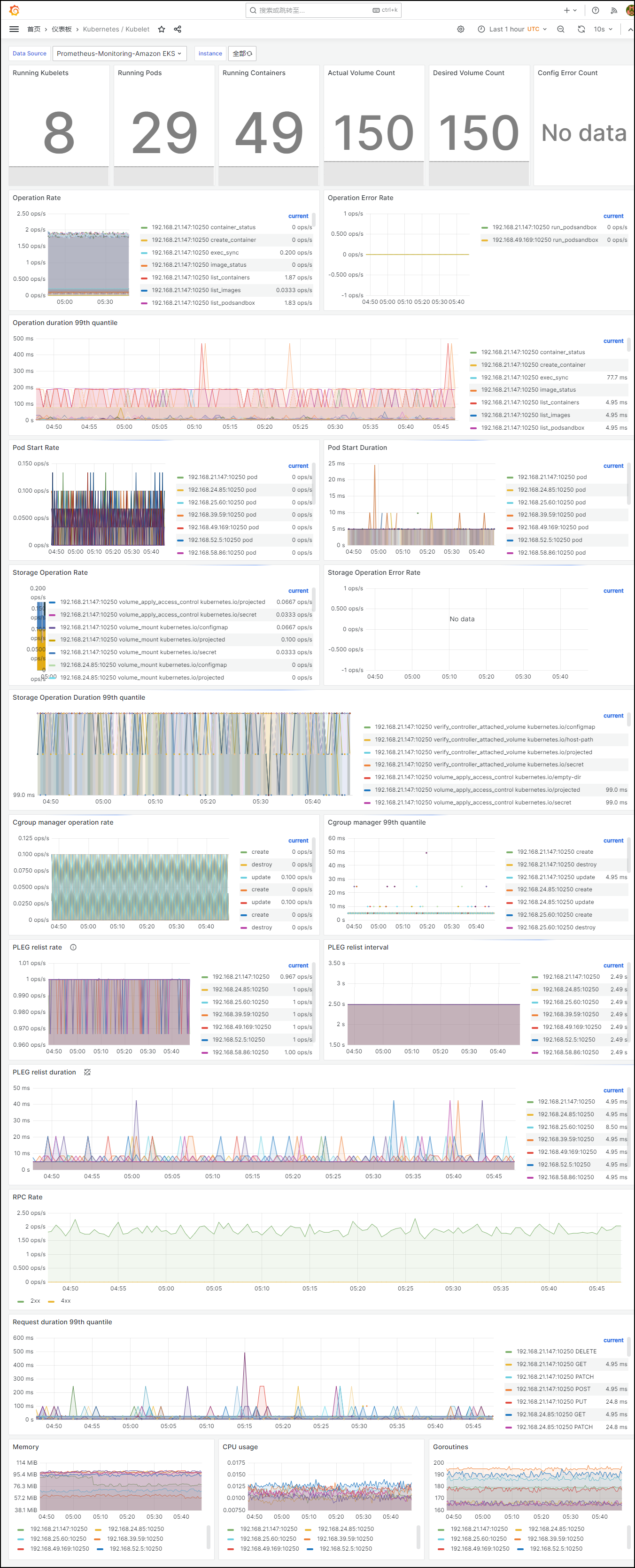
- 查看Kubernetes Proxy
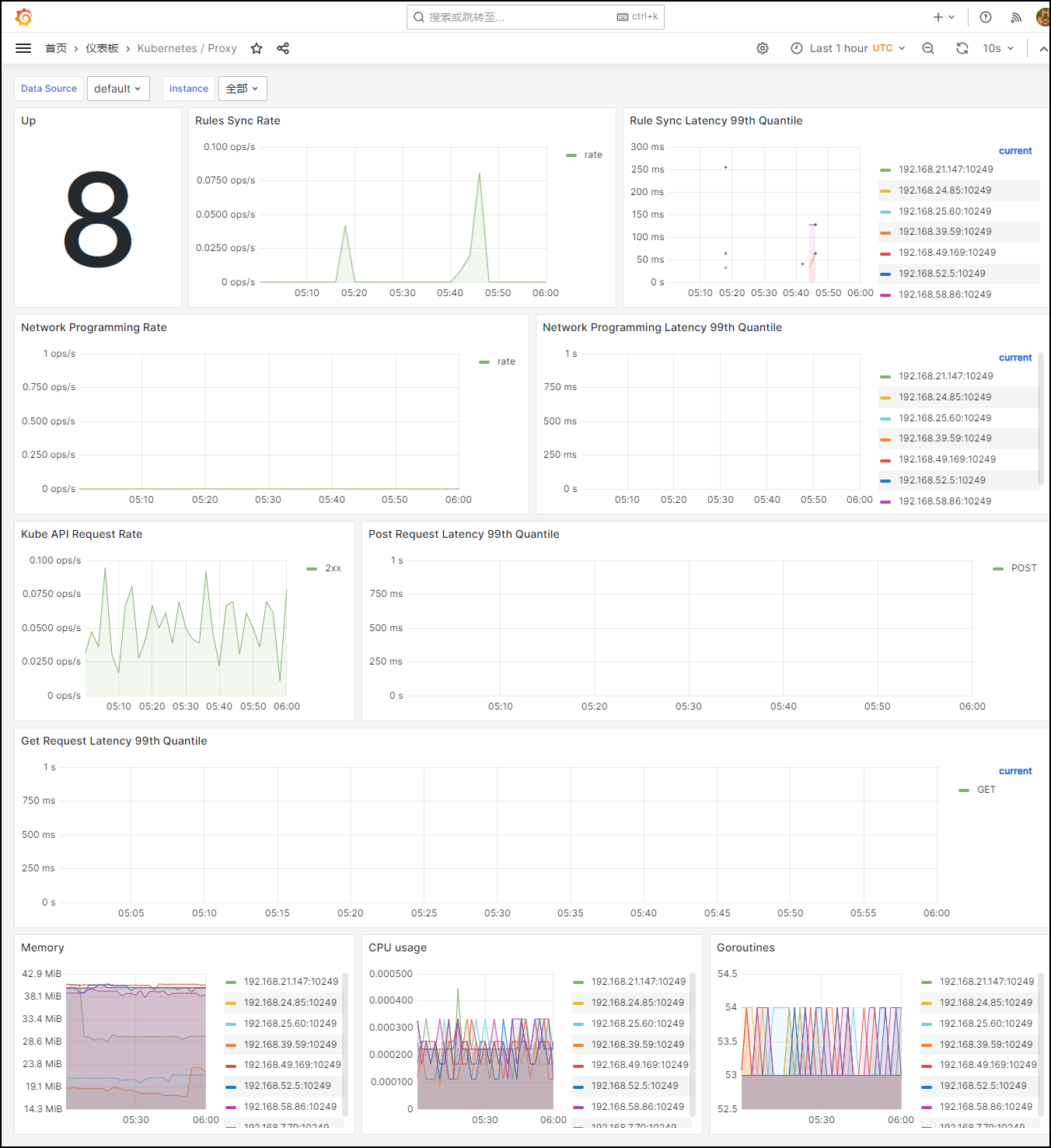
- 全局查看Prometheus
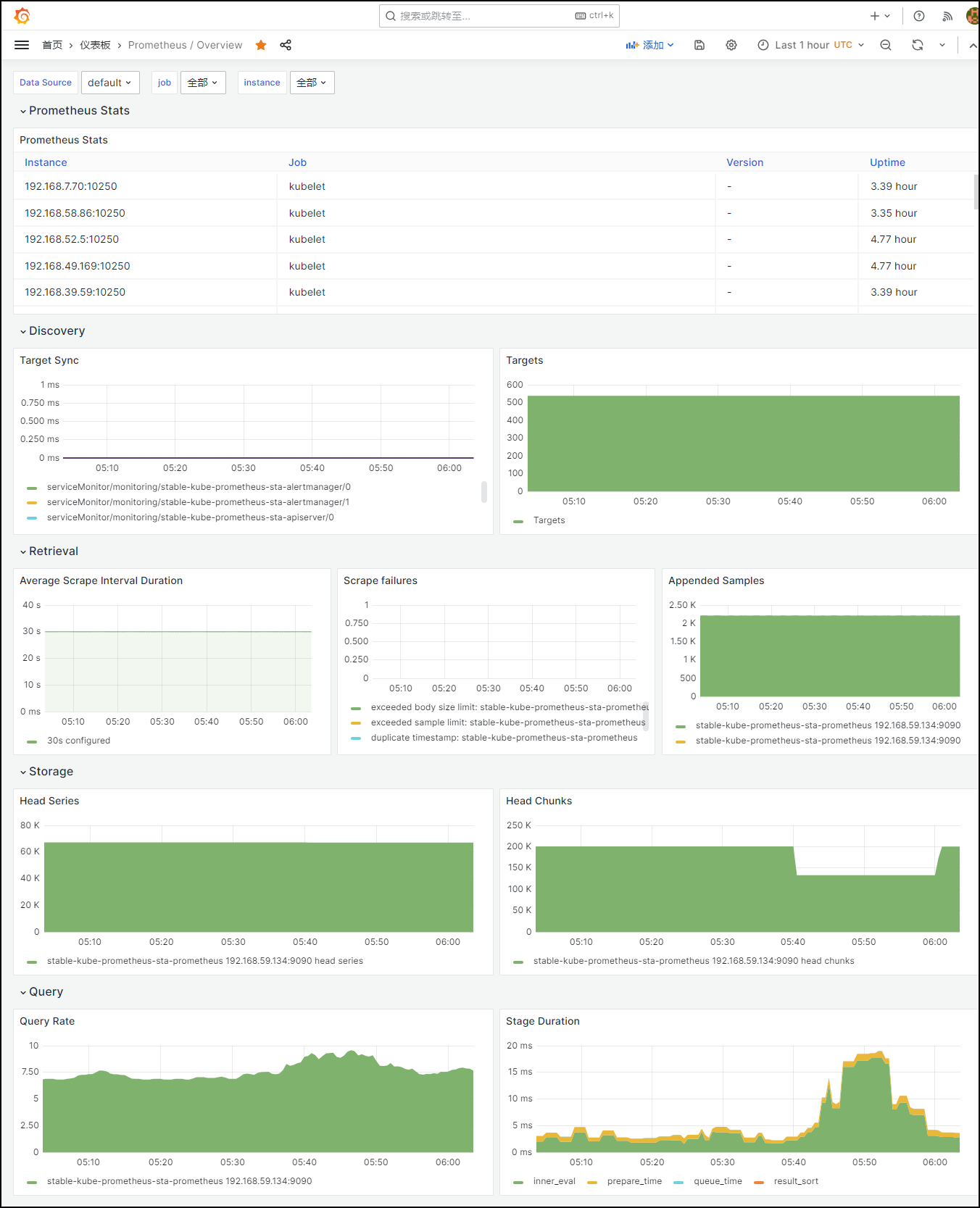
- 查看集群工作节点的系统配置参数信息
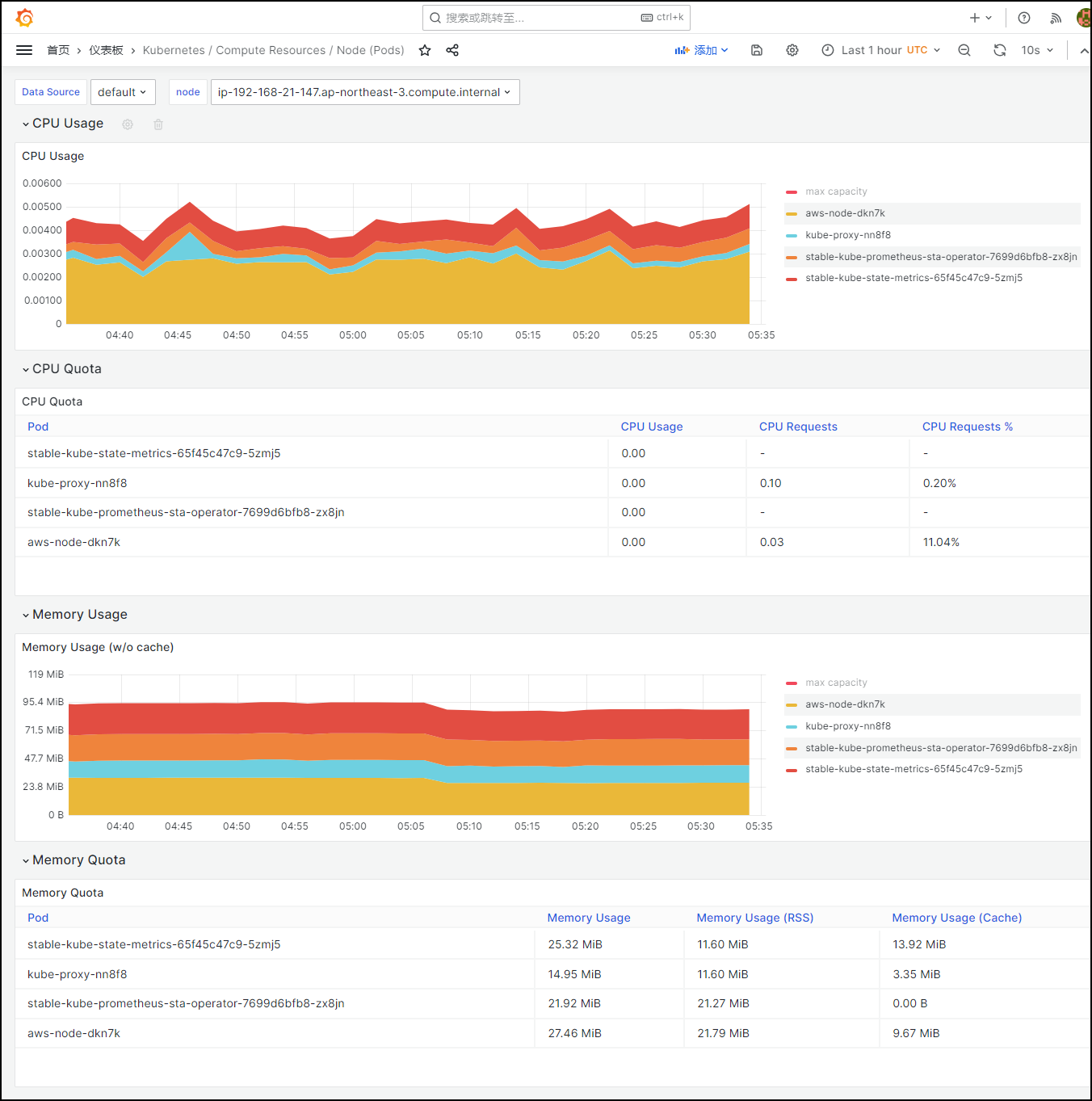
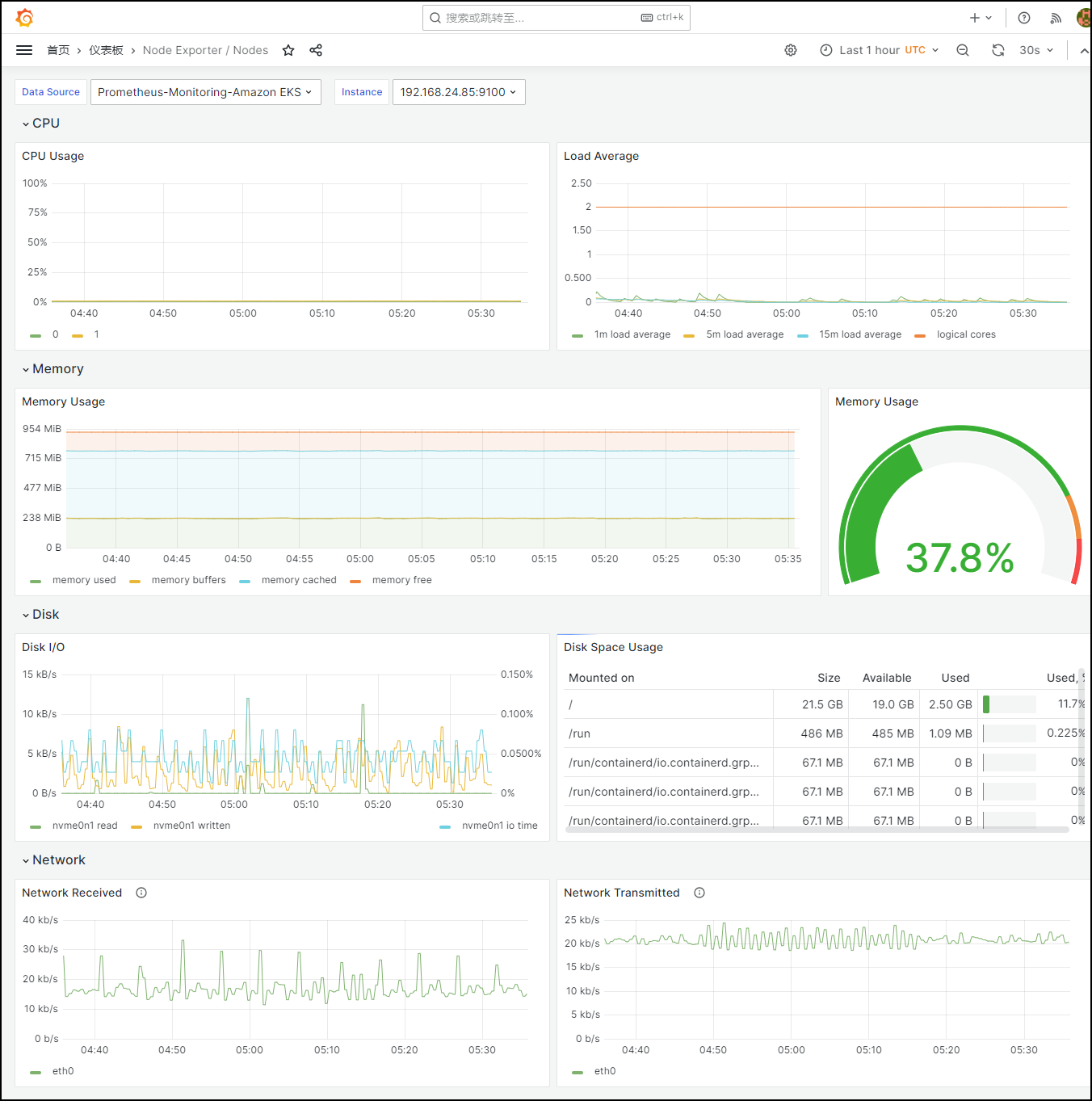


本文来自互联网用户投稿,该文观点仅代表作者本人,不代表本站立场。本站仅提供信息存储空间服务,不拥有所有权,不承担相关法律责任。 如若内容造成侵权/违法违规/事实不符,请联系我的编程经验分享网邮箱:chenni525@qq.com进行投诉反馈,一经查实,立即删除!
- Python教程
- 深入理解 MySQL 中的 HAVING 关键字和聚合函数
- Qt之QChar编码(1)
- MyBatis入门基础篇
- 用Python脚本实现FFmpeg批量转换
- Linux---进程地址空间(虚拟地址空间)
- Web实战丨基于Django的用户登录验证系统
- 背会了常见的几个线程池用法,结果被问翻了
- 计数器的LED显示控制电路图
- 建议收藏!2023首获中科院分区期刊目录
- LeetCode day27
- java处理16进制字符串的一些方法和基础知识
- df 计算同一列时间差(差分pandas.diff())
- 代码随想录算法训练营第五天|哈希表理论基础,242.有效的字母异位词,349. 两个数组的交集,202. 快乐数,1. 两数之和
- 聊聊PowerJob的QueryConvertUtils