微信小程序调取相机实现拍照/录屏
发布时间:2024年01月24日
1.效果

2.创建子组件
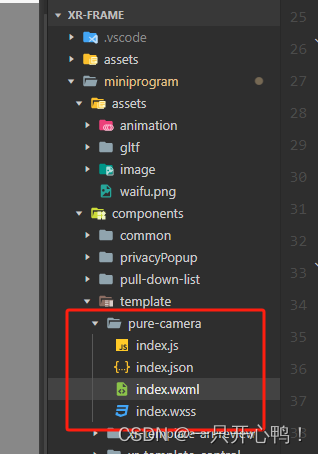
index.wxml代码
<xr-scene id="xr-scenecameraglb" ar-system bind:ready="handleReady" bind:ar-ready="handleARReady" >
<!-- 初始化模型 -->
<xr-assets bind:loaded="handleAssetsLoaded">
<!-- 最后一帧模型 -->
<xr-asset-load type="gltf" asset-id="gltf-table2" src="https://cyvideo.i-oranges.com/ar/ds2024/zd.glb" />
</xr-assets>
<xr-env env-data="xr-frame-team-workspace-day"/>
<xr-node>
<xr-node node-id="camera-target" position="0 0 0"></xr-node>
<xr-node node-id="table-wrap" position="0 0 0">
<!-- <xr-gltf id="wxball-3"
node-id="mesh-gltf-table"
position="0 -4 -9" scale="0.02 0.02 0.02" rotation="360 0 0"
model="gltf-table2"
animation="animation-key"
anim-autoplay /> -->
<!-- 挪位置 -->
<!-- <xr-gltf id="wxball-3"
node-id="mesh-gltf-table"
position="-7 -8 -9" scale="0.018 0.018 0.018" rotation="360 50 0"
model="gltf-table2"
animation="animation-key"
anim-autoplay /> -->
</xr-node>
<!-- 跟着挪位置 -->
<!-- <xr-camera
position="1 1 1" target="gltf-table" clear-color="0.925 0.925 0.925 1"
background="ar"
far="2000" target="camera-target"
/> -->
<!-- 不跟着挪位置 -->
<!-- is-ar-camera -->
<xr-camera
position="1 1 1" target="gltf-table2" clear-color="0.925 0.925 0.925 1"
background="ar"
far="2000" is-ar-camera
/>
</xr-node>
<xr-node node-id="lights">
<!-- 第一帧最后一秒模型 -->
<xr-light type="ambient" color="1 1 1" intensity="1" />
<xr-light type="directional" rotation="40 170 0" color="1 1 1" intensity="12" />
<xr-light type="directional" rotation="0 60 0" color="1 1 1" intensity="12" />
<xr-light type="directional" rotation="180 180 180" color="1 1 1" intensity="12" />
<xr-light type="directional" rotation="360 360 360" color="1 1 1" intensity="12" />
<xr-light type="point" position="0 0 0" color="1 0 0" range="3" intensity="12" />
</xr-node>
</xr-scene>
index.js代码
const STATE = {
NONE: -1,
MOVE: 0,
ZOOM_OR_PAN: 1
}
Component({
behaviors: [require('../../common/share-behavior').default],
properties: {
isTouchstart: {
type: Boolean // 判断是否需要关闭子组件的触碰事件
},
a: {
type: Number
}
},
markerGlb: {
type: String
},
position: {
type: Object
},
rotation: {
type: Object
},
scale: {
type: Object
},
data: {
grandeShow: true, //默认引导图标显示
loaded: false,
arReady: false,
placedFlag: true, //是否允许模型再次移动识别展示在地平线
},
lifetimes: {
async attached() {
console.log('data', this.data)
}
},
methods: {
handleReady({
detail
}) {
const xrScene = this.scene = detail.value;
// 显示加载中提示
wx.showLoading({
title: '加载中',
mask: true // 是否显示透明蒙层,防止用户点击其他区域
})
console.log('xr-scene', xrScene);
},
handleAssetsProgress: function ({
detail
}) {
console.log('assets progress', detail.value);
},
handleAssetsLoaded: function ({
detail
}) {
console.log('assets loaded', detail.value);
// 隐藏加载中提示
wx.hideLoading()
this.setData({
loaded: true
});
},
handleARReady: function ({
detail
}) {
console.log('ar-ready', this.scene.ar.arModes, this.scene.ar.arVersion);
},
handleARError: function ({
detail
}) {
console.log('ar-error', detail);
},
handleLog: function ({
detail
}) {
const {
el,
value
} = detail;
console.log('log', detail.value);
},
}
})```
index.json代码
```html
{
"component": true,
"usingComponents": {},
"renderer": "xr-frame"
}
3.创建页面
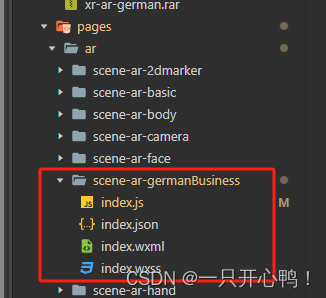
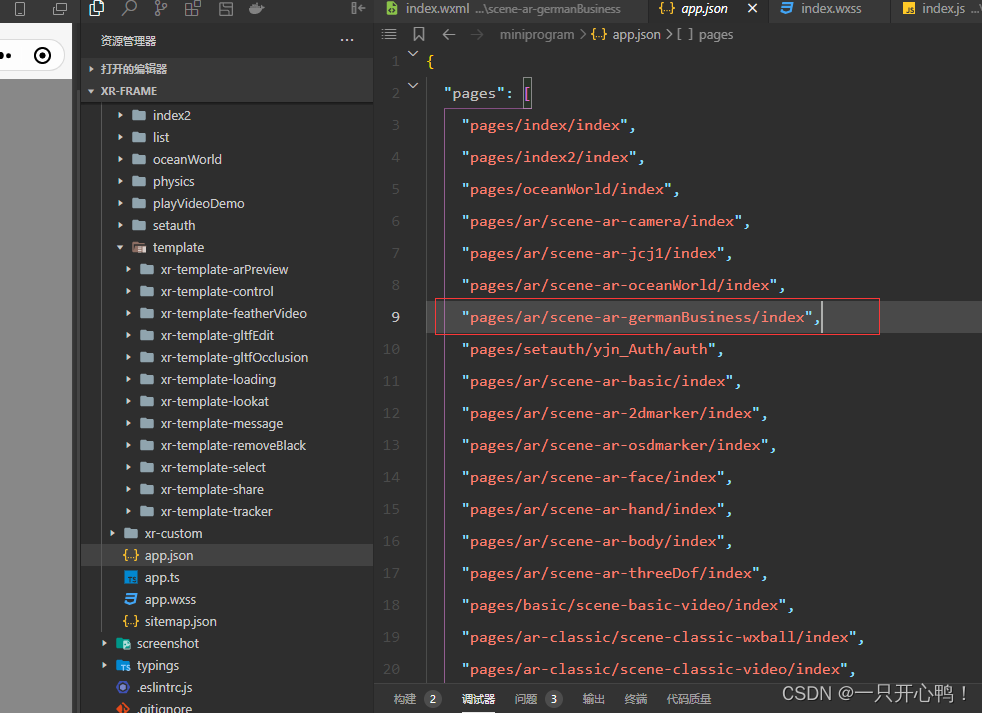
index.wxml代码
<view style="color: white;">
<pure-camera id="pure-camera" width="{{renderWidth}}" height="{{renderHeight}}" style="width:{{width}}px;height:{{height}}px;top:{{top}}px;left:{{left}}px;display:block;">
</pure-camera>
<view style="position:fixed;left: 0;z-index: 99999;bottom: 5vw;width: 100vw;height: 100px;display: flex;justify-content: space-evenly;align-items: center;">
<image bind:tap="captureScreen" src=" 拍照按钮图片" style="width: 250rpx;height: 91rpx;"></image>
<button bind:tap="screen" style="width: 250rpx;height: 91rpx;">录屏</button>
</view>
</view>
index.js代码
var sceneReadyBehavior = require('../../behavior-scene/scene-ready');//微信官方文档demo里有
var handleDecodedXML = require('../../behavior-scene/util').handleDecodedXML;//微信官方文档demo里有
Page({
data: {
flag: false, //录屏默认关闭
},
onUnload() {
this.musicbg.stop();
// 清除video定时器
// clearTimeout(this.data.time3);
},
onShow() {
/*
* 设置页面常亮
*/
wx.setKeepScreenOn({
keepScreenOn: true,
fail() {
//如果失败 再进行调用
wx.setKeepScreenOn({
keepScreenOn: true
});
}
});
},
onHide() {
this.musicbg.stop();
this.setData({
video2: false
})
},
onLoad(options) {
wx.setNavigationBarTitle({
title: "标题"
})
// 背景音乐
this.musicbg = wx.createInnerAudioContext()
this.musicbg.src = "音乐线上地址";
this.musicbg.volume = 0.6;
this.musicbg.loop = true;
//初始化如果是视频则显示背景音乐;模型则注释该代码
// this.musicbg.play();
// 关闭主页按钮
wx.hideHomeButton();
},
//拍照
captureScreen: function () {
// this.openMusic.play();
let that = this;
//获取手势识别场景
let xrScene = this.selectComponent('#pure-camera').scene;
this.setData({
isTouchstart: true
})
//分享好友、保存本地图片
xrScene.scene.share.captureToFriends({
fileType: "jpg",
quality: 0.8
}).then(res => { });
},
//录屏
screen: function () {
this.setData({
flag: !this.data.flag
})
//获取手势识别场景
let xrScene = this.selectComponent('#pure-camera').scene;
if (!this.data.flag) { //关闭录屏
xrScene.scene.share.recordFinishToAlbum();
} else { //开启录屏
xrScene.scene.share.recordStart();
}
},
})
文章来源:https://blog.csdn.net/oneya1/article/details/135818136
本文来自互联网用户投稿,该文观点仅代表作者本人,不代表本站立场。本站仅提供信息存储空间服务,不拥有所有权,不承担相关法律责任。 如若内容造成侵权/违法违规/事实不符,请联系我的编程经验分享网邮箱:chenni525@qq.com进行投诉反馈,一经查实,立即删除!
本文来自互联网用户投稿,该文观点仅代表作者本人,不代表本站立场。本站仅提供信息存储空间服务,不拥有所有权,不承担相关法律责任。 如若内容造成侵权/违法违规/事实不符,请联系我的编程经验分享网邮箱:chenni525@qq.com进行投诉反馈,一经查实,立即删除!
最新文章
- Python教程
- 深入理解 MySQL 中的 HAVING 关键字和聚合函数
- Qt之QChar编码(1)
- MyBatis入门基础篇
- 用Python脚本实现FFmpeg批量转换
- Serverless与Kubernetes(K8s)的区别、优缺点及应用场景
- 时间序列系列04-时间序列间因果关系
- C++ continue语句
- 奇偶分家 PTA
- 单变量线性回归的机器学习代码
- TRICONEX MP3101S2 英维思 数字量输入模块
- EMC整改评估要素,需要提供什么?
- Maven常用命令
- 修复Apache httpd中的SSL/TLS 协议信息泄露漏洞(CVE-2016-2183)
- 在访问一个网页时弹出的浏览器窗口,如何用selenium 网页自动化解决?