WPF HandyControl 界面交互反馈:对话框+加载框+列表选择
发布时间:2024年01月18日
文章目录
前言
我学了HandyControl的基础使用,但是发现HandyControl 封装了基础的消息提示,但是没有封装基础的交互逻辑。可能是因为我写了Uniapp,我知道封装了基础的交互其实一般就够用了。
我现在觉得,代码要低耦合一点,每个模块都纯粹一点,这一次我就不添加Nlog日志打印了。
仓库地址
因为最后代码比较多,我就放在仓库里了
相关链接
HandyControl使用
顺便再装一个CommunityToolkit.MVVM

官方Demo使用
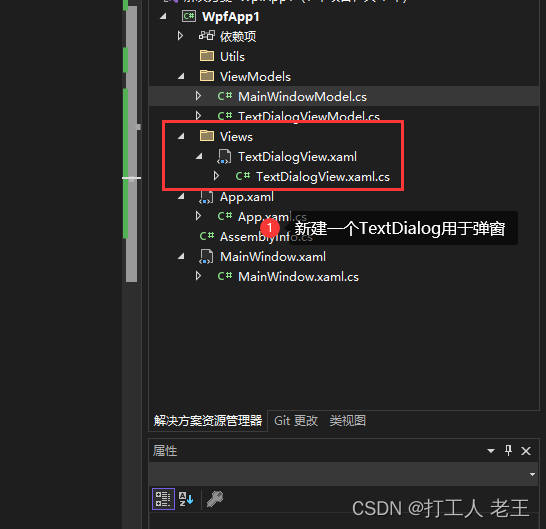
<Border x:Class="HandyControlDemo.UserControl.TextDialog"
xmlns="http://schemas.microsoft.com/winfx/2006/xaml/presentation"
xmlns:x="http://schemas.microsoft.com/winfx/2006/xaml"
xmlns:langs="clr-namespace:HandyControlDemo.Properties.Langs"
xmlns:ex="clr-namespace:HandyControlDemo.Tools.Extension"
xmlns:hc="https://handyorg.github.io/handycontrol"
CornerRadius="10"
Width="400"
Height="247"
Background="{DynamicResource RegionBrush}">
<hc:SimplePanel>
<TextBlock Style="{StaticResource TextBlockLargeBold}" Text="{ex:Lang Key={x:Static langs:LangKeys.PleaseWait}}"/>
<Button Width="22" Height="22" Command="hc:ControlCommands.Close" Style="{StaticResource ButtonIcon}" Foreground="{DynamicResource PrimaryBrush}" hc:IconElement.Geometry="{StaticResource ErrorGeometry}" Padding="0" HorizontalAlignment="Right" VerticalAlignment="Top" Margin="0,4,4,0"/>
</hc:SimplePanel>
</Border>
namespace HandyControlDemo.UserControl
{
public partial class TextDialog
{
public TextDialog()
{
InitializeComponent();
}
}
}
我现在才知道,原来想要弹窗的边框为圆角,要将UserControl改为Border
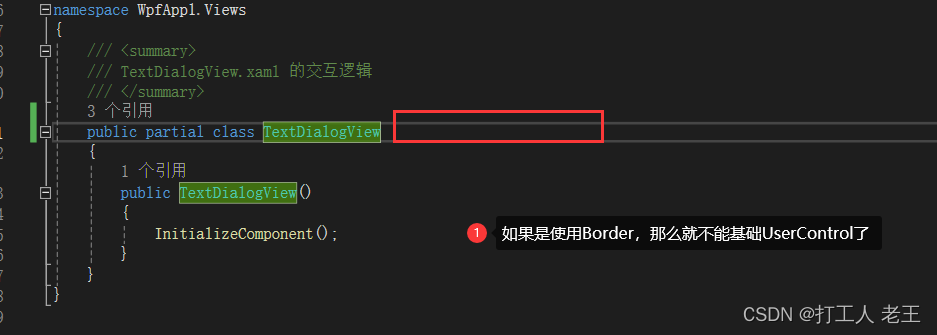
代码调用
按钮加个显示就可以了
Dialog.Show(new TextDialogView());
使用效果
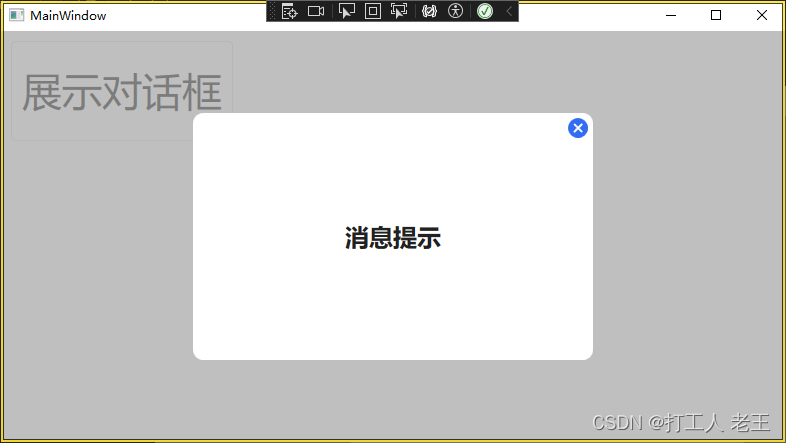
异步回调
虽然HandyControl实现了这个功能,但是文档写的很少
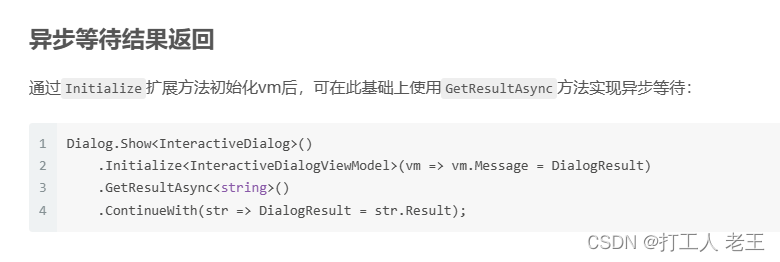
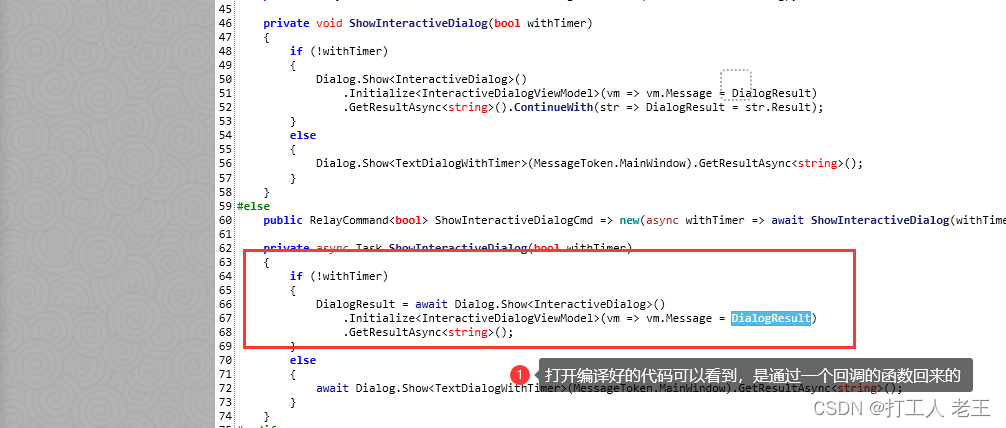
没办法继续下去了,只能进代码里面看看了
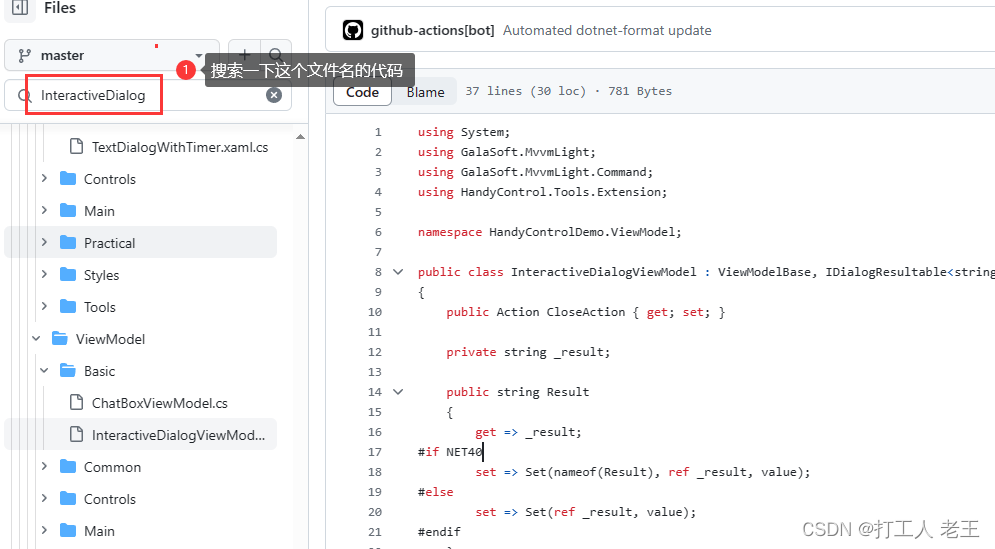
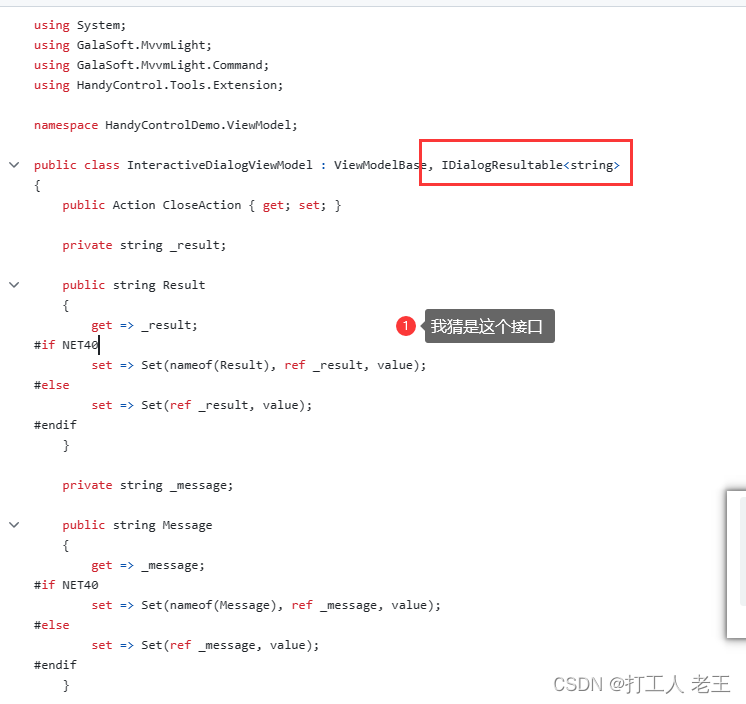
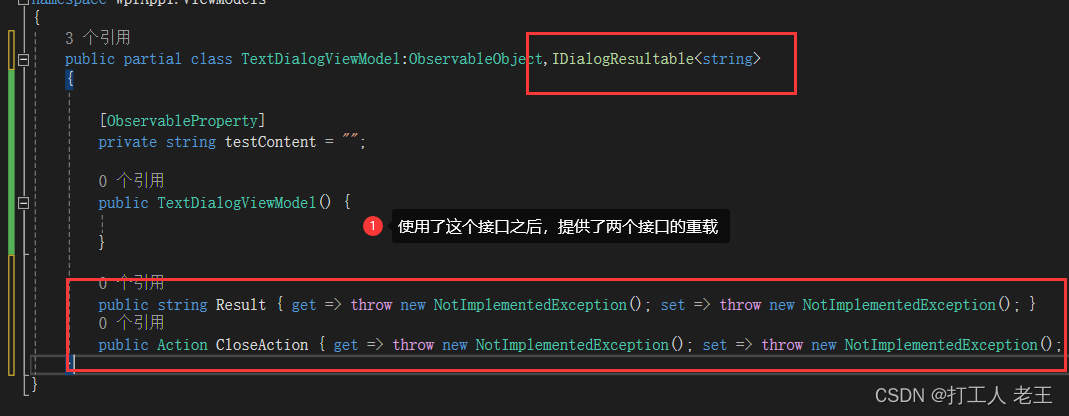
代码实现
TextDialogView.xaml
<Border x:Class="WpfApp1.Views.TextDialogView"
xmlns="http://schemas.microsoft.com/winfx/2006/xaml/presentation"
xmlns:x="http://schemas.microsoft.com/winfx/2006/xaml"
xmlns:mc="http://schemas.openxmlformats.org/markup-compatibility/2006"
xmlns:d="http://schemas.microsoft.com/expression/blend/2008"
xmlns:local="clr-namespace:WpfApp1.Views"
xmlns:hc="https://handyorg.github.io/handycontrol"
xmlns:ViewModels="clr-namespace:WpfApp1.ViewModels"
Width="400"
Height="247"
CornerRadius="20"
Background="{DynamicResource RegionBrush}"
mc:Ignorable="d">
<Border.DataContext>
<ViewModels:TextDialogViewModel />
</Border.DataContext>
<hc:SimplePanel>
<StackPanel VerticalAlignment="Center">
<TextBlock Style="{StaticResource TextBlockLargeBold}"
Text="消息提示" />
<TextBox Text="{Binding TestContent}"
hc:InfoElement.Placeholder="请输入文本"
Style="{StaticResource TextBoxExtend}" />
</StackPanel>
<Button Width="22"
Height="22"
Command="hc:ControlCommands.Close"
Style="{StaticResource ButtonIcon}"
Foreground="{DynamicResource PrimaryBrush}"
hc:IconElement.Geometry="{StaticResource ErrorGeometry}"
Padding="0"
HorizontalAlignment="Right"
VerticalAlignment="Top"
Margin="0,4,4,0" />
</hc:SimplePanel>
</Border>
TextDialogView.xaml.cs
public partial class TextDialogViewModel : ObservableObject, IDialogResultable<string>
{
[ObservableProperty]
private string testContent = "";
public TextDialogViewModel()
{
}
/// <summary>
/// 这个是回调的结果
/// </summary>
public string Result
{
get => TestContent; set
{
TestContent = value;
}
}
/// <summary>
/// 这个暂时我不知道有啥用
/// </summary>
public Action CloseAction { get; set; }
}
方法调用
public RelayCommand ShowTextDialogBtn => new RelayCommand(async()=> await ShowText() );
private async Task ShowText()
{
var res = await Dialog.Show<TextDialogView>()
.Initialize<TextDialogViewModel>(vm => vm.TestContent = "")
.GetResultAsync<string>();
MessageBox.Show(res);
}
显示结果
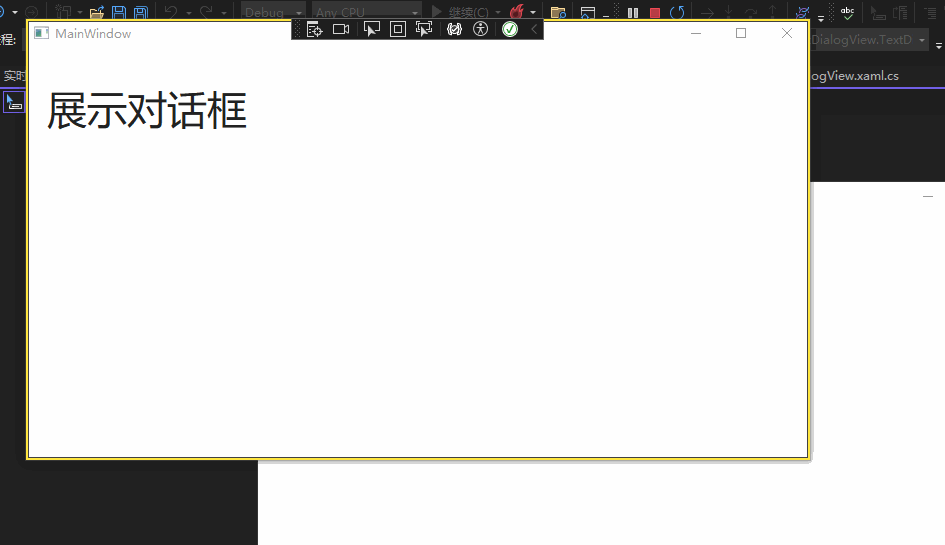
取消弹窗
HandyControl给了我们两个取消弹窗的方式
方法1:直接取消
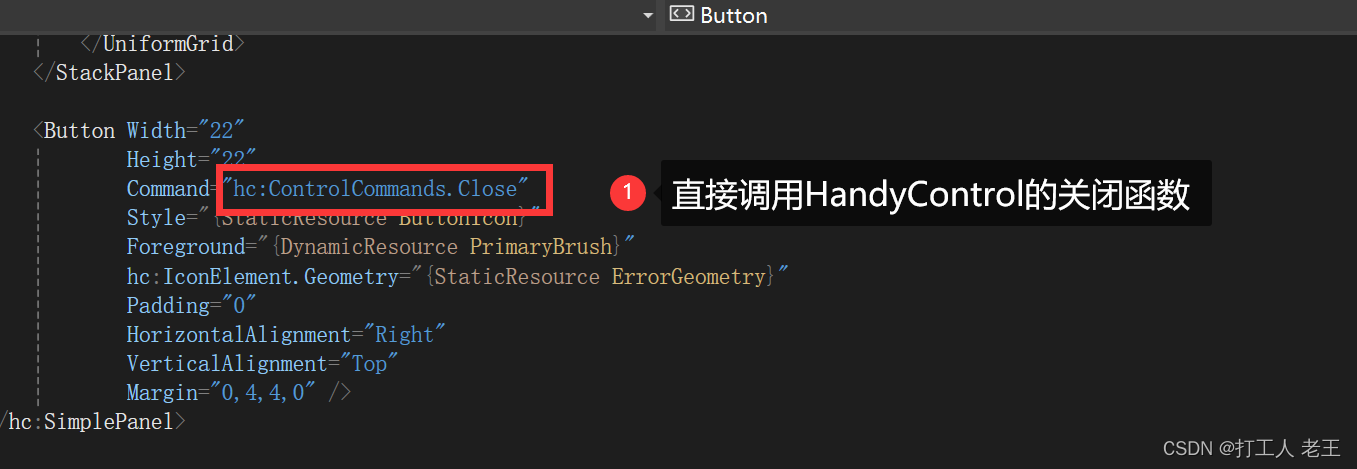
方法2:接口调用
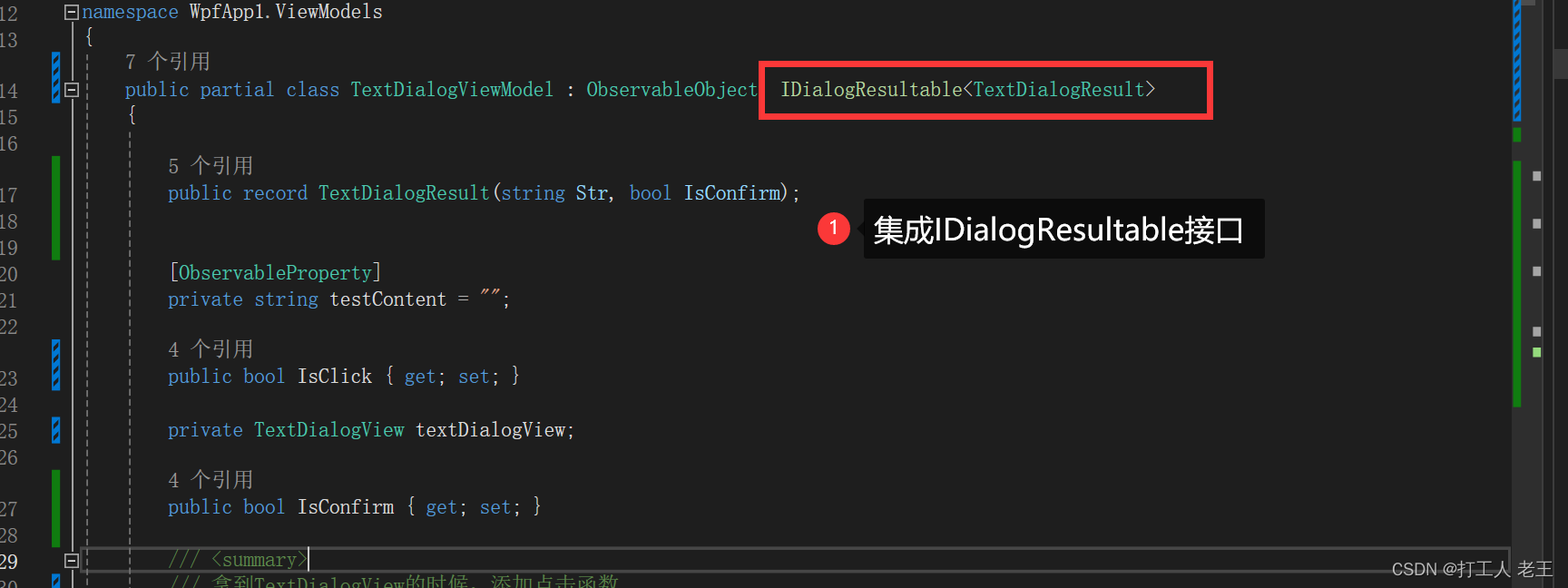
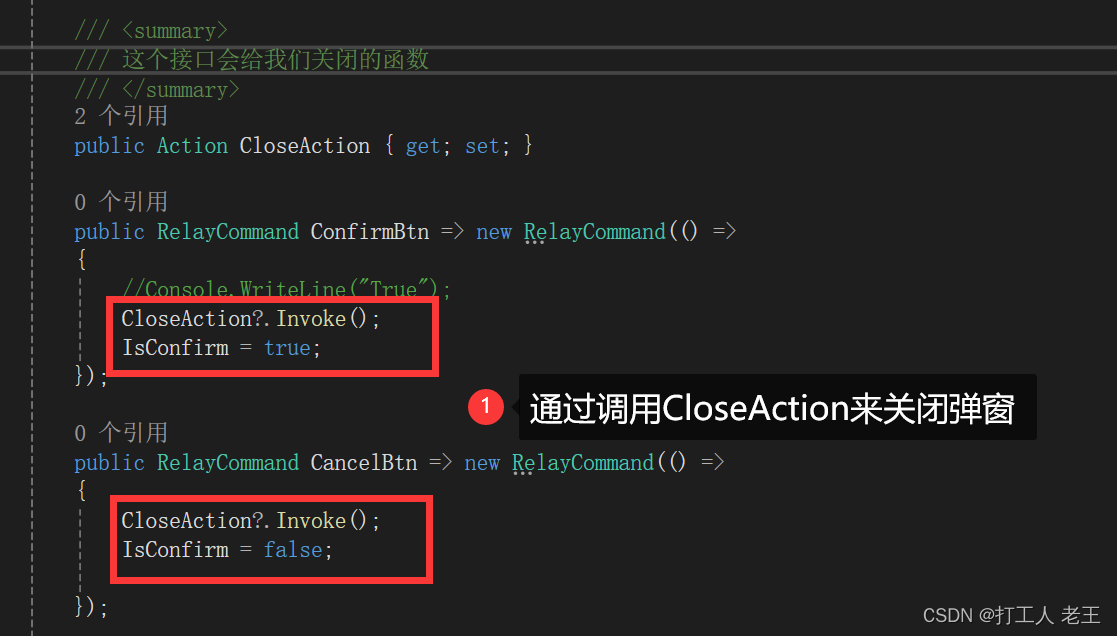
C#调用线程必须为 STA,因为许多 UI 组件都需要。
如果出现了以下问题,要注意窗口线程是不能开启新的线程的
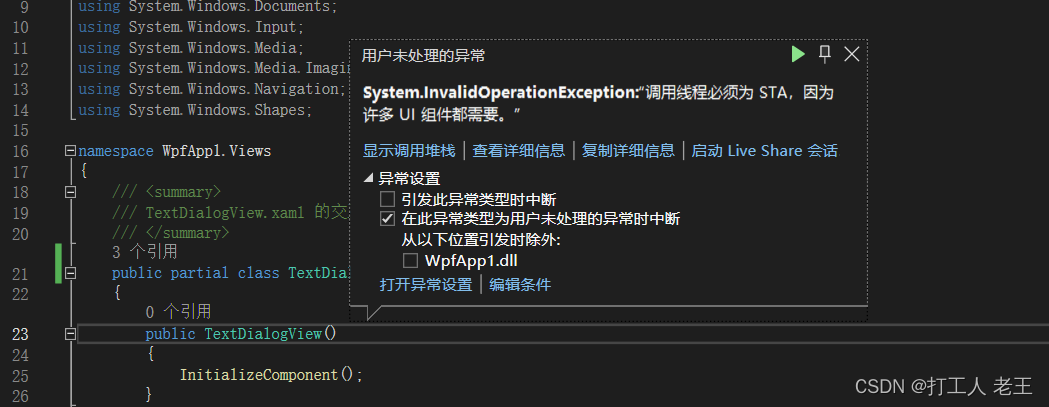
遮罩点击
我找了一天了,还是没找到方法
How could I close a Interactive Dialog when clicking outside #1272
哎,看起来还是得用点奇技淫巧
设计思路
额,可能说的比较复杂。简单来说就是背景点击的时候,对话框没点击,那就是外侧点击了。
代码逻辑
TextDialogView.xaml
<Border x:Class="WpfApp1.Views.TextDialogView"
xmlns="http://schemas.microsoft.com/winfx/2006/xaml/presentation"
xmlns:x="http://schemas.microsoft.com/winfx/2006/xaml"
xmlns:mc="http://schemas.openxmlformats.org/markup-compatibility/2006"
xmlns:d="http://schemas.microsoft.com/expression/blend/2008"
xmlns:local="clr-namespace:WpfApp1.Views"
xmlns:hc="https://handyorg.github.io/handycontrol"
xmlns:ViewModels="clr-namespace:WpfApp1.ViewModels"
Width="400"
Height="247"
CornerRadius="20"
Background="{DynamicResource RegionBrush}"
mc:Ignorable="d">
<Border.DataContext>
<ViewModels:TextDialogViewModel />
</Border.DataContext>
<hc:SimplePanel>
<StackPanel VerticalAlignment="Center">
<TextBlock Style="{StaticResource TextBlockLargeBold}"
Text="消息提示" />
<TextBox Text="{Binding TestContent}"
hc:InfoElement.Placeholder="请输入文本"
Style="{StaticResource TextBoxExtend}" />
</StackPanel>
<Button Width="22"
Height="22"
Command="hc:ControlCommands.Close"
Style="{StaticResource ButtonIcon}"
Foreground="{DynamicResource PrimaryBrush}"
hc:IconElement.Geometry="{StaticResource ErrorGeometry}"
Padding="0"
HorizontalAlignment="Right"
VerticalAlignment="Top"
Margin="0,4,4,0" />
</hc:SimplePanel>
</Border>
TextDialogView.xaml.cs
/// <summary>
/// TextDialogView.xaml 的交互逻辑
/// </summary>
public partial class TextDialogView
{
public TextDialogView()
{
InitializeComponent();
//将本身指针传给ViewModel
(this.DataContext as TextDialogViewModel).TextDialogView = this;
}
}
TextDialogViewModel
public partial class TextDialogViewModel : ObservableObject, IDialogResultable<string>
{
[ObservableProperty]
private string testContent = "";
public bool IsClick { get; set; }
private TextDialogView textDialogView;
/// <summary>
/// 拿到TextDialogView的时候,添加点击函数
/// </summary>
public TextDialogView TextDialogView
{
get => textDialogView;
set
{
textDialogView = value;
textDialogView.MouseLeftButtonDown += (sender, e) =>
{
IsClick = true;
};
textDialogView.MouseLeftButtonUp += (sender, e) =>
{
IsClick = false;
};
textDialogView.MouseLeave += (sender, e) =>
{
IsClick = false;
};
}
}
public TextDialogViewModel()
{
}
/// <summary>
/// 这个是回调的结果
/// </summary>
public string Result
{
get => TestContent; set
{
TestContent = value;
}
}
/// <summary>
/// 这个暂时我不知道有啥用
/// </summary>
public Action CloseAction { get; set; }
}
运行结果
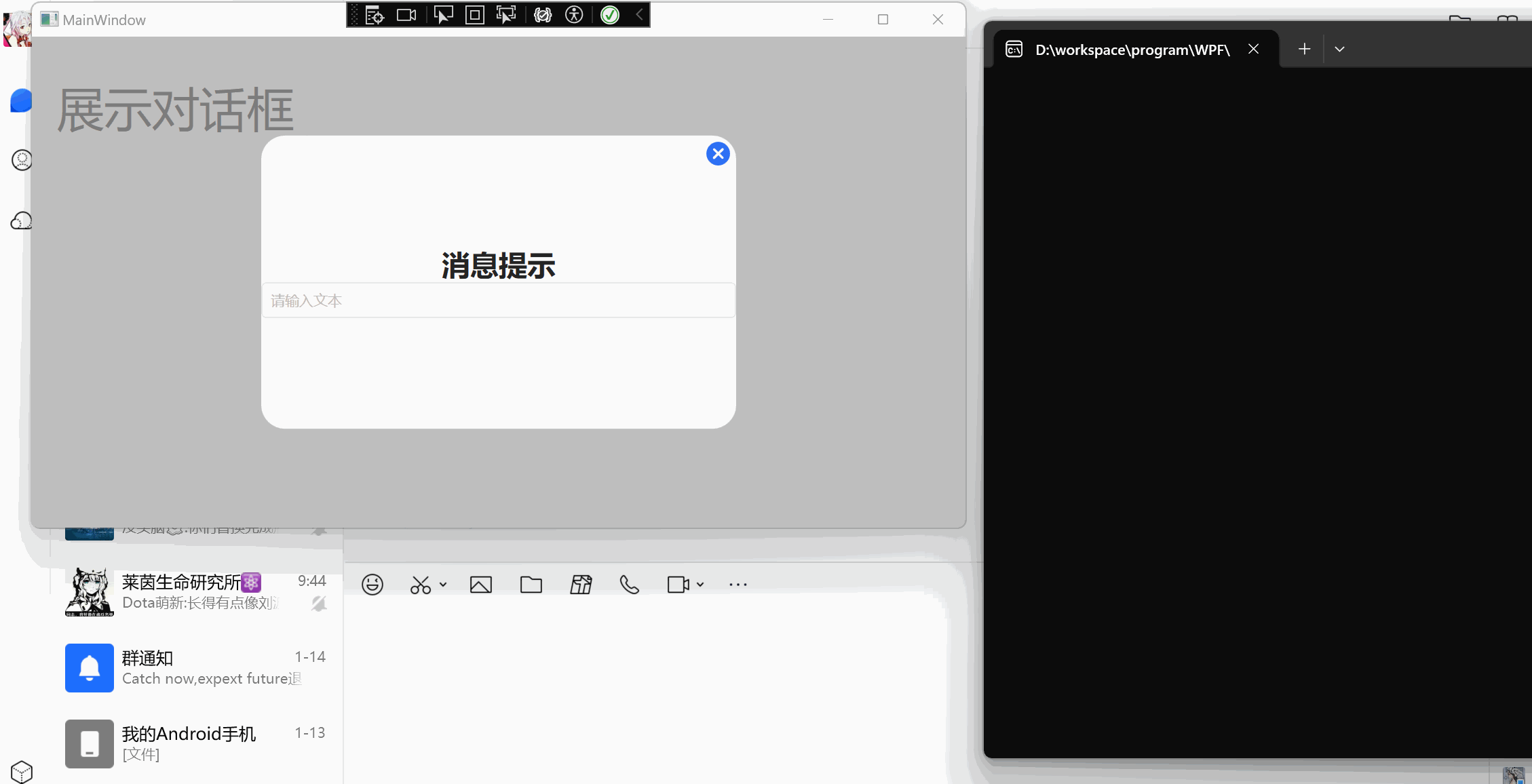
方法设计
Uniapp 将界面交互分为
- 消息提示
- 加载
- 输入框
- 列表选择
这个其实已经包含了大部分的交互内容了,如果想自定义,可以自己去研究一下。由于HandyControl已经封装了消息控件了,拿我们就封装另外三个功能了。
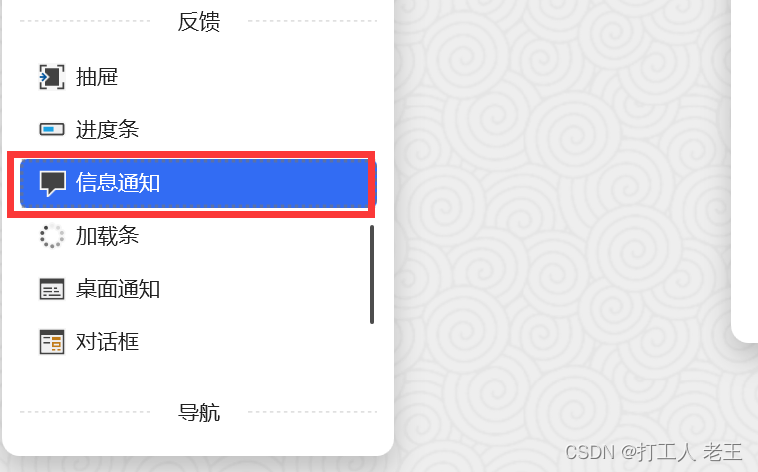
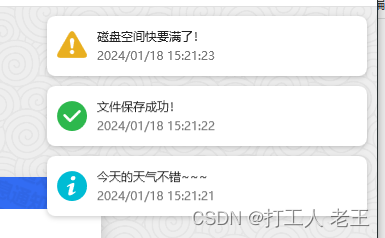
代码封装
由于代码比较复杂,我这里就放我的设计思路了。
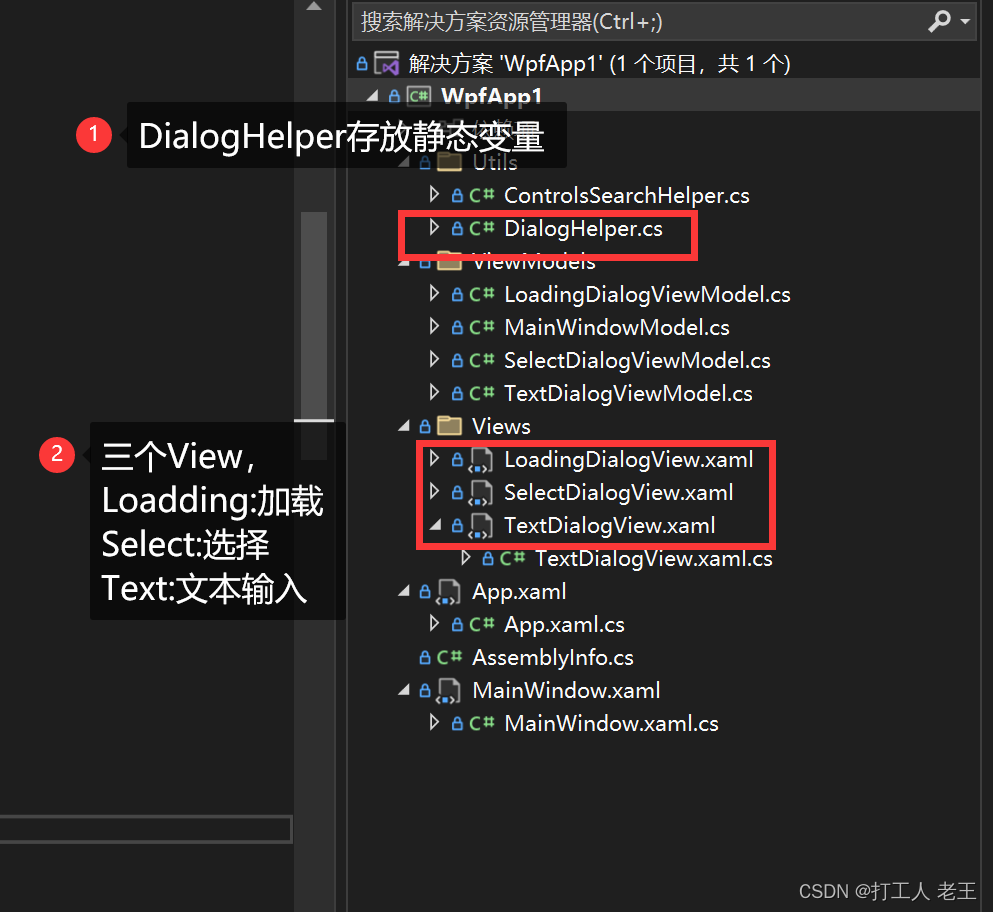
我把详细的代码放在Gtiee仓库里面了
静态方法
我把交互改成了静态的方法。



运行结果
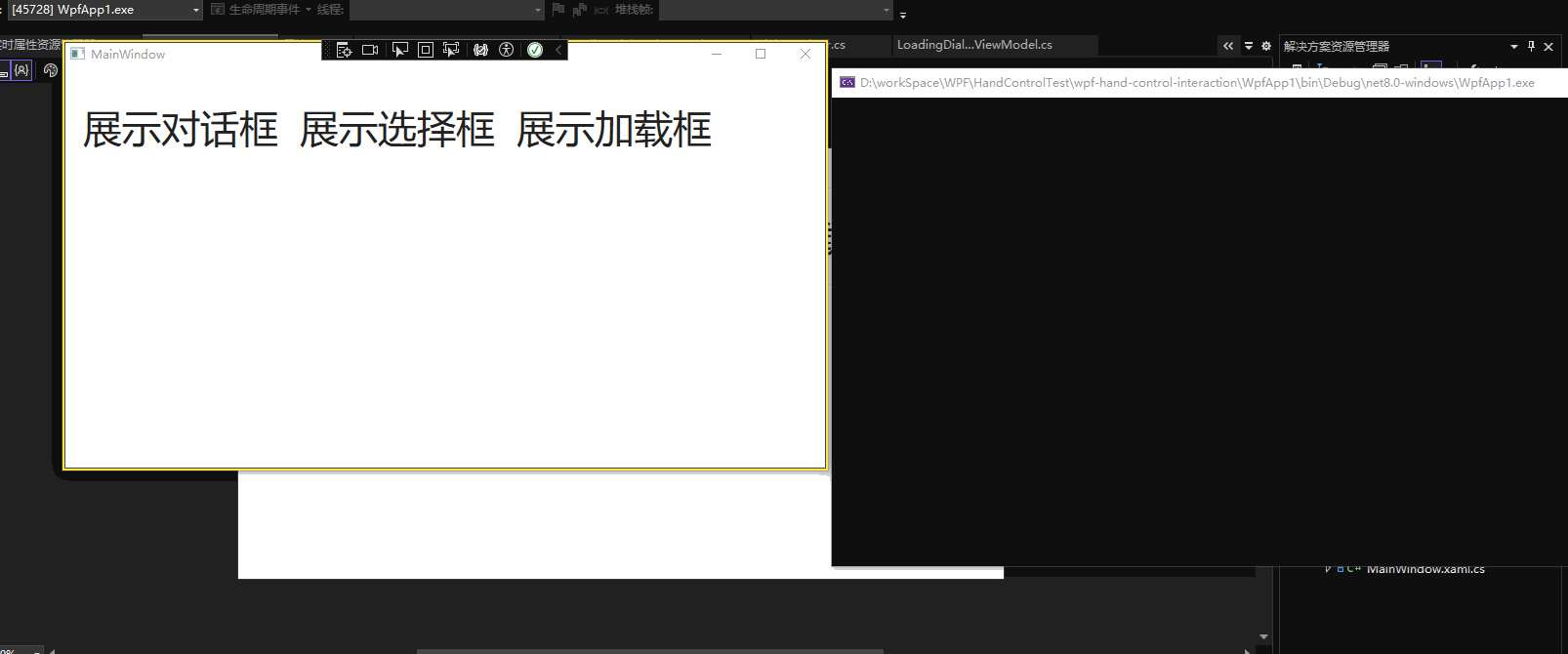
文章来源:https://blog.csdn.net/qq_44695769/article/details/135651474
本文来自互联网用户投稿,该文观点仅代表作者本人,不代表本站立场。本站仅提供信息存储空间服务,不拥有所有权,不承担相关法律责任。 如若内容造成侵权/违法违规/事实不符,请联系我的编程经验分享网邮箱:chenni525@qq.com进行投诉反馈,一经查实,立即删除!
本文来自互联网用户投稿,该文观点仅代表作者本人,不代表本站立场。本站仅提供信息存储空间服务,不拥有所有权,不承担相关法律责任。 如若内容造成侵权/违法违规/事实不符,请联系我的编程经验分享网邮箱:chenni525@qq.com进行投诉反馈,一经查实,立即删除!
最新文章
- Python教程
- 深入理解 MySQL 中的 HAVING 关键字和聚合函数
- Qt之QChar编码(1)
- MyBatis入门基础篇
- 用Python脚本实现FFmpeg批量转换
- c/c++中static的用法
- Rust语言基础语法使用
- 【经典LeetCode算法题目专栏分类】【第8期】滑动窗口:最小覆盖子串、字符串排列、找所有字母异位词、 最长无重复子串
- 前端Vue日常工作中--Vue路由相关
- 中国1,3-丙二醇行业市场研究与投资战略报告(2024版)
- python+pytest接口自动化之测试函数、测试类/测试方法的封装
- C语言辗转相除法运用 24/1/22笔记错题整理
- 解压方法之一 zip
- 查看SQL Server的表字段类型、长度、描述以及是否可为null
- 先上干货资料