python GUI开发:实现主屏幕控制副屏显示
发布时间:2024年01月15日
实现效果
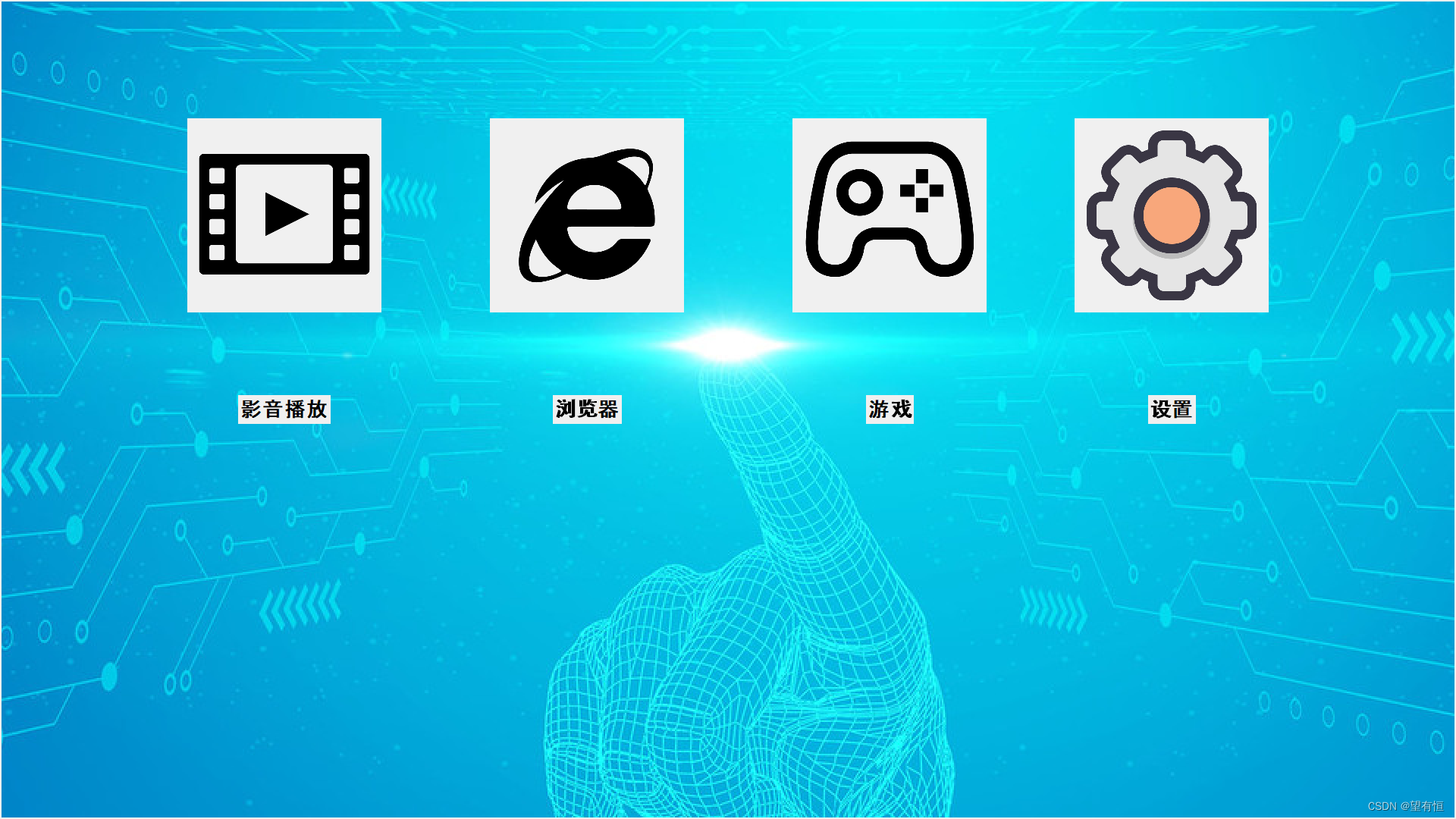
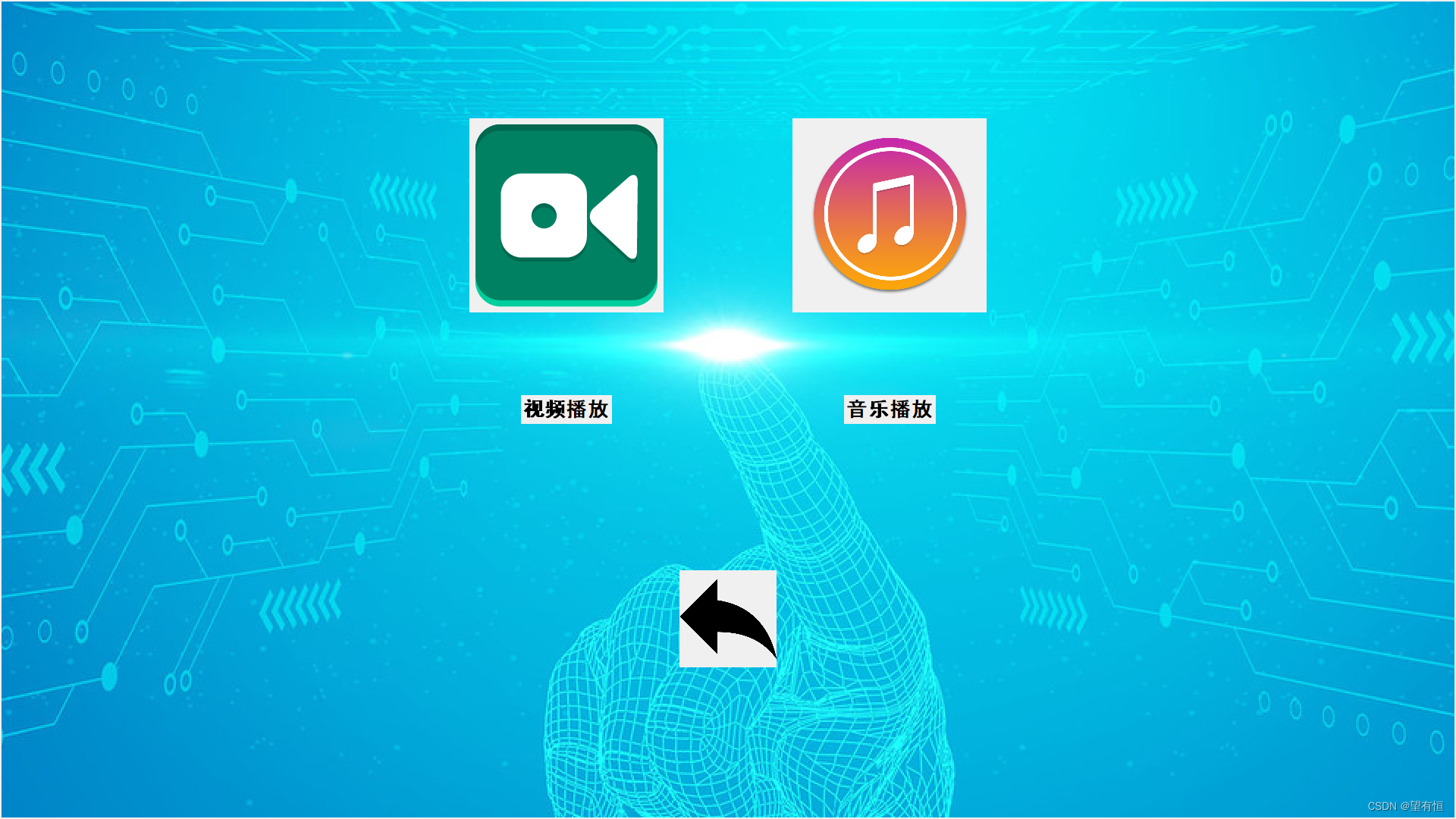
实现代码
import tkinter as tk
import threading
import pygetwindow as gw
import subprocess
import cv2
import pygame
import time
import screeninfo
def func1():
print("影音播放")
open_child_window()
def func5():
print("视频播放")
video_path = "C:/Users/Fengzhen/Videos/全向步态视频/侧向步态.mp4"
threading.Thread(target=open_video, args=(video_path,)).start()
def func6():
print("音乐播放")
audio_path = "C:/Users/Fengzhen/Videos/music.mp3"
threading.Thread(target=open_music, args=(audio_path,)).start()
def open_child_window():
# 创建子窗口
child_window = tk.Toplevel(window)
child_window.attributes('-fullscreen', True) # 设置子窗口为全屏显示
child_window.geometry(
"{0}x{1}+0+0".format(child_window.winfo_screenwidth(), child_window.winfo_screenheight())) # 设置子窗口大小为屏幕大小
# 添加子窗口的内容
child_canvas = tk.Canvas(child_window, width=child_window.winfo_screenwidth(),
height=child_window.winfo_screenheight())
# 在画布上创建背景图像
child_canvas.create_image(child_window.winfo_screenwidth() / 2, child_window.winfo_screenheight() / 2,
image=scaled_bg_image)
# 加载图片按钮图像
video_button_image = tk.PhotoImage(file="videoshow.png")
music_button_image = tk.PhotoImage(file="music.png")
# 缩放图片按钮图像
global scaled_video_button_image
global scaled_music_button_image
scaled_video_button_image = video_button_image.subsample(1, 1) # 3倍缩放
scaled_music_button_image = music_button_image.subsample(2, 2)
# 布局图片按钮
button_width = scaled_video_button_image.width()
button_height = scaled_video_button_image.height()
canvas_center_x = child_window.winfo_screenwidth() // 2
button_y = (child_window.winfo_screenheight() - button_height * 2) // 2
video_button_x = canvas_center_x - (button_width + 10) * 0.8
music_button_x = canvas_center_x + (button_width + 10) * 0.8
video_button = tk.Button(child_canvas, image=scaled_video_button_image, command=func5, borderwidth=0,
highlightthickness=0)
music_button = tk.Button(child_canvas, image=scaled_music_button_image, command=func6, borderwidth=0,
highlightthickness=0)
# 添加文字说明
video_label = tk.Label(child_canvas, text="视频播放", font=("Arial", 20, "bold"), bg=child_canvas["bg"])
music_label = tk.Label(child_canvas, text="音乐播放", font=("Arial", 20, "bold"), bg=child_canvas["bg"])
# 显示图片按钮和文字说明
child_canvas.create_window(video_button_x, button_y, anchor=tk.CENTER, window=video_button)
child_canvas.create_window(music_button_x, button_y, anchor=tk.CENTER, window=music_button)
child_canvas.create_window(video_button_x, button_y + button_height, anchor=tk.CENTER, window=video_label)
child_canvas.create_window(music_button_x, button_y + button_height, anchor=tk.CENTER, window=music_label)
# 添加返回主页的按钮
home_button_image = tk.PhotoImage(file="return.png")
global scaled_home_button_image
scaled_home_button_image = home_button_image.subsample(4, 4)
home_button = tk.Button(child_canvas, image=scaled_home_button_image, command=lambda: return_to_home(child_window),
borderwidth=0, highlightthickness=0)
child_canvas.create_window(canvas_center_x, button_y + button_height * 2 + 20, anchor=tk.CENTER, window=home_button)
# 显示画布
child_canvas.pack()
def return_to_home(child_window):
print("返回主页")
child_window.destroy()
close_video()
close_music()
def open_video(file_path):
try:
# 使用cv2读取视频
cap = cv2.VideoCapture(file_path)
# 创建窗口并设置位置
cv2.namedWindow("Video", cv2.WINDOW_NORMAL)
# cv2.moveWindow("Video", 3000, 100)
cv2.setWindowProperty("Video", cv2.WND_PROP_FULLSCREEN, cv2.WINDOW_FULLSCREEN)
while True:
ret, frame = cap.read()
if not ret:
break
# 在指定位置显示视频帧
cv2.imshow("Video", frame)
if cv2.waitKey(1) & 0xFF == ord('q'):
break
cap.release()
cv2.destroyWindow("Video")
except Exception as e:
print(e)
def close_video():
print("关闭视频")
# cv2.destroyWindow("Video")
def open_music(file_path):
try:
# 初始化pygame
pygame.init()
# 设置音频设备
pygame.mixer.init()
# 加载音乐文件
pygame.mixer.music.load(file_path)
# 播放音乐
pygame.mixer.music.play()
# 等待音乐播放完毕
while pygame.mixer.music.get_busy():
continue
# 停止音乐播放
pygame.mixer.music.stop()
except Exception as e:
print(e)
def close_music():
print("关闭音乐")
pygame.mixer.init()
pygame.mixer.music.stop()
pygame.mixer.quit()
pygame.quit()
# def func2():
# print("浏览器")
# software_path = "C:/Program Files (x86)/Microsoft/Edge/Application/msedge.exe"
# subprocess.Popen(software_path)
# window.attributes("-fullscreen", True)
def func2():
print("浏览器")
software_path = "C:/Program Files (x86)/Microsoft/Edge/Application/msedge.exe"
# software_path = "C:/Program Files (x86)/Thunder Network/Thunder/Program/ThunderStart.exe"
# software_path = "D:/Program Files/uvnc bvba/UltraVNC/vncviewer.exe"
subprocess.Popen(software_path)
# 等待打开的窗口出现
time.sleep(0.35)
# 获取所有窗口
windows = gw.getAllWindows()
# 获取副屏幕的尺寸
screen = screeninfo.get_monitors()[1] # 假设副屏幕是第二个屏幕
screen_width = screen.width
screen_height = screen.height
# 遍历窗口,找到浏览器窗口
for window in windows:
# print(window.title)
# if "UltraVNC Viewer - 1.4.0.9" in window.title:
if "新建标签页" in window.title:
# 将浏览器窗口移动到副屏上
window.moveTo(3000, 100)
# 设置窗口大小为副屏幕大小
window.resizeTo(screen_width, screen_height)
# 最大化浏览器窗口
window.maximize()
break
def func3():
print("游戏")
software_path = "C:/Program Files (x86)/Thunder Network/Thunder/Program/ThunderStart.exe"
subprocess.Popen(software_path)
# 等待打开的窗口出现
time.sleep(0.35)
# 获取所有窗口
windows = gw.getAllWindows()
# 获取副屏幕的尺寸
screen = screeninfo.get_monitors()[1] # 假设副屏幕是第二个屏幕
screen_width = screen.width
screen_height = screen.height
# 遍历窗口,找到指定的窗口
for window in windows:
print(window.title)
if "迅雷" in window.title: # 替换为你想要找到的窗口标题
# 将窗口移动到副屏上
window.moveTo(3000, 10)
# 设置窗口大小为副屏幕大小
window.resizeTo(screen_width, screen_height)
# 最大化窗口
window.maximize()
break
def func4():
print("设置")
folder_path = "C:/" # 替换为你要打开的文件夹路径
# 使用 explorer.exe 应用程序打开指定文件夹
subprocess.Popen(["explorer.exe", folder_path])
# 等待打开的窗口出现
time.sleep(0.5)
# 获取所有窗口
windows = gw.getAllWindows()
# 获取副屏幕的尺寸
screen = screeninfo.get_monitors()[1] # 假设副屏幕是第二个屏幕
screen_width = screen.width
screen_height = screen.height
# 遍历窗口,找到指定的窗口
for window in windows:
print(window.title)
if "文档" in window.title: # 替换为你想要找到的窗口标题
# 将窗口移动到副屏上
window.moveTo(3000, 10)
# 设置窗口大小为副屏幕大小
window.resizeTo(screen_width, screen_height)
# 最大化窗口
window.maximize()
break
# 创建主窗口
window = tk.Tk()
# 设置窗口全屏显示
window.attributes('-fullscreen', True) # 设置窗口为全屏显示
window.geometry("{0}x{1}+0+0".format(window.winfo_screenwidth(), window.winfo_screenheight())) # 设置窗口大小为屏幕大小
# 加载背景图像
background_image = tk.PhotoImage(file="background.png")
# 创建画布
canvas_width = window.winfo_screenwidth() # 获取屏幕宽度
canvas_height = window.winfo_screenheight() # 获取屏幕高度
canvas = tk.Canvas(window, width=canvas_width, height=canvas_height)
# 缩放背景图像
scaled_bg_image = background_image.zoom(2, 2)
# 在画布上创建背景图像
canvas.create_image(canvas_width / 2, canvas_height / 2, image=scaled_bg_image)
# 加载按钮图像
button1_image = tk.PhotoImage(file="video.png")
button2_image = tk.PhotoImage(file="edge.png")
button3_image = tk.PhotoImage(file="play.png")
button4_image = tk.PhotoImage(file="setting.png")
# 缩放按钮图像
scaled_button1_image = button1_image.subsample(2, 2) # 2倍缩放
scaled_button2_image = button2_image.subsample(2, 2)
scaled_button3_image = button3_image.subsample(2, 2)
scaled_button4_image = button4_image.subsample(2, 2)
# 布局图标按钮
button_width = scaled_button1_image.width()
button_height = scaled_button1_image.height()
canvas_center_x = canvas_width // 2
button_y = (canvas_height - button_height * 2) // 2
button1_x = canvas_center_x - (button_width + 10) * 2.2
button2_x = canvas_center_x - (button_width + 10) * 0.7
button3_x = canvas_center_x + (button_width + 10) * 0.8
button4_x = canvas_center_x + (button_width + 10) * 2.2
button1 = tk.Button(canvas, image=scaled_button1_image, command=func1, borderwidth=0, highlightthickness=0)
button2 = tk.Button(canvas, image=scaled_button2_image, command=func2, borderwidth=0, highlightthickness=0)
button3 = tk.Button(canvas, image=scaled_button3_image, command=func3, borderwidth=0, highlightthickness=0)
button4 = tk.Button(canvas, image=scaled_button4_image, command=func4, borderwidth=0, highlightthickness=0)
# 添加文字说明
label1 = tk.Label(canvas, text="影音播放", font=("Arial", 20, "bold"), bg=canvas["bg"])
label2 = tk.Label(canvas, text="浏览器", font=("Arial", 20, "bold"), bg=canvas["bg"])
label3 = tk.Label(canvas, text="游戏", font=("Arial", 20, "bold"), bg=canvas["bg"])
label4 = tk.Label(canvas, text="设置", font=("Arial", 20, "bold"), bg=canvas["bg"])
# 显示按钮和文字说明
canvas.create_window(button1_x, button_y, anchor=tk.CENTER, window=button1)
canvas.create_window(button2_x, button_y, anchor=tk.CENTER, window=button2)
canvas.create_window(button3_x, button_y, anchor=tk.CENTER, window=button3)
canvas.create_window(button4_x, button_y, anchor=tk.CENTER, window=button4)
canvas.create_window(button1_x, button_y + button_height, anchor=tk.CENTER, window=label1)
canvas.create_window(button2_x, button_y + button_height, anchor=tk.CENTER, window=label2)
canvas.create_window(button3_x, button_y + button_height, anchor=tk.CENTER, window=label3)
canvas.create_window(button4_x, button_y + button_height, anchor=tk.CENTER, window=label4)
# 显示画布
canvas.pack()
# 运行主循环
window.mainloop()
问题
将ImageTk.PhotoImage()放在函数里图片不显示
不显示图片的代码如下:
def open_child_window():
# 创建子窗口
child_window = tk.Toplevel(window)
child_window.attributes('-fullscreen', True) # 设置子窗口为全屏显示
child_window.geometry(
"{0}x{1}+0+0".format(child_window.winfo_screenwidth(), child_window.winfo_screenheight())) # 设置子窗口大小为屏幕大小
# 添加子窗口的内容
child_canvas = tk.Canvas(child_window, width=child_window.winfo_screenwidth(),
height=child_window.winfo_screenheight())
# 在画布上创建背景图像
child_canvas.create_image(child_window.winfo_screenwidth() / 2, child_window.winfo_screenheight() / 2,
image=scaled_bg_image)
# 加载图片按钮图像
video_button_image = tk.PhotoImage(file="videoshow.png")
music_button_image = tk.PhotoImage(file="music.png")
# 缩放图片按钮图像
scaled_video_button_image = video_button_image.subsample(1, 1) # 3倍缩放
scaled_music_button_image = music_button_image.subsample(2, 2)
# 布局图片按钮
button_width = scaled_video_button_image.width()
button_height = scaled_video_button_image.height()
canvas_center_x = child_window.winfo_screenwidth() // 2
button_y = (child_window.winfo_screenheight() - button_height * 2) // 2
video_button_x = canvas_center_x - (button_width + 10) * 0.8
music_button_x = canvas_center_x + (button_width + 10) * 0.8
video_button = tk.Button(child_canvas, image=scaled_video_button_image, command=func5, borderwidth=0,
highlightthickness=0)
music_button = tk.Button(child_canvas, image=scaled_music_button_image, command=func6, borderwidth=0,
highlightthickness=0)
# 添加文字说明
video_label = tk.Label(child_canvas, text="视频播放", font=("Arial", 20, "bold"), bg=child_canvas["bg"])
music_label = tk.Label(child_canvas, text="音乐播放", font=("Arial", 20, "bold"), bg=child_canvas["bg"])
# 显示图片按钮和文字说明
child_canvas.create_window(video_button_x, button_y, anchor=tk.CENTER, window=video_button)
child_canvas.create_window(music_button_x, button_y, anchor=tk.CENTER, window=music_button)
child_canvas.create_window(video_button_x, button_y + button_height, anchor=tk.CENTER, window=video_label)
child_canvas.create_window(music_button_x, button_y + button_height, anchor=tk.CENTER, window=music_label)
# 添加返回主页的按钮
home_button_image = tk.PhotoImage(file="return.png")
scaled_home_button_image = home_button_image.subsample(4, 4)
home_button = tk.Button(child_canvas, image=scaled_home_button_image, command=lambda: return_to_home(child_window),
borderwidth=0, highlightthickness=0)
child_canvas.create_window(canvas_center_x, button_y + button_height * 2 + 20, anchor=tk.CENTER, window=home_button)
# 显示画布
child_canvas.pack()
运行后,图片并没有显示,究竟是怎么回事?
原因:在调用load_img()函数后,垃圾回收机制会把变量photo给回收了。
解决办法:使用global全局变量。如下(为了做对比,代码用图片展示):
def open_child_window():
# 创建子窗口
child_window = tk.Toplevel(window)
child_window.attributes('-fullscreen', True) # 设置子窗口为全屏显示
child_window.geometry(
"{0}x{1}+0+0".format(child_window.winfo_screenwidth(), child_window.winfo_screenheight())) # 设置子窗口大小为屏幕大小
# 添加子窗口的内容
child_canvas = tk.Canvas(child_window, width=child_window.winfo_screenwidth(),
height=child_window.winfo_screenheight())
# 在画布上创建背景图像
child_canvas.create_image(child_window.winfo_screenwidth() / 2, child_window.winfo_screenheight() / 2,
image=scaled_bg_image)
# 加载图片按钮图像
video_button_image = tk.PhotoImage(file="videoshow.png")
music_button_image = tk.PhotoImage(file="music.png")
# 缩放图片按钮图像
global scaled_video_button_image
global scaled_music_button_image
scaled_video_button_image = video_button_image.subsample(1, 1) # 3倍缩放
scaled_music_button_image = music_button_image.subsample(2, 2)
# 布局图片按钮
button_width = scaled_video_button_image.width()
button_height = scaled_video_button_image.height()
canvas_center_x = child_window.winfo_screenwidth() // 2
button_y = (child_window.winfo_screenheight() - button_height * 2) // 2
video_button_x = canvas_center_x - (button_width + 10) * 0.8
music_button_x = canvas_center_x + (button_width + 10) * 0.8
video_button = tk.Button(child_canvas, image=scaled_video_button_image, command=func5, borderwidth=0,
highlightthickness=0)
music_button = tk.Button(child_canvas, image=scaled_music_button_image, command=func6, borderwidth=0,
highlightthickness=0)
# 添加文字说明
video_label = tk.Label(child_canvas, text="视频播放", font=("Arial", 20, "bold"), bg=child_canvas["bg"])
music_label = tk.Label(child_canvas, text="音乐播放", font=("Arial", 20, "bold"), bg=child_canvas["bg"])
# 显示图片按钮和文字说明
child_canvas.create_window(video_button_x, button_y, anchor=tk.CENTER, window=video_button)
child_canvas.create_window(music_button_x, button_y, anchor=tk.CENTER, window=music_button)
child_canvas.create_window(video_button_x, button_y + button_height, anchor=tk.CENTER, window=video_label)
child_canvas.create_window(music_button_x, button_y + button_height, anchor=tk.CENTER, window=music_label)
# 添加返回主页的按钮
home_button_image = tk.PhotoImage(file="return.png")
global scaled_home_button_image
scaled_home_button_image = home_button_image.subsample(4, 4)
home_button = tk.Button(child_canvas, image=scaled_home_button_image, command=lambda: return_to_home(child_window),
borderwidth=0, highlightthickness=0)
child_canvas.create_window(canvas_center_x, button_y + button_height * 2 + 20, anchor=tk.CENTER, window=home_button)
# 显示画布
child_canvas.pack()
只需要在声明变量scaled_video_button_image、scaled_music_button_image、scaled_home_button_image之前将它设为全局变量即可。
注意:global不要放在函数外面,否则会没效果。
文章来源:https://blog.csdn.net/shouchen1/article/details/135607601
本文来自互联网用户投稿,该文观点仅代表作者本人,不代表本站立场。本站仅提供信息存储空间服务,不拥有所有权,不承担相关法律责任。 如若内容造成侵权/违法违规/事实不符,请联系我的编程经验分享网邮箱:chenni525@qq.com进行投诉反馈,一经查实,立即删除!
本文来自互联网用户投稿,该文观点仅代表作者本人,不代表本站立场。本站仅提供信息存储空间服务,不拥有所有权,不承担相关法律责任。 如若内容造成侵权/违法违规/事实不符,请联系我的编程经验分享网邮箱:chenni525@qq.com进行投诉反馈,一经查实,立即删除!
最新文章
- Python教程
- 深入理解 MySQL 中的 HAVING 关键字和聚合函数
- Qt之QChar编码(1)
- MyBatis入门基础篇
- 用Python脚本实现FFmpeg批量转换
- 奇迹常见问题如何解决
- 其实,BI数据分析远比你想象的简单
- 苹果科技:应对下滑的困境与未来策略
- 浅析Java虚拟机中的ZGC
- 放行和查看Windows NTP
- Redis图形界面闪退/错误2系统找不到指定文件/windows无法启动Redis/不是内部或外部命令,也不是可运行的程序
- 基于SSM的网络考试系统
- R语言可视化箱图(box plot)、可视化分组水平箱图(horizontal boxplot by group)、使用segments函数为箱图添加均值线条
- 2023最新版JavaSE教程——第12天:集合框架
- 5-7 各门课程平均分(列的计算)——python