【vCenter Converter】VMware vCenter Converter Standalone 理论, 下载与安装要求
目录
借助免费的 VMware P2V 转换器,可将物理机快速转换为虚拟机。
Physical to virtual (P2V), also called hardware virtualization, refers to the migration of physical machines to virtual machines (VMs). Developers using a P2V approach transfer their physical environment into a digital one.
1. vCenter Converter 概述
1.1 作用与特征
- 性能和可靠性
快速将本地和远程物理机转换为虚拟机,无需停机。同时转换可实现大规模虚拟化实施。 - 互操作性
提供对源物理机、VMware 和 Microsoft 虚拟机格式以及某些第三方磁盘镜像格式的广泛支持。 - 管理
集中管理控制台允许您排队并监控许多同步转换,无论是本地还是远程,例如在总部和分支机构。
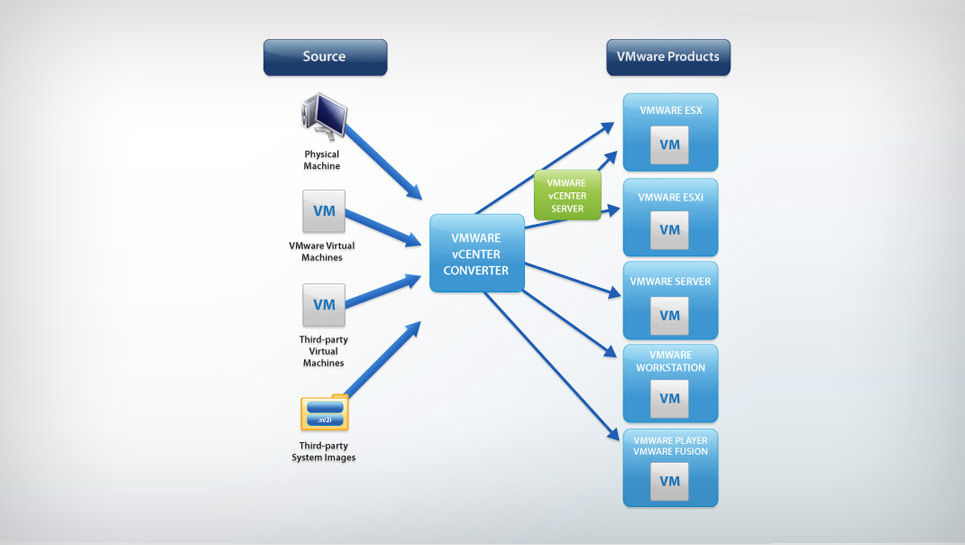
(1)性能和可靠性
- 多个同时转换可实现大规模虚拟化实施。
- 迁移数据之前,源计算机上的来宾操作系统的静默和快照可确保转换可靠性。
- 热克隆使转换无中断,无需源服务器停机或重新启动。
- 基于扇区的复制提高了克隆和转换速度。
(2)互操作性
vCenter Converter 支持许多源物理机,包括 Windows 和 Linux 桌面和服务器版本。它还支持第三方虚拟机(例如 Hyper-V 和 Amazon EC2 实例)的转换。
(3)管理
- 集中管理控制台允许用户排队并监控多个同步远程以及本地转换。
- 易于使用的向导最大限度地减少了转换步骤。
- 支持本地和远程克隆,可以在远程位置(例如分支机构)进行转换。
2. 下载 vCenter Converter Standalone
下载链接:https://customerconnect.vmware.com/en/downloads/info/slug/datacenter_cloud_infrastructure/vmware_vcenter_converter/6_4_0
在VMware Customer Connect网站中搜索Converter Standalone。
目前Converter Standalone只有6.2, 6.3, 6.4三个版本,6.4为最新版本于2023年5月10日发布。

进入v6.4的下载页面,点击 DOWNLOAD NOW

接受下载协议。

3. 安装 vCenter Converter Standalone
3.1 系统要求
(1)支持的平台
支持VMware Converter Standalone 6.4.0安装的平台如下:
- Windows Server 2012 (64-bit)
- Windows Server 2012 R2 (64-bit)
- Windows 10 (32-bit and 64-bit)
- Windows Server 2016 (64-bit)
- Windows Server 2019 (64-bit)
- Windows 11 (64-bit)
- Windows Server 2022 (64-bit)
VMware Converter Standalone 可以转换来自以下 Hyper-V 服务器的脱机虚拟机:
- Windows Server 2012 (64-bit)
- Windows Server 2012 R2 (64-bit)
- Windows 10 (64-bit)
- Windows Server 2016 (64-bit)
- Windows Server 2019 (64-bit)
- Windows 11 (64-bit)
- Windows Server 2022 (64-bit)
VMware Converter Standalone 可以转换以下 VMware 产品和版本的脱机虚拟机:
- VMware vSphere 7.0
- VMware vSphere 7.0 (Update 1)
- VMware vSphere 7.0 (Update 2)
- VMware vSphere 7.0 (Update 3)
- VMware vSphere 8.0
- VMware Workstation 16.x
- VMware Workstation 17.x
- VMware Fusion 12.x
- VMware Fusion 13.x
(2)支持的操作系统
- Windows Server 2012 (64-bit)
- Windows Server 2012 R2 (64-bit)
- Windows 10 (32-bit and 64-bit)
- Windows Server 2016 (64-bit)
- Windows Server 2019 (64-bit)
- Windows 11 (64-bit)
- Windows Server 2022 (64-bit)
- CentOS 6.x (32-bit and 64-bit)
- CentOS 7.x (64-bit)
- Red Hat Enterprise Linux 6.x (32-bit and 64-bit)
- Red Hat Enterprise Linux 7.x (64-bit)
- Ubuntu 14.04 LTS (32-bit and 64-bit)
- Ubuntu 16.04 LTS (32-bit and 64-bit)
注意:在克隆 Linux 上的开机系统时,Converter Standalone 会在目标机上保留以下源文件系统:ext2、ext3、ext4、reiserfs、vfat 和 xfs。所有其他源文件系统都会在目标虚拟机上转换为 ext3 或 ext4 文件系统。
因内容较多,请参考VMware文档:
https://docs.vmware.com/en/vCenter-Converter-Standalone/6.3/vcenter-converter/GUID-82FFA73A-B6E9-49BC-A835-3C816A3F0694.html
确认系统符合兼容要求后进入安装模式。
关联博文
- VMware vCenter Converter Standalone 理论, 下载与安装要求
- 【vCenter Converter】安装 VMware vCenter Converter Standalone
参考资料
本文来自互联网用户投稿,该文观点仅代表作者本人,不代表本站立场。本站仅提供信息存储空间服务,不拥有所有权,不承担相关法律责任。 如若内容造成侵权/违法违规/事实不符,请联系我的编程经验分享网邮箱:chenni525@qq.com进行投诉反馈,一经查实,立即删除!
- Python教程
- 深入理解 MySQL 中的 HAVING 关键字和聚合函数
- Qt之QChar编码(1)
- MyBatis入门基础篇
- 用Python脚本实现FFmpeg批量转换
- 【Linux】Linux线程概念和线程控制
- 基于STM32F103的OV7670摄像头驱动程序设计与优化
- Charles 代理谷歌浏览器
- C++基础
- 审计报告翻译服务,如何确保翻译质量?
- VXLAN:打破网络边界的虚拟化之光
- LeetCode 226. 翻转二叉树
- 使用dbsyncer增量同步oracle数据开启存档定时删除过期存档文件windows bat rman
- 逻辑回归代价函数
- CRM系统对中小企业有哪些好处?为什么中小企业要用CRM?