vue3中,vue-echarts基本使用(柱状图、饼图、折线图)
发布时间:2024年01月12日
注意:vue-echarts在使用前要先安装echarts,不要只安装vue-echarts这一个
安装vue-echarts
npm i -S vue-echarts echarts
//cnpm 安装
cnpm i -S vue-echarts echarts注意:Vue 2?下使用?vue-echarts,必须还要安装?@vue/composition-api?:
npm i -D @vue/composition-api
//cnpm 安装
cnpm i -D @vue/composition-apimain.js中全局注册组件
import Echarts from "vue-echarts"
import * as echarts from "echarts"
app.component("v-chart", Echarts)
app.config.globalProperties.$echarts = echarts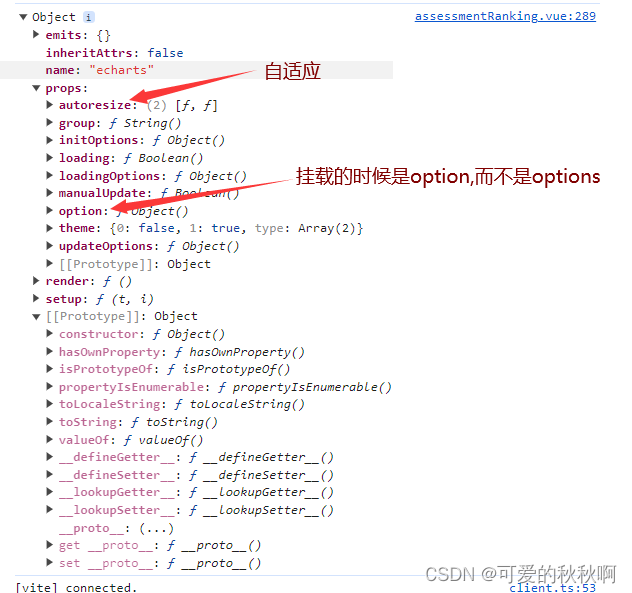
自适应屏幕
方式1:autoresize:true? 【推荐】
该方式自适应需满足两个条件:
- 加上autoresize属性。
- 图表外层需要指定vw单位的宽度,如width:100vw;
<template>
<div style="width:100vw">
<v-chart autoresize :option="option_column" style="height: 400px"></v-chart>
</div>
</template>基本使用??
- 柱状态
<template>
<v-chart ref="mychart1" class="chart" :option="optionBar"></v-chart>
</template>
<script setup>
import { onMounted, reactive, watch, ref, onBeforeUnmount, shallowRef } from 'vue'
// 渲染数
mychart1.value.setOption(renderLineOptions())
// 定义属性
const mychart1 = ref(null)
const optionBar = ref(null)
// 坐标轴及其属性定义
const renderLineOptions = () => {
return {
grid: {
left: '3%',
right: '4%',
bottom: '8%',
containLabel: true
},
xAxis: {
data: data.chartName, // x轴的标题(定义的变量),可以是直接的数组["衬衫", "羊毛衫", "雪纺衫", "裤子", "高跟鞋", "袜子"]
axisLabel: {
show: true,
textStyle: {
fontSize: 15// 字体大小
}
},
axisLabel: {
show: true,
rotate: 30 // 设置x轴标签旋转角度
}
},
yAxis: {
name: '工时/h',
nameTextStyle: {
nameLocation: 'start'
},
axisLabel: {
show: true,
fontSize: 16
},
axisLine: {
show: true, // 是否显示Y轴线
lineStyle: {
width: 1, // 线的大小
type: 'solid' // Y轴线的类型
}
}
},
series: [
{
// 渲染的数据,可以使用 [5, 20, 36, 10, 10, 20],也可以是定义的变量(记得赋值)
data: data.chartRows,
type: 'bar',
barWidth: '20%',
itemStyle: {
// 通常情况下:
color: function (params) {
// 每根柱子的颜色
return data.colorList[params.dataIndex]
},
offset: 6 // 偏移量
},
label: {
show: true,
position: 'top',
fontSize: 14,
formatter: (params) => {
const reData = (params.data || 0).toString().replace(/(\d)(?=(?:\d{3}) + $)/g, '$1,')
return reData
}
}
}
]
}
}
</script>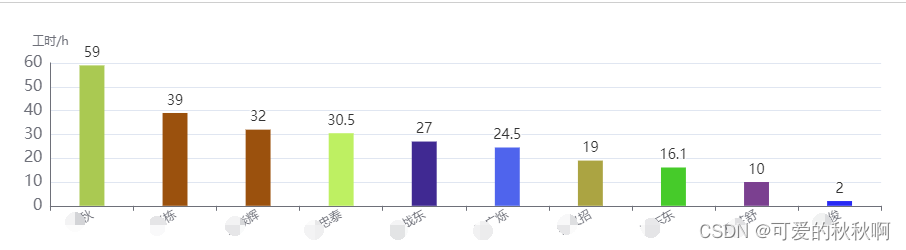
- 饼图?
<template> <v-chart ref="mychart1" class="chart" :option="optionPie "></v-chart> </template> <script setup> import { onMounted, reactive, watch, ref, onBeforeUnmount, shallowRef } from 'vue' //饼图的数据格式对应的是key:value的形式 // data.pieNumber = [ // { value:1, name: "开发" }, // { value:2, name: "维护" }, // { value:3, name: "测试" }, // { value:4, name: "BUG修复" }, // { value:5, name: "其他" } // ] // 渲染数 mychart1.value.setOption(renderPieOptions ()) // 定义属性 const mychart1 = ref(null) const optionPie = ref(null) const renderPieOptions = () => { return { tooltip: { trigger: "item", formatter: "{a} <br/>{b} : {c} 个,占比: ({d}%)" }, legend: { orient: "vertical", position: 'right', right: '2%', top: '20%', data: data.pieTitle //这里的渲染的数据需要与series里面渲染的数据中的name保持一致 }, series: [ { name: "任务类型占比分析表", type: "pie", radius: "70%", center: ["45%", "55%"], data: data.pieNumber, //渲染的数据 emphasis: { itemStyle: { shadowBlur: 10, shadowOffsetX: 0, shadowColor: "rgba(0, 0, 0, 0.5)" } }, label: { show: true, // 显示标签 formatter: '{b}个数占比:{d}%' } } ] } } </script>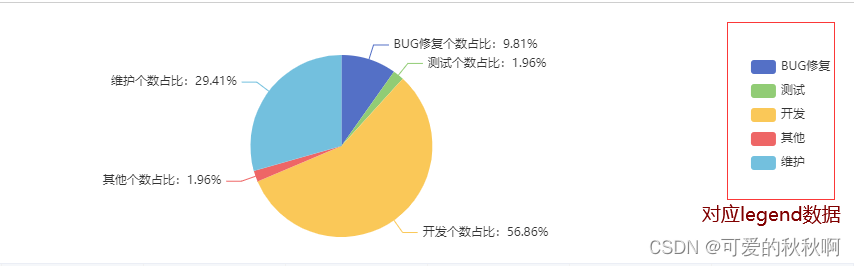
- ?折线图
xAxis: { type: 'category', data: ['Mon', 'Tue', 'Wed', 'Thu', 'Fri', 'Sat', 'Sun'] }, yAxis: { type: 'value' }, series: [{ data: [820, 932, 901, 934, 1290, 1330, 1320], type: 'line' }]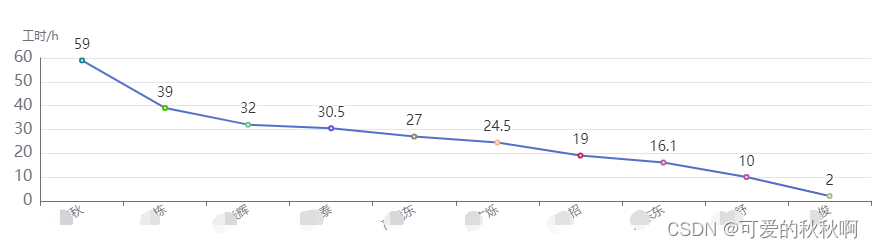
配置样式?
- 官网样式:主题下载 - Apache EChartsApache ECharts,一款基于JavaScript的数据可视化图表库,提供直观,生动,可交互,可个性化定制的数据可视化图表。
 https://echarts.apache.org/zh/download-theme.html
https://echarts.apache.org/zh/download-theme.html - 如:macarons、dark? 、vintage、infographic、shine、roma
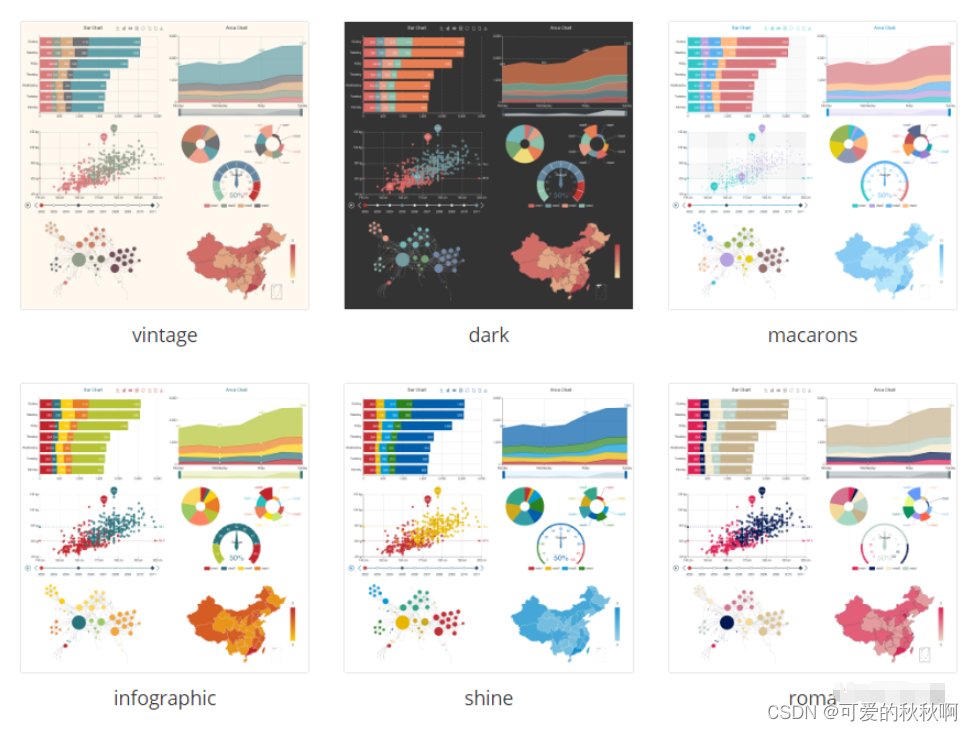
文章来源:https://blog.csdn.net/mq1314520_zhl/article/details/135554131
本文来自互联网用户投稿,该文观点仅代表作者本人,不代表本站立场。本站仅提供信息存储空间服务,不拥有所有权,不承担相关法律责任。 如若内容造成侵权/违法违规/事实不符,请联系我的编程经验分享网邮箱:chenni525@qq.com进行投诉反馈,一经查实,立即删除!
本文来自互联网用户投稿,该文观点仅代表作者本人,不代表本站立场。本站仅提供信息存储空间服务,不拥有所有权,不承担相关法律责任。 如若内容造成侵权/违法违规/事实不符,请联系我的编程经验分享网邮箱:chenni525@qq.com进行投诉反馈,一经查实,立即删除!