vertica10.0.0单点安装_ubuntu18.04
ubuntu的软件包格式为deb,而rpm格式的包归属于红帽子Red Hat。 由于项目一直用的vertica-9.3.1-4.x86_64.RHEL6.rpm,未进行其他版本适配,而官网又下载不到vertica-9.3.1-4.x86_64.deb,尝试通过alian命令将rpm转成deb,但是安装失败,最后只能从别人的网盘里下载并安装了vertica_10.0.0-0_amd64.deb。
安装前准备
系统环境准备
操作系统主机命名
hostnamectl set-hostname vertica01配置/etc/host
配置/etc/hosts,具体命令如下:
cp /etc/hosts /etc/hosts_bak_`date +%F`
cat >>/etc/hosts<<EOF
172.19.146.183 vertica01
EOF
--验证
ping vertica01卸载已安装的vertica版本
--查看已安装的vertica版本
root@vertica01:/topsoft/soft# dpkg -l | grep vertica
ii vertica 9.3.1-5 amd64 Vertica High Performance Database
--卸载
dpkg -r vertica上传介质
上传vertica_10.0.0-0_amd64.deb安装包至/opt
百度云:链接:https://pan.baidu.com/s/16RmeIrbQdxXlF4wQgsw82Q
提取码:tyhj
安装依赖包
若在线包里没有,在https://launchpad.net/ubuntu/bionic/下载相应的依赖包然后dpkg -i安装
apt-get install openssh-server #若已安装跳过
apt-get install which #不安装也没事
apt-get install dialog #若在线安装显示没有该包则下载
apt install rasdaemon
apt install sysstat
dpkg -i dialog_1.3-20171209-1_amd64.deb
--查看已安装安装包
root@vertica01:/topsoft/soft# dpkg -l | grep openssh
ii openssh-client 1:7.6p1-4ubuntu0.3 amd64 secure shell (SSH) client, for secure access to remote machines
ii openssh-server 1:7.6p1-4ubuntu0.3 amd64 secure shell (SSH) server, for secure access from remote machines
ii openssh-sftp-server 1:7.6p1-4ubuntu0.3 amd64 secure shell (SSH) sftp server module, for SFTP access from remote machines配置ntp服务
18.04依赖包下载地址:https://launchpad.net/ubuntu/bionic/
--在线安装
apt install ntp
---离线安装
dpkg -i libopts25_5.18.12-4_amd64.deb
dpkg -i ntp_4.2.8p10+dfsg-5ubuntu7_amd64.deb 默认一路回车
--查看状态
systemctl status ntp 修改磁盘调度
查看磁盘调度
cat /sys/block/vda/queue/scheduler修改 GRUB 的配置文件,重启生效
vi /etc/default/grub
GRUB_CMDLINE_LINUX_DEFAULT="quiet splash" 修改为
GRUB_CMDLINE_LINUX_DEFAULT="quiet splash elevator=deadline"修改磁盘预读
--修改磁盘预读
/sbin/blockdev --setra 8192 /dev/vgdb/lvdb
--查看磁盘预读
/sbin/blockdev --getra /dev/vgdb/lvdb防火墙配置
默认防火墙是关闭状态
sudo ufw disable #禁用如果启用防火墙需进行如下配置:
如果数据库端口和ssh端口不是3306和22,需视情况更改
sudo ufw enable #开启防火墙
sudo ufw allow 5433/tcp #仅tcp
sudo ufw allow 22/tcp #仅tcp关闭selinux
Ubuntu 默认未安装SELinux,省略设置。
root@HKSZF-ZW-172-19-146-175:/etc/selinux# getenforce
Command 'getenforce' not found, but can be installed with:
apt install selinux-utils修改内核参数
echo 'vm.swappiness=0' >> /etc/sysctl.conf
sysctl -p设置dbadmin用户的环境限制参数
cp /etc/security/limits.conf /etc/security/limits.conf_bak_`date %F`
cat >> /etc/security/limits.conf << "EOF"
#add by vertica
dbadmin soft nproc 65536
dbadmin hard nproc 65536
dbadmin soft nofile 65536
dbadmin hard nofile 65536
dbadmin soft stack 65536
dbadmin hard stack 65536
EOF加入开机启动
ubuntu18.04不再使用 inited 管理系统,改用 systemd,但是可以自己配置rc.local
1.实现原理
systemd 默认会读取 /etc/systemd/system 下的配置文件,该目录下的文件会链接 /lib/systemd/system/ 下的文件。一般系统安装完 /lib/systemd/system/ 下会有 rc-local.service 文件,即需要的配置文件。
2.将 /lib/systemd/system/rc-local.service 链接到 /etc/systemd/system/ 目录下面
ln -fs /lib/systemd/system/rc-local.service /etc/systemd/system/rc-local.service修改文件内容
sudo vim /etc/systemd/system/rc-local.service在文件末尾增加
[Install]
WantedBy=multi-user.target
Alias=rc-local.service创建/etc/rc.local文件
sudo touch /etc/rc.local编辑/etc/rc.local文件
把以下模块加载为开机启动,如下
echo '
echo deadline > /sys/block/vda/queue/scheduler
/sbin/blockdev --setra 8192 /dev/sda
' >> /etc/rc.local
chmod +x /etc/rc.local原文链接:ubuntu18.04中没有/etc/rc.local文件的解决方法_ubuntu rc.local 位置-CSDN博客
cp /etc/sysctl.conf /etc/sysctl.conf_bak_`date +%F`
echo "vm.swappiness = 1" >> /etc/sysctl.conf #1:尽可能不用swap分区 0:尽可能不用swap分区
echo "fs.file-max = 65536" >> /etc/sysctl.conf
echo "vm.min_free_kbytes=4096" >> /etc/sysctl.conf
sysctl -p
echo 1 > /proc/sys/vm/swappiness
加上下面三行,sda切换为实际的,可以df -hT看下挂载的硬盘
echo deadline > /sys/block/vda/queue/scheduler
echo deadline > /dev/sda
/sbin/blockdev --setra 8192 /dev/vda
sed -i '/^#LoginGraceTime/c LoginGraceTime 0' /etc/ssh/sshd_config
配置离线本地仓库
上传ubuntu-18.04.5-server-amd64.iso至/root
1、查操作系统版本
root@ubuntu:~# lsb_release -a
No LSB modules are available.
Distributor ID: Ubuntu
Description: Ubuntu 18.04.5 LTS
Release: 18.04
Codename: bionic2、原文件备份
sudo cp /etc/apt/sources.list /etc/apt/sources.list.bak_`date +%F`3、挂载
--创建挂载目录
mkdir -p /media/cdrom
--挂载至/media/cdrom
mount -t iso9660 -o loop /root/ubuntu-18.04.5-server-amd64.iso /media/cdrom
--向source.list中添加一个新的光盘源文件
apt-cdrom -m -d /media/cdrom add
--更新软件源
apt-get update创建用户
--创建用户组
sudo groupadd -g 1006 verticadba
--创建新用户
useradd -u 1006 dbadmin -s /bin/bash -g verticadba -G verticadba
--更改密码
sudo passwd dbadmin
参数说明:
-r:建立系统账号
-m:自动建立用户的登入目录
-s:指定用户登入后所使用的shell创建目录
mkdir -p /topsoft/vertica
chown -R dbadmin:verticadba /topsoft/vertica
chown -R dbadmin:verticadba /home/dbadmin/设置时区
echo "export TZ=Asia/Shanghai" >> //home/dbadmin/.bashrc安装vertica软件
--安装vertica软件
/opt/vertica/sbin/install_vertica --failure-threshold NONE --host 192.168.40.190 -u dbadmin -l /home/dbadmin -d /home/dbadmin
参数说明:
--data-dir DIR, -d DIR
--failure-threshold {HINT,WARN,FAIL,HALT,NONE}
Stop installation for any failures of this severity or
worse (default: WARN)
--dba-user-home DIR, -l DIR
The DBA system user home. (default: /home/<DBA>)
--dba-user USER, -u USER
The DBA system user name. (default: dbadmin)
--hosts HOST,HOST..., -s HOST,HOST...
A comma-separated list of hosts to install or update
--rpm FILE, -r FILE, --deb FILE
The software package to install. Either an RPM or
Debian package.详细过程如下:
root@ubuntu:/etc/apt# /opt/vertica/sbin/install_vertica --failure-threshold NONE --host 192.168.40.190 -u dbadmin -l /home/dbadmin -d /home/dbadmin
Vertica Analytic Database 10.0.0-0 Installation Tool
>> Validating options...
Mapping hostnames in --hosts (-s) to addresses...
>> Starting installation tasks.
>> Getting system information for cluster (this may take a while)...
Default shell on nodes:
192.168.40.190 /bin/bash
>> Validating software versions (rpm or deb)...
>> Beginning new cluster creation...
successfully backed up admintools.conf on 192.168.40.190
>> Creating or validating DB Admin user/group...
Successful on hosts (1): 192.168.40.190
Provided DB Admin account details: user = dbadmin, group = verticadba, home = /home/dbadmin
Creating group... Group already exists
Validating group... Okay
Creating user... User already exists
Validating user... Okay
>> Validating node and cluster prerequisites...
Skipping prerequiste checks because no hosts are being added
>> Establishing DB Admin SSH connectivity...
Installing/Repairing SSH keys for dbadmin
>> Setting up each node and modifying cluster...
Creating Vertica Data Directory...
Updating agent...
>> Sending new cluster configuration to all nodes...
Starting or restarting agent...
>> Completing installation...
Running upgrade logic
Installation complete.
Please evaluate your hardware using Vertica's validation tools:
https://www.vertica.com/docs/10.0.x/HTML/index.htm#cshid=VALSCRIPT
To create a database:
1. Logout and login as dbadmin. (see note below)
2. Run /opt/vertica/bin/adminTools as dbadmin
3. Select Create Database from the Configuration Menu
Note: Installation may have made configuration changes to dbadmin
that do not take effect until the next session (logout and login).
To add or remove hosts, select Cluster Management from the Advanced Menu.创建数据库
su - dbadmin
/opt/vertica/bin/adminTools(1)提示输入License File Path时,因为社区版是免费的,按Tab键选中“OK”,回车

(2)Accept EULA,按空格键选中Accept,回车
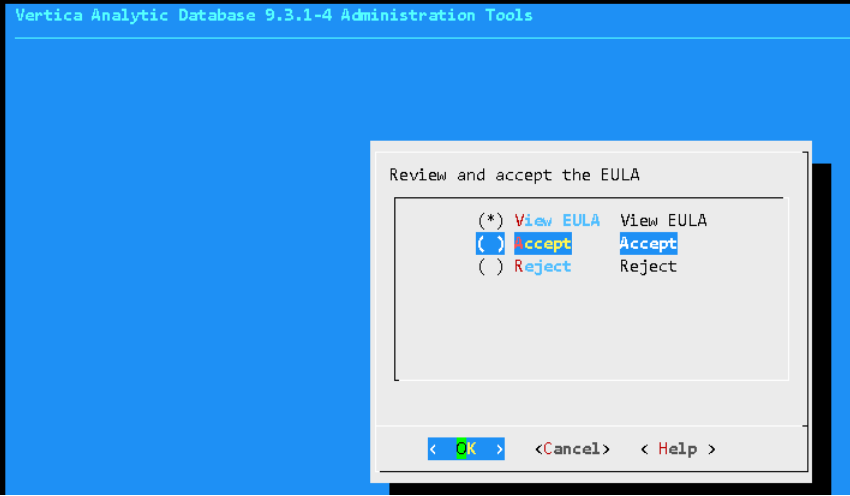
(3)按上下键选择Configuration Menu,回车
(4)选择Create Database,回车
(5)输入Database Name
(6)输入密码和确认密码
(7)选择主机IP,因为是单节点安装,直接选择默认的那个IP
(8)确认数据实例安装目录,根据自己喜好,或者直接用默认的/home/dbadmin
开机自启
[dbadmin@localhost ~]$ /opt/vertica/bin/adminToolsConfiguration Menu–>Set Restart Policy,按空格键选中创建的数据库,选中always,OK
问题处理
HINT的错误可以忽略,FAIL的错误必须处理。
执行上一步后若出现如下错误(提示有错误的话一定要把FAIL的地方解决):
Prerequisites not fully met during local (OS) configuration for
verify-192.168.40.190.xml:
Fail : User shell is not bash (found /bin/sh)
Hint : Alter system user with usermod
Help : https://www.vertica.com/docs/10.0.x/HTML/index.htm#cshid=S0240
HINT (S0231): https://www.vertica.com/docs/10.0.x/HTML/index.htm#cshid=S0231
HINT(eS0231): dbadmin user ('dbadmin') primary group is not verticadba 111
('verticadba')
解决办法:
root@ubuntu:/etc/apt# usermod -g verticadba -G verticadba dbadmin
root@ubuntu:/etc/apt# id dbadmin
uid=1006(dbadmin) gid=1006(verticadba) groups=1006(verticadba)
HINT (S0305): https://www.vertica.com/docs/10.0.x/HTML/index.htm#cshid=S0305
HINT(eS0305): TZ is unset for dbadmin. Consider updating .profile or 111
.bashrc
解决办法:
echo "export TZ=Asia/Shanghai" >> /home/dbadmin/.bash_profile
HINT (S0041): https://www.vertica.com/docs/10.0.x/HTML/index.htm#cshid=S0041
HINT(eS0041): Could not find the following tools normally provided by
the rasdaemon package: rasdaemon
解决办法:apt install rasdaemon
HINT (S0040): https://www.vertica.com/docs/10.0.x/HTML/index.htm#cshid=S0040
HINT(eS0040): Could not find the following tools normally provided by
the pstack or gstack package: pstack/gstack
解决办法:apt install pstack
HINT (S0045): https://www.vertica.com/docs/10.0.x/HTML/index.htm#cshid=S0045
HINT(eS0045): Could not find the following tools normally provided by
the sysstat package: iostat, mpstat
解决办法:apt install sysstat
WARN (N0010): https://www.vertica.com/docs/10.0.x/HTML/index.htm#cshid=N0010
WARN(eN0010): Linux iptables (firewall) has some non-trivial rules in
tables: filter
解决办法:sudo ufw disable
sudo ufw status
WARN (S0112): https://www.vertica.com/docs/10.0.x/HTML/index.htm#cshid=S0112
WARN(eS0112): vm.swappiness is higher than recommended: your 60 > 1
解决办法:
echo 'vm.swappiness=0' >> /etc/sysctl.conf
sysctl -p
FAIL (S0020): https://www.vertica.com/docs/10.0.x/HTML/index.htm#cshid=S0020
FAIL(eS0020): Readahead size of (/dev/mapper/ubuntu--vg-root) is too
low for typical systems: 256 < 2048
解决办法:/sbin/blockdev --setra 8192 /dev/mapper/ubuntu--vg-root #修改磁盘预读
/sbin/blockdev --getra /dev/mapper/ubuntu--vg-root #查看磁盘预读
FAIL (S0180): https://www.vertica.com/docs/10.0.x/HTML/index.htm#cshid=S0180
FAIL(eS0180): Insufficient swap size. Need 2.00 GB, have 0.95 GB
更改swap大小
FAIL (S0030): https://www.vertica.com/docs/10.0.x/HTML/index.htm#cshid=S0030
FAIL(eS0030): ntp daemon process is not running: ['ntpd', 'ntp',
'chronyd']
配置ntp
FAIL (S0020): https://www.vertica.com/docs/10.0.x/HTML/index.htm#cshid=S0020
FAIL(eS0020): Readahead size of (/dev/mapper/vgdb-lvdb) is too low for
typical systems: 256 < 2048
解决办法:/sbin/blockdev --setra 8192 /dev/mapper/vgdb-lvdb #修改磁盘预读
/sbin/blockdev --getra /dev/mapper/vgdb-lvdb #查看磁盘预读
本文来自互联网用户投稿,该文观点仅代表作者本人,不代表本站立场。本站仅提供信息存储空间服务,不拥有所有权,不承担相关法律责任。 如若内容造成侵权/违法违规/事实不符,请联系我的编程经验分享网邮箱:chenni525@qq.com进行投诉反馈,一经查实,立即删除!
- Python教程
- 深入理解 MySQL 中的 HAVING 关键字和聚合函数
- Qt之QChar编码(1)
- MyBatis入门基础篇
- 用Python脚本实现FFmpeg批量转换
- 12.21自动售货机,单物品,多物品
- 小鼠的滚动疲劳仪-转棒实验|ZL-200C小鼠转棒疲劳仪
- 【分布式技术专题】「分布式技术架构」 探索Tomcat技术架构设计模式的奥秘(Server和Service组件原理分析)
- Win通过SCP命令上传文件到Linux中
- WPF组合控件TreeView+DataGrid之DataGrid封装
- HJ12 字符串反转【C语言】
- 嵌入式-数模电-三极管NPN&PNP-依次输出高低电平
- 非递归实现归并排序
- OpenHarmony鸿蒙原生应用开发,ArkTS、ArkUI学习踩坑学习笔记,持续更新中。
- python爬虫实战(8)--获取虎pu热榜