Python + Selenium 实现模拟登录jd实例分享
1. 前言
最近有点时间,就随便找点东西弄弄,倒也碰到了一些问题,在此记录下
2. 环境
Python3.11.3 + selenium4.9.1 + opencv4.7 + PyAutoGUI0.9.54 + windows11
3. 开始
3.1 账号密码输入
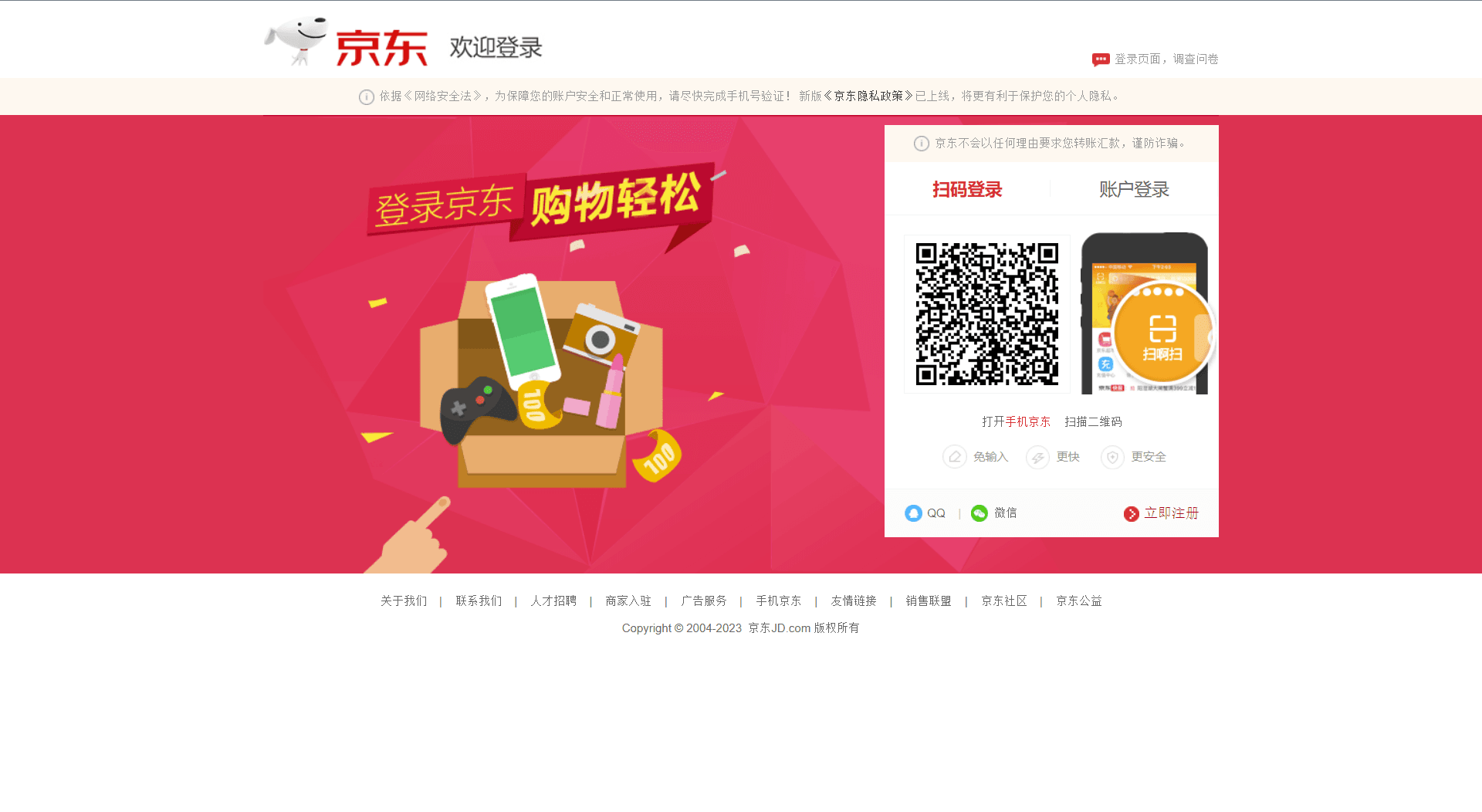
进入登录页面,登录方式有两种,这里直接定位点击账号登录即可
| 1 2 3 4 5 6 7 8 9 10 11 12 |
|
3.2 通过验证码
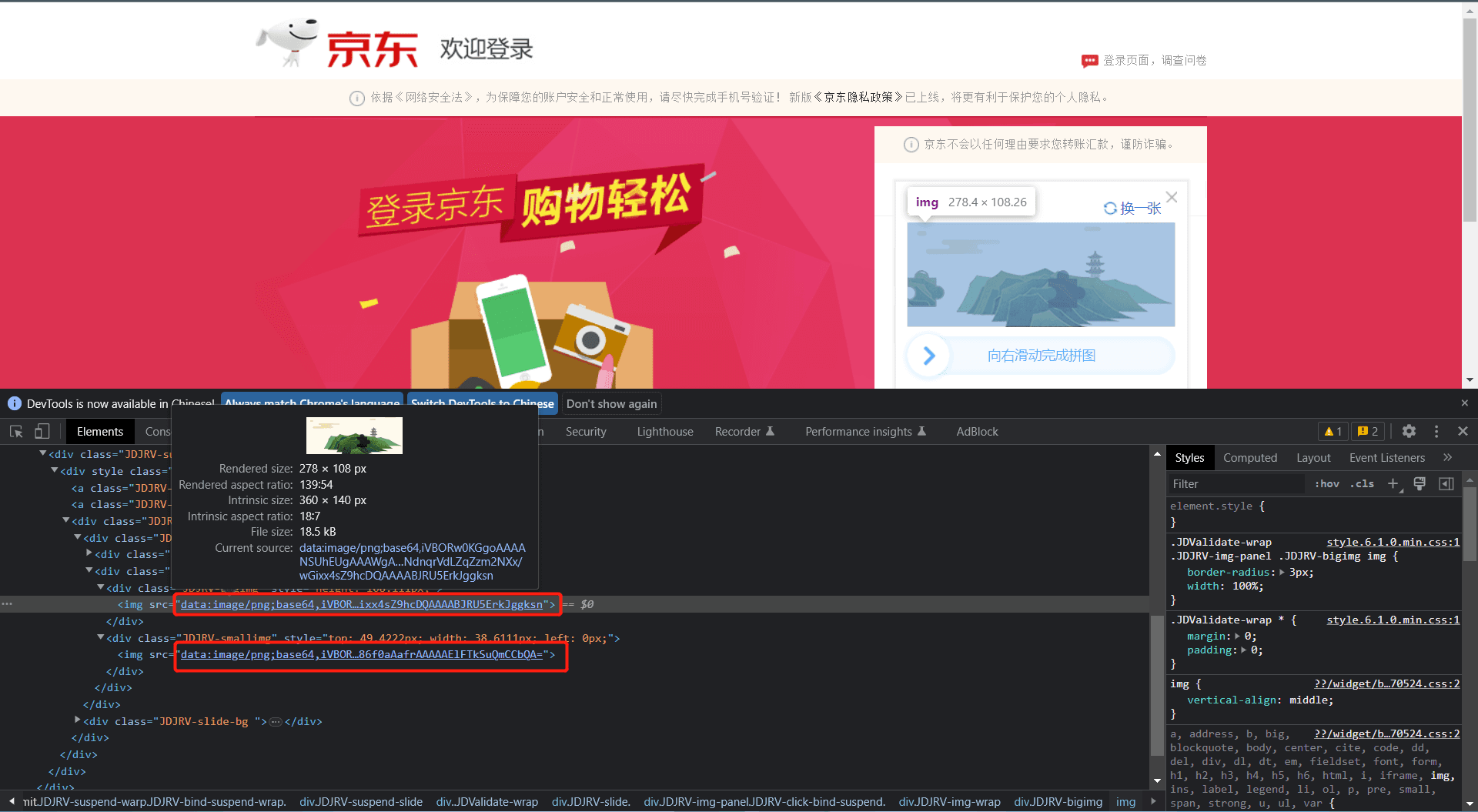
3.2.1 验证码图片下载
看到验证码的图片是base64格式的,可以通过src属性来获取,然后直接转成cv图片格式即可
| 1 2 3 4 5 6 7 8 9 |
|
3.2.2 滑块需要移动的距离计算
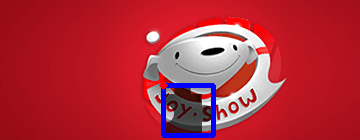
?
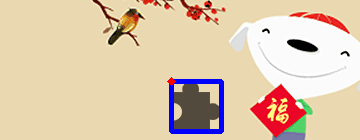
?

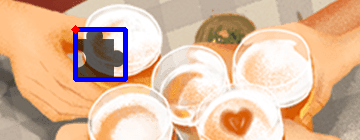
这里可以用opencv来做,正确率还不错,而且还简单,直接把两张验证码图片经过灰度后,进行模板匹配即可,不过最后的结果还需要根据网页元素的尺寸进行调整
| 1 2 3 4 5 6 7 8 9 10 |
|
3.2.3 定位滑动按钮
之前一直使用selenium的ActionChains来操作滑块按钮,但是一直通不过,应该是jd有针对selenium有检测,后面参考了网上可以使用PyAutoGUI来控制鼠标来滑动,那就需要先定位到滑块的坐标,但是通过selenium获取的坐标还需要调整一下PyAutoGUI才能正确的定位到
| 1 2 3 4 5 |
|
3.2.4 模拟滑动
滑的时候发现上面opencv计算的移动距离还是有些偏差,还需要做些调整,而且滑动也得尽量拟人化,不然滑对了也通不过
| 1 2 3 4 5 6 7 8 9 10 11 12 13 14 15 16 17 18 19 20 21 22 23 24 25 26 27 28 |
|
3.2.5 后续处理
到此基本上模拟登陆就完成了,避免失败,可以加个循环,滑块未通过时继续下一张,再做一些是否登录成功的验证就欧克啦。
?现在我也找了很多测试的朋友,做了一个分享技术的交流群,共享了很多我们收集的技术文档和视频教程。
如果你不想再体验自学时找不到资源,没人解答问题,坚持几天便放弃的感受
可以加入我们一起交流。而且还有很多在自动化,性能,安全,测试开发等等方面有一定建树的技术大牛
分享他们的经验,还会分享很多直播讲座和技术沙龙
可以免费学习!划重点!开源的!!!
qq群号:485187702【暗号:csdn11】最后感谢每一个认真阅读我文章的人,看着粉丝一路的上涨和关注,礼尚往来总是要有的,虽然不是什么很值钱的东西,如果你用得到的话可以直接拿走!?希望能帮助到你!【100%无套路免费领取】


本文来自互联网用户投稿,该文观点仅代表作者本人,不代表本站立场。本站仅提供信息存储空间服务,不拥有所有权,不承担相关法律责任。 如若内容造成侵权/违法违规/事实不符,请联系我的编程经验分享网邮箱:chenni525@qq.com进行投诉反馈,一经查实,立即删除!
- Python教程
- 深入理解 MySQL 中的 HAVING 关键字和聚合函数
- Qt之QChar编码(1)
- MyBatis入门基础篇
- 用Python脚本实现FFmpeg批量转换
- 救护车使用4G工业路由器的优势及实现方法
- YOLOv7优化:独家创新(Partial_C_Detect)检测头结构创新,实现涨点 | 检测头新颖创新系列
- 2023年华为OD机试(python)B卷-高效的任务规划
- 时间序列数据中的趋势及可视化示例
- openssl3.2 - 官方demo学习 - pkey - EVP_PKEY_RSA_keygen.c
- 计算机系统基础在线实验平台(源码+开题)
- 华为OD机试真题-转盘寿司-2023年OD统一考试(C卷)
- 刚买的助听器就弄丢了,不想白配,快来看看这8大助听器防丢小技巧
- 基于Python的学生信息管理系统
- Qt中槽函数在那个线程执行的探索和思考