【云原生】Docker学习笔记
发布时间:2024年01月04日
安装docker
系统信息:
passnight@passnight-s600:/etc/apt/trusted.gpg.d$ cat /etc/os-release
PRETTY_NAME="Ubuntu 22.04.1 LTS"
NAME="Ubuntu"
VERSION_ID="22.04"
VERSION="22.04.1 LTS (Jammy Jellyfish)"
VERSION_CODENAME=jammy
ID=ubuntu
ID_LIKE=debian
HOME_URL="https://www.ubuntu.com/"
SUPPORT_URL="https://help.ubuntu.com/"
BUG_REPORT_URL="https://bugs.launchpad.net/ubuntu/"
PRIVACY_POLICY_URL="https://www.ubuntu.com/legal/terms-and-policies/privacy-policy"
UBUNTU_CODENAME=jammy
sudo apt-get -y install apt-transport-https ca-certificates curl software-properties-common
# step 2: 安装GPG证书
curl -fsSL https://mirrors.aliyun.com/docker-ce/linux/ubuntu/gpg | gpg --dearmor | sudo tee /etc/apt/trusted.gpg.d/alimirror-docker.gpg
# Step 3: 写入软件源信息
sudo add-apt-repository "deb [arch=amd64] https://mirrors.aliyun.com/docker-ce/linux/ubuntu $(lsb_release -cs) stable"
sudo apt install docker-ce
# 验证是否安装成功
sudo docker version
运行hello world
passnight@passnight-s600:~$ sudo docker run hello-world
Hello from Docker!
This message shows that your installation appears to be working correctly.
To generate this message, Docker took the following steps:
1. The Docker client contacted the Docker daemon.
2. The Docker daemon pulled the "hello-world" image from the Docker Hub.
(amd64)
3. The Docker daemon created a new container from that image which runs the
executable that produces the output you are currently reading.
4. The Docker daemon streamed that output to the Docker client, which sent it
to your terminal.
To try something more ambitious, you can run an Ubuntu container with:
$ docker run -it ubuntu bash
Share images, automate workflows, and more with a free Docker ID:
https://hub.docker.com/
For more examples and ideas, visit:
https://docs.docker.com/get-started/
查看相关信息
# 查看hello world 镜像状态
passnight@passnight-s600:~$ sudo docker images
REPOSITORY TAG IMAGE ID CREATED SIZE
hello-world latest feb5d9fea6a5 14 months ago 13.3kB
配置docker镜像
sudo vim /etc/docker/daemon.json
{
"registry-mirrors": ["https://XXXXX.mirror.aliyuncs.com"]
}
:wq
docker常用命令
帮助命令
docker version # 查看版本
docker info # 查看信息
docker cmd --help # 帮助命令
镜像命令
docker images
# 功能:查看本地主机上的镜像
Usage: docker images [OPTIONS] [REPOSITORY[:TAG]]
List images
Options:
-a, --all Show all images (default hides intermediate images)
--digests Show digests
-f, --filter filter Filter output based on conditions provided
--format string Pretty-print images using a Go template
--no-trunc Don't truncate output
-q, --quiet Only show image IDs
# docker images -q
passnight@passnight-s600:~$ sudo docker images -aq
3e12e2ceb68f
3218b38490ce
feb5d9fea6a5
# docker images
# 1. repository: 仓库源
# 2. tag:标签
# 3. image id:id
# 4. created:创建时间
# 5. size大小
passnight@passnight-s600:~$ sudo docker images
REPOSITORY TAG IMAGE ID CREATED SIZE
hello-world latest feb5d9fea6a5 14 months ago 13.3kB
docker search
passnight@passnight-s600:~$ docker search --help
Usage: docker search [OPTIONS] TERM
Search the Docker Hub for images
Options:
-f, --filter filter Filter output based on conditions provided
--format string Pretty-print search using a Go template
--limit int Max number of search results (default 25)
--no-trunc Don't truncate output
# docker search mysql
passnight@passnight-s600:~$ sudo docker search mysql
NAME DESCRIPTION STARS OFFICIAL AUTOMATED
mysql MySQL is a widely used, open-source relation… 13570 [OK]
mariadb MariaDB Server is a high performing open sou… 5172 [OK]
phpmyadmin phpMyAdmin - A web interface for MySQL and M… 700 [OK]
percona Percona Server is a fork of the MySQL relati… 596 [OK]
bitnami/mysql Bitnami MySQL Docker Image 79 [OK]
databack/mysql-backup Back up mysql databases to... anywhere! 76
linuxserver/mysql-workbench 45
ubuntu/mysql MySQL open source fast, stable, multi-thread… 38
linuxserver/mysql A Mysql container, brought to you by LinuxSe… 38
circleci/mysql MySQL is a widely used, open-source relation… 28
google/mysql MySQL server for Google Compute Engine 22 [OK]
rapidfort/mysql RapidFort optimized, hardened image for MySQL 13
bitnami/mysqld-exporter 4
ibmcom/mysql-s390x Docker image for mysql-s390x 2
vitess/mysqlctld vitess/mysqlctld 1 [OK]
newrelic/mysql-plugin New Relic Plugin for monitoring MySQL databa… 1 [OK]
hashicorp/mysql-portworx-demo 0
rapidfort/mysql-official RapidFort optimized, hardened image for MySQ… 0
docksal/mysql MySQL service images for Docksal - https://d… 0
mirantis/mysql 0
rapidfort/mysql8-ib RapidFort optimized, hardened image for MySQ… 0
cimg/mysql 0
drud/mysql 0
silintl/mysql-backup-restore Simple docker image to perform mysql backups… 0 [OK]
corpusops/mysql https://github.com/corpusops/docker-images/ 0
# docker search mysql --filter=stars=5000
passnight@passnight-s600:~$ sudo docker search mysql --filter=stars=5000
NAME DESCRIPTION STARS OFFICIAL AUTOMATED
mysql MySQL is a widely used, open-source relation… 13570 [OK]
mariadb MariaDB Server is a high performing open sou… 5172 [OK]
docker pull
passnight@passnight-s600:~$ docker pull --help
Usage: docker pull [OPTIONS] NAME[:TAG|@DIGEST]
Pull an image or a repository from a registry
Options:
-a, --all-tags Download all tagged images in the repository
--disable-content-trust Skip image verification (default true)
--platform string Set platform if server is multi-platform capable
-q, --quiet Suppress verbose output
# docer pull mysql
# <=> docker pull mysql:latest
passnight@passnight-s600:~$ sudo docker pull mysql
Using default tag: latest # 默认tag
latest: Pulling from library/mysql
72a69066d2fe: Pull complete # 分层下载,联合文件系统
93619dbc5b36: Pull complete
99da31dd6142: Pull complete
626033c43d70: Pull complete
37d5d7efb64e: Pull complete
ac563158d721: Pull complete
d2ba16033dad: Pull complete
688ba7d5c01a: Pull complete
00e060b6d11d: Pull complete
1c04857f594f: Pull complete
4d7cfa90e6ea: Pull complete
e0431212d27d: Pull complete
Digest: sha256:e9027fe4d91c0153429607251656806cc784e914937271037f7738bd5b8e7709 # 签名
Status: Downloaded newer image for mysql:latest
docker.io/library/mysql:latest # 真实地址
# docer pull mysql:5.7
passnight@passnight-s600:~$ sudo docker pull mysql:5.7
5.7: Pulling from library/mysql
72a69066d2fe: Already exists # 联合文件系统,与mysql:latest共用
93619dbc5b36: Already exists
99da31dd6142: Already exists
626033c43d70: Already exists
37d5d7efb64e: Already exists
ac563158d721: Already exists
d2ba16033dad: Already exists
0ceb82207cd7: Pull complete
37f2405cae96: Pull complete
e2482e017e53: Pull complete
70deed891d42: Pull complete
Digest: sha256:f2ad209efe9c67104167fc609cca6973c8422939491c9345270175a300419f94
Status: Downloaded newer image for mysql:5.7
docker.io/library/mysql:5.7
docker rmi
passnight@passnight-s600:~$ docker rmi --help
Usage: docker rmi [OPTIONS] IMAGE [IMAGE...]
Remove one or more images
Options:
-f, --force Force removal of the image
--no-prune Do not delete untagged parents
passnight@passnight-s600:~$ docker rm --help
Usage: docker rm [OPTIONS] CONTAINER [CONTAINER...]
Remove one or more containers
Options:
-f, --force Force the removal of a running container (uses SIGKILL)
-l, --link Remove the specified link
-v, --volumes Remove anonymous volumes associated with the container
容器命令
docker run
passnight@passnight-s600:~$ sudo docker pull centos
Using default tag: latest
latest: Pulling from library/centos
a1d0c7532777: Pull complete
Digest: sha256:a27fd8080b517143cbbbab9dfb7c8571c40d67d534bbdee55bd6c473f432b177
Status: Downloaded newer image for centos:latest
docker.io/library/centos:latest
passnight@passnight-s600:~$ docker run --help
Usage: docker run [OPTIONS] IMAGE [COMMAND] [ARG...]
Run a command in a new container
Options:
--add-host list Add a custom host-to-IP mapping (host:ip)
-a, --attach list Attach to STDIN, STDOUT or STDERR
--blkio-weight uint16 Block IO (relative weight), between 10 and 1000, or 0 to disable (default 0)
--blkio-weight-device list Block IO weight (relative device weight) (default [])
--cap-add list Add Linux capabilities
--cap-drop list Drop Linux capabilities
--cgroup-parent string Optional parent cgroup for the container
--cgroupns string Cgroup namespace to use (host|private)
'host': Run the container in the Docker host's cgroup namespace
'private': Run the container in its own private cgroup namespace
'': Use the cgroup namespace as configured by the
default-cgroupns-mode option on the daemon (default)
--cidfile string Write the container ID to the file
--cpu-period int Limit CPU CFS (Completely Fair Scheduler) period
--cpu-quota int Limit CPU CFS (Completely Fair Scheduler) quota
--cpu-rt-period int Limit CPU real-time period in microseconds
--cpu-rt-runtime int Limit CPU real-time runtime in microseconds
-c, --cpu-shares int CPU shares (relative weight)
--cpus decimal Number of CPUs
--cpuset-cpus string CPUs in which to allow execution (0-3, 0,1)
--cpuset-mems string MEMs in which to allow execution (0-3, 0,1)
-d, --detach Run container in background and print container ID
--detach-keys string Override the key sequence for detaching a container
--device list Add a host device to the container
--device-cgroup-rule list Add a rule to the cgroup allowed devices list
--device-read-bps list Limit read rate (bytes per second) from a device (default [])
--device-read-iops list Limit read rate (IO per second) from a device (default [])
--device-write-bps list Limit write rate (bytes per second) to a device (default [])
--device-write-iops list Limit write rate (IO per second) to a device (default [])
--disable-content-trust Skip image verification (default true)
--dns list Set custom DNS servers
--dns-option list Set DNS options
--dns-search list Set custom DNS search domains
--domainname string Container NIS domain name
--entrypoint string Overwrite the default ENTRYPOINT of the image
-e, --env list Set environment variables
--env-file list Read in a file of environment variables
--expose list Expose a port or a range of ports
--gpus gpu-request GPU devices to add to the container ('all' to pass all GPUs)
--group-add list Add additional groups to join
--health-cmd string Command to run to check health
--health-interval duration Time between running the check (ms|s|m|h) (default 0s)
--health-retries int Consecutive failures needed to report unhealthy
--health-start-period duration Start period for the container to initialize before starting health-retries countdown (ms|s|m|h)
(default 0s)
--health-timeout duration Maximum time to allow one check to run (ms|s|m|h) (default 0s)
--help Print usage
-h, --hostname string Container host name
--init Run an init inside the container that forwards signals and reaps processes
-i, --interactive Keep STDIN open even if not attached
--ip string IPv4 address (e.g., 172.30.100.104)
--ip6 string IPv6 address (e.g., 2001:db8::33)
--ipc string IPC mode to use
--isolation string Container isolation technology
--kernel-memory bytes Kernel memory limit
-l, --label list Set meta data on a container
--label-file list Read in a line delimited file of labels
--link list Add link to another container
--link-local-ip list Container IPv4/IPv6 link-local addresses
--log-driver string Logging driver for the container
--log-opt list Log driver options
--mac-address string Container MAC address (e.g., 92:d0:c6:0a:29:33)
-m, --memory bytes Memory limit
--memory-reservation bytes Memory soft limit
--memory-swap bytes Swap limit equal to memory plus swap: '-1' to enable unlimited swap
--memory-swappiness int Tune container memory swappiness (0 to 100) (default -1)
--mount mount Attach a filesystem mount to the container
--name string Assign a name to the container
--network network Connect a container to a network
--network-alias list Add network-scoped alias for the container
--no-healthcheck Disable any container-specified HEALTHCHECK
--oom-kill-disable Disable OOM Killer
--oom-score-adj int Tune host's OOM preferences (-1000 to 1000)
--pid string PID namespace to use
--pids-limit int Tune container pids limit (set -1 for unlimited)
--platform string Set platform if server is multi-platform capable
--privileged Give extended privileges to this container
-p, --publish list Publish a container's port(s) to the host
-P, --publish-all Publish all exposed ports to random ports
--pull string Pull image before running ("always"|"missing"|"never") (default "missing")
--read-only Mount the container's root filesystem as read only
--restart string Restart policy to apply when a container exits (default "no")
--rm Automatically remove the container when it exits
--runtime string Runtime to use for this container
--security-opt list Security Options
--shm-size bytes Size of /dev/shm
--sig-proxy Proxy received signals to the process (default true)
--stop-signal string Signal to stop a container (default "SIGTERM")
--stop-timeout int Timeout (in seconds) to stop a container
--storage-opt list Storage driver options for the container
--sysctl map Sysctl options (default map[])
--tmpfs list Mount a tmpfs directory
-t, --tty Allocate a pseudo-TTY
--ulimit ulimit Ulimit options (default [])
-u, --user string Username or UID (format: <name|uid>[:<group|gid>])
--userns string User namespace to use
--uts string UTS namespace to use
-v, --volume list Bind mount a volume
--volume-driver string Optional volume driver for the container
--volumes-from list Mount volumes from the specified container(s)
-w, --workdir string Working directory inside the container
# 常用run参数
--name="name": 容器名字
-d: 后台运行容器
-it: 使用交互方式运行
-p: 端口映射,主机端口:容器端口
-P: 随机指定端口
# 启动并进入容器
passnight@passnight-s600:~$ sudo docker run -it centos
[root@55e73b0c0b2e /]#
# 退出容器
passnight@passnight-s600:~$ sudo docker run -it centos
[root@f1301eca1cf0 /]# exit
exit
# 后台运行某程序, notice: 必须有前台进程,否则容器docker会停止该容器
passnight@passnight-s600:~$ sudo docker run -d centos
b46065fdd55e69e5bfc409963d1e3796bb3855b8d0b863734990d3967b4d726a
passnight@passnight-s600:~$ sudo docker ps
CONTAINER ID IMAGE COMMAND CREATED STATUS PORTS NAMES
docker ps
passnight@passnight-s600:~$ docker ps --help
Usage: docker ps [OPTIONS]
List containers
Options:
-a, --all Show all containers (default shows just running)
-f, --filter filter Filter output based on conditions provided
--format string Pretty-print containers using a Go template
-n, --last int Show n last created containers (includes all states) (default -1)
-l, --latest Show the latest created container (includes all states)
--no-trunc Don't truncate output
-q, --quiet Only display container IDs
-s, --size Display total file sizes
# docker ps: 查看正在运行的容器
passnight@passnight-s600:~$ sudo docker ps
CONTAINER ID IMAGE COMMAND CREATED STATUS PORTS NAMES
# docker ps -a: 查看所有运行过的容器
passnight@passnight-s600:~$ sudo docker ps -a
CONTAINER ID IMAGE COMMAND CREATED STATUS PORTS NAMES
f1301eca1cf0 centos "/bin/bash" 2 minutes ago Exited (0) 2 minutes ago interesting_clarke
55e73b0c0b2e centos "/bin/bash" 5 minutes ago Exited (127) 3 minutes ago zen_tesla
# docker ps -a -n: 查看n个运行过的容器
passnight@passnight-s600:~$ sudo docker ps -a -n=1
CONTAINER ID IMAGE COMMAND CREATED STATUS PORTS NAMES
f1301eca1cf0 centos "/bin/bash" 3 minutes ago Exited (0) 3 minutes ago interesting_clarke
# docker ps -q 只显示id
passnight@passnight-s600:~$ sudo docker ps -aq
f1301eca1cf0
55e73b0c0b2e
退出容器
# exit: 容器停止并退出
passnight@passnight-s600:~$ sudo docker run -it centos
[root@4bbb0f5e8ccd /]# exit
exit
passnight@passnight-s600:~$ sudo docker ps
CONTAINER ID IMAGE COMMAND CREATED STATUS PORTS NAMES
# ctrl p q: 退出容器,但不停止容器
[root@87fef132ad2e /]# passnight@passnight-s600:~$
passnight@passnight-s600:~$ sudo docker ps
CONTAINER ID IMAGE COMMAND CREATED STATUS PORTS NAMES
87fef132ad2e centos "/bin/bash" 13 seconds ago Up 12 seconds peaceful_chaplygin
docker rm
passnight@passnight-s600:~$ docker rm --help
Usage: docker rm [OPTIONS] CONTAINER [CONTAINER...]
Remove one or more containers
Options:
-f, --force Force the removal of a running container (uses SIGKILL)
-l, --link Remove the specified link
-v, --volumes Remove anonymous volumes associated with the container
容器的基本操作 docker start, docker stop
docker start # 启动容器
passnight@passnight-s600:~$ sudo docker ps
CONTAINER ID IMAGE COMMAND CREATED STATUS PORTS NAMES
passnight@passnight-s600:~$ sudo docker start 87fef132ad2e
87fef132ad2e
passnight@passnight-s600:~$ sudo docker ps
CONTAINER ID IMAGE COMMAND CREATED STATUS PORTS NAMES
87fef132ad2e centos "/bin/bash" 4 minutes ago Up 3 seconds peaceful_chaplygin
# docker stop # 停止容器
passnight@passnight-s600:~$ sudo docker ps
CONTAINER ID IMAGE COMMAND CREATED STATUS PORTS NAMES
87fef132ad2e centos "/bin/bash" 3 minutes ago Up 3 minutes peaceful_chaplygin
passnight@passnight-s600:~$ sudo docker stop 87fef132ad2e
87fef132ad2e
passnight@passnight-s600:~$ sudo docker ps
CONTAINER ID IMAGE COMMAND CREATED STATUS PORTS NAMES
其他命令
docker logs
passnight@passnight-s600:~$ docker logs --help
Usage: docker logs [OPTIONS] CONTAINER
Fetch the logs of a container
Options:
--details Show extra details provided to logs
-f, --follow Follow log output
--since string Show logs since timestamp (e.g. 2013-01-02T13:23:37Z) or relative (e.g. 42m for 42 minutes)
-n, --tail string Number of lines to show from the end of the logs (default "all")
-t, --timestamps Show timestamps
--until string Show logs before a timestamp (e.g. 2013-01-02T13:23:37Z) or relative (e.g. 42m for 42 minutes)
# 查看centos的日志, 带时间,的最后三条日志
passnight@passnight-s600:~$ sudo docker logs -ft --tail=3 87fef132ad2e
2022-12-08T14:42:29.544494506Z [root@87fef132ad2e /]# exit
2022-12-08T14:45:02.220650206Z [root@87fef132ad2e /]# exit
docker top
passnight@passnight-s600:~$ docker top --help
Usage: docker top CONTAINER [ps OPTIONS]
Display the running processes of a container
# 查看 centos 镜像信息
passnight@passnight-s600:~$ sudo docker top 1ca021eaf8f3
UID PID PPID C STIME TTY TIME CMD
root 1700454 1700433 0 22:56 pts/0 00:00:00 /bin/bash
docker imspect
passnight@passnight-s600:~$ docker inspect --help
Usage: docker inspect [OPTIONS] NAME|ID [NAME|ID...]
Return low-level information on Docker objects
Options:
-f, --format string Format the output using the given Go template
-s, --size Display total file sizes if the type is container
--type string Return JSON for specified type
passnight@passnight-s600:~$ sudo docker inspect centos
# centos 的元数据
passnight@passnight-s600:~$ sudo docker inspect centos
[
{
"Id": "sha256:5d0da3dc976460b72c77d94c8a1ad043720b0416bfc16c52c45d4847e53fadb6",
"RepoTags": [
"centos:latest"
],
"RepoDigests": [
"centos@sha256:a27fd8080b517143cbbbab9dfb7c8571c40d67d534bbdee55bd6c473f432b177"
],
.......................
docker exec
# 打开容器终端
passnight@passnight-s600:~$ docker exec --help
Usage: docker exec [OPTIONS] CONTAINER COMMAND [ARG...]
Run a command in a running container
Options:
-d, --detach Detached mode: run command in the background
--detach-keys string Override the key sequence for detaching a container
-e, --env list Set environment variables
--env-file list Read in a file of environment variables
-i, --interactive Keep STDIN open even if not attached
--privileged Give extended privileges to the command
-t, --tty Allocate a pseudo-TTY
-u, --user string Username or UID (format: <name|uid>[:<group|gid>])
-w, --workdir string Working directory inside the container
# docke exect
passnight@passnight-s600:~$ sudo docker ps
CONTAINER ID IMAGE COMMAND CREATED STATUS PORTS NAMES
1ca021eaf8f3 centos "/bin/bash" 24 hours ago Up 24 hours zen_leavitt
passnight@passnight-s600:~$ sudo docker exec -it 1ca021eaf8f3 bash
[root@1ca021eaf8f3 /]#
docker attatch
# 进入正在运行的容器
passnight@passnight-s600:~$ docker ps
CONTAINER ID IMAGE COMMAND CREATED STATUS PORTS NAMES
7c664221620d centos "/bin/bash" 4 seconds ago Up 4 seconds cranky_neumann
passnight@passnight-s600:~$ docker attach 7c664221620d
[root@7c664221620d /]#
docker cp
# docker cp container:path host:path
# 将容器中的命令拷贝到宿主机
passnight@passnight-s600:~/tmp$ docker attach db8e5869ea9c
[root@db8e5869ea9c /]# touch file # 创建文件
[root@db8e5869ea9c /]# read escape sequence # Ctrl p q
passnight@passnight-s600:~/tmp$ docker cp db8e5869ea9c:/file ~/tmp #将文件拷贝出
passnight@passnight-s600:~/tmp$ ls
file
创建镜像
passnight@passnight-s600:~$ docker commit -h
Flag shorthand -h has been deprecated, please use --help
Usage: docker commit [OPTIONS] CONTAINER [REPOSITORY[:TAG]]
Create a new image from a container's changes
Options:
-a, --author string Author (e.g., "John Hannibal Smith <hannibal@a-team.com>")
-c, --change list Apply Dockerfile instruction to the created image
-m, --message string Commit message
-p, --pause Pause container during commit (default true)
# docker exec -it tomcat1 bash, and modify the container
# -a=author, -m="message" container repository
passnight@passnight-s600:~$ docker commit -a="passnight" -m="cp webapps.dist to webapp" 4ddcf5cc9f0d tomcat2:1.0
sha256:99770909ed6b04d8c3c7494b817e5edb87f4be55760968366eaa253f2bd51440
passnight@passnight-s600:~$ docker images
REPOSITORY TAG IMAGE ID CREATED SIZE
tomcat2 1.0 99770909ed6b 45 seconds ago 684MB
tomcat latest fb5657adc892 11 months ago 680MB
容器数据卷
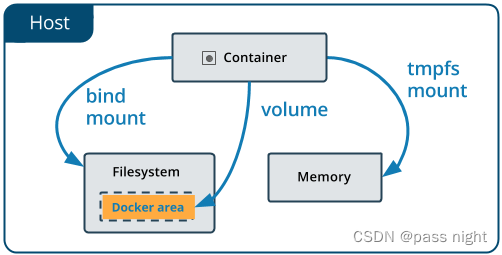
数据卷的使用
# 挂载卷
passnight@passnight-s600:~/docker$ docker run -it --name="centos2" -v ~/docker/centos2:/home centos bash
[root@606f7f66ebbd /]#
# 通过inspect 命令查看挂载情况
passnight@passnight-s600:~/docker/centos2$ docker inspect centos2 | grep -A 9 Mounts
"Mounts": [
{
"Type": "bind",
"Source": "/home/passnight/docker/centos2",
"Destination": "/home",
"Mode": "",
"RW": true,
"Propagation": "rprivate"
}
],
# 测试同步
[root@606f7f66ebbd home]# touch generateAFileInDocker # in docker
passnight@passnight-s600:~/docker/centos2$ ls
generateAFileInDocker
passnight@passnight-s600:~/docker/centos2$ sudo touch generateAFileInHost
[root@606f7f66ebbd home]# ls
generateAFileInDocker generateAFileInHost
匿名挂载和具名挂载
# 创建镜像时匿名挂载
passnight@passnight-s600:~$ docker run -d --name nginx2 -v /etc/nginx nginx
b665c582b1cf5d95ab314b7bc7ac14470ad220fd12180eb1c57284471e51bc61
# 查看所有卷
passnight@passnight-s600:~$ docker volume ls
DRIVER VOLUME NAME
local 1ac5e61b421164b556493a5093303c44adae878dc9cf13bdeec0e328b2b716da
local 6f9d838099c22ff9a0ce5d84e74a389002060801b9d4a6055a5ff650026159ed
local 541f0f10a15308ed94ac98964dcb65b12381d9f52a1442f5d373ab5b31c59fd0
# 具名挂载
passnight@passnight-s600:~$ docker run -d --name nginx3 -v named-ngnix:/etc/nginx nginx
63ce141c6cd5af4d29275b6fcc19b058e142bffc36b56474637eace9c24053de
passnight@passnight-s600:~$ docker volume ls
DRIVER VOLUME NAME
local 1ac5e61b421164b556493a5093303c44adae878dc9cf13bdeec0e328b2b716da
local 6f9d838099c22ff9a0ce5d84e74a389002060801b9d4a6055a5ff650026159ed
local 541f0f10a15308ed94ac98964dcb65b12381d9f52a1442f5d373ab5b31c59fd0
local named-ngnix
# 查看挂载位置
passnight@passnight-s600:~$ docker volume inspect named-ngnix
[
{
"CreatedAt": "2022-12-12T21:19:41+08:00",
"Driver": "local",
"Labels": null,
"Mountpoint": "/var/lib/docker/volumes/named-ngnix/_data",
"Name": "named-ngnix",
"Options": null,
"Scope": "local"
}
]
passnight@passnight-s600:~$ sudo ls /var/lib/docker/volumes
1ac5e61b421164b556493a5093303c44adae878dc9cf13bdeec0e328b2b716da backingFsBlockDev
541f0f10a15308ed94ac98964dcb65b12381d9f52a1442f5d373ab5b31c59fd0 metadata.db
6f9d838099c22ff9a0ce5d84e74a389002060801b9d4a6055a5ff650026159ed named-ngnix
passnight@passnight-s600:~$ sudo ls /var/lib/docker/volumes/named-ngnix/_data
conf.d fastcgi_params mime.types modules nginx.conf scgi_params uwsgi_params
总结:
- -v 容器内路径: 匿名挂载
- -v 卷名:容器内路径: 具名挂载
- -v /宿主机路径:容器内路径: 指定路径挂载
- -v ::access: 权限,
ro为readonly,rw为readwrite
容器间数据卷绑定
passnight@passnight-s600:~/project/note/alg$ docker attach pcentos1
[root@857742a3c700 /]# cd volume01
[root@857742a3c700 volume01]# ls
[root@857742a3c700 volume01]# touch afile
# 使用--volume-from参数挂载
passnight@passnight-s600:~/project/note/alg$ docker run -it --name pcentos2 --volumes-from pcentos1 passnight/centos
[root@06ae5d9650e6 /]# ls /volume01
afile
实战
docker 安装nginx
# 1. 搜索镜像
passnight@passnight-s600:~$ docker search nginx
NAME DESCRIPTION STARS OFFICIAL AUTOMATED
nginx Official build of Nginx. 17798 [OK]
linuxserver/nginx An Nginx container, brought to you by LinuxS… 182
bitnami/nginx Bitnami nginx Docker Image 148 [OK]
ubuntu/nginx Nginx, a high-performance reverse proxy & we… 70
bitnami/nginx-ingress-controller Bitnami Docker Image for NGINX Ingress Contr… 22 [OK]
rancher/nginx-ingress-controller 11
kasmweb/nginx An Nginx image based off nginx:alpine and in… 4
# 2. 拉取镜像
passnight@passnight-s600:~$ docker pull nginx
Using default tag: latest
latest: Pulling from library/nginx
a2abf6c4d29d: Already exists
a9edb18cadd1: Pull complete
589b7251471a: Pull complete
186b1aaa4aa6: Pull complete
b4df32aa5a72: Pull complete
a0bcbecc962e: Pull complete
Digest: sha256:0d17b565c37bcbd895e9d92315a05c1c3c9a29f762b011a10c54a66cd53c9b31
Status: Downloaded newer image for nginx:latest
docker.io/library/nginx:latest
# 3. 启动镜像
passnight@passnight-s600:~$ curl localhost:8848
# 未启动,无法连接
curl: (7) Failed to connect to localhost port 8848 after 0 ms: Connection refused
# 启动后
passnight@passnight-s600:~$ docker run -d --name nginx1 -p 8848:80 nginx
passnight@passnight-s600:~$ curl localhost:8848
<!DOCTYPE html>
<html>
<head>
<title>Welcome to nginx!</title>
<style>
html { color-scheme: light dark; }
body { width: 35em; margin: 0 auto;
font-family: Tahoma, Verdana, Arial, sans-serif; }
</style>
</head>
<body>
<h1>Welcome to nginx!</h1>
<p>If you see this page, the nginx web server is successfully installed and
working. Further configuration is required.</p>
<p>For online documentation and support please refer to
<a href="http://nginx.org/">nginx.org</a>.<br/>
Commercial support is available at
<a href="http://nginx.com/">nginx.com</a>.</p>
<p><em>Thank you for using nginx.</em></p>
</body>
</html>
docker 安装 tomcat
passnight@passnight-s600:~$ docker pull tomcat
passnight@passnight-s600:~$ docker run -d -p 8849:8080 --name tomcat1 tomcat
passnight@passnight-s600:~$ curl localhost:8849
<!doctype html><html lang="en"><head><title>HTTP Status 404 – Not Found</title><style type="text/css">body {font-family:Tahoma,Arial,sans-serif;} h1, h2, h3, b {color:white;background-color:#525D76;} h1 {font-size:22px;} h2 {font-size:16px;} h3 {font-size:14px;} p {font-size:12px;} a {color:black;} .line {height:1px;background-color:#525D76;border:none;}</style></head><body><h1>HTTP Status 404 – Not Found</h1><hr class="line" /><p><b>Type</b> Status Report</p><p><b>Description</b> The origin server did not find a current representation for the target resource or is not willing to disclose that one exists.</p><hr class="line" /><h3>Apache Tomcat/10.0.14</h3></body></html>passnight@passnight-s600:~$
docker 安装 protainer
passnight@passnight-s600:~$ docker run -d -p 9000:9000 --restart=always -v /var/run/docker.sock:/var/run/docker.sock --privileged=true portainer/portainer
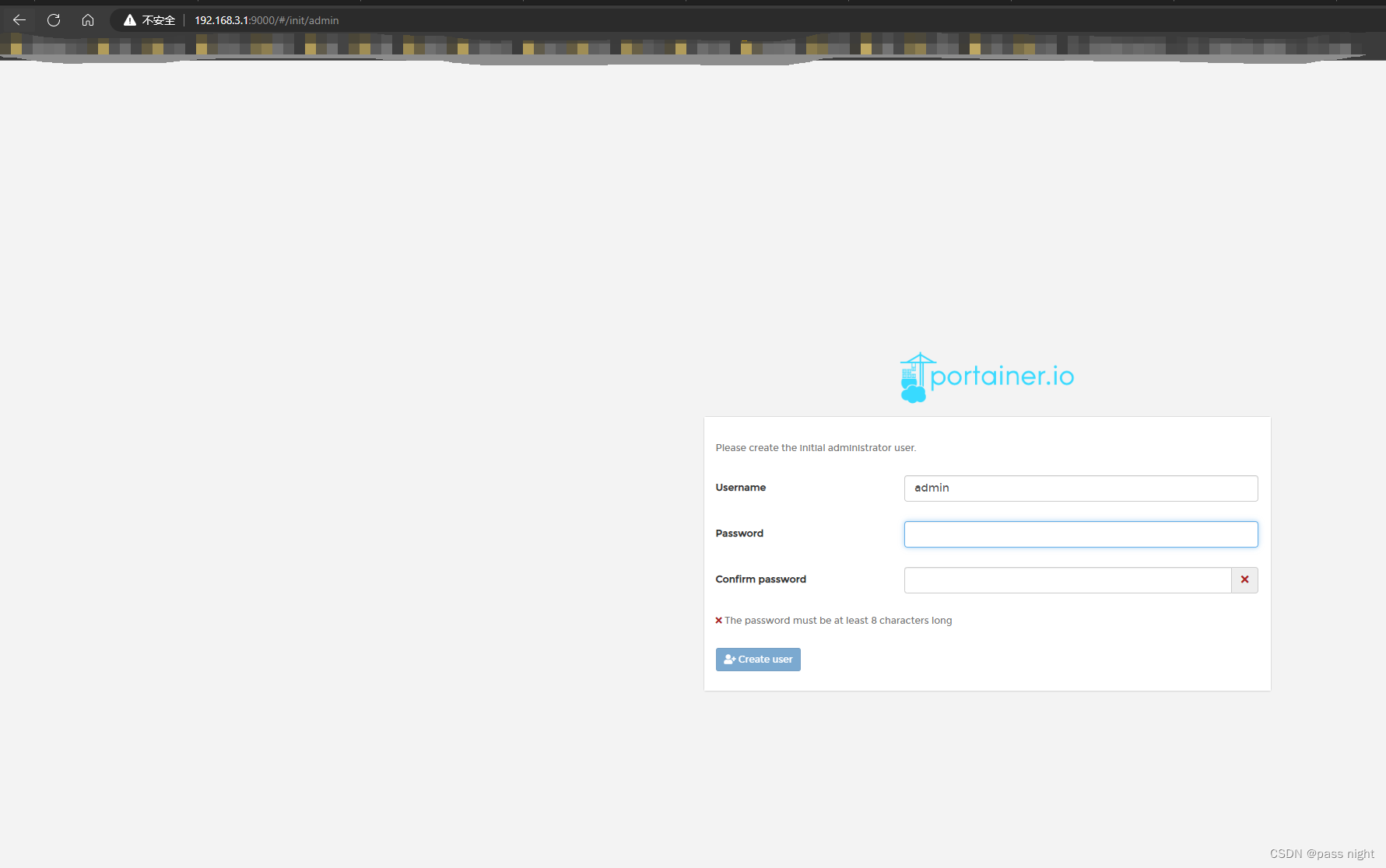
安装mysql并挂载数据
# 将配置/etc/mysql/conf.d配置文件绑定到本地/opt/docker/mysql1/etc/conf.d
# 将数据文件/var/lib/mysql 绑定到本地 /opt/docker/mysql/var/lib
# 配置环境变量:root 密码********
passnight@passnight-s600:~$ docker run -d -p 13306:3306 -v /opt/docker/mysql1/etc/conf.d:/etc/mysql/conf.d -v /opt/docker/mysql1/var/lib/mysql:/var/lib/mysql -e MYSQL_ROOT_PASSWORD=******** --name="mysql1" mysql
76b30177b8d4cfc8f55c9cfe5a6a4e81c8c4eb58cbd698da02a285728fe36030
# 测试连接情况
passnight@passnight-s600:~$ mysql -u root -P 13306 -h localhost -p
Enter password:
Welcome to the MySQL monitor. Commands end with ; or \g.
Your MySQL connection id is 42
Server version: 8.0.31-0ubuntu0.22.04.1 (Ubuntu)
Copyright (c) 2000, 2022, Oracle and/or its affiliates.
Oracle is a registered trademark of Oracle Corporation and/or its
affiliates. Other names may be trademarks of their respective
owners.
Type 'help;' or '\h' for help. Type '\c' to clear the current input statement.
mysql>
# 查看文件挂载情况,
# 注: passnight@passnight-s600:/opt/docker/mysql1$ sudo ln -s /opt/docker/mysql1/var/lib/mysql ./data
passnight@passnight-s600:/opt/docker/mysql1$ ls
data etc var
# 创建表,并观察文件
passnight@passnight-s600:/opt/docker/mysql1$ docker exec -it mysql1 bash
root@76b30177b8d4:/# mysql
ERROR 1045 (28000): Access denied for user 'root'@'localhost' (using password: NO)
root@76b30177b8d4:/# mysql -p
Enter password:
Welcome to the MySQL monitor. Commands end with ; or \g.
Your MySQL connection id is 15
Server version: 8.0.27 MySQL Community Server - GPL
Copyright (c) 2000, 2021, Oracle and/or its affiliates.
Oracle is a registered trademark of Oracle Corporation and/or its
affiliates. Other names may be trademarks of their respective
owners.
Type 'help;' or '\h' for help. Type '\c' to clear the current input statement.
mysql> create schema test;
Query OK, 1 row affected (0.00 sec)
passnight@passnight-s600:/opt/docker/mysql1/data$ ls
auto.cnf ca-key.pem '#ib_16384_0.dblwr' ib_logfile0 mysql public_key.pem test
binlog.000001 ca.pem '#ib_16384_1.dblwr' ib_logfile1 mysql.ibd server-cert.pem undo_001
binlog.000002 client-cert.pem ib_buffer_pool ibtmp1 performance_schema server-key.pem undo_002
binlog.index client-key.pem ibdata1 '#innodb_temp' private_key.pem sys
制作tomcat镜像
下载tomcat和jdk压缩包
passnight@passnight-s600:~/tmp/tomcat-images$ wget https://download.java.net/java/GA/jmc8/05/binaries/jmc-8.3.0_linux-x64.tar.gz
passnight@passnight-s600:~/tmp/tomcat-images$ wget https://dlcdn.apache.org/tomcat/tomcat-9/v9.0.70/bin/apache-tomcat-9.0.70-fulldocs.tar.gz
编写Dockerfile
FROM centos
# 添加readme
COPY readme.md /usr/local/readme.md
# 添加环境
ADD jmc-8.3.0_linux-x64.tar.gz /usr/local
ADD apache-tomcat-9.0.70-fulldocs.tar.gz /usr/local
# 配置环境变量
ENV mypath /usr/local
ENV JAVA_HOME /usr/local/mc-8.3.0_linux-x64
ENV CLAPATH ${JAVA_HOME}/lib/dt.jar:${JAVA_HOME}/lib/tools.jar
ENV CATALINA_HOME /usr/local/tomcat-9.0-doc
ENV PATH=${PATH}:${JAVA_HOME}/bin:${CATALINA_HOME}/lib:${CATALINA_HOME}/bin
WORKDIR ${mypath}
EXPOSE 8080
RUN mkdir -p /usr/local/apache-tomcat-9.0.70/logs
RUN touch /usr/local/apache-tomcat-9.0.70/logs/catalina.log
CMD ${CATALINA_HOME}/bin/startup.sh && tail -F ${CATALINA_HOME}/logs/catalina.log
构建
passnight@passnight-s600:~/tmp/tomcat-images$ docker build -t ptomcat .
Sending build context to Docker daemon 105.5MB
Step 1/14 : FROM centos
---> 5d0da3dc9764
Step 2/14 : COPY readme.md /usr/local/readme.md
---> d77cdf7a405d
Step 3/14 : ADD jmc-8.3.0_linux-x64.tar.gz /usr/local
---> 376aeab6ac05
Step 4/14 : ADD apache-tomcat-9.0.70.tar.gz /usr/local
---> 8a8296fde5b8
Step 5/14 : ENV mypath /usr/local
---> Running in 801f07b2cad3
Removing intermediate container 801f07b2cad3
---> 99e88568f3a3
Step 6/14 : WORKDIR ${mypath}
---> Running in 1e10123983c1
Removing intermediate container 1e10123983c1
---> 5bd49688a821
Step 7/14 : ENV JAVA_HOME /usr/local/mc-8.3.0_linux-x64
---> Running in e8b5e96d4136
Removing intermediate container e8b5e96d4136
---> a02ed0e2f666
Step 8/14 : ENV CLAPATH ${JAVA_HOME}/lib/dt.jar:${JAVA_HOME}/lib/tools.jar
---> Running in bf40a48ebb64
Removing intermediate container bf40a48ebb64
---> 07c898719a13
Step 9/14 : ENV CATALINA_HOME /usr/local/apache-tomcat-9.0.70
---> Running in 53ef2fabcc3e
Removing intermediate container 53ef2fabcc3e
---> 38841ab2ebc5
Step 10/14 : ENV PATH=${PATH}:${JAVA_HOME}/bin:${CATALINA_HOME}/lib:${CATALINA_HOME}/bin
---> Running in 1801b6fed912
Removing intermediate container 1801b6fed912
---> b5af6af0e726
Step 11/14 : EXPOSE 8080
---> Running in 37b58f094b72
Removing intermediate container 37b58f094b72
---> 322a564963a4
Step 12/14 : RUN mkdir -p /usr/local/apache-tomcat-9.0.70/logs
---> Running in cb19c155b143
Removing intermediate container cb19c155b143
---> d7902879cc70
Step 13/14 : RUN touch /usr/local/apache-tomcat-9.0.70/logs/catalina.log
---> Running in b3d11b187313
Removing intermediate container b3d11b187313
---> 877c0a73e461
Step 14/14 : CMD ${CATALINA_HOME}/bin/startup.sh && tail -F ${CATALINA_HOME}/logs/catalina.log
---> Running in ef0c907c8a38
Removing intermediate container ef0c907c8a38
---> 5f4fcac39936
Successfully built 5f4fcac39936
Successfully tagged ptomcat:latest
# 启动镜像
passnight@passnight-s600:~/tmp/tomcat-images$ docker run -it ptomcat
Using CATALINA_BASE: /usr/local/apache-tomcat-9.0.70
Using CATALINA_HOME: /usr/local/apache-tomcat-9.0.70
Using CATALINA_TMPDIR: /usr/local/apache-tomcat-9.0.70/temp
Using JRE_HOME: /usr/local/mc-8.3.0_linux-x64
Using CLASSPATH: /usr/local/apache-tomcat-9.0.70/bin/bootstrap.jar:/usr/local/apache-tomcat-9.0.70/bin/tomcat-juli.jar
Using CATALINA_OPTS:
Tomcat started.
docker部署mysql集群
启动主库
docker run -d -p 13306:3306 \
-v /opt/docker/mysql-master/etc/mysql/conf.d:/etc/mysql/conf.d \
-v /opt/docker/mysql-master/var/lib/mysql:/var/lib/mysql \
-v /opt/docker/mysql-master/var/log/mysql:/var/log/mysql \
-e MYSQL_ROOT_PASSWORD=******** \
--name="mysql-master" \
mysql
修改主库配置文件
## 设置server id
server_id=101
# 指定不需要同步的数据库名称
binlog-ignore-db=mysql
# 开启二进制日志功能
log-bin=mall-mysql-bin
# 设置二进制日志使用内存大小(事务)
binlog_cache_size=1M
# 设置使用的二进制日志格式(mixed, statement, row)
binlog_format=mixed
# 二进制日志过期清理时间
expire_logs_days=7
# 跳过主从复制中遇到的所有错误, 或指定类型的错误, 避免slave端复制终端
# 如 1062: 主键重复错误
slave_skip_errors=1062
创建从库用户
create user 'slave'@'%' identified by '********';
grant replication slave, replication client on *.* to 'slave'@'%';
创建从库
docker run -d -p 23306:3306 \
-v /opt/docker/mysql-slave/etc/mysql/conf.d:/etc/mysql/conf.d \
-v /opt/docker/mysql-slave/var/lib/mysql:/var/lib/mysql \
-v /opt/docker/mysql-slave/var/log/mysql:/var/log/mysql \
-e MYSQL_ROOT_PASSWORD=******** \
--name="mysql-slave" \
mysql
## 设置server id
server_id=102
# 指定不需要同步的数据库名称
binlog-ignore-db=mysql
# 开启二进制日志功能
log-bin=mall-mysql-bin
# 设置二进制日志使用内存大小(事务)
binlog_cache_size=1M
# 设置使用的二进制日志格式(mixed, statement, row)
binlog_format=mixed
# 二进制日志过期清理时间
expire_logs_days=7
# 跳过主从复制中遇到的所有错误, 或指定类型的错误, 避免slave端复制终端
# 如 1062: 主键重复错误
slave_skip_errors=1062
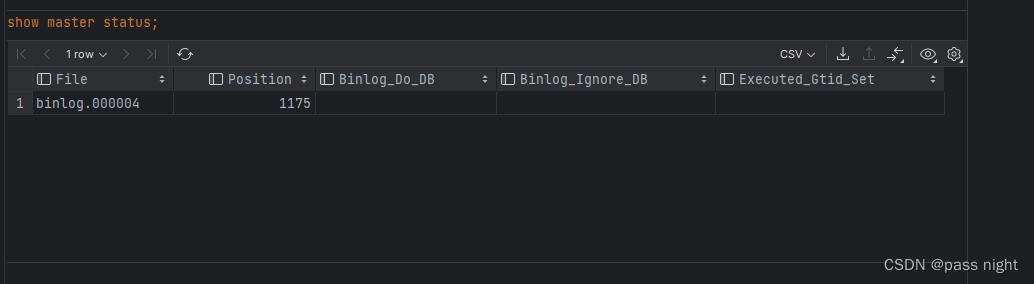
-- 主库
create user 'slave'@'%' IDENTIFIED WITH mysql_native_password BY '********';
grant replication slave, replication client on *.* to 'slave'@'%';
flush privileges;
-- 从库
change master to master_host ='server.passnight.local', master_password ='********', master_user ='slave',
master_port =13306, master_log_file ='binlog.000004',master_log_pos =1175,master_connect_retry =30;
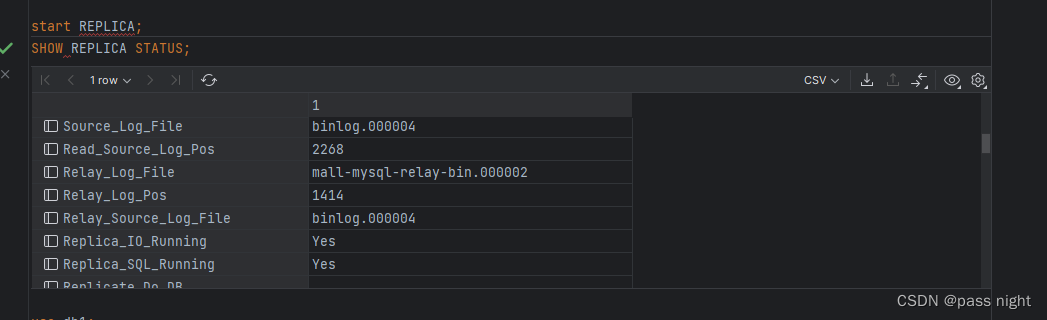

左主右从
DockerFile
初识
FROM centos
VOLUME [ "volume01", "volume02" ]
RUN echo "build complete"
RUN bash
passnight@passnight-s600:~/tmp$ docker build -f ./dockerfile -t passnight/centos .
Sending build context to Docker daemon 2.56kB
Step 1/4 : FROM centos
---> 5d0da3dc9764
Step 2/4 : VOLUME [ "volume01", "volume02" ]
---> Running in 3de03e6fa6a1
Removing intermediate container 3de03e6fa6a1
---> e08404a0d872
Step 3/4 : RUN echo "build complete"
---> Running in d3ea2bbacdcd
build complete
Removing intermediate container d3ea2bbacdcd
---> be7722093864
Step 4/4 : RUN bash
---> Running in 969bc3bd0094
Removing intermediate container 969bc3bd0094
---> 12b3b908f3d4
Successfully built 12b3b908f3d4
# 查看
passnight@passnight-s600:~/tmp$ docker images
REPOSITORY TAG IMAGE ID CREATED SIZE
passnight/centos latest 12b3b908f3d4 2 minutes ago 231MB
# 查看目录
passnight@passnight-s600:~$ docker run -it passnight/centos bash
[root@b7206fd36f34 /]# ls
bin dev etc home lib lib64 lost+found media mnt opt proc root run sbin srv sys tmp usr var volume01 volume02
- 所有关键字都是大写
- 使用
#表示注释 - 每个指令都会创建并提交一个镜像层
常用指令
FROM # 基础镜像
MAINTAINER # 维护者信息, 姓名+邮箱
RUN # 运行命令
ADD # 添加镜像
WORKDIR # 镜像的工作目录
VOLUME # 挂载卷
EXPOSE # 暴露端口
CMD # 指定容器启动时运行的指令
ENTRYPOINT # 容器启动时运行指令,相比于CMD,CMD只有最后一个指令会生效
ONBUILD # 当构建一个被集成的DOCKERFILE, 就会运行ONBUILD指令
COPY # 将文件拷贝到镜像中
ENV # 设置环境变量
发布镜像
passnight@passnight-s600:~/tmp/tomcat-images$ docker push --help
Usage: docker push [OPTIONS] NAME[:TAG]
Push an image or a repository to a registry
Options:
-a, --all-tags Push all tagged images in the repository
--disable-content-trust Skip image signing (default true)
-q, --quiet Suppress verbose output
# 登录
passnight@passnight-s600:~/tmp/tomcat-images$ docker login -u passnight
Password:
WARNING! Your password will be stored unencrypted in /home/passnight/.docker/config.json.
Configure a credential helper to remove this warning. See
https://docs.docker.com/engine/reference/commandline/login/#credentials-store
Login Succeeded
# 发布
passnight@passnight-s600:~/tmp/tomcat-images$ docker tag ptomcat:latest passnight/tomcat:1.0
passnight@passnight-s600:~/tmp/tomcat-images$ docker push passnight/tomcat:1.0
The push refers to repository [docker.io/passnight/tomcat]
9a92e7215ef1: Pushed
bb4d83693a7b: Pushed
d58e910e09ae: Pushed
f17111f7ddc4: Pushed
74ddd0ec08fa: Pushed
1.0: digest: sha256:445c40c5e08582c23d86de1ccacb9e28addc2f2661bc8ae40712f58b5d8839b1 size: 1367
Docker compose
passnight@passnight-s600:~/shell$ docker-compose --help
Define and run multi-container applications with Docker.
Usage:
docker-compose [-f <arg>...] [--profile <name>...] [options] [--] [COMMAND] [ARGS...]
docker-compose -h|--help
Options:
-f, --file FILE Specify an alternate compose file
(default: docker-compose.yml)
-p, --project-name NAME Specify an alternate project name
(default: directory name)
--profile NAME Specify a profile to enable
-c, --context NAME Specify a context name
--verbose Show more output
--log-level LEVEL Set log level (DEBUG, INFO, WARNING, ERROR, CRITICAL)
--ansi (never|always|auto) Control when to print ANSI control characters
--no-ansi Do not print ANSI control characters (DEPRECATED)
-v, --version Print version and exit
-H, --host HOST Daemon socket to connect to
--tls Use TLS; implied by --tlsverify
--tlscacert CA_PATH Trust certs signed only by this CA
--tlscert CLIENT_CERT_PATH Path to TLS certificate file
--tlskey TLS_KEY_PATH Path to TLS key file
--tlsverify Use TLS and verify the remote
--skip-hostname-check Don't check the daemon's hostname against the
name specified in the client certificate
--project-directory PATH Specify an alternate working directory
(default: the path of the Compose file)
--compatibility If set, Compose will attempt to convert keys
in v3 files to their non-Swarm equivalent (DEPRECATED)
--env-file PATH Specify an alternate environment file
Commands:
build Build or rebuild services
config Validate and view the Compose file
create Create services
down Stop and remove resources
events Receive real time events from containers
exec Execute a command in a running container
help Get help on a command
images List images
kill Kill containers
logs View output from containers
pause Pause services
port Print the public port for a port binding
ps List containers
pull Pull service images
push Push service images
restart Restart services
rm Remove stopped containers
run Run a one-off command
scale Set number of containers for a service
start Start services
stop Stop services
top Display the running processes
unpause Unpause services
up Create and start containers
version Show version information and quit
version: '2'
services:
config-server:
image: springcommunity/spring-petclinic-config-server
container_name: config-server
mem_limit: 512M
ports:
- 8888:8888
discovery-server:
image: springcommunity/spring-petclinic-discovery-server
container_name: discovery-server
mem_limit: 512M
depends_on:
- config-server
entrypoint: ["./dockerize","-wait=tcp://config-server:8888","-timeout=60s","--","java", "org.springframework.boot.loader.JarLauncher"]
ports:
- 8761:8761
customers-service:
image: springcommunity/spring-petclinic-customers-service
container_name: customers-service
mem_limit: 1024M
depends_on:
- config-server
- discovery-server
entrypoint: ["./dockerize","-wait=tcp://discovery-server:8761","-timeout=60s","--","java", "org.springframework.boot.loader.JarLauncher"]
ports:
- 8081:8081
visits-service:
image: springcommunity/spring-petclinic-visits-service
container_name: visits-service
mem_limit: 512M
depends_on:
- config-server
- discovery-server
entrypoint: ["./dockerize","-wait=tcp://discovery-server:8761","-timeout=60s","--","java", "org.springframework.boot.loader.JarLauncher"]
ports:
- 8082:8082
vets-service:
image: springcommunity/spring-petclinic-vets-service
container_name: vets-service
mem_limit: 512M
depends_on:
- config-server
- discovery-server
entrypoint: ["./dockerize","-wait=tcp://discovery-server:8761","-timeout=60s","--","java", "org.springframework.boot.loader.JarLauncher"]
ports:
- 8083:8083
api-gateway:
image: springcommunity/spring-petclinic-api-gateway
container_name: api-gateway
mem_limit: 1024M
depends_on:
- config-server
- discovery-server
entrypoint: ["./dockerize","-wait=tcp://discovery-server:8761","-timeout=60s","--","java", "org.springframework.boot.loader.JarLauncher"]
ports:
- 8080:8080
tracing-server:
image: openzipkin/zipkin
container_name: tracing-server
mem_limit: 512M
environment:
- JAVA_OPTS=-XX:+UnlockExperimentalVMOptions -Djava.security.egd=file:/dev/./urandom
ports:
- 9411:9411
admin-server:
image: springcommunity/spring-petclinic-admin-server
container_name: admin-server
mem_limit: 512M
depends_on:
- config-server
- discovery-server
entrypoint: ["./dockerize","-wait=tcp://discovery-server:8761","-timeout=60s","--","java", "org.springframework.boot.loader.JarLauncher"]
ports:
- 9090:9090
## Grafana / Prometheus
grafana-server:
build: ./docker/grafana
container_name: grafana-server
mem_limit: 256M
ports:
- 3000:3000
prometheus-server:
build: ./docker/prometheus
container_name: prometheus-server
mem_limit: 256M
ports:
- 9091:9090
# docker-compose up
passnight@passnight-s600:~/project/sample/spring-petclinic-microservices$ docker-compose ps
Name Command State Ports
----------------------------------------------------------------------------------------------------------------------
admin-server ./dockerize -wait=tcp://di ... Up 0.0.0.0:9090->9090/tcp,:::9090->9090/tcp
api-gateway ./dockerize -wait=tcp://di ... Up 0.0.0.0:8080->8080/tcp,:::8080->8080/tcp, 8081/tcp
config-server java org.springframework.b ... Up 0.0.0.0:8888->8888/tcp,:::8888->8888/tcp
customers-service ./dockerize -wait=tcp://di ... Up 0.0.0.0:8081->8081/tcp,:::8081->8081/tcp
discovery-server ./dockerize -wait=tcp://co ... Up 0.0.0.0:8761->8761/tcp,:::8761->8761/tcp
grafana-server /run.sh Up 0.0.0.0:3000->3000/tcp,:::3000->3000/tcp
prometheus-server /bin/prometheus --config.f ... Up 0.0.0.0:9091->9090/tcp,:::9091->9090/tcp
tracing-server start-zipkin Up (healthy) 9410/tcp, 0.0.0.0:9411->9411/tcp,:::9411->9411/tcp
vets-service ./dockerize -wait=tcp://di ... Up 8081/tcp, 0.0.0.0:8083->8083/tcp,:::8083->8083/tcp
visits-service ./dockerize -wait=tcp://di ... Exit 1
passnight@passnight-s600:~/project/sample/spring-petclinic-microservices$ docker-compose down
Stopping vets-service ... done
Stopping customers-service ... done
Stopping api-gateway ... done
Stopping admin-server ... done
Stopping discovery-server ... done
Stopping prometheus-server ... done
Stopping config-server ... done
Stopping grafana-server ... done
Stopping tracing-server ... done
Removing visits-service ... done
Removing vets-service ... done
Removing customers-service ... done
Removing api-gateway ... done
Removing admin-server ... done
Removing discovery-server ... done
Removing prometheus-server ... done
Removing config-server ... done
Removing grafana-server ... done
Removing tracing-server ... done
passnight@passnight-s600:~/project/sample/spring-petclinic-microservices$ docker-compose ps
Name Command State Ports
------------------------------
网络
Docker部署Prometheus
version: "3"
services:
prometheus:
container_name: prometheus
image: prom/prometheus
restart: always
ports:
- 9090:9090
volumes:
- /opt/docker/prometheus/data:/prometheus-data
- /opt/docker/prometheus/prometheus.yml:/etc/prometheus/prometheus.yml
networks:
monitor:
ipv4_address: 172.50.0.100
networks:
monitor:
ipam:
driver: default
config:
- subnet: 172.50.0.0/16
gateway: 172.50.0.1
Docker部署Pushgateway
version: "3"
services:
pushgateway:
container_name: pushgateway
restart: always
image: prom/pushgateway
ports:
- 9091:9091
networks:
prometheus_monitor:
ipv4_address: 172.50.0.101
networks:
prometheus_monitor:
external: true
文章来源:https://blog.csdn.net/apple_50661801/article/details/135377069
本文来自互联网用户投稿,该文观点仅代表作者本人,不代表本站立场。本站仅提供信息存储空间服务,不拥有所有权,不承担相关法律责任。 如若内容造成侵权/违法违规/事实不符,请联系我的编程经验分享网邮箱:chenni525@qq.com进行投诉反馈,一经查实,立即删除!
本文来自互联网用户投稿,该文观点仅代表作者本人,不代表本站立场。本站仅提供信息存储空间服务,不拥有所有权,不承担相关法律责任。 如若内容造成侵权/违法违规/事实不符,请联系我的编程经验分享网邮箱:chenni525@qq.com进行投诉反馈,一经查实,立即删除!
最新文章
- Python教程
- 深入理解 MySQL 中的 HAVING 关键字和聚合函数
- Qt之QChar编码(1)
- MyBatis入门基础篇
- 用Python脚本实现FFmpeg批量转换
- Git问题:解决“ssh:connect to host github.com port 22: Connection timed out”
- 网站安全每日话题——网页内容被篡改怎么办
- 如何在Windows 11中打开.NET Framework 2.0和3.5,这里提供详细步骤
- 8.2 Window安装部署Redis
- AntDB设计之CheckPoint——设计实现
- 01-08
- 如何修改文件的创建日期?
- 锐捷配置重发布RIP进OSPF中
- JVM实战(23)——内存碎片优化
- QT上位机开发(乘法计算小软件)