OpenShift 4 - 在 OpenShift 上运行物体检测 AI 应用
发布时间:2024年01月11日
《OpenShift / RHEL / DevSecOps 汇总目录》
说明:本文已经在 OpenShift 4.14 + RHODS 2.5.0 的环境中验证
说明:请先根据《OpenShift 4 - 部署 OpenShift AI 环境,运行 AI/ML 应用(视频)》一文完成 OpenShift AI 环境的安装。
注意:如无特殊说明,和 OpenShift AI 相关的 Blog 均无需 GPU。
部署后端模型
在 Jupyter Notebook 中我们先用本地图片测试一个预先训练好的机器学习模型,然后将该模型的功能封装为一个 REST 服务。在完成本地测后再将物体识别模块部署到 OpenShift 上。
运行后端模型
- 在 OpenShift AI 中启动 notebook server 环境,notebook 镜像使用 TensorFlow 2023.2 即可。
- 在 Jupyter Notebook 界面中导入 https://github.com/rh-aiservices-bu/object-detection-rest.git 仓库。
- 在 Launcher 中进入 Terminal,然后执行以下命令安装 Pillow。
(app-root) (app-root) pip install Pillow==9.5.0
Collecting Pillow==9.5.0
Downloading Pillow-9.5.0-cp39-cp39-manylinux_2_28_x86_64.whl (3.4 MB)
━━━━━━━━━━━━━━━━━━━━━━━━━━━━━━━━━━━━━━━━ 3.4/3.4 MB 84.0 MB/s eta 0:00:00
Installing collected packages: Pillow
Attempting uninstall: Pillow
Found existing installation: Pillow 10.1.0
Uninstalling Pillow-10.1.0:
Successfully uninstalled Pillow-10.1.0
Successfully installed Pillow-9.5.0
[notice] A new release of pip available: 22.2.2 -> 23.3.2
[notice] To update, run: pip install --upgrade pip
- 打开 1_explore.ipynb 文件,然后点击 Run > Run All Cells 菜单。
- 运行完成后会识别并标记出 twodogs.jpg 图片的 dog。
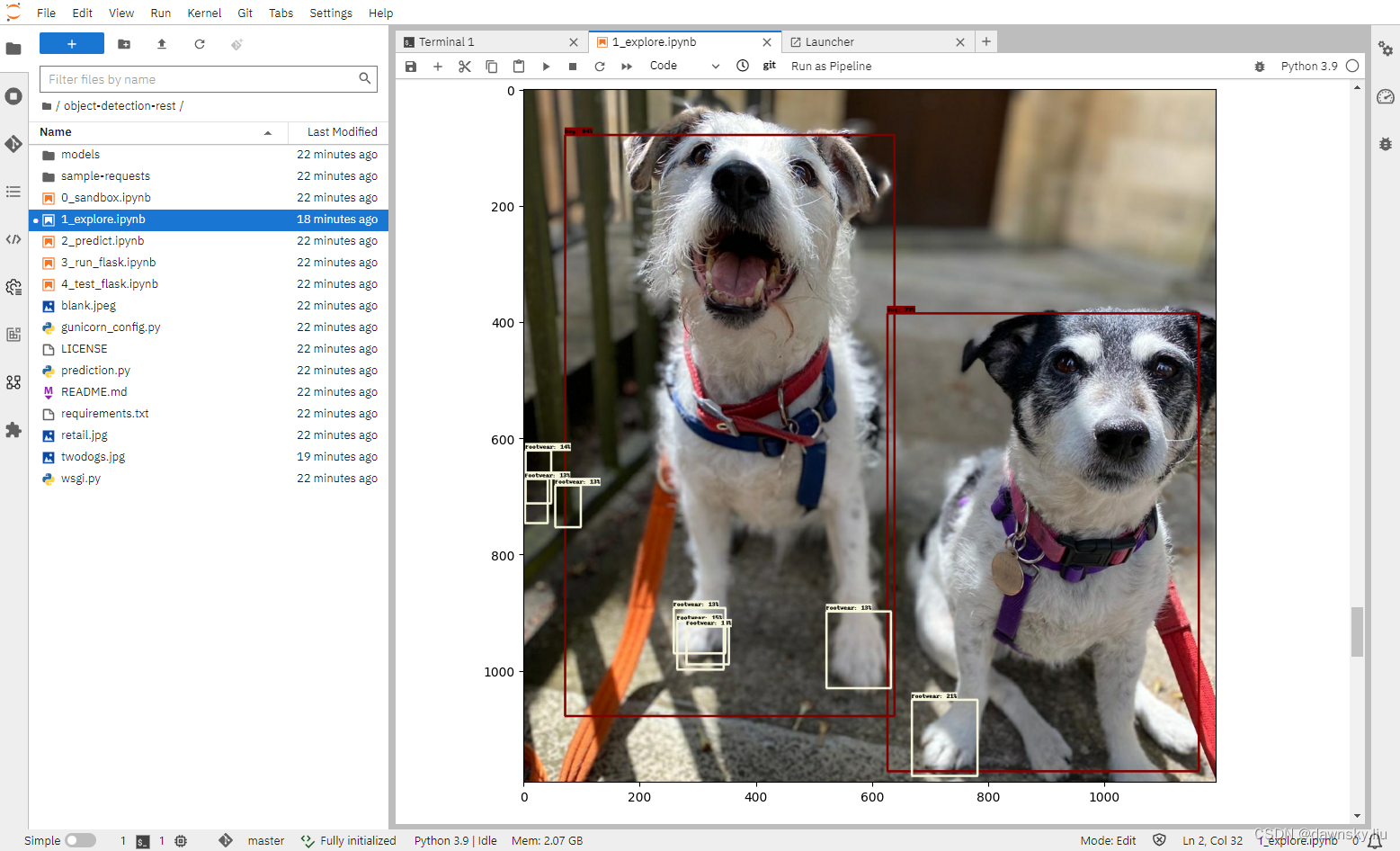
将后端模型部署为 REST 服务
- 根据 Notebook 的说明依次运行 2_predict.ipynb、3_run_flask.ipynb、4_test_flask.ipynb。其中 3_run_flask.ipynb 会在 http://127.0.0.1:5000 提供运行物体识别的 REST 服务。
- 在 OpenShift 中创建 object-detect 项目。
- 在 OpenShift 的开发者视图中进入 “+添加” > "从 Github 导入”,在 Git Repo URL 中填入 https://github.com/rh-aiservices-bu/object-detection-rest.git。在按下图完成配置后点击 “创建”。

- 部署完成后可以打开下图 object-detect-rest 路由的地址,将显示 {“status”:“ok”},说明 REST 服务正常运行。
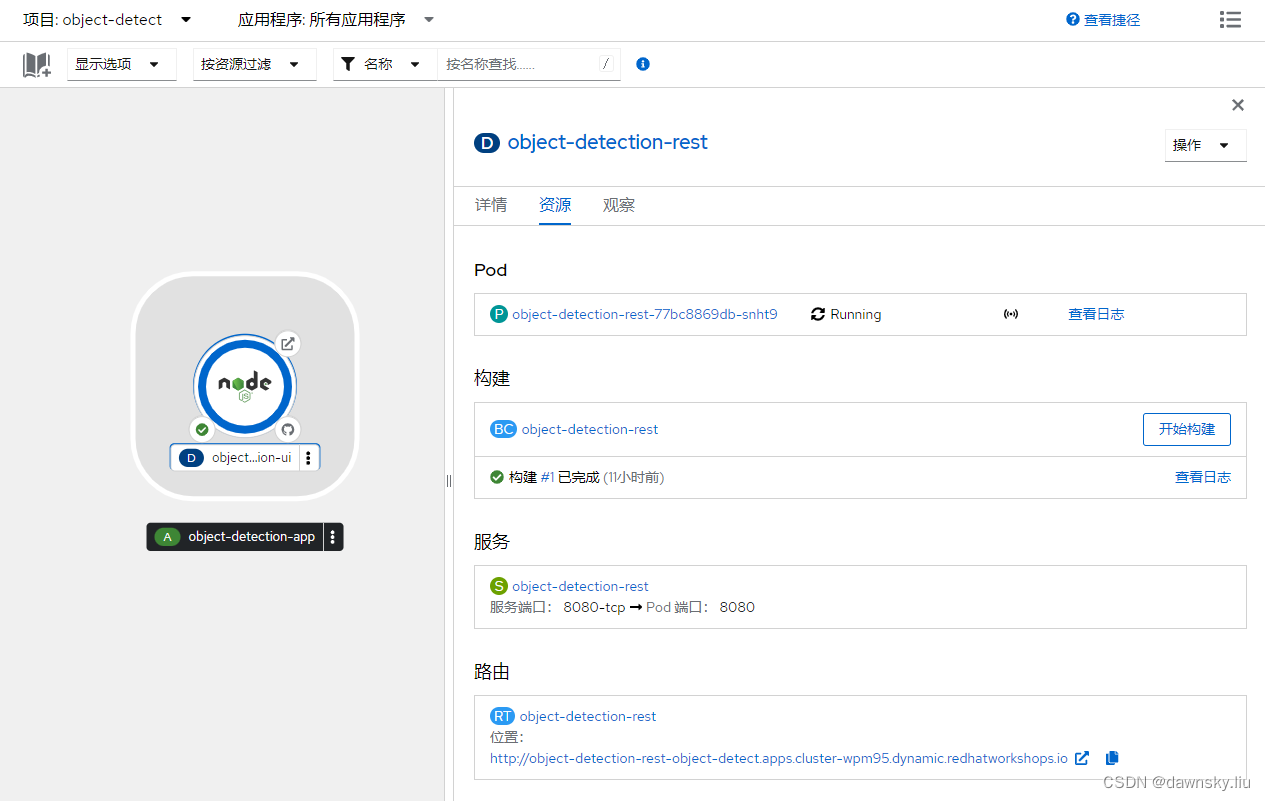
- 打开 4_test_flask.ipynb 文件,将 my_route 变量的内容改为上图的路由地址,然后再运行该文件并确认可以正常识别图片中的物体。
部署前端应用
- 再次使用 “从 Git 导入” 功能部署 https://github.com/rh-aiservices-bu/object-detection-app.git。
其中需要在部署中增加一个环境变量 OBJECT_DETECTION_URL=http://object-detection-rest:8080/predictions
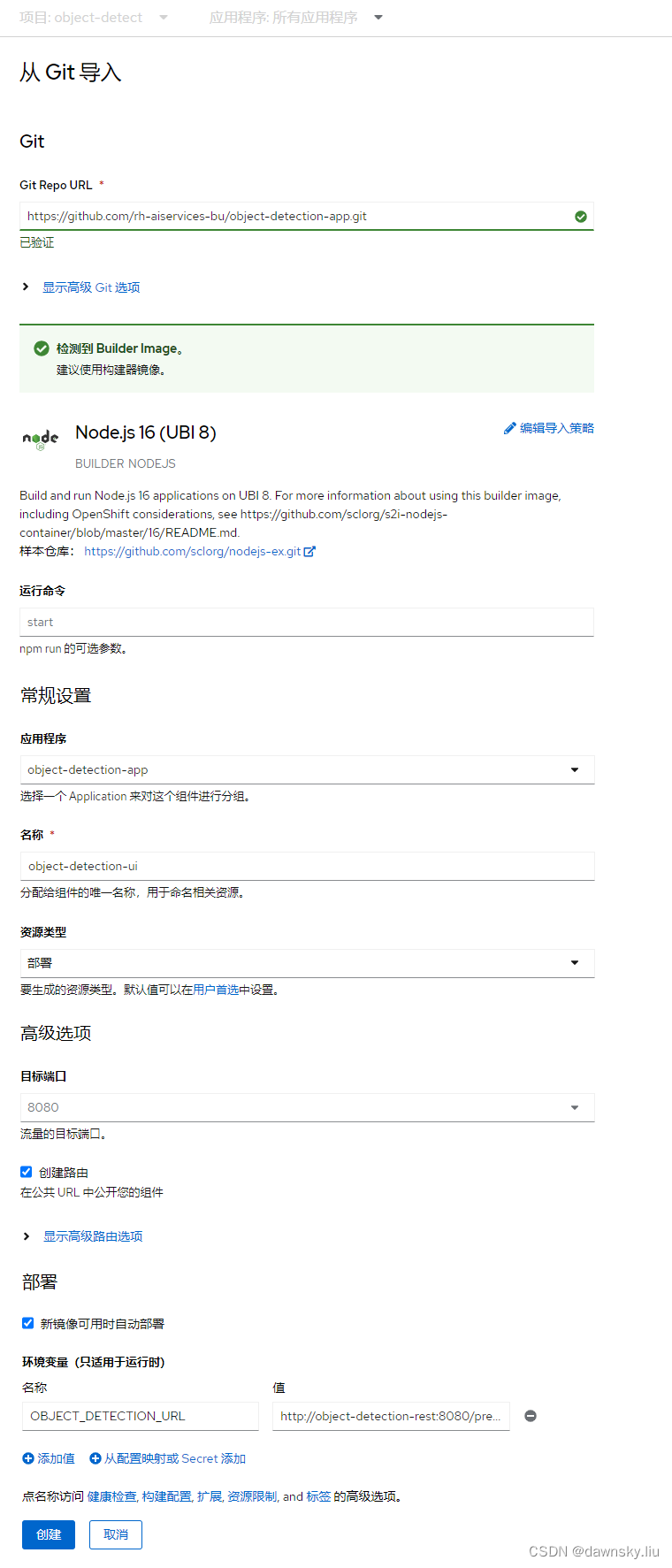
- 完成部署后打开下图 object-detect-ui 路由的地址。
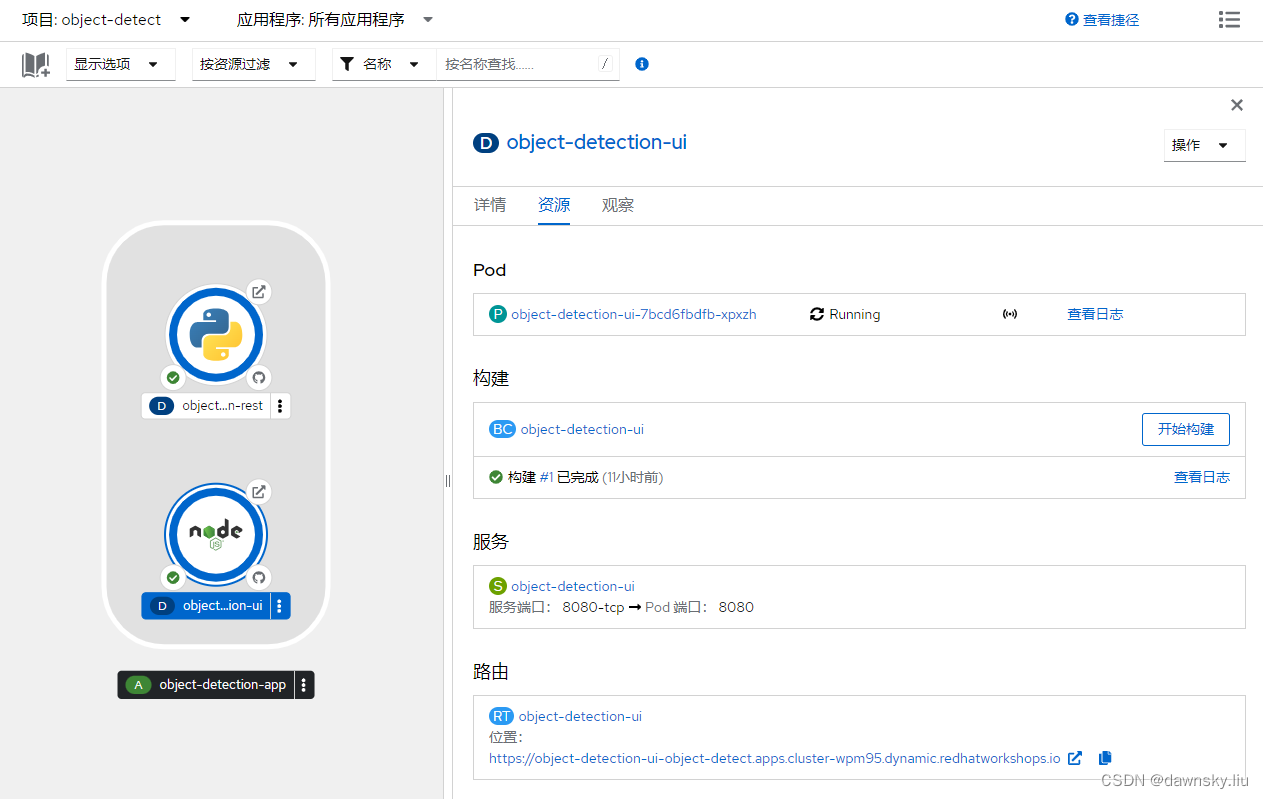
- 用带有摄像头的电脑打开 object-detect-ui 路由的地址,然后可拍摄图片确认物体识别结果。
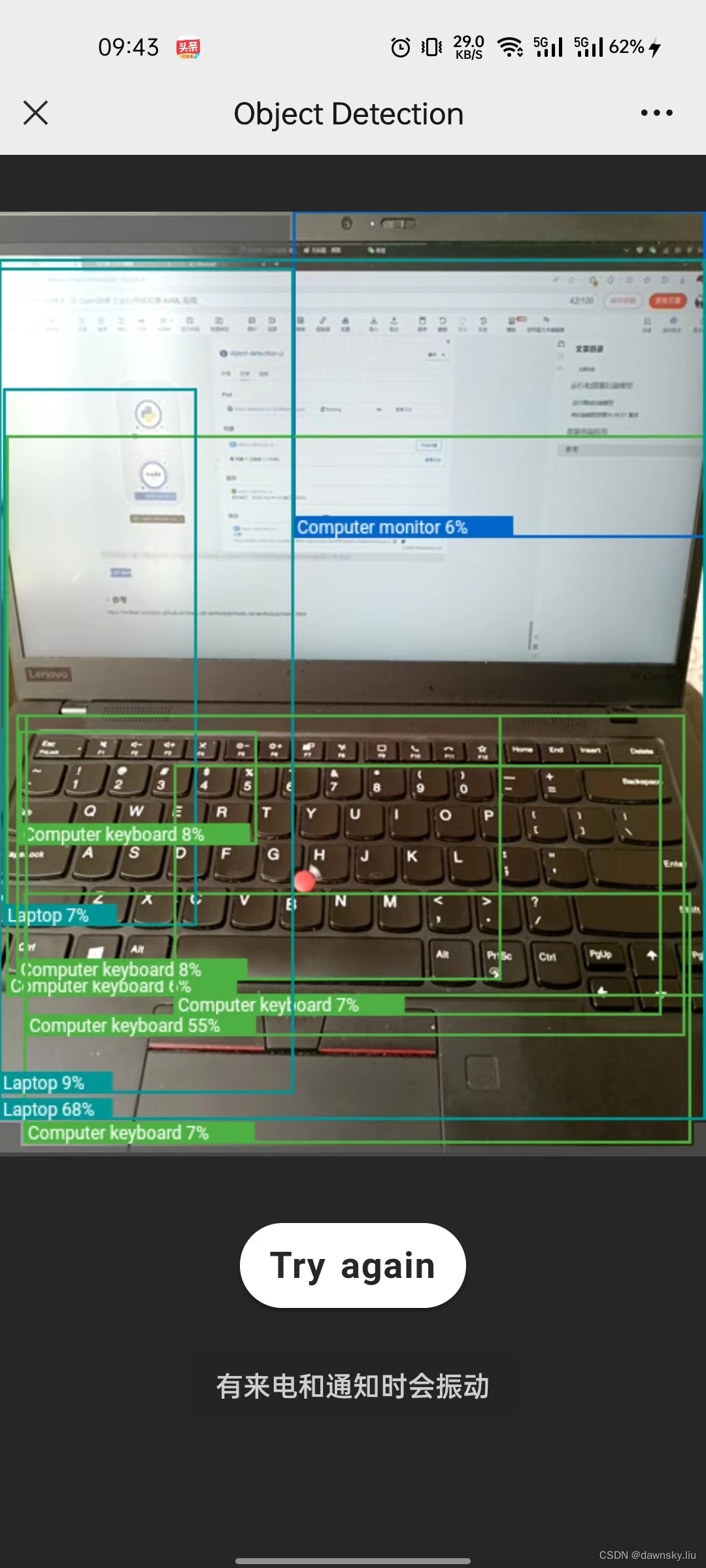
参考
https://redhat-scholars.github.io/rhods-od-workshop/rhods-od-workshop/index.html
文章来源:https://blog.csdn.net/weixin_43902588/article/details/135520500
本文来自互联网用户投稿,该文观点仅代表作者本人,不代表本站立场。本站仅提供信息存储空间服务,不拥有所有权,不承担相关法律责任。 如若内容造成侵权/违法违规/事实不符,请联系我的编程经验分享网邮箱:chenni525@qq.com进行投诉反馈,一经查实,立即删除!
本文来自互联网用户投稿,该文观点仅代表作者本人,不代表本站立场。本站仅提供信息存储空间服务,不拥有所有权,不承担相关法律责任。 如若内容造成侵权/违法违规/事实不符,请联系我的编程经验分享网邮箱:chenni525@qq.com进行投诉反馈,一经查实,立即删除!