C# winform控件(combobox,webBrowser,button,char,RichTextBox )
发布时间:2023年12月26日
一.combobox控件添加数据的方式
string[] bound = { "2400", "9600", "115200" }; //添加3个字符串数据
comboBox1.Items.AddRange(bound); //将字符串数组添加至comboBox1.Items属性中
comboBox1.SelectedIndex = 1; //设置当前选中项的索引为1运行结果:

二.?webBrowser控件
设置webBrowser控件的URL地址为目标地址,例如百度:百度一下,你就知道
http://www.baidu.com当设置好URL后,窗体加载后便会自动跳转至百度界面,此时窗体会出现警告信息,警告信息如下:打开网页出现脚本错误
解决方式如下,需要设置webBrowser的ScriptErrorsSuppressed属性为true即可
![]()
三.?button控件批量锁住与打开
项目需求:当winform界面上存在多个按钮时(大于2个),用户需求为当点击其中一个按钮后,其它按钮全部为禁用,当被点击的按钮后台逻辑执行完成后,再释放所有按钮。用户可再次点击其它按钮。此案例多用于多线程,防止线程未执行完,再次执行线程。
后台示例代码:
using System;
using System.Collections.Generic;
using System.ComponentModel;
using System.Data;
using System.Drawing;
using System.Linq;
using System.Text;
using System.Threading;
using System.Windows.Forms;
namespace WindowsFormsApp1
{
public partial class Form1 : Form
{
public Form1()
{
InitializeComponent();
btns = new Button[] { button1,button2,button3,button4,button5,button6,button7,button8 }; //将所需锁住的按钮名称放置在此集合中
}
Button[] btns = null;
private void button1_Click(object sender, EventArgs e) //单击按钮
{
Button_Close();
Thread.Sleep(3000); //模拟延时
Button_Open();
}
private void Button_Close() //锁住集合内全部数组
{
foreach(Button button in btns)
{
button.Enabled = false;
}
}
private void Button_Open() //打开集合内全部数组
{
foreach (Button button in btns)
{
button.Enabled = true;
}
}
}
}?前台窗体界面:? ? ? ? ? ? ? ? ? ? ? ? ? ? ? ? ? ? ? ? ? ? ? ? 运行后的结果:
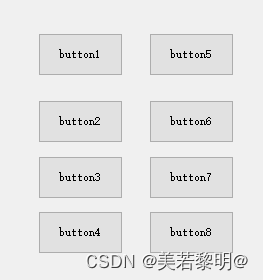

四.char曲线控件
chart1.Series[0].Points.AddXY(buffer1[i], buffer[i]); //将显示值曲线控件上五.RichTextBox 富文本框控件
核心代码:
/// <summary>
/// 提示消息类型 0:输入 1:输出 2:正常 3:警告 4:错误
/// </summary>
public enum mLogMsgType { Incoming, Outgoing, Normal, Warning, Error }
/// <summary>
/// 提示消息文字颜色 0:绿色 1:蓝色 2:黑色 3:橘色 4:红色
/// </summary>
private Color[] mLogMsgTypeColor = { Color.Green, Color.Blue, Color.Black, Color.Orange, Color.Red };
/// <summary>
/// 显示消息函数
/// </summary>
/// <param name="msgtype"></param>
/// <param name="msg"></param>
public void SendMsg(mLogMsgType msgtype, string msg)
{
try
{
this.richTextBox1.Invoke(new EventHandler(delegate
{
richTextBox1.TabStop = false;
richTextBox1.SelectedText = string.Empty;
richTextBox1.SelectionFont = new Font(richTextBox1.SelectionFont, FontStyle.Bold);
richTextBox1.SelectionColor = mLogMsgTypeColor[(int)msgtype];
richTextBox1.AppendText(string.Format("{0} =>{1} \n", msg, DateTime.Now.ToString("yyyy-MM-dd HH:mm:ss")));
richTextBox1.ScrollToCaret();
}));
}
catch
{
}
}完整测试案例:
public partial class Form1 : Form
{
public Form1()
{
InitializeComponent();
}
private void Form1_Load(object sender, EventArgs e)
{
SendMsg(mLogMsgType.Incoming, string.Format("输出结果"));
SendMsg(mLogMsgType.Outgoing, string.Format("输出结果"));
SendMsg(mLogMsgType.Normal, string.Format("输出结果"));
SendMsg(mLogMsgType.Warning, string.Format("输出结果"));
SendMsg(mLogMsgType.Error, string.Format("输出结果"));
}
/// <summary>
/// 提示消息类型 0:输入 1:输出 2:正常 3:警告 4:错误
/// </summary>
public enum mLogMsgType { Incoming, Outgoing, Normal, Warning, Error }
/// <summary>
/// 提示消息文字颜色 0:绿色 1:蓝色 2:黑色 3:橘色 4:红色
/// </summary>
private Color[] mLogMsgTypeColor = { Color.Green, Color.Blue, Color.Black, Color.Orange, Color.Red };
/// <summary>
/// 显示消息函数
/// </summary>
/// <param name="msgtype"></param>
/// <param name="msg"></param>
public void SendMsg(mLogMsgType msgtype, string msg)
{
try
{
this.richTextBox1.Invoke(new EventHandler(delegate
{
richTextBox1.TabStop = false;
richTextBox1.SelectedText = string.Empty;
richTextBox1.SelectionFont = new Font(richTextBox1.SelectionFont, FontStyle.Bold);
richTextBox1.SelectionColor = mLogMsgTypeColor[(int)msgtype];
richTextBox1.AppendText(string.Format("{0} =>{1} \n", msg, DateTime.Now.ToString("yyyy-MM-dd HH:mm:ss")));
richTextBox1.ScrollToCaret();
}));
}
catch
{
}
}
}运行结果:

文章来源:https://blog.csdn.net/m0_47020592/article/details/135214093
本文来自互联网用户投稿,该文观点仅代表作者本人,不代表本站立场。本站仅提供信息存储空间服务,不拥有所有权,不承担相关法律责任。 如若内容造成侵权/违法违规/事实不符,请联系我的编程经验分享网邮箱:chenni525@qq.com进行投诉反馈,一经查实,立即删除!
本文来自互联网用户投稿,该文观点仅代表作者本人,不代表本站立场。本站仅提供信息存储空间服务,不拥有所有权,不承担相关法律责任。 如若内容造成侵权/违法违规/事实不符,请联系我的编程经验分享网邮箱:chenni525@qq.com进行投诉反馈,一经查实,立即删除!
最新文章
- Python教程
- 深入理解 MySQL 中的 HAVING 关键字和聚合函数
- Qt之QChar编码(1)
- MyBatis入门基础篇
- 用Python脚本实现FFmpeg批量转换
- 1042: 数列求和3 和 1057: 素数判定 和 1063: 最大公约与最小公倍
- 每日算法打卡:数的三次方根 day 7
- Pytest fixture 及 conftest详解!
- CodeBlocks配置WinLibs
- OceanBase创建租户
- 基于MacBook Pro M1芯片运行chatglm2-6b大模型
- python小知识:argparse.ArgumentParser() 的常用参数解析
- Linux基础命令
- 【期末复习】微信小程序复习大纲( 1- 5 章)
- python windows和linux 文件同步