Vscode配置python代码开发
发布时间:2024年01月24日
1. 配置python运行环境
- 安装python插件:点击VSCode左侧边栏中的扩展图标(或按
Ctrl+Shift+X),搜索“Python”,找到“Python”插件(作者为 Microsoft),点击安装; - 选择python Interpreter:打开或新建 Python 文件,
Ctrl+Shift+P打开命令面板,输入“Python: Select Interpreter”选择 Python 解释器; - 修改或编写代码,点击右上角运行按钮,即可运行。
2. 常用插件说明
3. Vscode配置文件说明
setting.json:vscode风格、代码语法、格式化等配置文件launch.json:代码调试配置文件
3.1 setting.json配置说明
- 打开配置:Vscode 界面使用快捷键(Ctrl + Shift + P 或command + Shift + P)打开全局命令面板,输入open settings搜索,即可见settings相关操作;

- 配置说明:
- 上图(JSON)后缀的配置即为
*settings.json文件类型,(Ui)后缀的配置点击可打开可视化配置页面; Default Settings> defaultSettings.json`,默认配置,不可修改;User Settings> User级配置,对User下的所有项目生效;Workspace Settings> 项目级配置,项目根目录下生成文件.vscode/settings.json,只对当前项目生效;- 配置同时存在时优先级:Workspace Settings> User Settings > Default Settings
- settings.json
{ // 设置编辑器主题颜色 "workbench.colorTheme": "Default Dark+", // 启动时不展示欢迎页面 "workbench.startupEditor": "welcomePage", // 默认字符集编码 "files.encoding": "utf8", // 自动删除行尾的尾随空白字符 "files.trimTrailingWhitespace": true, // 启用后,保存文件时在文件末尾插入一个最终新行 "files.insertFinalNewline": true, // 文件的EOL,统一成 "\n" "files.eol": "\n", // 自动保存 "files.autoSave": "afterDelay", // 终端字体- "Menlo, Monaco, 'Courier New', monospace" "terminal.integrated.fontFamily": "monospace", // 插入注释时插入空格 "editor.comments.insertSpace": true, // 字体大小 "editor.fontSize": 12, // 字体粗细,范围:100-900 "editor.fontWeight": "400", // 字体-Menlo, Monaco, 'Courier New', monospace "editor.fontFamily": "Menlo", // 设置行高 "editor.lineHeight": 18, // 自动补全模式-recentlyUsed/first "editor.suggestSelection": "recentlyUsed", // 保存时自动格式化 "editor.formatOnSave": true, // 键入一行后是否自动格式化该行 "editor.formatOnType": true, // 不自动格式化粘贴的内容 "editor.formatOnPaste": false, // 高亮显示当前选中文本的其他匹配项 "editor.occurrencesHighlight": "singleFile", // 高亮显示选中区域 "editor.selectionHighlight": false, // 在 `editor.wordWrapColumn` 处折行 "editor.wordWrap": "wordWrapColumn", // 设置代码宽度 "editor.wordWrapColumn": 120, // 设置点击函数跳转 "editor.gotoLocation.multipleDefinitions": "goto", "editor.gotoLocation.multipleImplementations": "goto", "editor.gotoLocation.multipleTypeDefinitions": "goto", // 默认 Python 解释器 "python.defaultInterpreterPath": "/Users/teemo/.virtualenvs/demo/bin/python", // black-formatter "editor.defaultFormatter": "ms-python.black-formatter", "black-formatter.args": [ "--line-length 120", "--skip-string-normalization", "--skip-magic-trailing-comma", "--experimental-string-processing" ], "pylint.args": [ // E231:逗号后缺少空格 // E501:行太长 "--disable=E231,E501,W1514,W3101,C0116", "--max-line-length=120", "--ignore=venv/*,__pycache__/*" ], // 使用 Pylint 时,优先从当前环境导入模块 "pylint.importStrategy": "fromEnvironment", // 设置 JSONC(带注释的 JSON)文件的默认格式化程序 "[jsonc]": { "editor.defaultFormatter": "vscode.json-language-features" }, // 在同步 Git 更改时不显示确认对话框 "git.confirmSync": false, // 在拖放文件或文件夹时不显示确认对话框 "explorer.confirmDragAndDrop": false, // 在删除文件或文件夹时不显示确认对话框 "explorer.confirmDelete": false, // 禁用大文件优化,以防止大文件在编辑时出现性能问题 "editor.largeFileOptimizations": false, // 禁用对不可见 Unicode 字符的高亮显示 "editor.unicodeHighlight.invisibleCharacters": false, // 在 Diff 编辑器中默认隐藏未更改的区域 "diffEditor.hideUnchangedRegions.enabled": true, }
3.2 launch.json配置说明
-
操作:vscode页面点击运行和调试窗口,点击创建launch.json > 选择python > 调试当前文件,即可生成
.vscode/launch.json文件 -
调试:操作如图
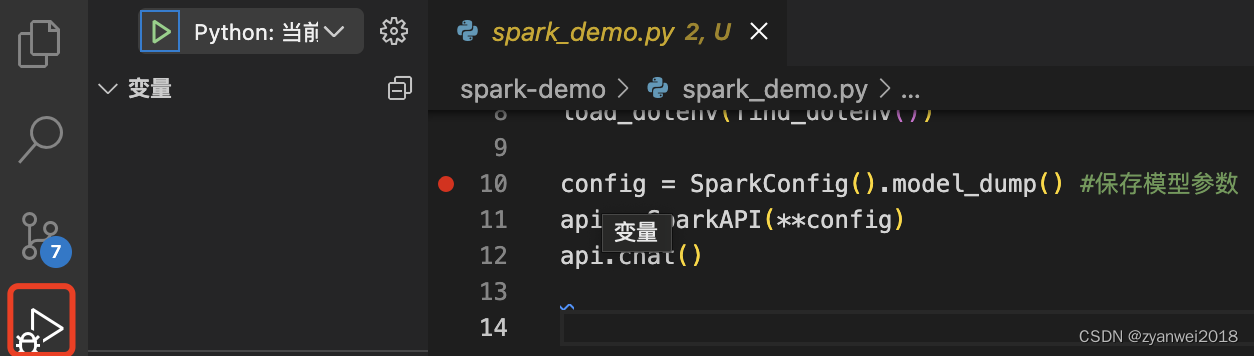
-
launch.json
{ // 使用 IntelliSense 了解相关属性。 // 悬停以查看现有属性的描述。 // 欲了解更多信息,请访问: https://go.microsoft.com/fwlink/?linkid=830387 "version": "0.2.0", "configurations": [ { "name": "Python: 当前文件", "type": "python", "request": "launch", "program": "${file}", "console": "integratedTerminal", "justMyCode": true, "cwd": "${fileDirname}" //设置文件目录为工作目录 } ] }
文章来源:https://blog.csdn.net/qq_25672165/article/details/135814995
本文来自互联网用户投稿,该文观点仅代表作者本人,不代表本站立场。本站仅提供信息存储空间服务,不拥有所有权,不承担相关法律责任。 如若内容造成侵权/违法违规/事实不符,请联系我的编程经验分享网邮箱:chenni525@qq.com进行投诉反馈,一经查实,立即删除!
本文来自互联网用户投稿,该文观点仅代表作者本人,不代表本站立场。本站仅提供信息存储空间服务,不拥有所有权,不承担相关法律责任。 如若内容造成侵权/违法违规/事实不符,请联系我的编程经验分享网邮箱:chenni525@qq.com进行投诉反馈,一经查实,立即删除!