VMware workstation安装SUSE Linux Enterprise Server 12 SP5虚拟机并配置网络
发布时间:2024年01月18日
VMware workstation安装SUSE Linux Enterprise Server 12 SP5虚拟机并配置网络
SUSE Linux Enterprise Server是企业级Linux系统,适合企业应用。该文档适用于在VMware workstation平台安装SUSE Linux Enterprise Server虚拟机。
1.安装准备
1.1安装平台
- Windows 11
1.2软件信息
| 软件名称 | 软件版本 | 安装路径 |
|---|---|---|
| VMware-workstation 17 pro | VMware-workstation-full-17.5.0-22583795 | D:\software |
| SUSE Linux Enterprise Server | SUSE Linux Enterprise Server 12 SP5 | E:\virtual |
1.3软件下载
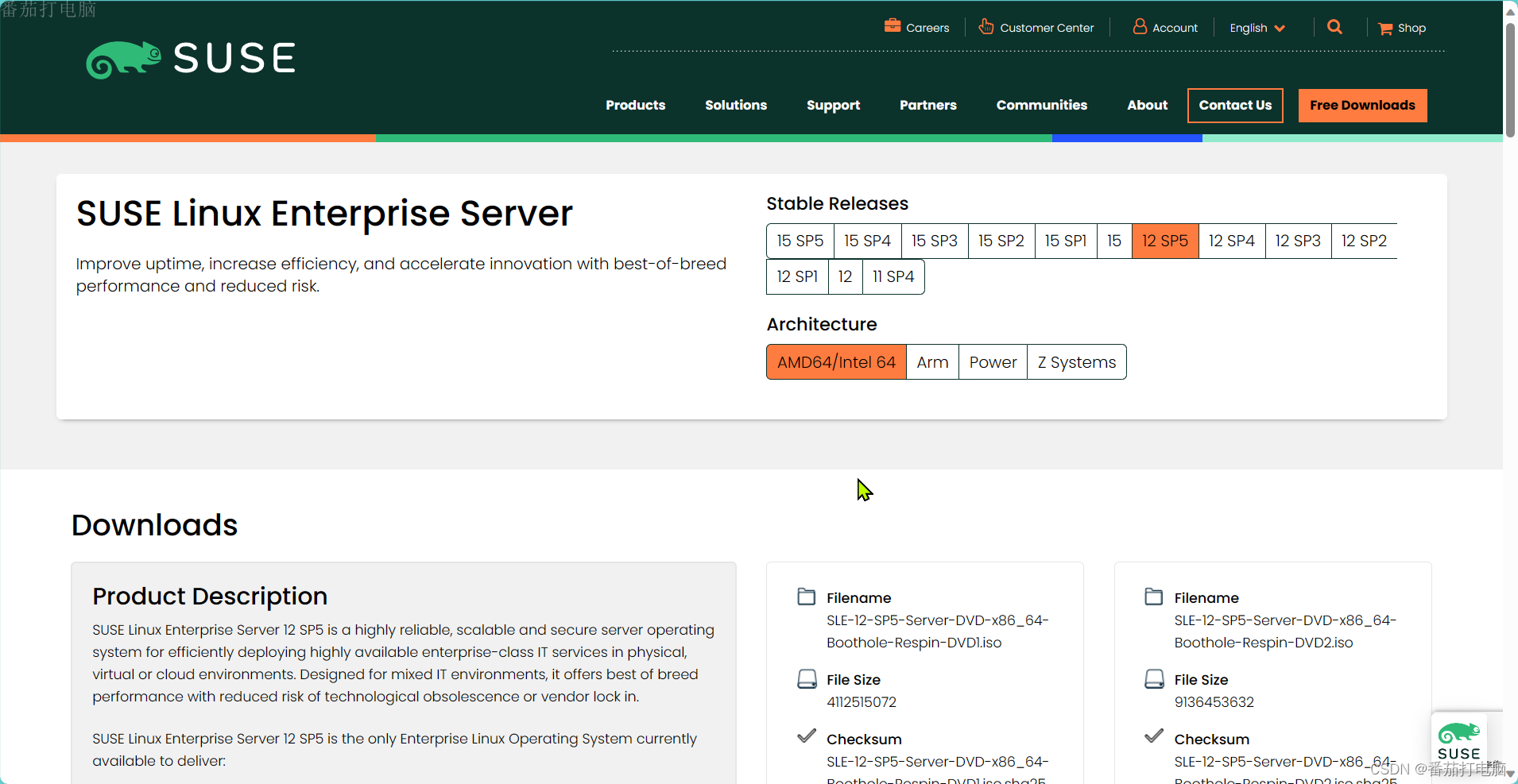
2.VMware workstation搭建虚拟机
2.1新建虚拟机
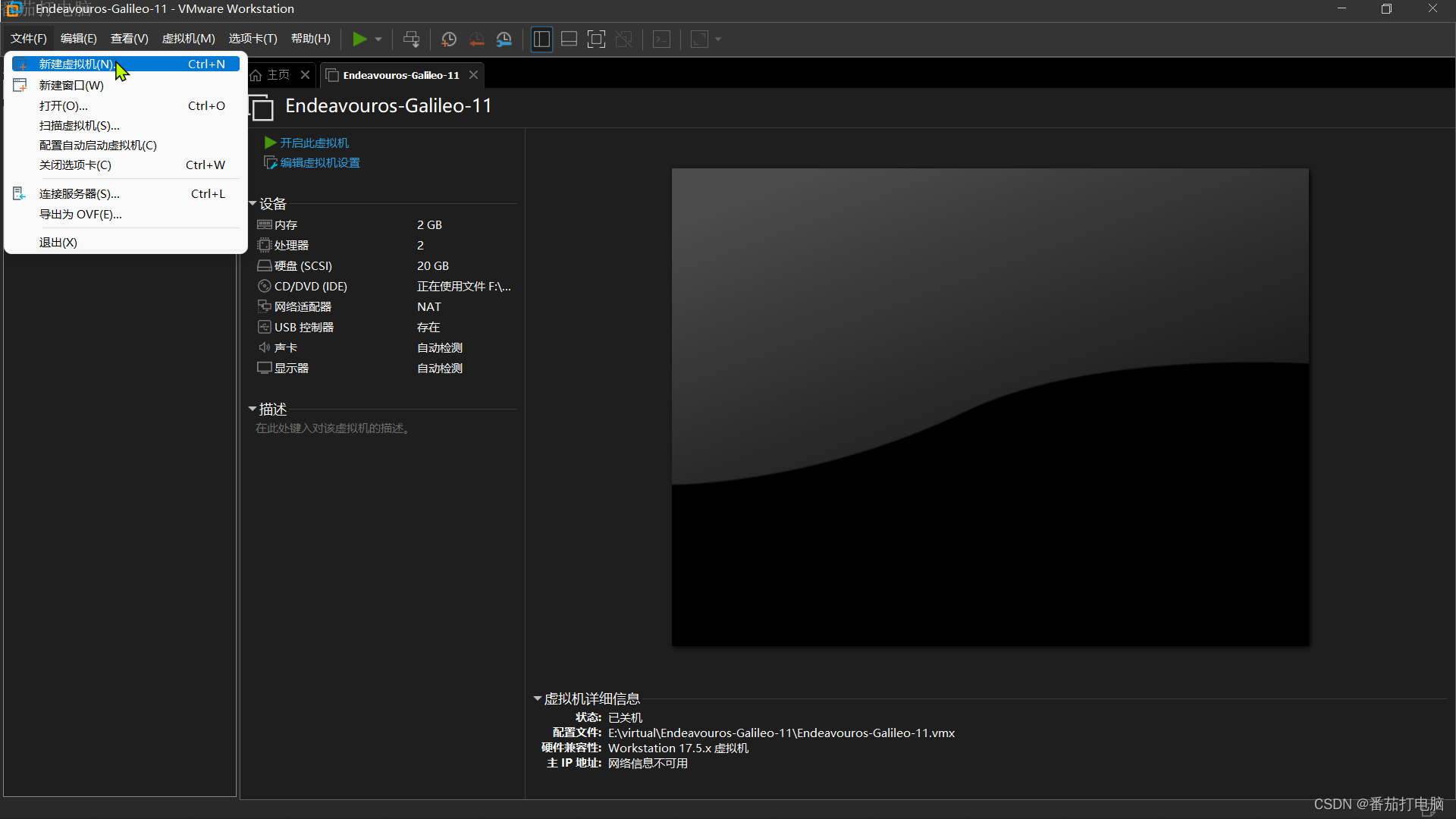
2.2使用新建虚拟机向导,选择典型配置
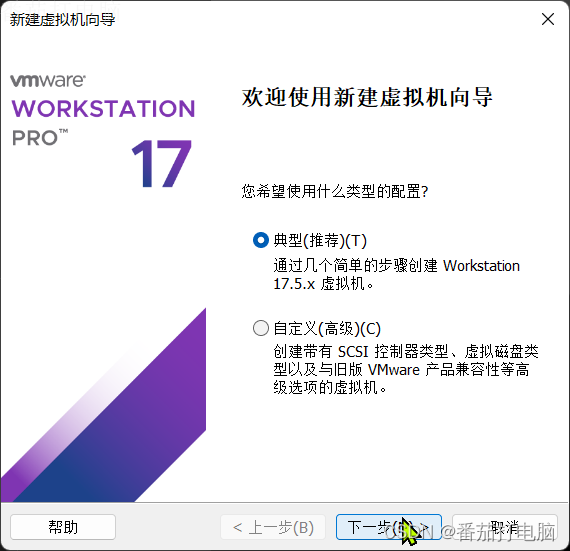
2.3选择稍后安装操作系统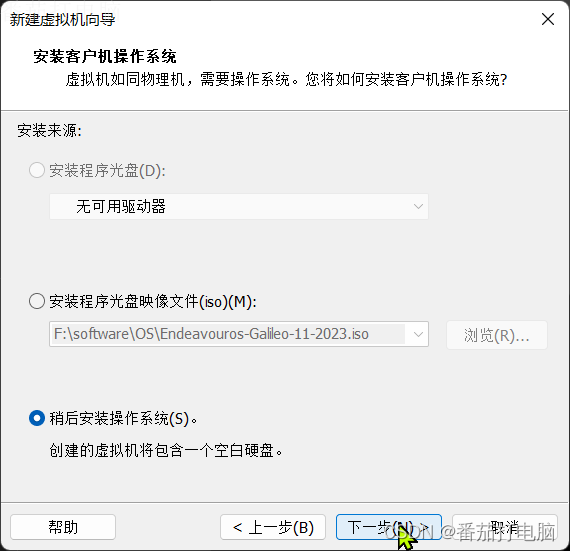
2.4选择客户机操作系统类型和版本
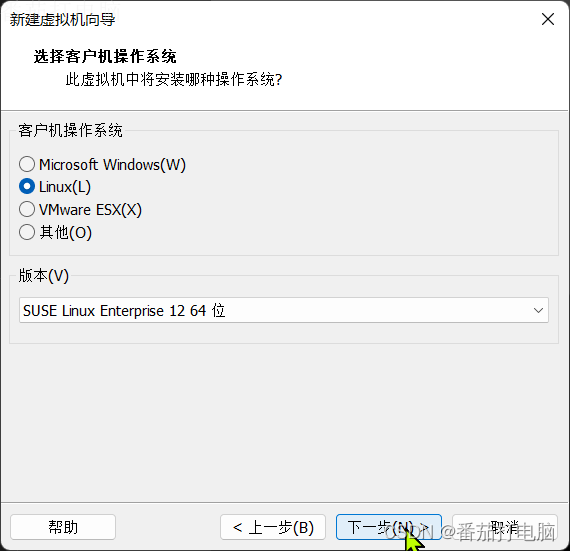
2.5设置虚拟机名称和安装位置
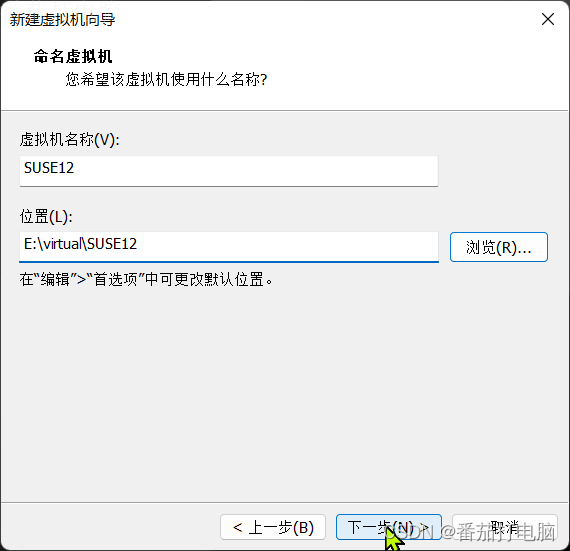
2.6设置虚拟机磁盘大小
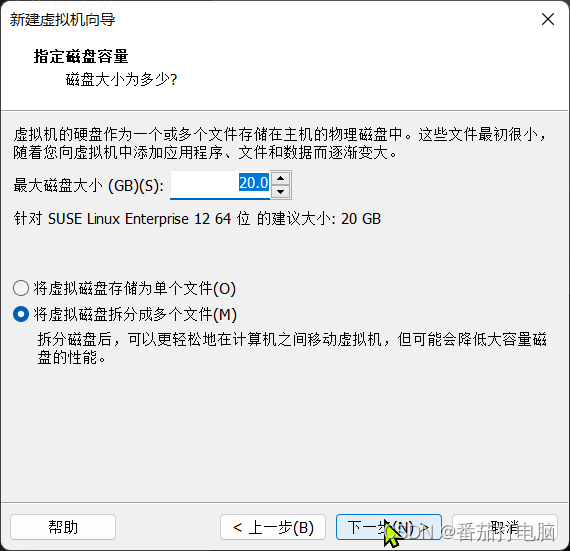
2.7自定义虚拟硬件
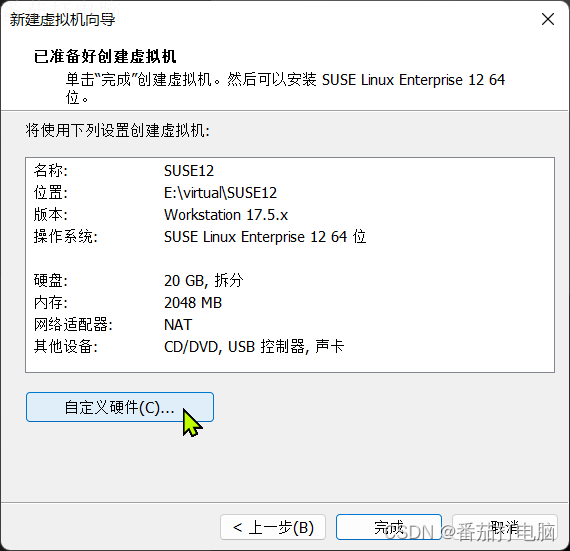
2.8可设置内存、CPU等,并添加操作系统ISO镜像文件
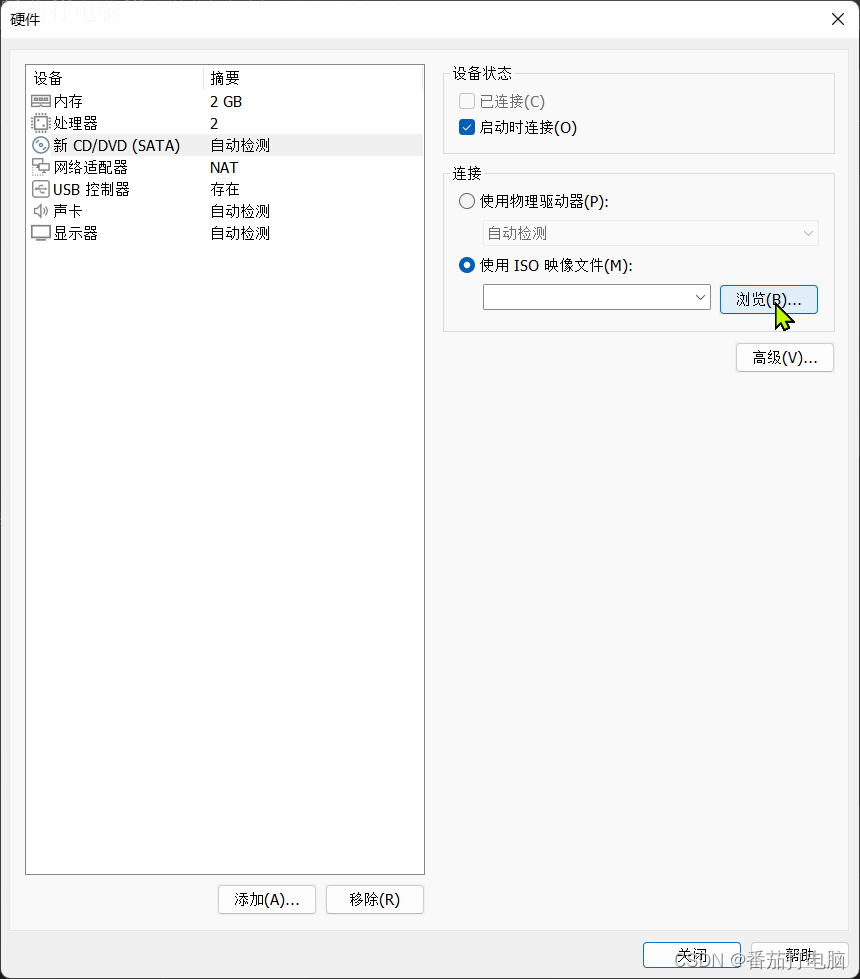
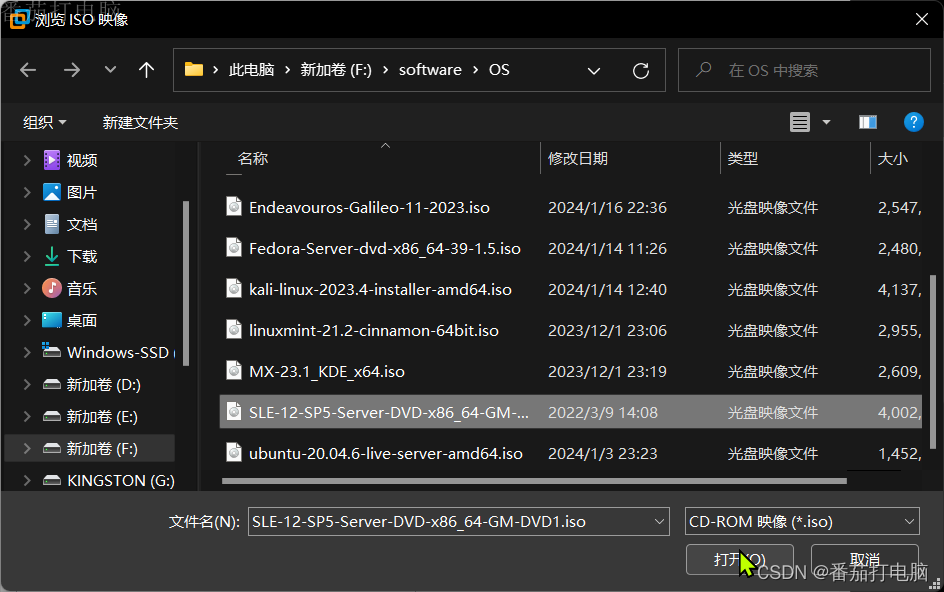
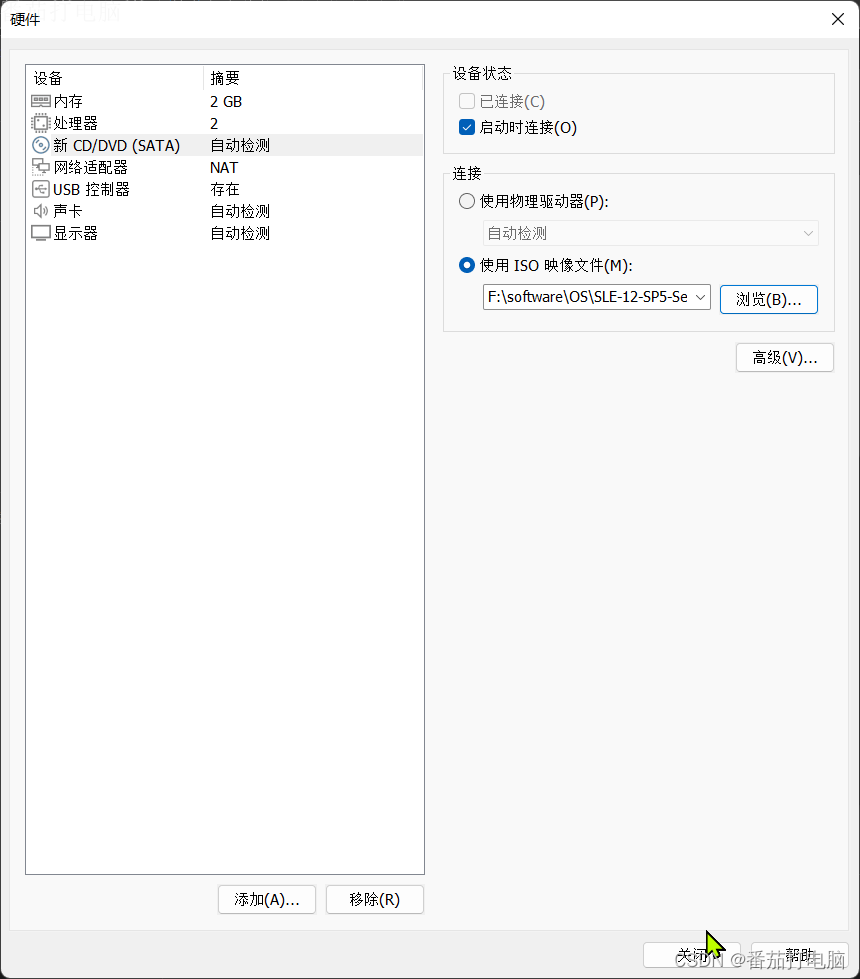
2.9检查配置信息正确后,完成虚拟机创建
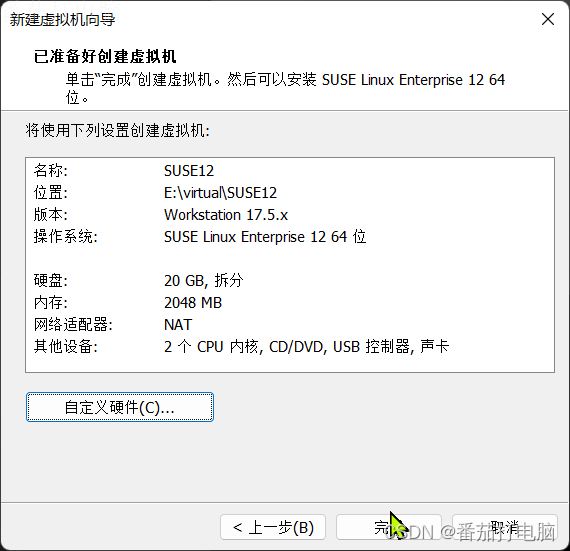
3.VMware workstation安装虚拟机
3.1打开虚拟机电源
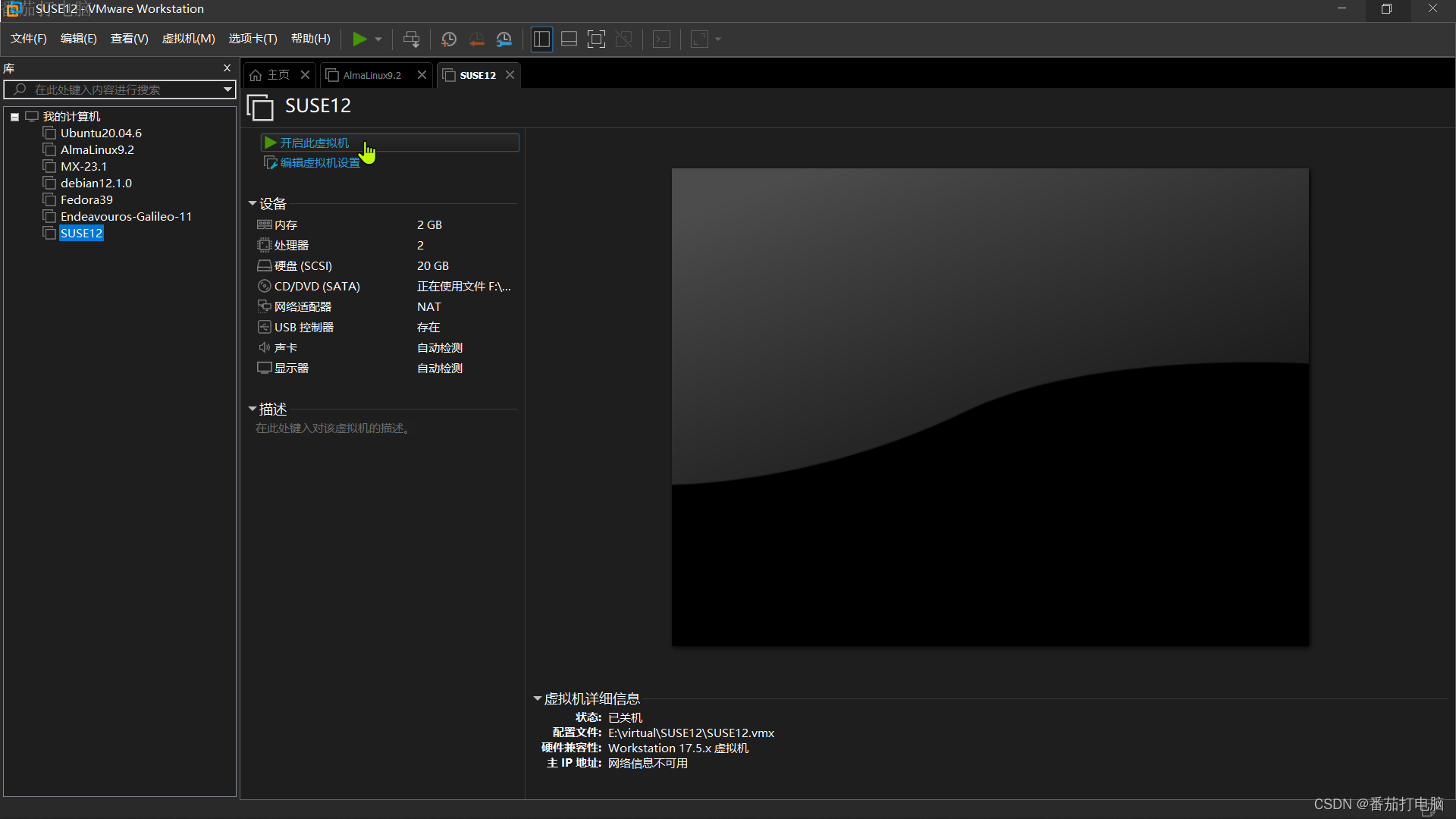
4.VMware workstation配置虚拟机网络
4.1打开终端,查看虚拟机IP
5.测试虚拟机网络与SSH远程登录
5.1新建虚拟机
创作不易,转载请注明出处。点关注,不迷路,您的支持是我创作最大的动力!
文章来源:https://blog.csdn.net/qq_36544785/article/details/135662566
本文来自互联网用户投稿,该文观点仅代表作者本人,不代表本站立场。本站仅提供信息存储空间服务,不拥有所有权,不承担相关法律责任。 如若内容造成侵权/违法违规/事实不符,请联系我的编程经验分享网邮箱:chenni525@qq.com进行投诉反馈,一经查实,立即删除!
本文来自互联网用户投稿,该文观点仅代表作者本人,不代表本站立场。本站仅提供信息存储空间服务,不拥有所有权,不承担相关法律责任。 如若内容造成侵权/违法违规/事实不符,请联系我的编程经验分享网邮箱:chenni525@qq.com进行投诉反馈,一经查实,立即删除!
最新文章
- Python教程
- 深入理解 MySQL 中的 HAVING 关键字和聚合函数
- Qt之QChar编码(1)
- MyBatis入门基础篇
- 用Python脚本实现FFmpeg批量转换
- ChatGPT给出的前端面试考点(Vue.js)
- 指针进阶篇
- nestjs入门教程系列(一):让项目先跑起来
- 数据库原理与应用实验——综合实验
- 243.【2023年华为OD机试真题(C卷)】密码输入检测(Java&Python&C++&JS实现)
- python面试题汇总
- Python学习(6)|字符串_转义字符_字符串拼接_字符串复制_input()获取键盘输入
- Java超高精度无线定位技术--UWB (超宽带)人员定位系统源码
- dbeaver连接人大金仓报错 can‘t load driver class ‘com.kingbase8.Driver;‘
- 【索引的数据结构】第3章节:MySQL数据结构选择的合理性