首次使用 git 配置 github,gitee 密钥
发布时间:2023年12月19日
gitee 和 github 密钥配置
1. 检查配置信息
使用命令 git config --global --list 检查邮箱是否一致
不一致可以使用如下命令进行设置
git config --global user.name "name"
git config --global user.email "email@qq.com"
2. 生成 SSH 密钥
# 为 GitHub 生成密钥
ssh-keygen -t rsa -C "your_email@example.com" -f ~/.ssh/id_rsa_github
# 为 Gitee 生成密钥
ssh-keygen -t rsa -C "your_email@example.com" -f ~/.ssh/id_rsa_gitee
一直按回车,出现选择时输入 Y 直到生成一个 .ssh/id_rsa_xxx.pub 文件
使用 cat .ssh/id_rsa_xxx.pub 打开文件并且复制秘钥
3. 添加 SSH 密钥到 SSH 代理
减少密钥输入频率,提高安全性,支持多个密钥,便于远程操作
# 启动 SSH 代理
eval "$(ssh-agent -s)"
# 将 GitHub 密钥添加到 SSH 代理
ssh-add ~/.ssh/id_rsa_github
# 将 Gitee 密钥添加到 SSH 代理
ssh-add ~/.ssh/id_rsa_gitee
4. 将 SSH 公钥添加到 GitHub 和 Gitee
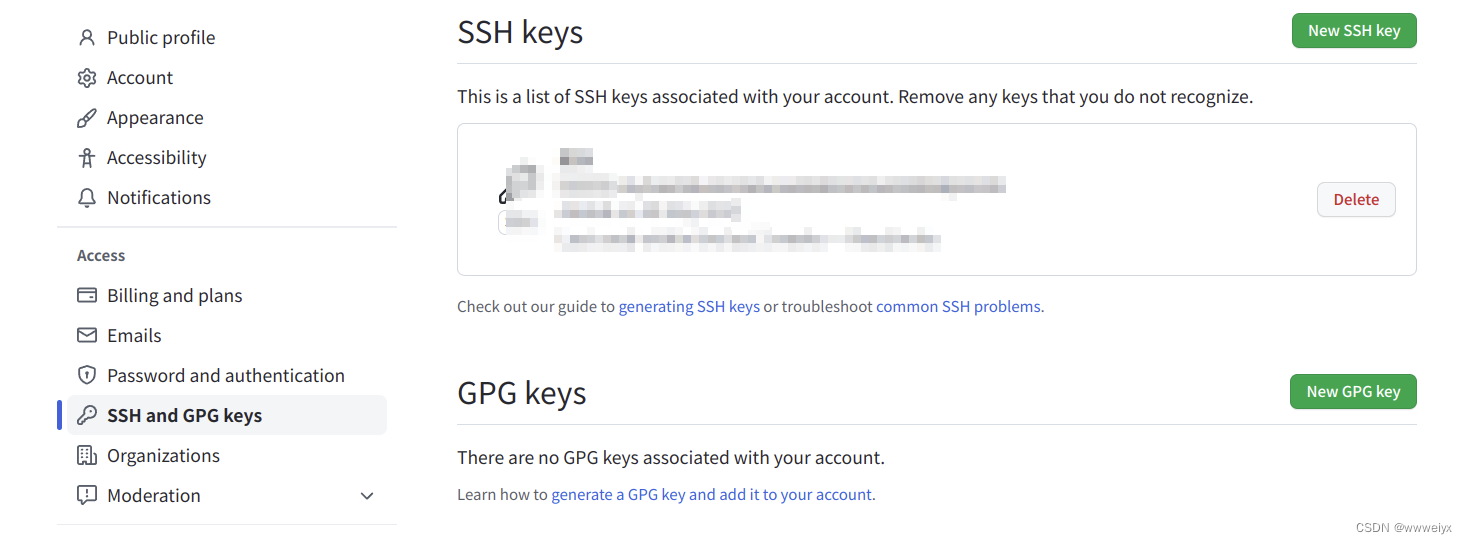
- 对于 GitHub,登录你的账户,进入 Settings > SSH and GPG keys > New SSH key,把
~/.ssh/id_rsa_github.pub文件的内容粘贴进去。 - 对于 Gitee,同样登录你的账户,进入设置,找到 SSH 公钥部分,并添加
~/.ssh/id_rsa_gitee.pub文件的内容。
5. SSH 配置文件
如果你希望 Git 根据不同的仓库自动选择正确的 SSH 密钥,你可以创建或编辑 ~/.ssh/config 文件,添加类似以下内容:
# GitHub 配置
Host github.com
HostName github.com
User git
IdentityFile ~/.ssh/id_rsa_github
# Gitee 配置
Host gitee.com
HostName gitee.com
User git
IdentityFile ~/.ssh/id_rsa_gitee
6. 验证是否能连通
ssh -T git@github.com
ssh -T git@gitee.com
不通就是
ssh-agent -s
ssh-add ~/.ssh/id_rsa 操作这两步。
文章来源:https://blog.csdn.net/weiyuxin107/article/details/135022360
本文来自互联网用户投稿,该文观点仅代表作者本人,不代表本站立场。本站仅提供信息存储空间服务,不拥有所有权,不承担相关法律责任。 如若内容造成侵权/违法违规/事实不符,请联系我的编程经验分享网邮箱:chenni525@qq.com进行投诉反馈,一经查实,立即删除!
本文来自互联网用户投稿,该文观点仅代表作者本人,不代表本站立场。本站仅提供信息存储空间服务,不拥有所有权,不承担相关法律责任。 如若内容造成侵权/违法违规/事实不符,请联系我的编程经验分享网邮箱:chenni525@qq.com进行投诉反馈,一经查实,立即删除!