前端三剑客实验5-6-复盘
发布时间:2023年12月22日
实验 5 - JavaScript对象
若需要源代码,文章末尾自提
1、实现如下编程内容:
1. 分别使用工厂模式、构造函数和class模式来构建移动硬盘对象
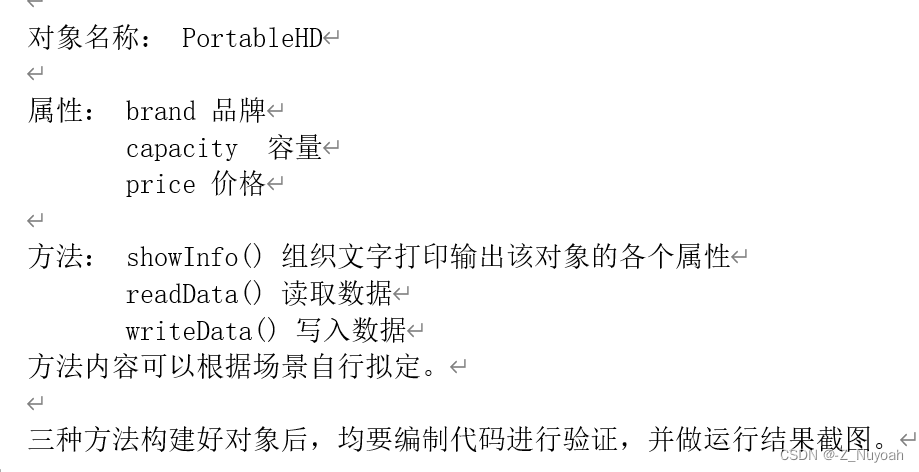
2. 彩票号码生成器
随机生成7个1-36之间的随机数,要求数字不重复,并按从小到大的顺序排序输出到控制台。
3. 在一些电商网站的活动页上会经常出现折扣商品的倒计时标记,显示离活动结束还剩X天X小时X分X秒。编制一个函数,把促销截止的目标时间作为参数传入,然后在控制器台每间隔1s显示促销结束倒计时。
4. 要求在一组字符串中,找到并在控制台输出所有指定元素出现的位置以及次数。字符串为“Hello World, Hello JavaScript”。
2、具体代码实现
第一题
<!DOCTYPE html>
<html lang="zh-CN">
<head>
<meta charset="UTF-8">
<meta http-equiv="X-UA-Compatible" content="IE=edge">
<meta name="viewport" content="width=device-width, initial-scale=1.0">
<title>PortableHD 对象</title>
<script>
// 工厂模式
function createPortableHDByFactory(brand, capacity, price) {
return {
brand: brand,
capacity: capacity,
price: price,
showInfo: function () {
return `品牌:${this.brand},容量:${this.capacity}GB,价格:$${this.price}`;
},
readData: function () {
// 实际读取数据的逻辑
return '读取数据中...';
},
writeData: function () {
// 实际写入数据的逻辑
return '写入数据中...';
}
};
}
// 构造函数
function PortableHDByConstructor(brand, capacity, price) {
this.brand = brand;
this.capacity = capacity;
this.price = price;
this.showInfo = function () {
return `品牌:${this.brand},容量:${this.capacity}GB,价格:$${this.price}`;
};
this.readData = function () {
return '读取数据中...';
};
this.writeData = function () {
return '写入数据中...';
};
}
// Class 模式
class PortableHDByClass {
constructor(brand, capacity, price) {
this.brand = brand;
this.capacity = capacity;
this.price = price;
}
showInfo() {
return `品牌:${this.brand},容量:${this.capacity}GB,价格:$${this.price}`;
}
readData() {
return '读取数据中...';
}
writeData() {
return '写入数据中...';
}
}
// 验证工厂模式
const portableHDFactory = createPortableHDByFactory('品牌A', 500, 100);
console.log(portableHDFactory.showInfo());
console.log(portableHDFactory.readData());
console.log(portableHDFactory.writeData());
// 验证构造函数
const portableHDConstructor = new PortableHDByConstructor('品牌B', 1000, 150);
console.log(portableHDConstructor.showInfo());
console.log(portableHDConstructor.readData());
console.log(portableHDConstructor.writeData());
// 验证 Class 模式
const portableHDClass = new PortableHDByClass('品牌C', 2000, 200);
console.log(portableHDClass.showInfo());
console.log(portableHDClass.readData());
console.log(portableHDClass.writeData());
</script>
</head>
<body>
<h1>PortableHD 对象</h1>
<p>在控制台中查看对象信息和方法调用。</p>
</body>
</html>
运行结果
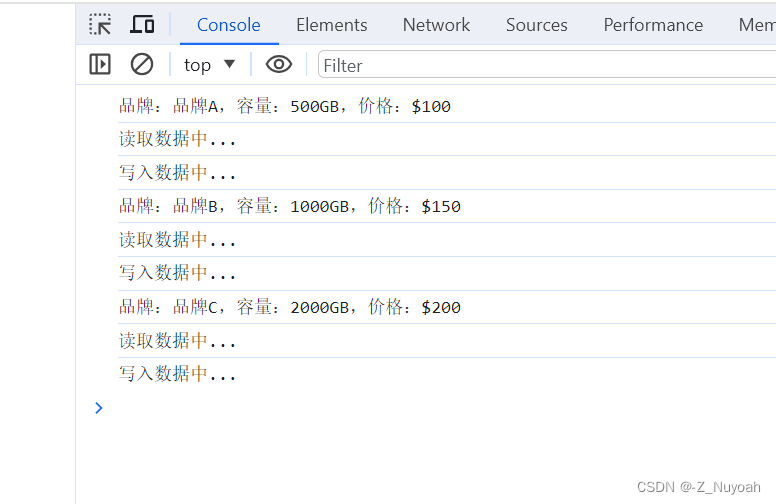
2、第二题
<!DOCTYPE html>
<html lang="zh-CN">
<head>
<meta charset="UTF-8">
<meta http-equiv="X-UA-Compatible" content="IE=edge">
<meta name="viewport" content="width=device-width, initial-scale=1.0">
<title>彩票号码生成器</title>
<script>
function generateLotteryNumbers() {
const lotteryNumbers = [];
// 生成7个不重复的随机数
while (lotteryNumbers.length < 7) {
const randomNum = Math.floor(Math.random() * 36) + 1;
if (!lotteryNumbers.includes(randomNum)) {
lotteryNumbers.push(randomNum);
}
}
// 按从小到大的顺序排序
lotteryNumbers.sort((a, b) => a - b);
// 输出到控制台
console.log('生成的彩票号码:', lotteryNumbers);
// 将结果显示在页面上
const resultContainer = document.getElementById('result');
resultContainer.textContent = '生成的彩票号码: ' + lotteryNumbers.join(', ');
}
// 在页面加载时生成彩票号码
window.onload = generateLotteryNumbers;
</script>
</head>
<body>
<h1>彩票号码生成器</h1>
<p id="result">生成中...</p>
</body>
</html>
运行结果
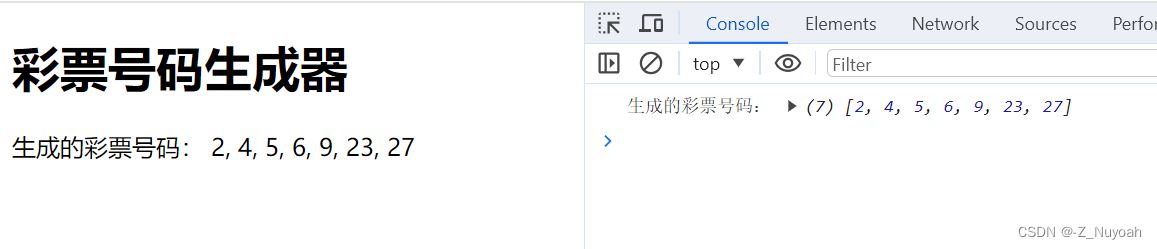
3、第三题
<!DOCTYPE html>
<html lang="zh-CN">
<head>
<meta charset="UTF-8">
<meta http-equiv="X-UA-Compatible" content="IE=edge">
<meta name="viewport" content="width=device-width, initial-scale=1.0">
<title>促销倒计时</title>
<script>
function startCountdown(targetTime) {
const targetDate = new Date(targetTime).getTime();
// 更新倒计时每秒钟
const countdownInterval = setInterval(function() {
const now = new Date().getTime();
const timeRemaining = targetDate - now;
if (timeRemaining <= 0) {
clearInterval(countdownInterval);
console.log('促销已结束');
} else {
const days = Math.floor(timeRemaining / (1000 * 60 * 60 * 24));
const hours = Math.floor((timeRemaining % (1000 * 60 * 60 * 24)) / (1000 * 60 * 60));
const minutes = Math.floor((timeRemaining % (1000 * 60 * 60)) / (1000 * 60));
const seconds = Math.floor((timeRemaining % (1000 * 60)) / 1000);
console.log(`距离促销结束还剩 ${days}天 ${hours}小时 ${minutes}分钟 ${seconds}秒`);
}
}, 1000);
}
// 在页面加载时启动倒计时,目标时间为当前时间的5分钟后
window.onload = function() {
const targetTime = new Date().getTime() + 5 * 60 * 1000; // 5分钟后
startCountdown(targetTime);
};
</script>
</head>
<body>
<h1>促销倒计时</h1>
<p>在控制台查看倒计时。</p>
</body>
</html>
运行结果
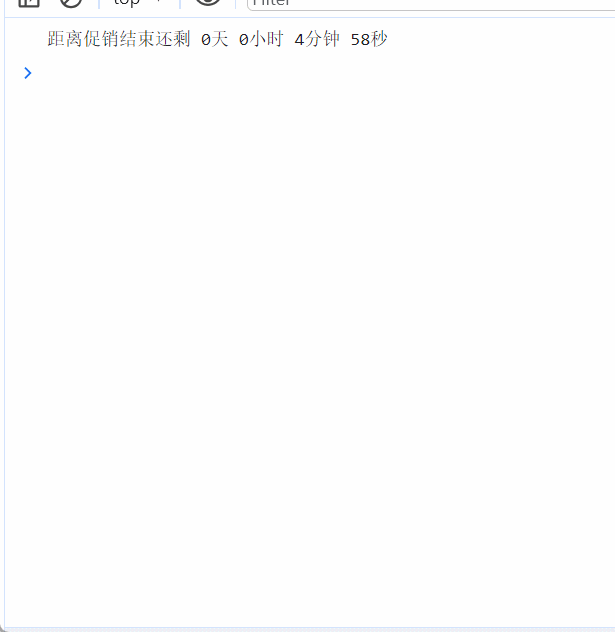
4、第四题
<!DOCTYPE html>
<html lang="zh-CN">
<head>
<meta charset="UTF-8">
<meta http-equiv="X-UA-Compatible" content="IE=edge">
<meta name="viewport" content="width=device-width, initial-scale=1.0">
<title>查找元素位置和次数</title>
<script>
function findElementOccurrences(inputString, targetElement) {
const positions = [];
let index = inputString.indexOf(targetElement);
while (index !== -1) {
positions.push(index);
index = inputString.indexOf(targetElement, index + 1);
}
const count = positions.length;
if (count > 0) {
console.log(`元素 "${targetElement}" 在字符串中出现的位置:${positions}`);
console.log(`元素 "${targetElement}" 在字符串中出现的次数:${count}`);
} else {
console.log(`元素 "${targetElement}" 未在字符串中找到`);
}
}
// 在页面加载时调用示例
window.onload = function() {
const inputString = "Hello World, Hello JavaScript";
const targetElement = "Hello";
findElementOccurrences(inputString, targetElement);
};
</script>
</head>
<body>
<h1>查找元素位置和次数</h1>
<p>在控制台查看输出结果。</p>
</body>
</html>
运行结果
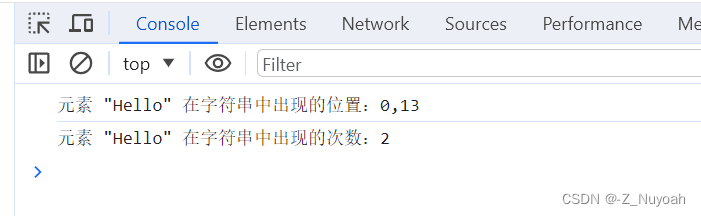
实验6 Javascript DOM -1操作实验
资料见文末
1、实验内容和过程:
实现如下编程内容:
1. 自行设定表单界面,求某范围的质数。
操作要求如下:
? 数字的开始范围和结束范围自行在文本输入框录入,然后点击“查询”按钮后,
在下方网页中显示这个范围内对应的质数。
? 质数输出为红色数字,每行输出10个
? 最后统计质数的数量和所有质数数字之和
2. 编制案例,在一个屏幕居中的文本框中输入密码信息,要求如下:
? 所有密码信息用号表示
? 点击右侧“眼睛”图片后,可以去除号字符遮蔽,显示为明文数字。
2、具体实现
1、第一题具体实现:
<!DOCTYPE html>
<html lang="zh-CN">
<head>
<meta charset="UTF-8">
<meta http-equiv="X-UA-Compatible" content="IE=edge">
<meta name="viewport" content="width=device-width, initial-scale=1.0">
<title>质数查询</title>
<style>
.prime {
color: red;
margin-right: 10px;
}
</style>
<script>
function isPrime(number) {
if (number < 2) return false;
for (let i = 2; i <= Math.sqrt(number); i++) {
if (number % i === 0) {
return false;
}
}
return true;
}
function findPrimes() {
const startRange = parseInt(document.getElementById('startRange').value);
const endRange = parseInt(document.getElementById('endRange').value);
if (isNaN(startRange) || isNaN(endRange) || startRange >= endRange) {
alert('请输入有效的数字范围!');
return;
}
const primesContainer = document.getElementById('primesContainer');
primesContainer.innerHTML = ''; // 清空之前的结果
let primeCount = 0;
let primeSum = 0;
for (let number = startRange; number <= endRange; number++) {
if (isPrime(number)) {
primeCount++;
primeSum += number;
const primeElement = document.createElement('span');
primeElement.textContent = number;
primeElement.className = 'prime';
primesContainer.appendChild(primeElement);
if (primeCount % 10 === 0) {
primesContainer.appendChild(document.createElement('br'));
}
}
}
const resultSummary = `质数数量: ${primeCount}, 质数总和: ${primeSum}`;
document.getElementById('resultSummary').textContent = resultSummary;
}
</script>
</head>
<body>
<h1>质数查询</h1>
<form>
<label for="startRange">开始范围:</label>
<input type="number" id="startRange" required>
<label for="endRange">结束范围:</label>
<input type="number" id="endRange" required>
<button type="button" onclick="findPrimes()">查询</button>
</form>
<div id="primesContainer"></div>
<p id="resultSummary"></p>
</body>
</html>
运行结果
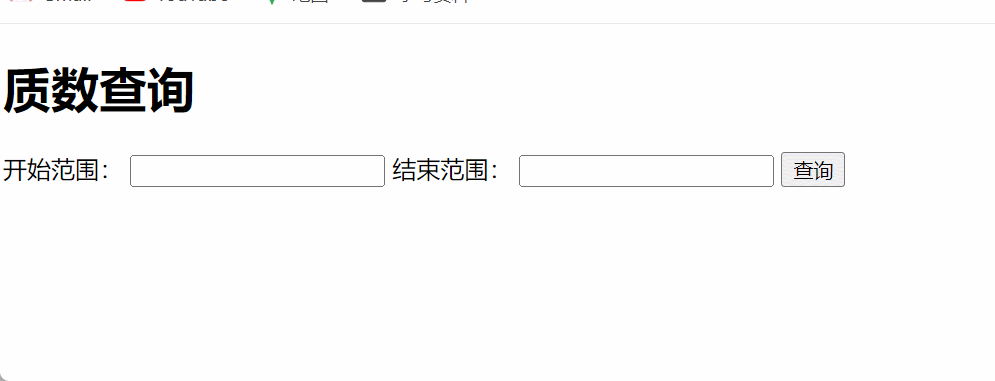
2、第二题具体实现 (需要images文件夹)
<!DOCTYPE html>
<html>
<head>
<meta charset="UTF-8">
<title>密码款的小眼睛</title>
<style>
.box {
position: relative;
width: 400px;
border: 1px solid #ccc;
margin: 100px auto;
padding: 2px;
}
.box input {
width: 370px;
height: 30px;
border: 0;
outline: none;
}
.box img {
position: absolute;
top: 4px;
right: 6px;
width: 24px;
cursor: pointer;
}
</style>
</head>
<body>
<div class="box">
<label for="">
<img src="images/close.png" alt="" id="eye">
</label>
<input type="password" name="" id="pwd">
</div>
<script>
// 1. 获取元素
var eye = document.getElementById('eye');
var pwd = document.getElementById('pwd');
// 2. 注册事件处理程序
var flag = 0;
eye.onclick = function () {
// 每次单击,修改flag的值
if (flag == 0) {
pwd.type = 'text';
eye.src = 'images/open.png';
flag = 1;
} else {
pwd.type = 'password';
eye.src = 'images/close.png';
flag = 0;
}
};
</script>
</body>
</html>
运行结果
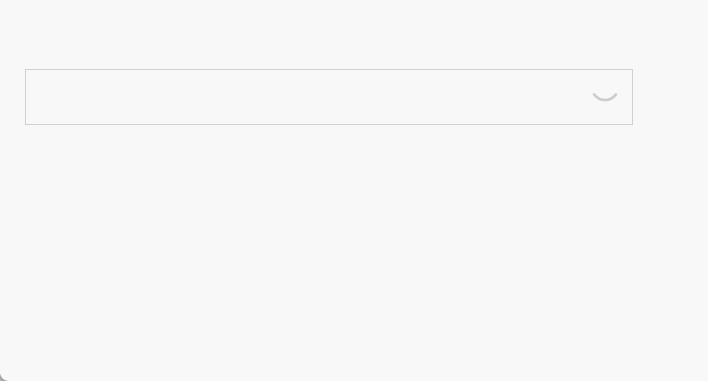
3、资料自提(若过期,请留言)
实验5:
链接:https://pan.baidu.com/s/1azl5_wwM-M_1l-Vh3c8Lzg?pwd=mwps
提取码:mwps
实验6:
链接:https://pan.baidu.com/s/1YWdCnRxXLxAR-Z9xzRKgXw?pwd=5dr4
提取码:5dr4
文章来源:https://blog.csdn.net/qq_52495761/article/details/135100774
本文来自互联网用户投稿,该文观点仅代表作者本人,不代表本站立场。本站仅提供信息存储空间服务,不拥有所有权,不承担相关法律责任。 如若内容造成侵权/违法违规/事实不符,请联系我的编程经验分享网邮箱:chenni525@qq.com进行投诉反馈,一经查实,立即删除!
本文来自互联网用户投稿,该文观点仅代表作者本人,不代表本站立场。本站仅提供信息存储空间服务,不拥有所有权,不承担相关法律责任。 如若内容造成侵权/违法违规/事实不符,请联系我的编程经验分享网邮箱:chenni525@qq.com进行投诉反馈,一经查实,立即删除!
最新文章
- Python教程
- 深入理解 MySQL 中的 HAVING 关键字和聚合函数
- Qt之QChar编码(1)
- MyBatis入门基础篇
- 用Python脚本实现FFmpeg批量转换
- 智慧导游带你“一部手机游景区”——VR版
- 抓住IT新风口,挑战“薪”机遇~
- 【基础算法】试除法判定质数(优化)
- 应用在智能照明系统中的光距感-接近传感芯片
- Vue (v-bind指令、el与data的两种写法、理解MVVM、数据代理、V-no事件处理、双向数据绑定V-model、登陆页面实现
- 简写英语单词
- 车路协同中 CUDA 鱼眼相机矫正、检测、追踪
- 从零开始配置kali2023环境:配置jupyter的多内核环境
- Unity3D控制人物移动的多种方法
- 有什么办法可以解决vcruntime140.dll丢失的问题,vcruntime140.dll文件是什么?