uView picker组件多选
发布时间:2024年01月16日
最近写项目遇到一个需求,手机端(uniapp H5)下拉选需要多选,用的是uView组件库,但是原有的picker组件并没有这个功能,索性自己上手了,简单封装一下。
1. 效果图
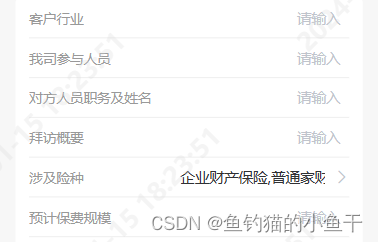
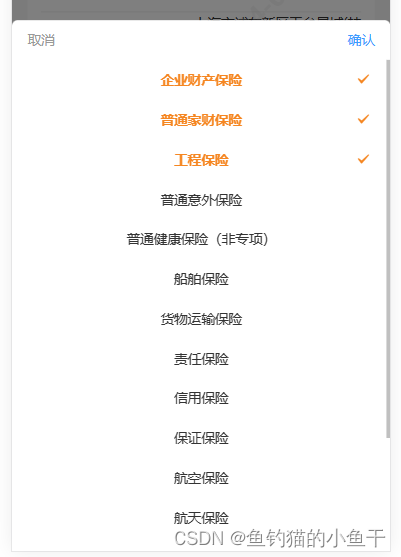
2. 使用方法
<template>
<view>
// 这里我用到的值就是 name 的拼接字符串 value,如果需要 code 集合,则需要调用 confirm方法 获取
<g-picker v-model="value" :columns="columns" :filter="filter" @confirm="confirm">
</g-picker>
</view>
</template>
<script>
export default {
data() {
return {
value: "",
columns: [],
filter: { label: 'dictLabel', value: 'dictValue' }
}
},
methods: {
confirm(data, code, name) {
console.log(data, code, name)
}
}
}
</script>
3. 使用说明
props:
- value:picker组件绑定值,默认 name 用,拼接
- columns: 数据源
- filter:数据显示格式化,label 为组件显示名称 name字段(默认为label),value 为数据相对应的 code 字段(默认为value)
- disabled:是否禁用
- activedColor:选中后的颜色
- inputAlign:文本对齐方式
- placeholder:默认提示
Events:
- confirm:点击确定按钮触发。(data, code, name) => {}
- data:选中的数据集合
- code:选中的数据 code 集合
- name:选中的数据 name 集合
4. 源码
- 直接在 components 里面创建相同的文件夹和文件名,这样可以省去注册步骤直接引用。
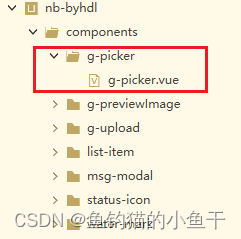
- g-picker.vue
<style lang="scss" scoped>
.g-picker {
.g-picker-value {
display: flex;
}
.g-picker-con {
color: #333;
font-size: 28rpx;
.g-picker-operate {
display: flex;
align-items: center;
justify-content: space-between;
height: 80rpx;
padding: 0 32rpx;
text {
color: #999;
&:last-child {
color: #3c9cff;
}
}
}
.g-picker-list {
min-height: 30vh;
max-height: 60vh;
overflow-y: scroll;
.g-picker-item {
position: relative;
width: 100%;
height: 80rpx;
.g-picker-item_label {
width: 66%;
margin: 0 auto;
text-align: center;
line-height: 80rpx;
white-space: nowrap;
text-overflow: ellipsis;
overflow: hidden;
}
.g-picker-item--actived {
font-weight: 600;
}
.g-picker-item_icon {
position: absolute;
top: 50%;
right: 40rpx;
transform: translateY(-50%);
}
}
}
}
}
</style>
<template>
<view class="g-picker">
<view class="g-picker-value" @click.native="showPicker">
<u-input v-model="value" disabled disabledColor="#fff" :inputAlign="inputAlign" :placeholder="placeholder">
</u-input>
<u-icon v-if="!disabled" name="arrow-right" color="#c0c4cc"></u-icon>
</view>
<u-popup :show="show" :round="6" mode="bottom">
<view class="g-picker-con">
<view class="g-picker-operate">
<text @click="show = false">取消</text>
<text @click="confirm">确认</text>
</view>
<view class="g-picker-list">
<view class="g-picker-item" v-for="(col, inx) in columnsList" :key="inx"
@click="checkItem(col, inx)">
<view :class="['g-picker-item_label', col._check ? 'g-picker-item--actived' : '']"
:style="{color: col._check ? activedColor : '#333'}">{{ col[filter.label] }}</view>
<u-icon class="g-picker-item_icon" v-show="col._check" name="checkbox-mark"
:color="activedColor"></u-icon>
</view>
</view>
</view>
</u-popup>
</view>
</template>
<script>
export default {
model: {
prop: 'value',
event: 'change'
},
props: {
// picker组件绑定值,默认 name 用,拼接
value: {
type: String,
default: ""
},
// 数据源
columns: {
type: Array,
default: () => {
return []
}
},
// 数据显示格式化
filter: {
type: Object,
default: () => {
return {
label: 'label',
value: 'value'
}
}
},
// 是否禁用
disabled: {
type: Boolean,
default: false
},
// 选中后颜色
activedColor: {
type: String,
default: "#F58621"
},
// 文本对齐方式
inputAlign: {
type: String,
default: "right"
},
// 默认提示
placeholder: {
type: String,
default: "请选择"
}
},
data() {
return {
show: false,
columnsList: [],
value_chx: []
}
},
watch: {
value: {
handler(n) {
if (n) this.reShow();
},
immediate: true
},
columns: {
handler(n) {
if (n.length) {
this.columnsList = n
for (let val of this.columnsList) {
this.$set(val, '_check', false)
}
}
},
immediate: true
}
},
methods: {
showPicker() {
if (this.disabled) return
this.show = true
},
reShow() {
let data = this.value.split(",")
setTimeout(() => {
for (let val of this.columnsList) {
if (data.includes(val[this.filter.label])) val._check = true
}
}, 100)
},
checkItem(col, inx) {
col._check = !col._check
},
// close() {
// this.show = false
// this.$emit("close")
// },
confirm() {
let code = [],
name = []
this.value_chx = this.columns.filter(v => v._check)
for (let val of this.value_chx) {
code.push(val[this.filter.value_chx])
name.push(val[this.filter.label])
}
this.show = false
this.$emit('confirm', this.value_chx, code, name)
this.$emit('change', name.join(","))
}
}
}
</script>
封装的比较简单,够我目前使用,大家可以根据自己的需求修改。
文章来源:https://blog.csdn.net/weixin_62234646/article/details/135606438
本文来自互联网用户投稿,该文观点仅代表作者本人,不代表本站立场。本站仅提供信息存储空间服务,不拥有所有权,不承担相关法律责任。 如若内容造成侵权/违法违规/事实不符,请联系我的编程经验分享网邮箱:chenni525@qq.com进行投诉反馈,一经查实,立即删除!
本文来自互联网用户投稿,该文观点仅代表作者本人,不代表本站立场。本站仅提供信息存储空间服务,不拥有所有权,不承担相关法律责任。 如若内容造成侵权/违法违规/事实不符,请联系我的编程经验分享网邮箱:chenni525@qq.com进行投诉反馈,一经查实,立即删除!
最新文章
- Python教程
- 深入理解 MySQL 中的 HAVING 关键字和聚合函数
- Qt之QChar编码(1)
- MyBatis入门基础篇
- 用Python脚本实现FFmpeg批量转换
- 2023年摄影摄像行业市场分析(电商平台数据查询):微单销额增长68%,单反市场下滑20%
- 多商户入驻系统APP源码系统:功能强大+分销+秒杀+拼团+砍价+优惠券+完整的安装代码包以及搭建教程
- 统信UOS桌面操作系统教育版的安装方法
- Transform模型详解
- RTSP和RTMP协议有什么区别?RTSP为什么常用于安防监控摄像头行业,而视频直播却只使用RTMP推流?
- 实用类介绍
- CUDA编程
- Android MVI架构之UI状态的持有与保存
- 【React】常见疑问的整理
- 算法训练营Day48(动态规划9)