这套 Nginx 日志解决方案,真香!
最近客户有个新需求,就是想查看网站的访问情况,由于网站没有做google的统计和百度的统计,所以访问情况,只能通过日志查看,通过脚本的形式给客户导出也不太实际,给客户写个简单的页面,咱也做不到
成熟的日志解决方案,那就是ELK,还有现在比较火的Loki,(当然还有很多其他解决方案,比如Splunk、Datadog等),那我们这个小网站,小体量,必然是选择Loki来做
所以这次就采用Nginx+Promtail+Loki+Grafana来做一个简单的Nginx日志展示
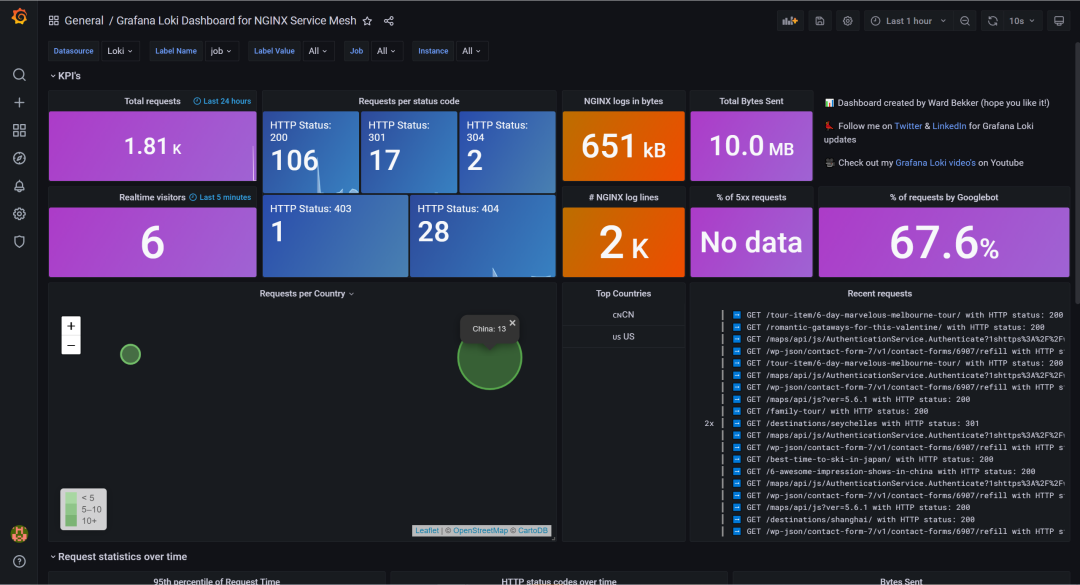
Nginx的安装不多说,Promtail和Loki都选用二进制的方式进行安装,直接下载对应版本的二进制文件,解压后指定配置文件启动即可
其中promtail配置文件如下配置:
server:
??http_listen_port:?9080
??grpc_listen_port:?0
positions:
??filename:?/tmp/positions.yaml
clients:
??-?url:?http://localhost:3100/loki/api/v1/push
scrape_configs:
-?job_name:?nginx
??pipeline_stages:
??-?replace:
??????expression:?'(?:[0-9]{1,3}\.){3}([0-9]{1,3})'
??????replace:?'***'
??static_configs:
??-?targets:
??????-?localhost
????labels:
??????job:?nginx_access_log
??????host:?expatsxxxxs
??????agent:?promtail
??????__path__:?/var/log/nginx/expatshxxxxs.access.log
日志收集工作完成后,在Nginx中,需要修改日志格式,修改Nginx的日志格式为Json格式,配置如下:
log_format?json_analytics?escape=json?'{'
??'"msec":?"$msec",?'?#?request?unixtime?in?seconds?with?a?milliseconds?resolution
??'"connection":?"$connection",?'?#?connection?serial?number
??'"connection_requests":?"$connection_requests",?'?#?number?of?requests?made?in?connection
??'"pid":?"$pid",?'?#?process?pid
??'"request_id":?"$request_id",?'?#?the?unique?request?id
??'"request_length":?"$request_length",?'?#?request?length?(including?headers?and?body)
??'"remote_addr":?"$remote_addr",?'?#?client?IP
??'"remote_user":?"$remote_user",?'?#?client?HTTP?username
??'"remote_port":?"$remote_port",?'?#?client?port
??'"time_local":?"$time_local",?'
??'"time_iso8601":?"$time_iso8601",?'?#?local?time?in?the?ISO?8601?standard?format
??'"request":?"$request",?'?#?full?path?no?arguments?if?the?request
??'"request_uri":?"$request_uri",?'?#?full?path?and?arguments?if?the?request
??'"args":?"$args",?'?#?args
??'"status":?"$status",?'?#?response?status?code
??'"body_bytes_sent":?"$body_bytes_sent",?'?#?the?number?of?body?bytes?exclude?headers?sent?to?a?client
??'"bytes_sent":?"$bytes_sent",?'?#?the?number?of?bytes?sent?to?a?client
??'"http_referer":?"$http_referer",?'?#?HTTP?referer
??'"http_user_agent":?"$http_user_agent",?'?#?user?agent
??'"http_x_forwarded_for":?"$http_x_forwarded_for",?'?#?http_x_forwarded_for
??'"http_host":?"$http_host",?'?#?the?request?Host:?header
??'"server_name":?"$server_name",?'?#?the?name?of?the?vhost?serving?the?request
??'"request_time":?"$request_time",?'?#?request?processing?time?in?seconds?with?msec?resolution
??'"upstream":?"$upstream_addr",?'?#?upstream?backend?server?for?proxied?requests
??'"upstream_connect_time":?"$upstream_connect_time",?'?#?upstream?handshake?time?incl.?TLS
??'"upstream_header_time":?"$upstream_header_time",?'?#?time?spent?receiving?upstream?headers
??'"upstream_response_time":?"$upstream_response_time",?'?#?time?spend?receiving?upstream?body
??'"upstream_response_length":?"$upstream_response_length",?'?#?upstream?response?length
??'"upstream_cache_status":?"$upstream_cache_status",?'?#?cache?HIT/MISS?where?applicable
??'"ssl_protocol":?"$ssl_protocol",?'?#?TLS?protocol
??'"ssl_cipher":?"$ssl_cipher",?'?#?TLS?cipher
??'"scheme":?"$scheme",?'?#?http?or?https
??'"request_method":?"$request_method",?'?#?request?method
??'"server_protocol":?"$server_protocol",?'?#?request?protocol,?like?HTTP/1.1?or?HTTP/2.0
??'"pipe":?"$pipe",?'?#?"p"?if?request?was?pipelined,?"."?otherwise
??'"gzip_ratio":?"$gzip_ratio",?'
??'"http_cf_ray":?"$http_cf_ray",'
??'"geoip_country_code":?"$geoip_country_code"'
??'}';
配置文件中,需要注意的是geoip的配置,需要在nginx中添加geoip模块
首先通过yum安装geoip及lib库
yum?-y?install?GeoIP?GeoIP-data?GeoIP-devel
之后,重新编译Nginx,通过--with-http_geoip_module添加nginx的geoip模块
编译完成后,在objs目录下生成新的Nginx可执行文件,替换原先的,通过kill -USR2信号,升级Nginx
此时配置的log_format不会再报错geoip指令找不到,配置完成后,配置网站的access日志,引用刚才配置的json格式的log_format
查看此时的日志格式
{"msec":?"1633430998.322",?"connection":?"4",?"connection_requests":?"1",?"pid":?"29887",?"request_id":?"40770fec38c2e5a68714df5f7a67283d",?"request_length":?"392",?"remote_addr":?"106.19.96.55",?"remote_user":?"",?"remote_port":?"43746",?"time_local":?"05/Oct/2021:18:49:58?+0800",?"time_iso8601":?"2021-10-05T18:49:58+08:00",?"request":?"GET?/?HTTP/2.0",?"request_uri":?"/",?"args":?"",?"status":?"200",?"body_bytes_sent":?"60949",?"bytes_sent":?"61222",?"http_referer":?"https://cn.bing.com/search?q=expat+tourism+agent+in+china&go=Search&qs=n&form=QBRE&sp=-1&pq=expat+tourism+agent+in+chi&sc=0-26&sk=&cvid=8BD2D4B79B3A4FA682571CB5BC7334D4",?"http_user_agent":?"Mozilla/5.0?(iPhone;?CPU?iPhone?OS?13_6?like?Mac?OS?X)?AppleWebKit/605.1.15?(KHTML,?like?Gecko)?Version/13.1.2?Mobile/15E148?Safari/604.1",?"http_x_forwarded_for":?"",?"http_host":?"www.expatsholidays.com",?"server_name":?"www.expatsholidays.com",?"request_time":?"0.003",?"upstream":?"127.0.0.1:9000",?"upstream_connect_time":?"0.000",?"upstream_header_time":?"0.002",?"upstream_response_time":?"0.002",?"upstream_response_length":?"60991",?"upstream_cache_status":?"",?"ssl_protocol":?"TLSv1.2",?"ssl_cipher":?"ECDHE-RSA-AES128-GCM-SHA256",?"scheme":?"https",?"request_method":?"GET",?"server_protocol":?"HTTP/2.0",?"pipe":?".",?"gzip_ratio":?"",?"http_cf_ray":?"","geoip_country_code":?""}
{"msec":?"1633430998.709",?"connection":?"4",?"connection_requests":?"2",?"pid":?"29887",?"request_id":?"430fd53a457ea580c47e9b055da2b4d0",?"request_length":?"56",?"remote_addr":?"106.19.96.55",?"remote_user":?"",?"remote_port":?"43746",?"time_local":?"05/Oct/2021:18:49:58?+0800",?"time_iso8601":?"2021-10-05T18:49:58+08:00",?"request":?"GET?/maps/api/js?ver=5.6.1?HTTP/2.0",?"request_uri":?"/maps/api/js?ver=5.6.1",?"args":?"ver=5.6.1",?"status":?"200",?"body_bytes_sent":?"41262",?"bytes_sent":?"41406",?"http_referer":?"https://www.expatsholidays.com/",?"http_user_agent":?"Mozilla/5.0?(iPhone;?CPU?iPhone?OS?13_6?like?Mac?OS?X)?AppleWebKit/605.1.15?(KHTML,?like?Gecko)?Version/13.1.2?Mobile/15E148?Safari/604.1",?"http_x_forwarded_for":?"",?"http_host":?"www.expatsholidays.com",?"server_name":?"www.expatsholidays.com",?"request_time":?"0.000",?"upstream":?"",?"upstream_connect_time":?"",?"upstream_header_time":?"",?"upstream_response_time":?"",?"upstream_response_length":?"",?"upstream_cache_status":?"",?"ssl_protocol":?"TLSv1.2",?"ssl_cipher":?"ECDHE-RSA-AES128-GCM-SHA256",?"scheme":?"https",?"request_method":?"GET",?"server_protocol":?"HTTP/2.0",?"pipe":?".",?"gzip_ratio":?"3.06",?"http_cf_ray":?"","geoip_country_code":?""}
已经转为JSON格式,接着安装grafana,最快捷的方式,通过docker直接起一个
docker?run?-d?-p?3000:3000?grafana/grafana
启动后,通过admin/admin默认用户名密码登录,登陆后提示重置密码,之后进入grafana界面
我们直接添加数据源loki
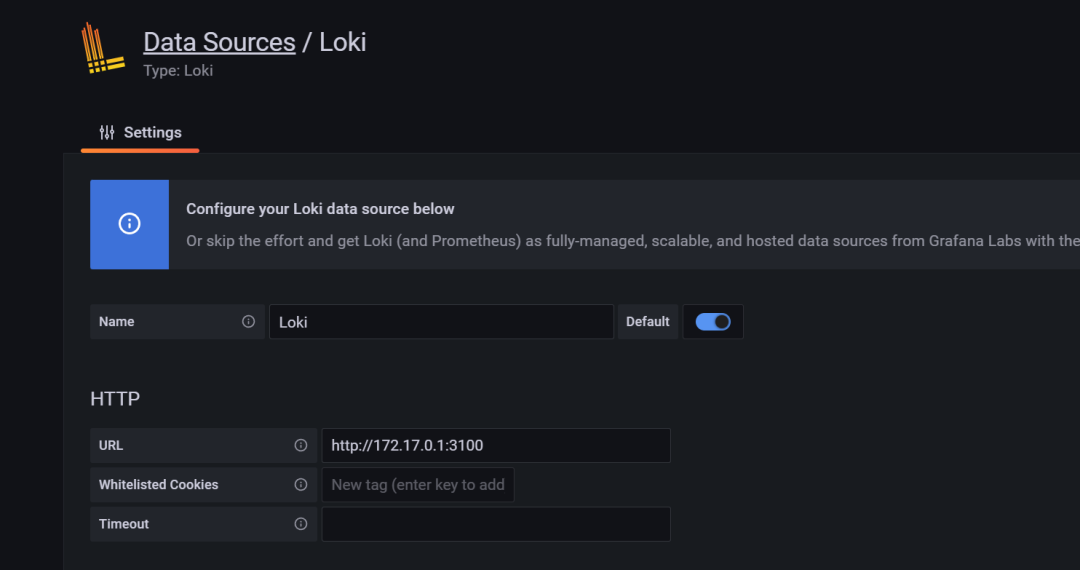
先通过explore查询,日志是否存入loki
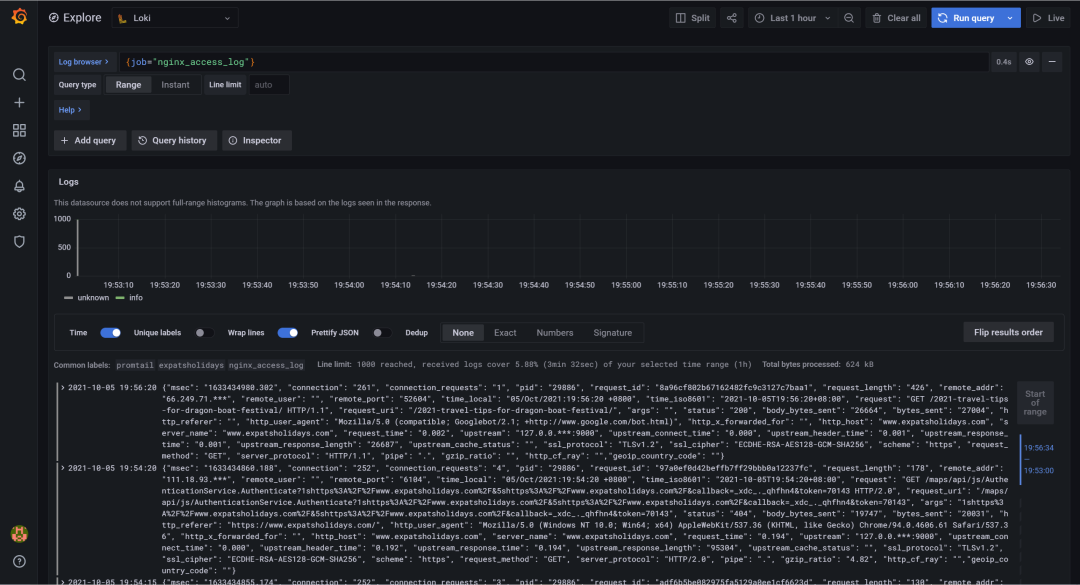
可以看到,日志已经存入loki
接着添加Dashboard,通过ID导入
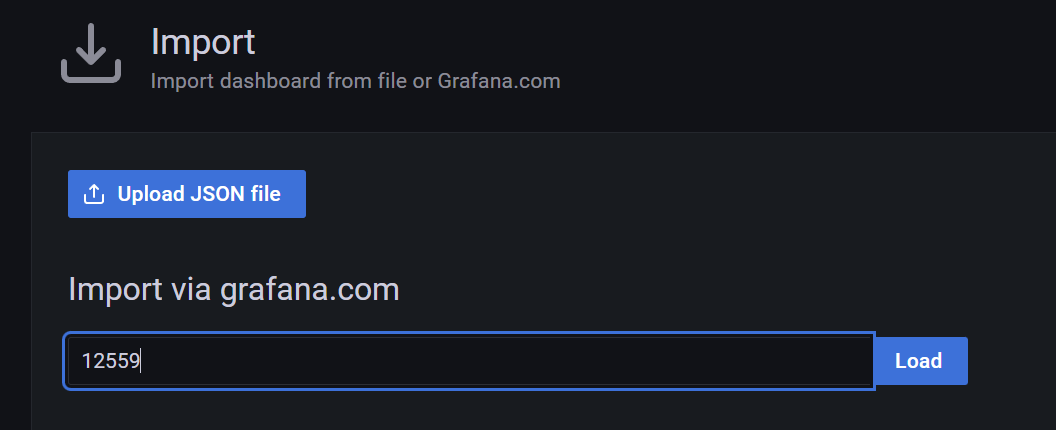
导入如下
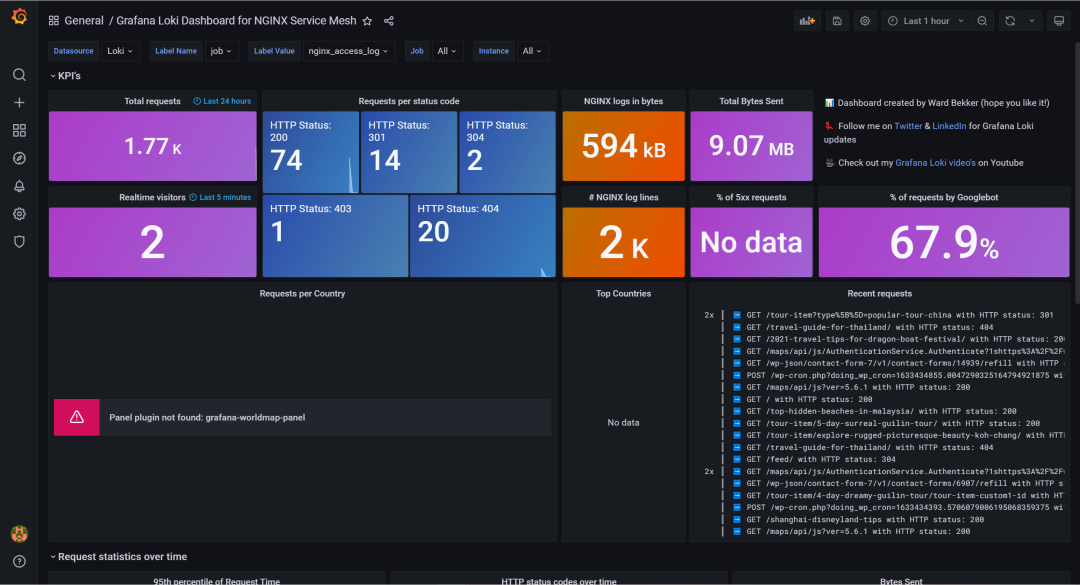
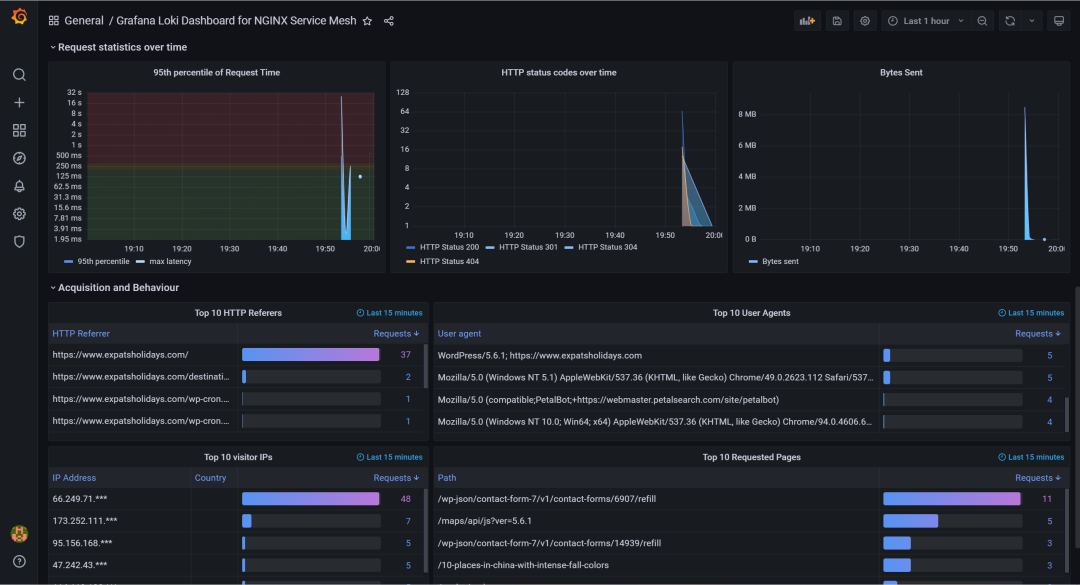
可以看到,这里地图没展示,缺少grafana-worldmap-panel插件,我们装一下,通过命令行
grafana-cli?plugins?install?grafana-worldmap-panel
安装完成后,重启grafana,重新查看dashboard
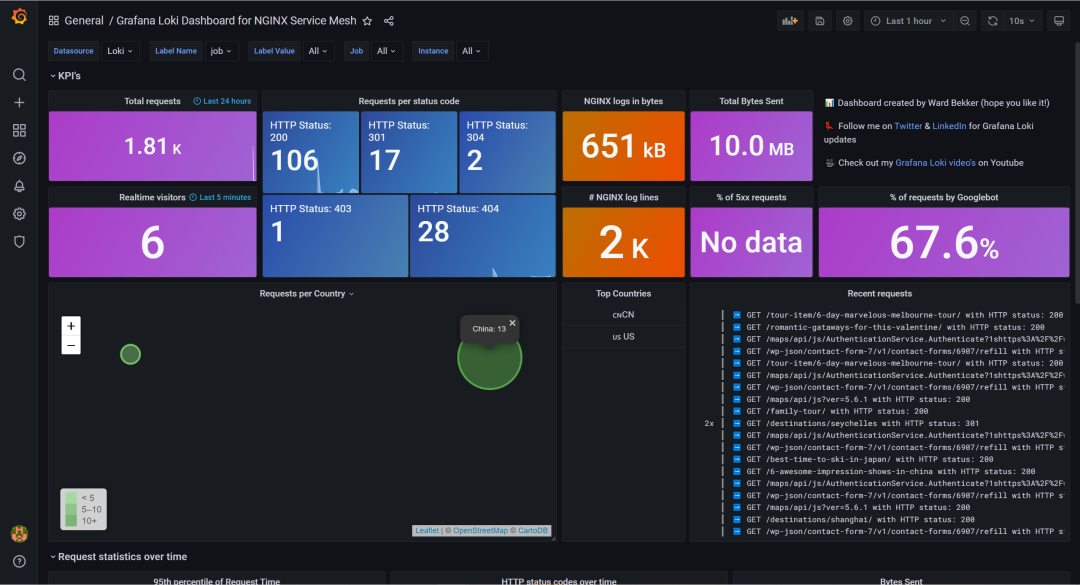
地图可以展示,这里因为地图的地址是国外的地址,所以地图的图片无法加载,可以通过反代的方式解决
ok,今天内容就这些,通过简单快速的方式,为客户呈现网站的详细访问情况,Loki+Grafana是绝佳的组合。
?
本文来自互联网用户投稿,该文观点仅代表作者本人,不代表本站立场。本站仅提供信息存储空间服务,不拥有所有权,不承担相关法律责任。 如若内容造成侵权/违法违规/事实不符,请联系我的编程经验分享网邮箱:chenni525@qq.com进行投诉反馈,一经查实,立即删除!
- Python教程
- 深入理解 MySQL 中的 HAVING 关键字和聚合函数
- Qt之QChar编码(1)
- MyBatis入门基础篇
- 用Python脚本实现FFmpeg批量转换
- 异或运算^简述
- 工作电压范围宽的国产音频限幅器D2761用于蓝牙音箱,输出噪声最大仅-90dBV
- .locked1、locked勒索病毒解密方法|勒索病毒解决|勒索病毒恢复|数据库修复
- Android保存WebView HTML源码
- 数据分析-Pandas如何统计数据概况
- 【Java 基础】31 Optional
- c语言进阶指南(21)——其他的输入\输出函数
- 双指针算法
- Python武器库开发-武器库篇之Git创建远程仓库和建立SSH key 免密登陆(三十七)
- 穿越时空:未来云计算的奇妙世界