【模型部署入门 一】:Pytorch图像分类模型转换ImageNet1000类预训练模型转ONNX
发布时间:2023年12月26日
入门学习主要是跟随同济子豪兄,很感谢该博主,本博客代码主体是子豪兄的,我只是总结加工整理记录。
子豪兄对应学习视频链接地址为:ImageNet1000类预训练模型转ONNX
我自己总结的教程中代码使用任何python编译环境都可以直接打开使用,子豪兄视屏教程中的源码需要使用Jupyter打开,关于Jupyter的安装及使用,推荐参考博客:Jupyter Notebook的安装及使用教程
目录
一、安装配置环境
如果还没有安装CUDA,CUDNN,推荐安装教程:安装CUDA+CUDNN教程
1.1 安装Pytorch
pip install torch==1.8.1+cu111 torchvision==0.9.1+cu111 torchaudio==0.8.1 -f https://download.pytorch.org/whl/torch_stable.html
1.2 安装ONNX
pip install onnx -i https://pypi.tuna.tsinghua.edu.cn/simple
1.3 安装推理引擎ONNX Runtime
pip install onnxruntime -i https://pypi.tuna.tsinghua.edu.cn/simple
1.4 安装其它包
pip install numpy pandas matplotlib tqdm opencv-python pillow -i https://pypi.tuna.tsinghua.edu.cn/simple
1.5 检验是否安装成功
import torch
print('PyTorch 版本', torch.__version__)
import onnx
print('ONNX 版本', onnx.__version__)
import onnxruntime as ort
print('ONNX Runtime 版本', ort.__version__)
1.6 检验CUDA是否被调用
import torch
# 检查GPU是否可用
if torch.cuda.is_available():
print("PyTorch is using GPU")
else:
print("PyTorch is using CPU")
# 检查当前使用的GPU设备的索引
try:
device_index = torch.cuda.current_device()
print("Current GPU index: ", device_index)
except RuntimeError:
print("No GPU available, using CPU")
# 检查当前系统中可用的GPU设备数量
num_devices = torch.cuda.device_count()
print("Number of available GPUs: ", num_devices)
如果电脑GPU能被正常调用,运行代码后的输出如下:
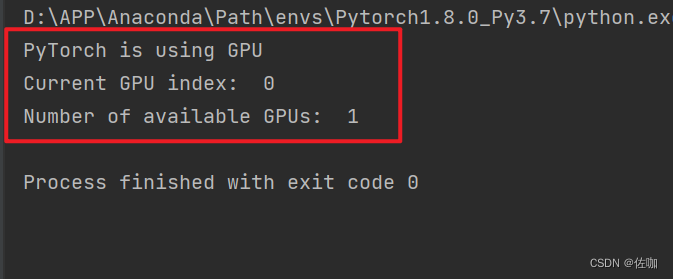
二、ONNX官网
ONNX官网地址:ONNX
打开后的样子如下:
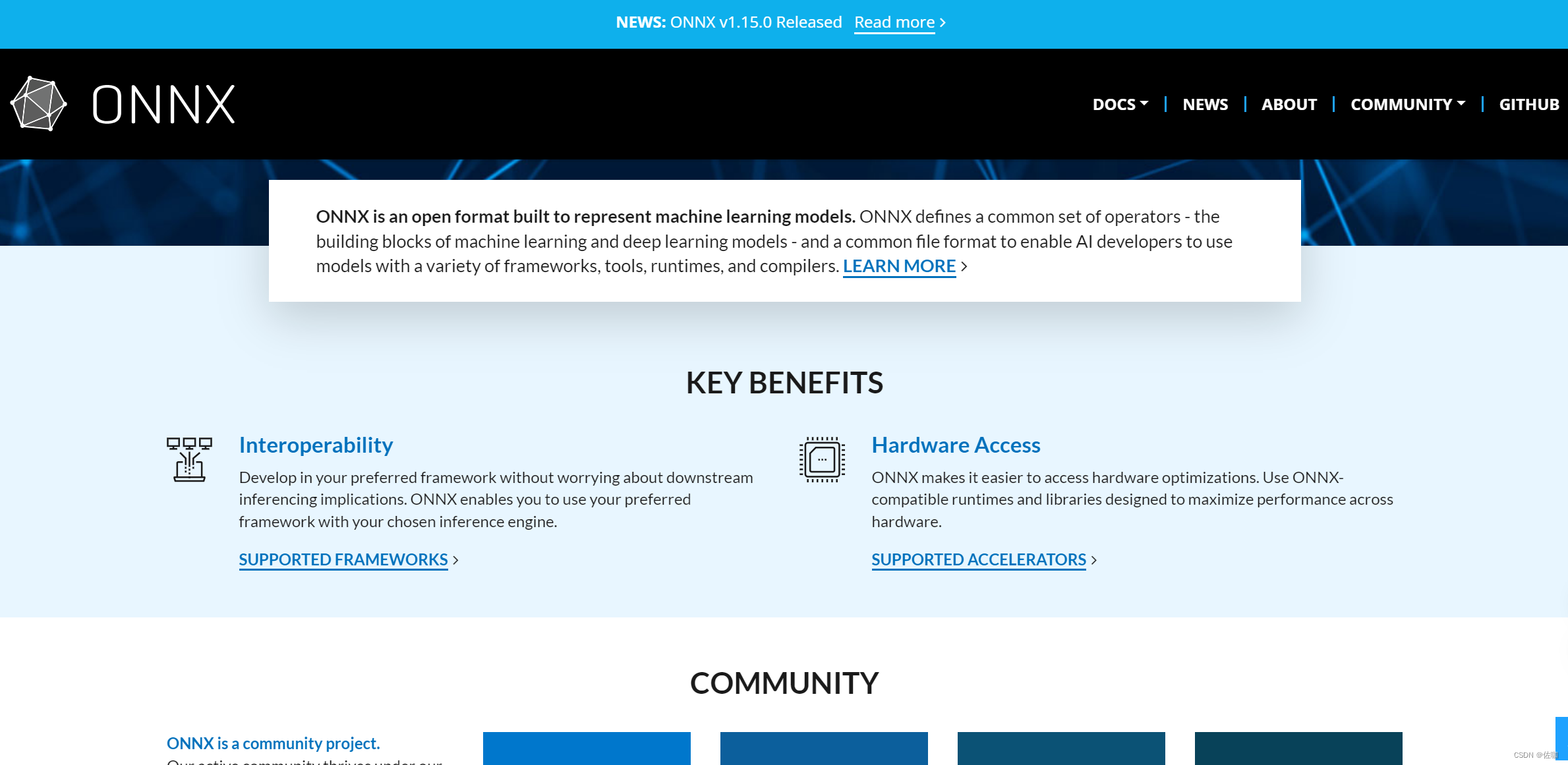
查看算子版本:
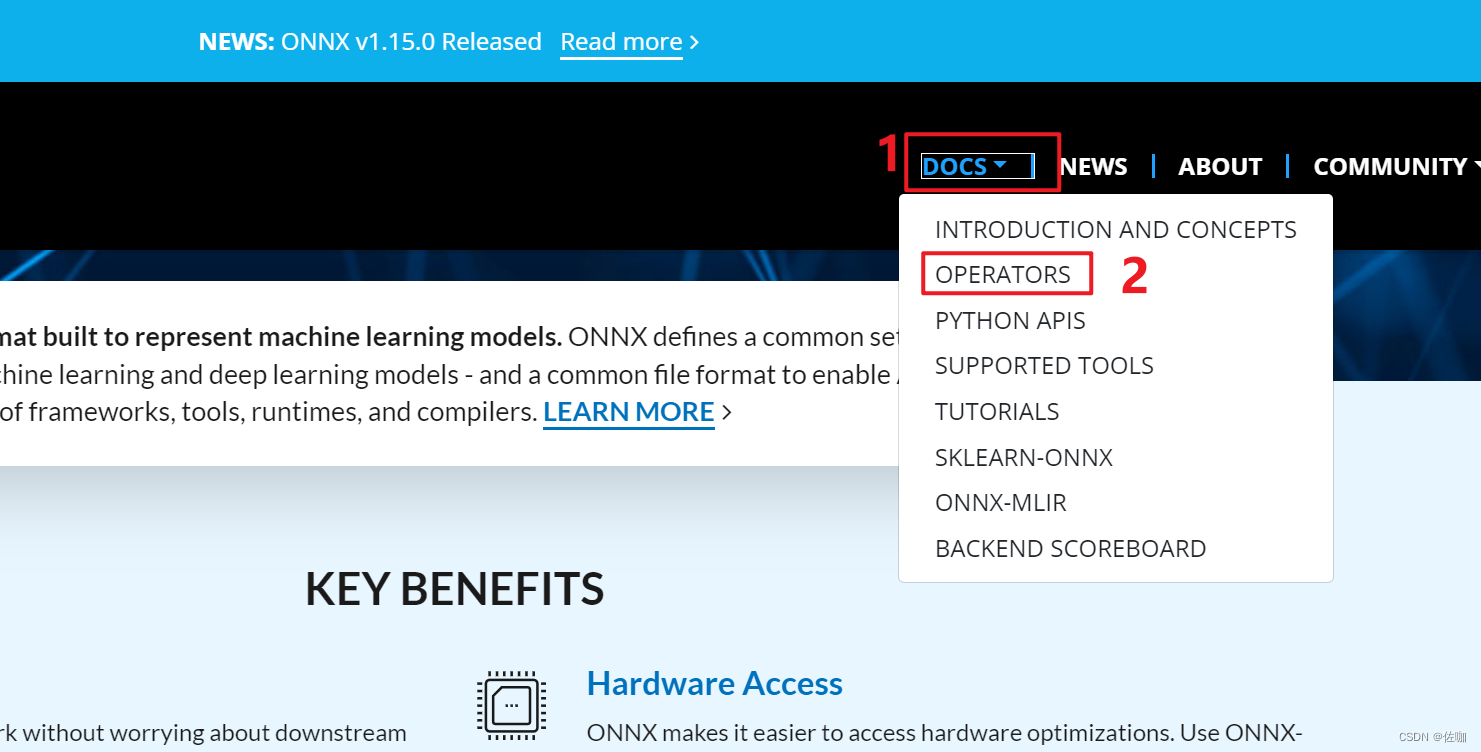
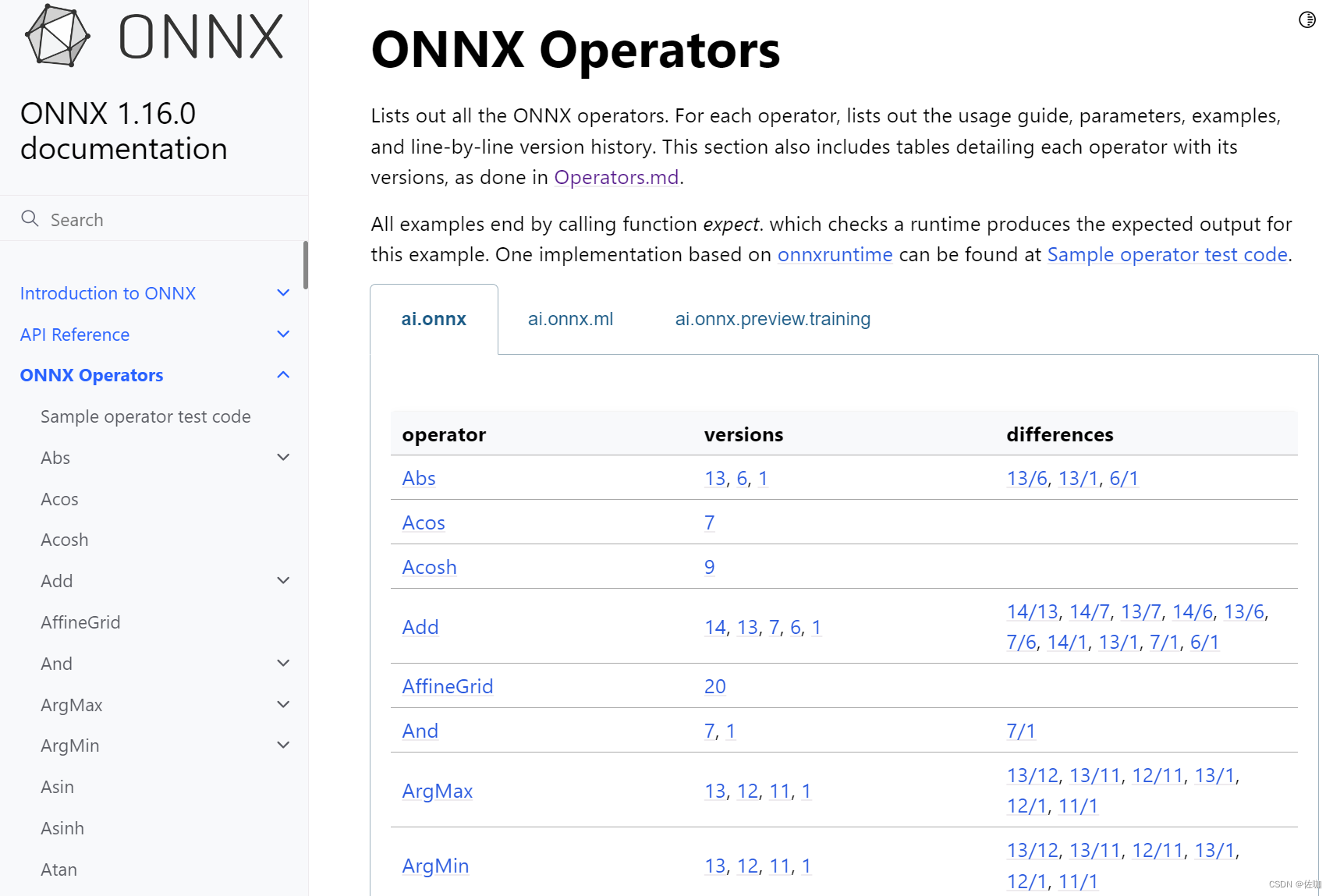
三、ImageNet1000类预训练模型转ONNX
下面代码中有详细注释,学者可直接运行使用。
import torch
from torchvision import models
import onnx
## 有GPU就用GPU,无就用CPU
device = torch.device("cuda:0" if torch.cuda.is_available() else 'cpu')
print(torch.cuda.is_available())
print(device)
## 载入ImageNet预训练Pytorch图像分类模型
model = models.resnet18(pretrained=True) # 从PyTorch的模型库中加载一个预训练的ResNet-18模型。pretrained=True表示加载的模型已经在ImageNet数据集上进行了预训练
model = model.eval().to(device) # 调用eval()方法将模型设置为评估模式。在评估模式下,模型的某些层(如Dropout层和BatchNorm层)会改变行为。然后,to(device)方法将模型移动到指定的设备上
## 构造一个输入图像Tensor
x = torch.randn(1,3,256,256).to(device)
print(x.shape) # torch.Size([1, 3, 256, 256])
## 输入Pytorch模型推理预测,获得1000个类别的预测结果
output = model(x) # 将随机张量x输入到模型中运行前向推理 output就是1000个类别的预测分数
print(output)
print(output.shape) # torch.Size([1, 1000])
## Pytorch模型转ONNX格式
with torch.no_grad():
torch.onnx.export(
model, # 要转换的模型
x, # 模型的任意一组输入 张量的维度一定要和模型指定输入的维度一致
'resnet18_imagenet.onnx', # 导出的ONNX文件名,自定义名称
opset_version = 11, # ONNX 算子集版本,ONNC算子官网地址:https://onnx.ai/
input_names = ['input'], # 输入Tensor的名称 # 自定义名称
output_names = ['output'] # 输出Tensor的名称 # 自定义名称
)
## 验证导出的onnx模型是否导出成功
onnx_model = onnx.load('resnet18_imagenet.onnx') # 读取上一步导出的ONNX模型
onnx.checker.check_model(onnx_model) # 检测模型格式是否正确
print("恭喜你,ONNX模型载入成功!")
## 以可读形式打印计算图
print(onnx.helper.printable_graph(onnx_model.graph))
## 网页端打开
# 网址:https://netron.app/
运行上面代码后会在此代码的同级目录下生成一个.onnx文件,如下:
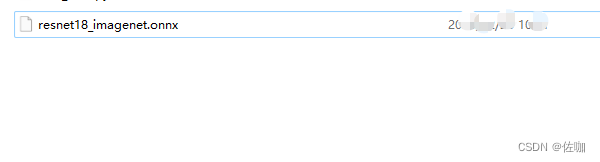
四、可视化网络结构
可视化网络结构,使用Netron,网址:Netron
打开后的样子如下:
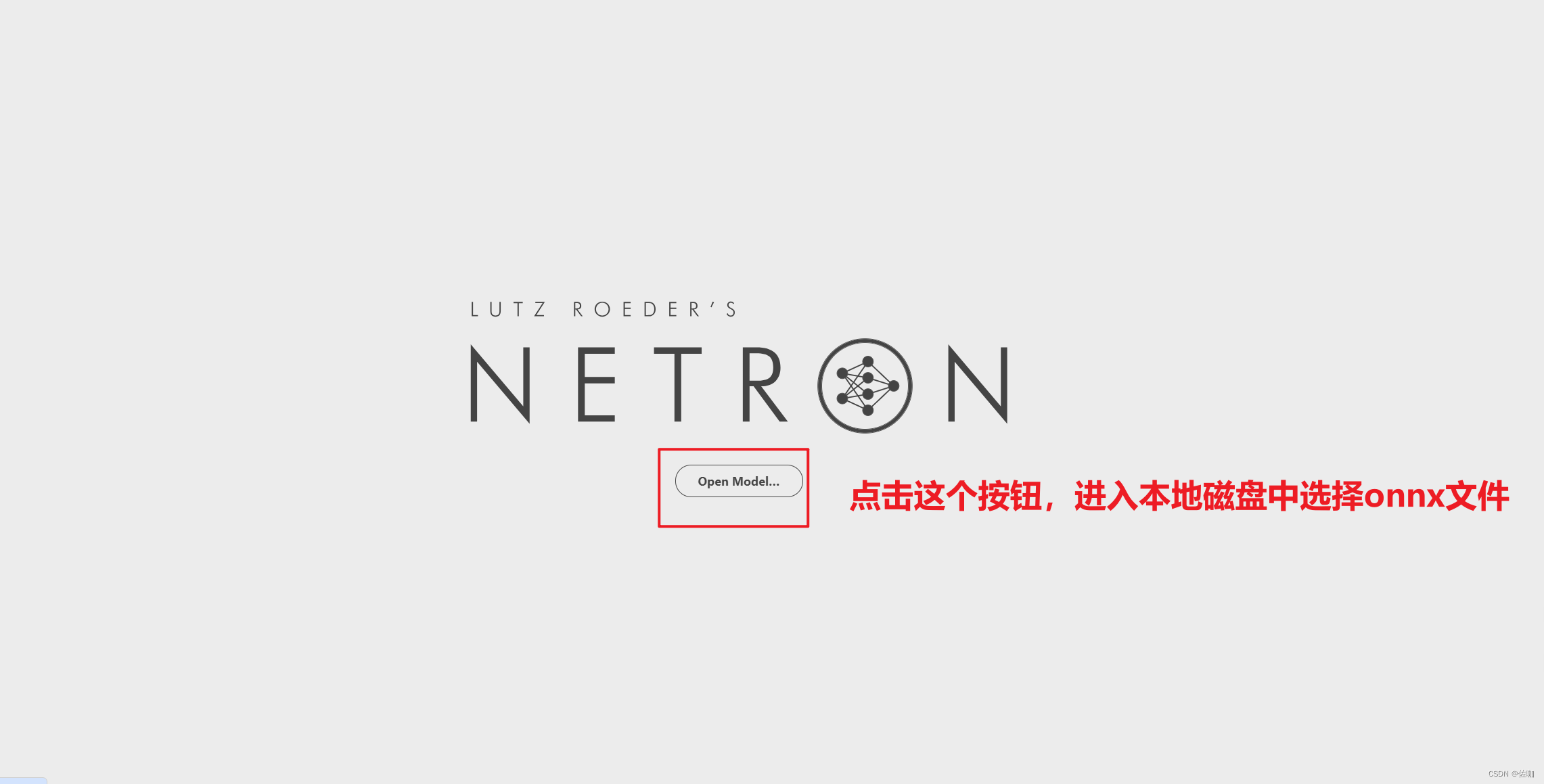
打开本地网络结构有两种方法,一种是如上图所示,通过页面的open model选项打开,另一种是将.onnx文件直接拖到Netron页面中即可打开,打开后的样子如下:
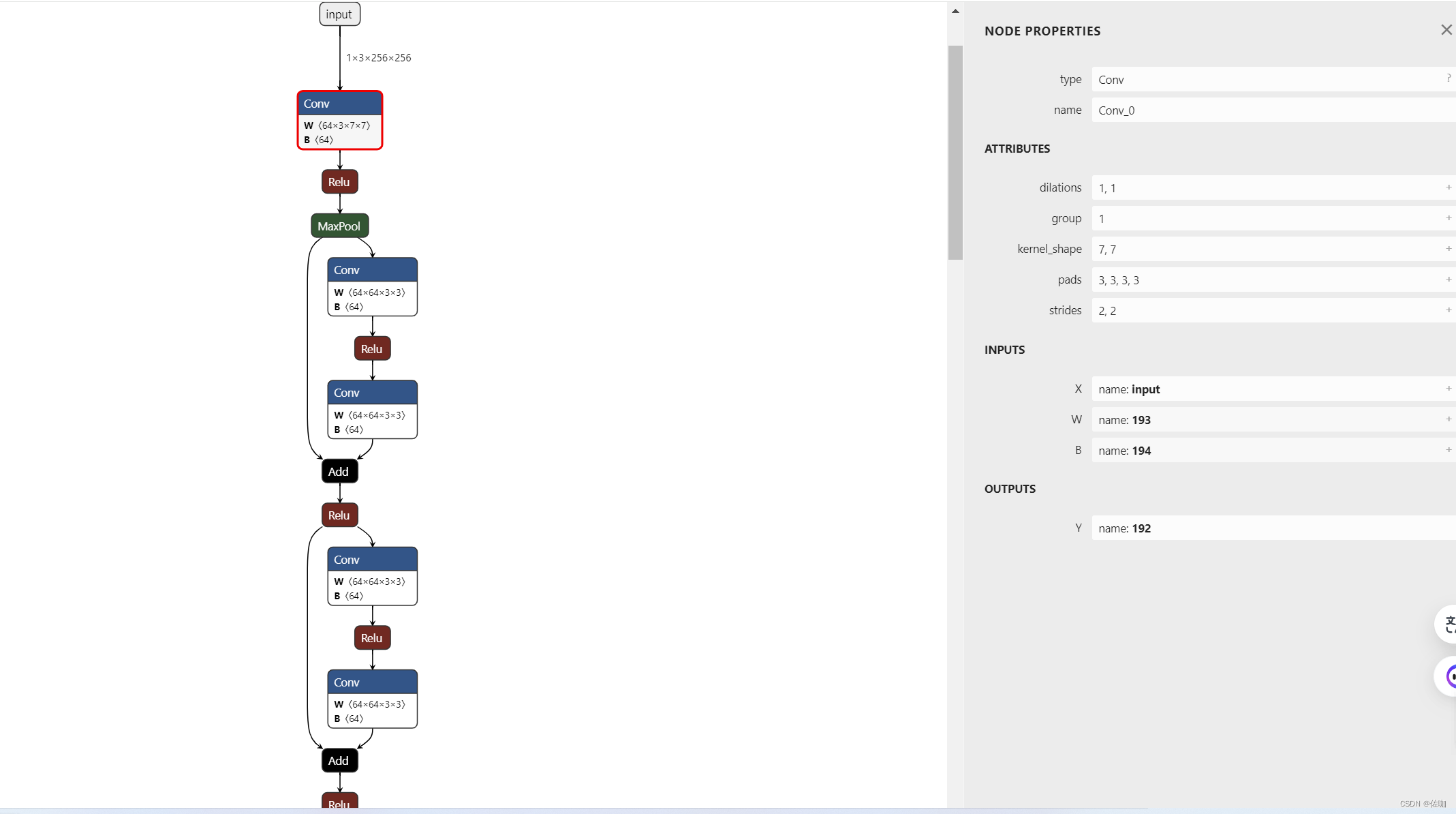
通过上面方法就可以在Netron中直观的查看网络结构。
五、总结
以上就是Pytorch图像分类模型转换ImageNet1000类预训练模型转ONNX的详细过程,此系列持续更新中。
总结不易,多多支持,谢谢!
文章来源:https://blog.csdn.net/qq_40280673/article/details/135217000
本文来自互联网用户投稿,该文观点仅代表作者本人,不代表本站立场。本站仅提供信息存储空间服务,不拥有所有权,不承担相关法律责任。 如若内容造成侵权/违法违规/事实不符,请联系我的编程经验分享网邮箱:chenni525@qq.com进行投诉反馈,一经查实,立即删除!
本文来自互联网用户投稿,该文观点仅代表作者本人,不代表本站立场。本站仅提供信息存储空间服务,不拥有所有权,不承担相关法律责任。 如若内容造成侵权/违法违规/事实不符,请联系我的编程经验分享网邮箱:chenni525@qq.com进行投诉反馈,一经查实,立即删除!
最新文章
- Python教程
- 深入理解 MySQL 中的 HAVING 关键字和聚合函数
- Qt之QChar编码(1)
- MyBatis入门基础篇
- 用Python脚本实现FFmpeg批量转换
- CSS中设置盒子大小-box-sizing,设置盒子阴影- box-shadow ,设置盒子圆角-border-radius,属性及其属性值
- python趣味编程-使用 Tkinter 的简单计算器应用程序
- MySQL数据库时间计算的用法
- vue+web3js+metamask实现代币转账授权功能
- PCL点云处理之点云置平(拟合平面绕中心旋转到绝对水平)(二百二十七)
- pyecharts库的使用
- gitlab下载,离线安装
- Mimikatz 的使用(黄金票据的制作)
- 关于电池组风扇的控制程序
- e.printStackTrace()不会打印到日志文件中