centos开机自启动实战小案例
发布时间:2023年12月20日
1.编写一个我们需要做事的脚本
#!/bin/bash
# 打印 "Hello"
echo "Hello,Mr.Phor"
# 为了更好的能看到效果 我们把这段文本放置到一个文件中 如果重启能够看到 /a.txt文件 我们实验成功
echo "hahahahahahahaha" > /a.txt
#每次开机 执行一个目录下/root/hello.jar java服务 并且在/root/test.log保存运行日志
#nohup /usr/lib/jvm/jdk1.8.0_131/bin/java -jar /root/hello.jar > /root/test.log 2>&1 &
#每次开机 运行一个name为mysql_A的docker的容器
#docker start mysql_A
#每次执行追加写入start_service.log文件一个系统时间
date >> start_service.log
2.开机自启动文件设置
这个文件路径在: /etc/rc.d/rc.local
我们在他的最后一行添加代码:/start_service.sh
为什么这么做? 因为我们步骤一做了一个脚本在根目录,名字为:start_service.sh
我们在这个开机可以执行的脚本调用我们的脚本, 效果如下:
#!/bin/bash
# THIS FILE IS ADDED FOR COMPATIBILITY PURPOSES
#
# It is highly advisable to create own systemd services or udev rules
# to run scripts during boot instead of using this file.
#
# In contrast to previous versions due to parallel execution during boot
# this script will NOT be run after all other services.
#
# Please note that you must run 'chmod +x /etc/rc.d/rc.local' to ensure
# that this script will be executed during boot.
touch /var/lock/subsys/local
/start_service.sh
3.赋权:执行
注意了 我们自己做的脚本需要有执行权力 开机自启动的脚本也需要给予执行权力(默认它没有执行权力)
chmod +x /start_service.sh
chmod +x /etc/rc.d/rc.local
4.验证
接下来重启 检验
reboot
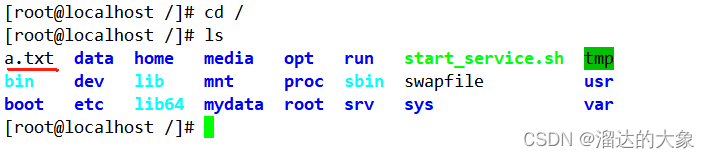

至此,我们实验成功!
文章来源:https://blog.csdn.net/qq_17040587/article/details/135078761
本文来自互联网用户投稿,该文观点仅代表作者本人,不代表本站立场。本站仅提供信息存储空间服务,不拥有所有权,不承担相关法律责任。 如若内容造成侵权/违法违规/事实不符,请联系我的编程经验分享网邮箱:chenni525@qq.com进行投诉反馈,一经查实,立即删除!
本文来自互联网用户投稿,该文观点仅代表作者本人,不代表本站立场。本站仅提供信息存储空间服务,不拥有所有权,不承担相关法律责任。 如若内容造成侵权/违法违规/事实不符,请联系我的编程经验分享网邮箱:chenni525@qq.com进行投诉反馈,一经查实,立即删除!
最新文章
- Python教程
- 深入理解 MySQL 中的 HAVING 关键字和聚合函数
- Qt之QChar编码(1)
- MyBatis入门基础篇
- 用Python脚本实现FFmpeg批量转换
- .Net 8 引用虚拟目录、自定义静态文件目录和默认主页
- linux磁盘管理实验1
- 各银行小微企业信贷相关产品和机器学习建模案例
- django后台进行加密手机号字段,加密存储,解密显示
- Mysql高可用|索引|事务 | 调优
- P5 RV1126编码测试Demo
- 3d云渲染动画、效果图的速度,对比本地电脑渲染速度区别
- Motionface VoiceFocus使用教程
- Element-UI 多个el-upload组件自定义上传,不用上传url,并且携带自定义传参(文件序号)
- 安卓11通过脚本修改相应板型系统属性