win11 如何在自己的电脑上配置本地服务器,让你可以通过http的方式访问文件和图片
发布时间:2023年12月29日
首先,打开控制面板,找到"程序和功能"点击打开。
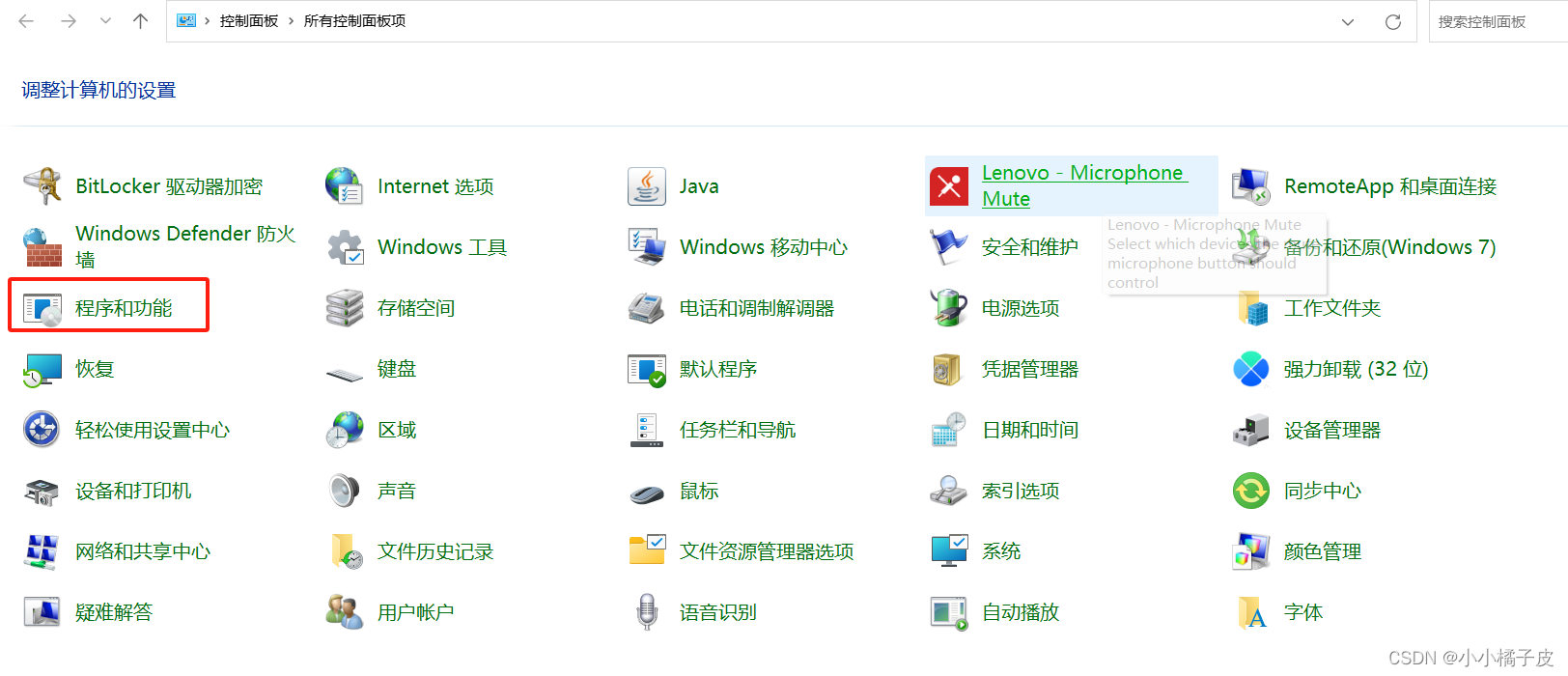
找到“Internet Information Services”(Internet信息服务),将它的子项及子项的子项全部勾选,点击确定。
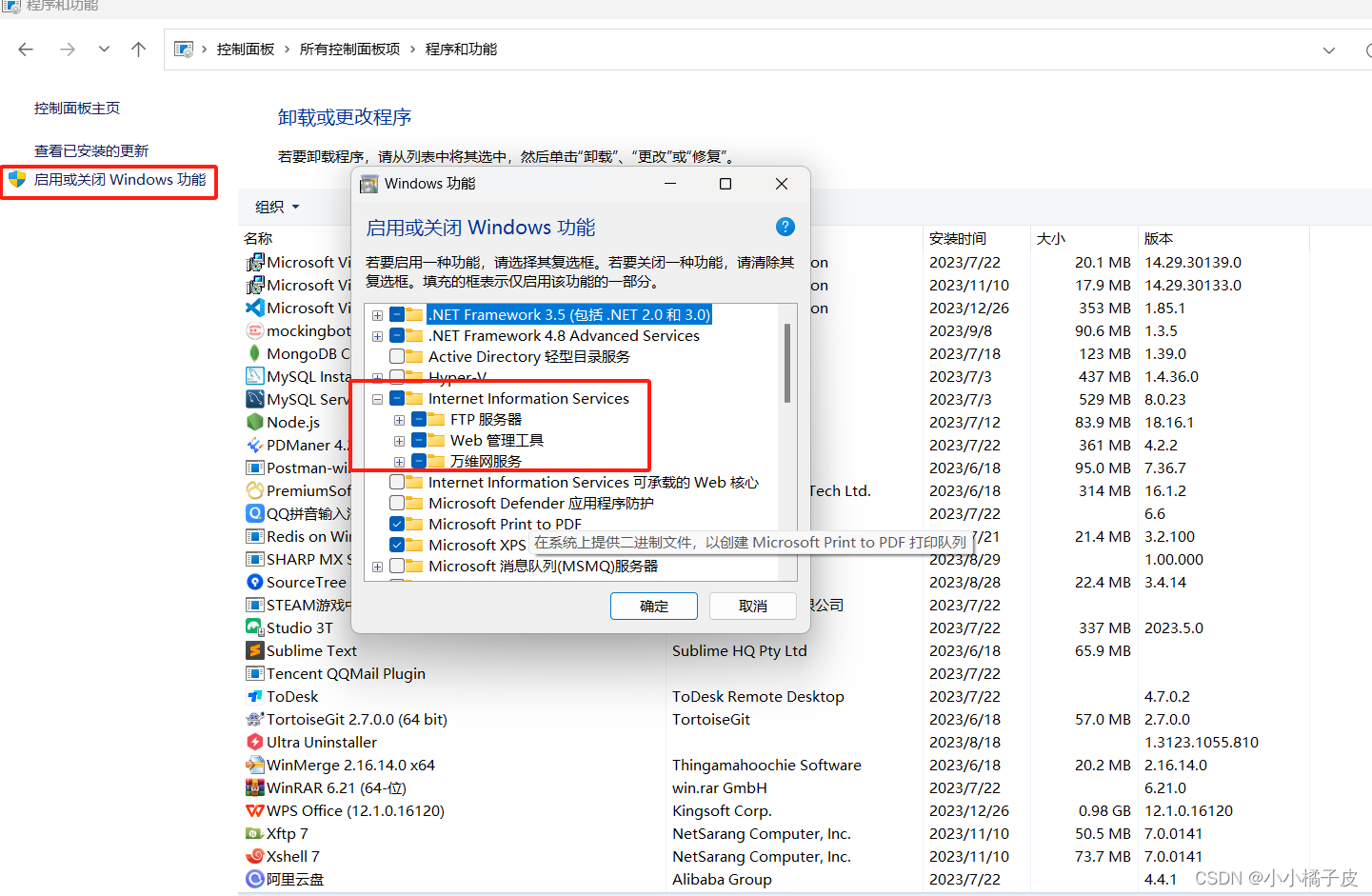 ?
?
回到控制面板,将查看方式改为“大图标”或者“小图标”,找到Windows工具,点击打开
?
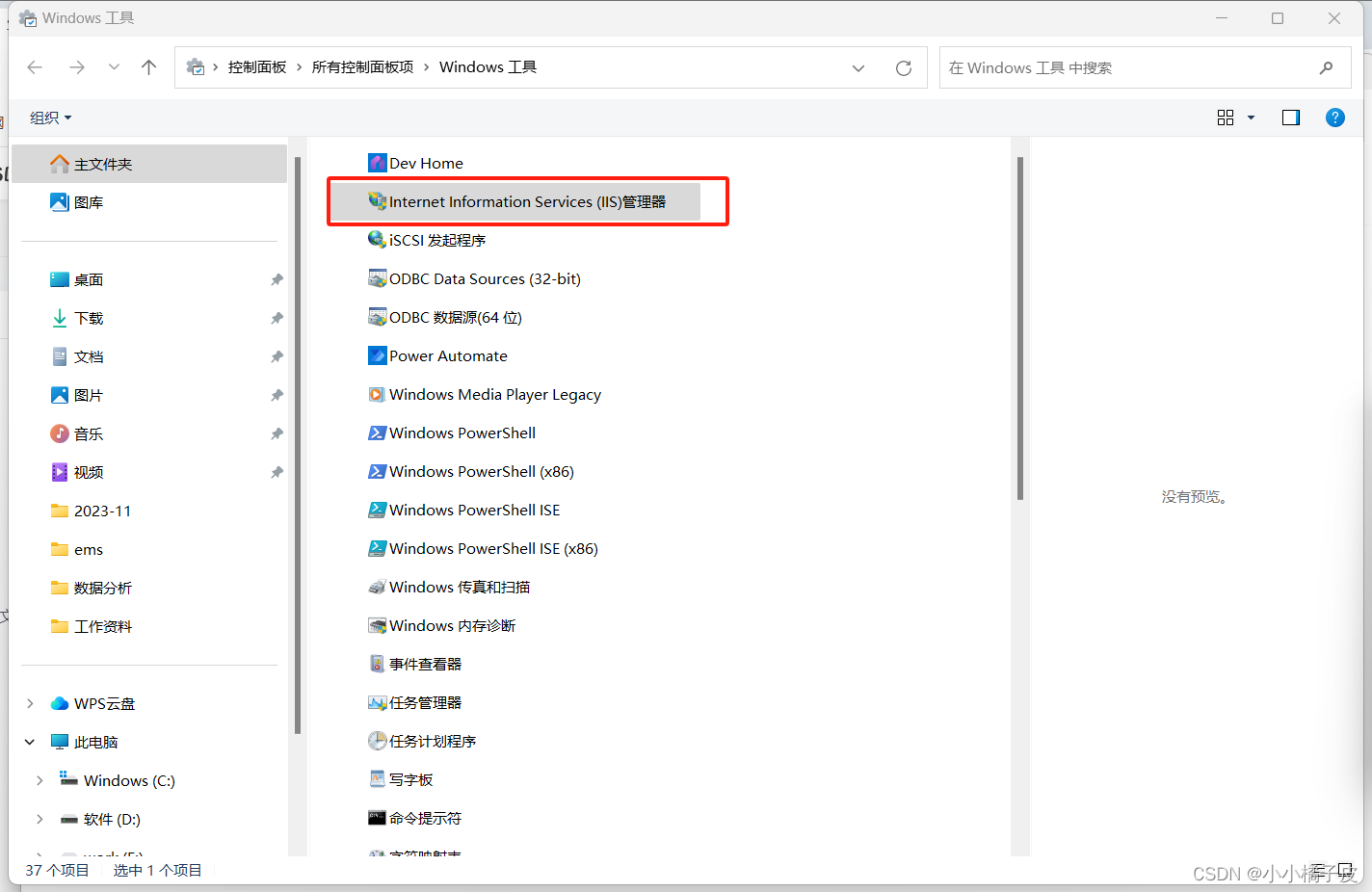
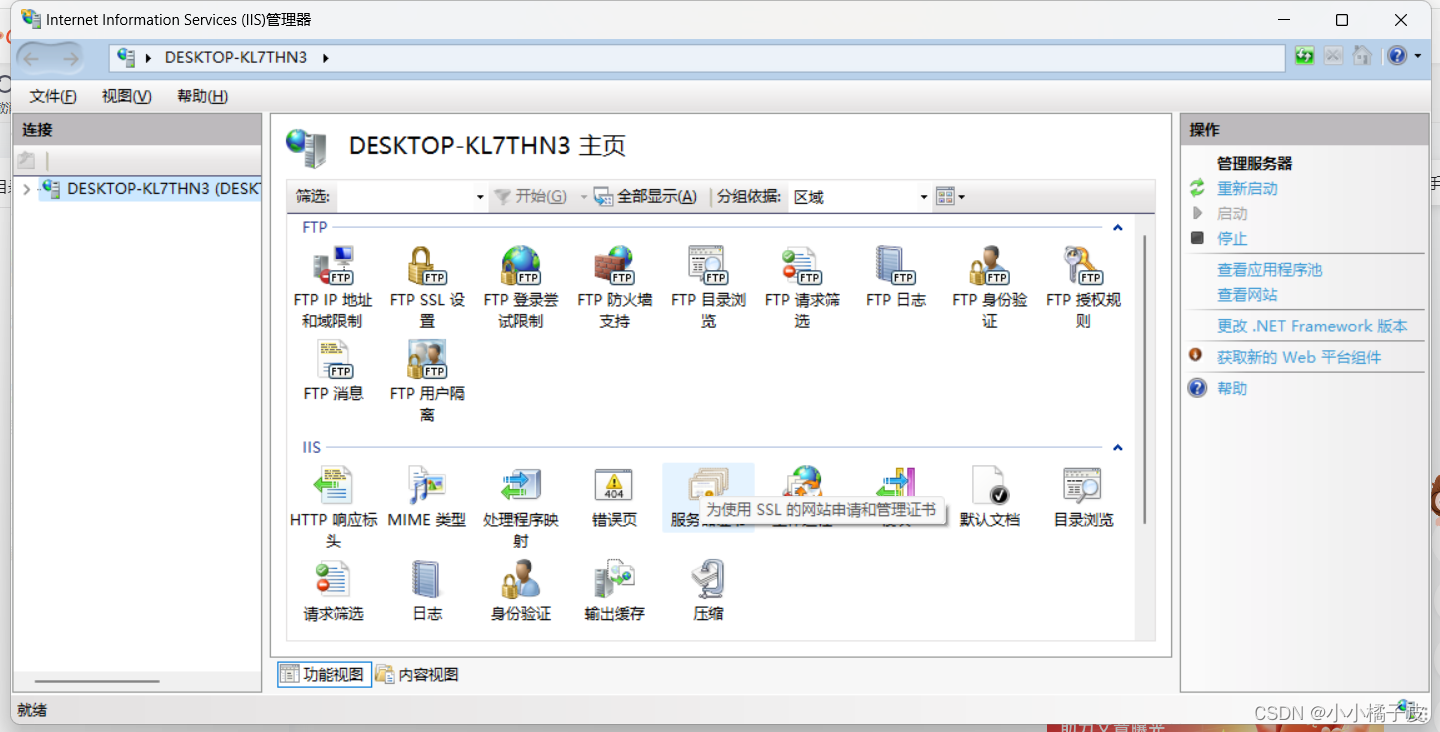
?
想要新建网站,我们可以右击“网站”,里面需要我们输入一些网站的信息,网站名称随意,物理路径就是我们文件存放的路径,ip地址的话,默认是所有未分配,也可以点开选择自己电脑的ip,然后点击确定,我们的“网站”就弄好了,

接着,我们选中我们新建的网站,在右边找到浏览网站,然后点击那个链接

点击后,便会在浏览器中看到我们配置的物理路径下的文件

随便点击一个打开,我这里打开的是一张图片,同时我们可以看到地址栏显示的是http。

?
文章来源:https://blog.csdn.net/m0_58660225/article/details/135283130
本文来自互联网用户投稿,该文观点仅代表作者本人,不代表本站立场。本站仅提供信息存储空间服务,不拥有所有权,不承担相关法律责任。 如若内容造成侵权/违法违规/事实不符,请联系我的编程经验分享网邮箱:chenni525@qq.com进行投诉反馈,一经查实,立即删除!
本文来自互联网用户投稿,该文观点仅代表作者本人,不代表本站立场。本站仅提供信息存储空间服务,不拥有所有权,不承担相关法律责任。 如若内容造成侵权/违法违规/事实不符,请联系我的编程经验分享网邮箱:chenni525@qq.com进行投诉反馈,一经查实,立即删除!
最新文章
- Python教程
- 深入理解 MySQL 中的 HAVING 关键字和聚合函数
- Qt之QChar编码(1)
- MyBatis入门基础篇
- 用Python脚本实现FFmpeg批量转换
- MyBatis-Plus之内置接口&Service接口&Mapper接口
- 日常知识点记录
- 【大数据面试】Kafka面试题与答案
- 如何在WordPress网站中添加多语言搜索(2种简单方法)
- 第9章 正则表达式
- Zookeeper-一致性协议ZAB
- RTTI(运行时类型识别)
- dubbo-admin连接虚拟机中的zookeeper报错zookeeper not connected
- 多模态推荐系统综述:五、挑战
- 小程序本地文件读、写、追加数据操作,以及修改文件内容