在window11系统上使用docker容器安装centos7
在之前写过《在windows11系统上利用docker搭建ubuntu记录》,但是不知道为什么我使用xshell没办法登录,今天在写篇在window11系统上使用docker安装centos7的文章记录一下。
一、创建centos容器
1、拉取centos7镜像
docker pull centos:72、查看镜像
docker imagesREPOSITORY ? ? ? ? ? TAG ? ? ? IMAGE ID ? ? ? CREATED ? ? ? SIZE
mysql? ? ? ? ? ? ? ? ? ? ? ? ? 8.0 ? ? ? 3218b38490ce ? 2 years ago ? 516MB
ubuntu? ? ? ? ? ? ? ? ? ? ? ?latest ? ?ba6acccedd29 ? 2 years ago ? 72.8MB
centos? ? ? ? ? ? ? ? ? ? ? ? ? 7 ? ? ? ? eeb6ee3f44bd ? 2 years ago ? 204MB
nacos/nacos-server ? latest ? ?bdf60dc2ada3 ? 2 years ago ? 1.05GB
3、启动centos容器,指定端口
docker run -d --name mycentos-2 -p 20022:22 --privileged=true centos:7 /usr/sbin/init注意这里的?--privileged=true 很重要,如果不加这个,在后面执行systemctl 时,会报错:
Failed to get D-Bus connection: Operation not permitted
使用?systemctl 报错,是因为用到了systemd,systemd是维护系统服务程序,需要特权去访问linux内核。而容器并不是一个完成的操作系统,只是一个文件系统,默认启动只是普通用户权限,没有特权,所以不能使用systemctl。
启动容器加上?--privileged=true?时,Docker会赋予容器特权,就可以访问systemctl 了。
4、进入容器
docker exec -it 容器ID /bin/bash5、安装ssh服务和网络必须软件
yum install net-tools.x86_64 -y
yum install -y openssh-server6、安装完成后,重启ssh服务
systemctl restart sshd二、使用xshell连接
1、安装passwd软件
yum install passwd -y 用于设置centos用户密码,便于使用xshell连接
2、设置root密码
passwd root3、使用xshell登录
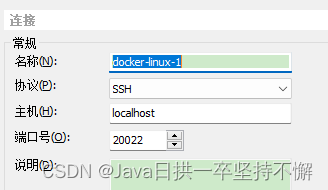
账号是: root
密码是: 刚刚设置的密码
本文来自互联网用户投稿,该文观点仅代表作者本人,不代表本站立场。本站仅提供信息存储空间服务,不拥有所有权,不承担相关法律责任。 如若内容造成侵权/违法违规/事实不符,请联系我的编程经验分享网邮箱:chenni525@qq.com进行投诉反馈,一经查实,立即删除!
- Python教程
- 深入理解 MySQL 中的 HAVING 关键字和聚合函数
- Qt之QChar编码(1)
- MyBatis入门基础篇
- 用Python脚本实现FFmpeg批量转换
- 7款优雅的前端源码特效资源分享(附在线预览效果)
- three.js实现旋转棱锥效果
- 适用于 Windows 的 10 款顶级 PDF 阅读器评测
- 【JAVA面试题】什么是对象锁?什么是类锁?
- MyBatis的配置文件
- <八>JavaScript中的对象及对像的增删改查
- openAI API key不需要中转,自己就可以使用正版
- 猫咪训练的方法指南,新手养猫的攻略大全
- Halcon纹理分析texture_laws/trans_from_rgb
- web(HTML之表单练习)