两个方法实现echarts散点图的高光圆点
发布时间:2024年01月16日
一、效果图:
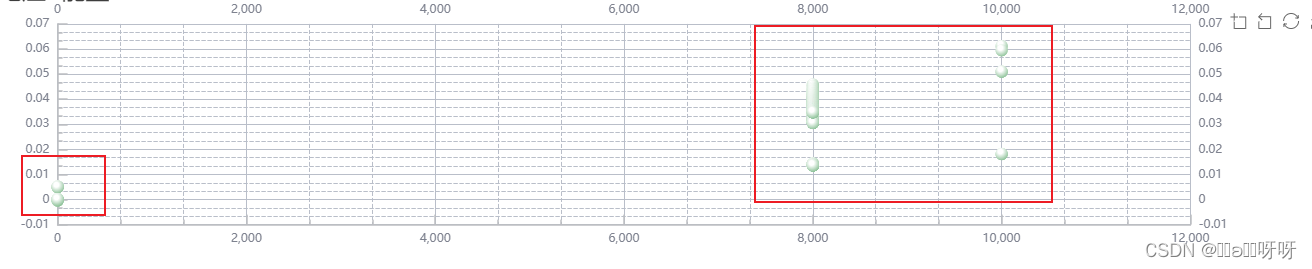
?二、代码
方法一:通过series的itemStyle进行设置,type为'scatter'
在 ECharts 中,要在二维散点图上实现看似 3D 的高光圆点效果,可以通过自定义散点图的?itemStyle?属性来实现。虽然无法直接创建真正的 3D 效果,但可以通过阴影和高光来模拟出类似的视觉效果。以下是如何设置这种效果的步骤:
-
定义散点图数据和基本配置: 首先定义散点图的基本配置,包括?
xAxis,?yAxis?和?series。 -
自定义散点的样式: 在?
series?配置中,你可以通过?itemStyle?属性自定义每个散点的样式。使用?color、borderColor、shadowColor?和?shadowBlur?等属性来模拟高光和阴影效果。 -
使用渐变色增强效果: 为了更好地模拟 3D 效果,可以使用径向渐变色作为散点的填充色,从而创建出中心更亮、边缘更暗的高光效果。
import * as echarts from 'echarts';
const option: echarts.EChartsOption = {
tooltip: {},
xAxis: {
type: 'category',
['A', 'B', 'C', 'D']
},
yAxis: {
type: 'value'
},
series: [{
type: 'scatter',
[/* 数据数组 */],
symbolSize: 20, // 设置散点大小
itemStyle: {
color: function (params) {
// 使用径向渐变色
const color = new echarts.graphic.RadialGradient(0.4, 0.3, 1, [{
offset: 0,// 调整这个值来控制高光区域的大小
color: 'white' // 高光颜色
}, {
offset: 1,
color: 'red' // 散点基本颜色
}]);
return color;
},
shadowBlur: 10, // 阴影大小
shadowColor: 'rgba(0, 0, 0, 0.5)' // 阴影颜色
}
}]
};
// 初始化图表
const myChart = echarts.init(document.getElementById('container') as HTMLDivElement);
myChart.setOption(option);?方法二:通过series的renderItem进行设置,type为'custom'
series: [{
type: 'custom',//注意type为'custom'
renderItem: function (params, api) {
var categoryIndex = api.value(0);
var value = api.value(1);
var point = api.coord([categoryIndex, value]);
return {
type: 'circle',
shape: {
cx: point[0],
cy: point[1],
r: 10 // 半径
},
style: api.style({
fill: new echarts.graphic.RadialGradient(0.4, 0.3, 1, [{
offset: 0.2,//高光
color: 'white'
}, {
offset: 1,
color: 'red'
}]),
shadowBlur: 10,
shadowColor: 'rgba(0, 0, 0, 0.5)'
})
};
},
data
}]?注意:
选择哪种方式视情况而定,
第一种方式更为简单,当symbol为'circle'时,可以打造高光圆的效果,适用于只有高光圆或者实心圆的情况;
第二种方式当symbol为'none'或者其他自定义字符串时依旧有效,适用于符号为高光圆和实心圆或者无同时存在的情况,将symbol设置为'none'或者其他自定义字符串例如'lightCircle'即可
文章来源:https://blog.csdn.net/weixin_60886885/article/details/135629879
本文来自互联网用户投稿,该文观点仅代表作者本人,不代表本站立场。本站仅提供信息存储空间服务,不拥有所有权,不承担相关法律责任。 如若内容造成侵权/违法违规/事实不符,请联系我的编程经验分享网邮箱:chenni525@qq.com进行投诉反馈,一经查实,立即删除!
本文来自互联网用户投稿,该文观点仅代表作者本人,不代表本站立场。本站仅提供信息存储空间服务,不拥有所有权,不承担相关法律责任。 如若内容造成侵权/违法违规/事实不符,请联系我的编程经验分享网邮箱:chenni525@qq.com进行投诉反馈,一经查实,立即删除!
最新文章
- Python教程
- 深入理解 MySQL 中的 HAVING 关键字和聚合函数
- Qt之QChar编码(1)
- MyBatis入门基础篇
- 用Python脚本实现FFmpeg批量转换
- 电脑怎么检测手机配置信息
- JavaSE变量 常量和数据类型转化
- 【考研数学】08早鸟课 (函数)连续与间断
- 新买的电脑没有免费的office怎么下载安装?
- Kafka集群的安装与配置(二)
- Android Context在四大组件及Application中的表现
- 对话面试官--进程和线程的区别?如何实现数据通信?资源是如何分配的?-----通俗易懂系列~
- 【无标题】
- 街机模拟游戏逆向工程(HACKROM)教程:[4]MAME的作弊功能
- zabbix-proxy配置及邮件配置