rsync远程同步
发布时间:2024年01月12日
目录
简介
- rsync(Remote Sync,远程同步) 是一个开源的快速备份工具,可以在不同主机之间镜像同步整个目录树,支持增量备份,并保持链接和权限,且采用优化的同步算法,传输前执行压缩,因此非常适用于异地备份、镜像服务器等应用。
- 在远程同步任务中,负责发起rsync同步操作的客户机称为发起端,而负责响应来自客户机的rsync同步操作的服务器称为同步源。在同步过程中,同步源负责提供文件的原始位置,发起端应对该位置具有读取权限。
配置rsync源服务器
实验准备
192.168.88.50 #源服务器
192.168.88.51 #客户端服务器
systemctl stop firewalld
setenforce 0
rpm -q rsync #一般系统已默认安装rsync在源服务器建立配置文件
建立/etc/rsyncd.conf 配置文件
vim /etc/rsyncd.conf #添加以下配置项
uid = root
gid = root
use chroot = yes #禁锢在源目录
address = 192.168.88.50 #监听地址
port = 873 #监听端口 tcp/udp 873,可通过cat /etc/services | grep rsync查看
log file = /var/log/rsyncd.log #日志文件位置
pid file = /var/run/rsyncd.pid #存放进程 ID 的文件位置
hosts allow = 192.168.88.0/24 #允许访问的客户机地址
dont compress = *.gz *.bz2 *.tgz *.zip *.rar *.z #同步时不再压缩的文件类型
[yy] #共享模块名称
path = /var/www/html #源目录的实际路径
read only = yes #是否为只读
auth users = cxk #授权账户,多个账号以空格分隔
secrets file = /etc/rsyncd_users.db #存放账户信息的数据文件
#如采用匿名的方式,只要将其中的“auth users”和“secrets file”配置项去掉即可。
#为备份账户创建数据文件
vim /etc/rsyncd_users.db
cxk:123 #无须建立同名系统用户

赋权并启动服务
chmod 600 /etc/rsyncd_users.db
#保证所有用户对源目录/var/www/html 都有读取权限
chmod +r /var/www/html/
ls -ld /var/www/html/
#启动 rsync 服务程序
rsync --daemon #启动 rsync 服务,以独立监听服务的方式(守护进程)运行
netstat -anpt | grep rsync
#关闭 rsync 服务
kill $(cat /var/run/rsyncd.pid)
rm -rf /var/run/rsyncd.pid
rsync具体操作命令
基本格式:rsync [选项] 原始位置 目标位置
| 常用选项 | 解释 |
|---|---|
| -r | 递归模式,包含目录及子目录中的所有文件 |
| -l | 对于符号链接文件仍然复制为符号链接文件 |
| -v | 显示同步过程的详细(verbose)信息 |
| -z | 在传输文件时进行压缩(compress) |
| -a | 归档模式,保留文件的权限、属性等信息,等同于组合选项“-rlptgoD” |
| -p | 保留文件的权限标记 |
| -t | 保留文件的时间标记 |
| -g | 保留文件的属组标记(仅超级用户使用) |
| -o | 保留文件的属主标记(仅超级用户使用) |
| -H | 保留硬连接文件 |
| -A | 保留 ACL 属性信息 |
| -D | 保留设备文件及其他特殊文件 |
| --delete | 删除目标位置有而原始位置没有的文件 |
| --checksum | 根据校验和(而不是文件大小、修改时间)来决定是否跳过文件 |
下行同步,从源服务器拉数据
#从源服务器拉数据
rsync -az --delete 源服务器位置 本地位置




上行同步
#推数据到源服务器
rsync -az --delete 本地位置 源服务器位置 


免交互
rsync-daemon方式
rsync -az --delete --password-file=密码文件 用户名@源服务器地址::共享模块名 本地目录
rsync -az --delete --password-file=密码文件 rsync://用户名@源服务器地址/共享模块名 本地目录
#为备份账户创建数据文件
vim /etc/rsyncd_users.db
123
chmod 600 /etc/rsyncd_users.db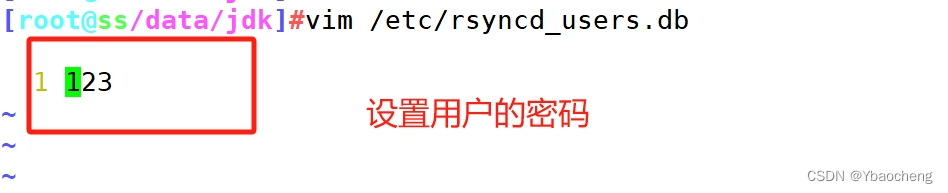

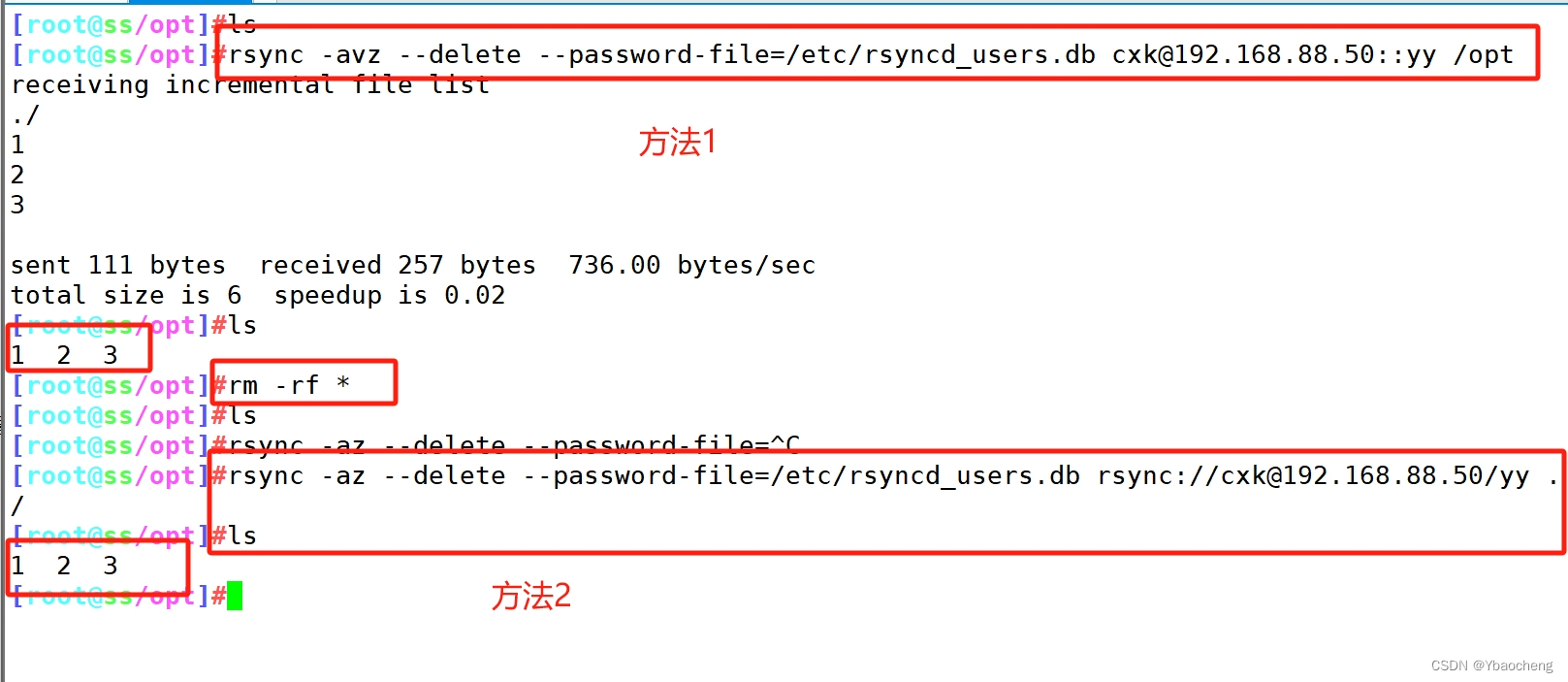
rsync-ssh方式
yum install -y sshpass #首先下载配置文件
rsync -az --delete -e 'sshpass -p 'ssh密码' ssh -p ssh端口 -o StrictHostKeyChecking=no' 用户名@源服务器地址:共享目录/ 本地目录

先做ssh密钥对免交互?
空密码,ssh-agent bash + ssh-add
ssh-keygen -t rsa
ssh-copy-id 192.168.88.50
rsync -az --delete -e 'ssh -p ssh端口' 用户名@源服务器地址:共享目录/ 本地目录
快速清空目录中大量文件
rsync -a --delete 空目录/ 目标目录/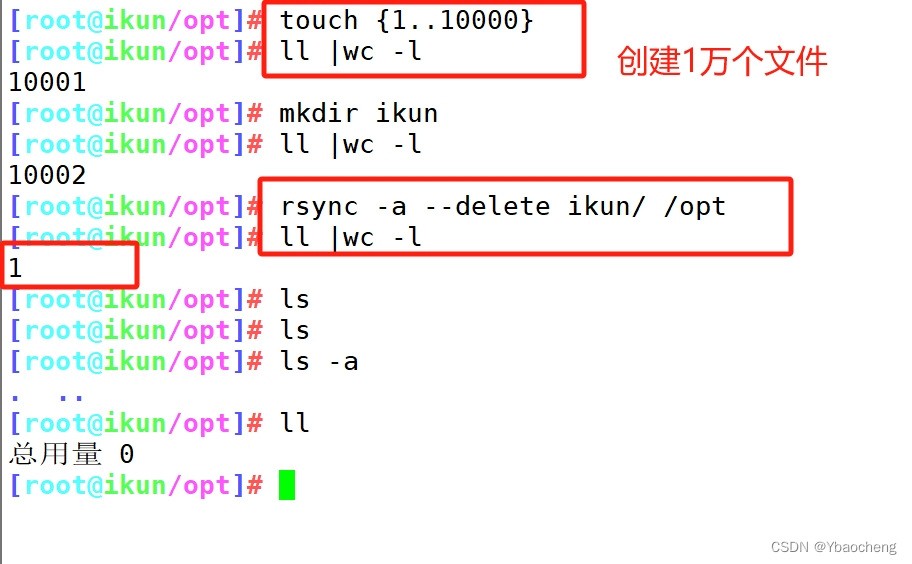
基于rsync+inotify实现实时同步
- 使用inotify通知接口,可以用来监控文件系统的各种变化情况,如文件存取、删除、移动、修改等。利用这一机制,可以非常方便地实现文件异动告警、增量备份,并针对目录或文件的变化及时作出响应。
- 将inotify机制与rsync工具相结合,可以实现触发式备份(实时同步),即只要原始位置的文档发生变化,则立即启动增量备份操作;否则处于静默等待状态。这样,就避免了按固定周期备份时存在的延迟性、周期过密等问题。
- 因为 inotify 通知机制由 Linux 内核提供,因此主要做本机监控,在触发式备份中应用时更适合上行同步。
修改rsync源服务器配置文件
vim /etc/rsyncd.conf
......
read only = no #关闭只读,上行同步需要可以写
kill $(cat /var/run/rsyncd.pid)
rm -rf /var/run/rsyncd.pid
rsync --daemon
netstat -anpt | grep rsync
chmod 777 /var/www/html/

调整 inotify 内核参数
在Linux内核中,默认的inotify机制提供了三个调控参数:max_queue_events(监控事件队列,默认值为16384)、max_user_instances(最多监控实例数,默认值为128)、max_user_watches(每个实例最多监控文件数,默认值为8192)。当要监控的目录、文件数量较多或者变化较频繁时,建议加大这三个参数的值。
cat /proc/sys/fs/inotify/max_queued_events
cat /proc/sys/fs/inotify/max_user_instances
cat /proc/sys/fs/inotify/max_user_watches
vim /etc/sysctl.conf
fs.inotify.max_queued_events = 16384
fs.inotify.max_user_instances = 1024
fs.inotify.max_user_watches = 1048576
sysctl -p
安装 inotify-tools
- 用 inotify 机制还需要安装 inotify-tools,以便提供 inotifywait、inotifywatch 辅助工具程序,用来监控、汇总改动情况。
- inotifywait:可监控modify(修改)、create(创建)、move(移动)、delete(删除)、attrib(属性更改)等各种事件,一有变动立即输出结果。
- inotifywatch:可用来收集文件系统变动情况,并在运行结束后输出汇总的变化情况。
tar -xf inotify-tools-3.14.tar.gz
cd /opt/inotify-tools-3.14
./configure
make && make install
#可以先执行“inotifywait”命令,然后另外再开启一个新终端向 /var/www/html 目录下添加文件、移动文件,在原来的终端中跟踪屏幕输出结果。
inotifywait -mrq -e modify,create,move,delete /var/www/html
#选项“-e”:用来指定要监控哪些事件
#选项“-m”:表示持续监控
#选项“-r”:表示递归整个目录
#选项“-q”:简化输出信息
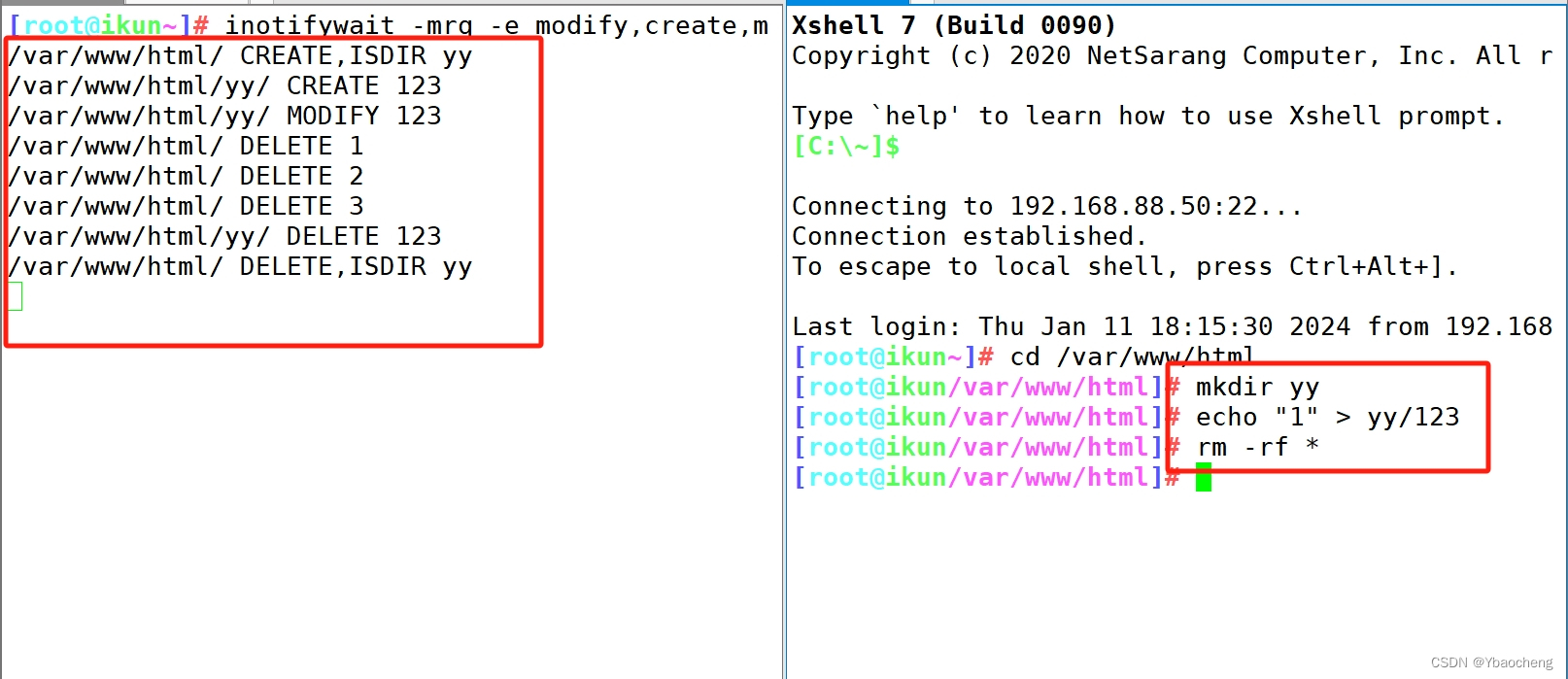
在另外一个终端编写触发式同步脚本
- 注意,脚本名不可包含 rsync 字符串,否则脚本可能不生效
vim /opt/inotify.sh
#!/bin/bash
INOTIFY_CMD="inotifywait -mrq -e modify,create,move,delete,attrib /var/www/html/"
RSYNC_CMD="rsync -azH --delete -e 'ssh' /var/www/html/ root@192.168.88.50:/data/yy"
#使用while、read持续获取监控结果,根据结果可以作进一步判断是否读取到输出的监控记录
$INOTIFY_CMD | while read event
do
echo $event
if [ $(pgrep rsync | wc -l) -le 1 ];then
#如果rsync未在执行,则立即启动
$RSYNC_CMD
fi
done
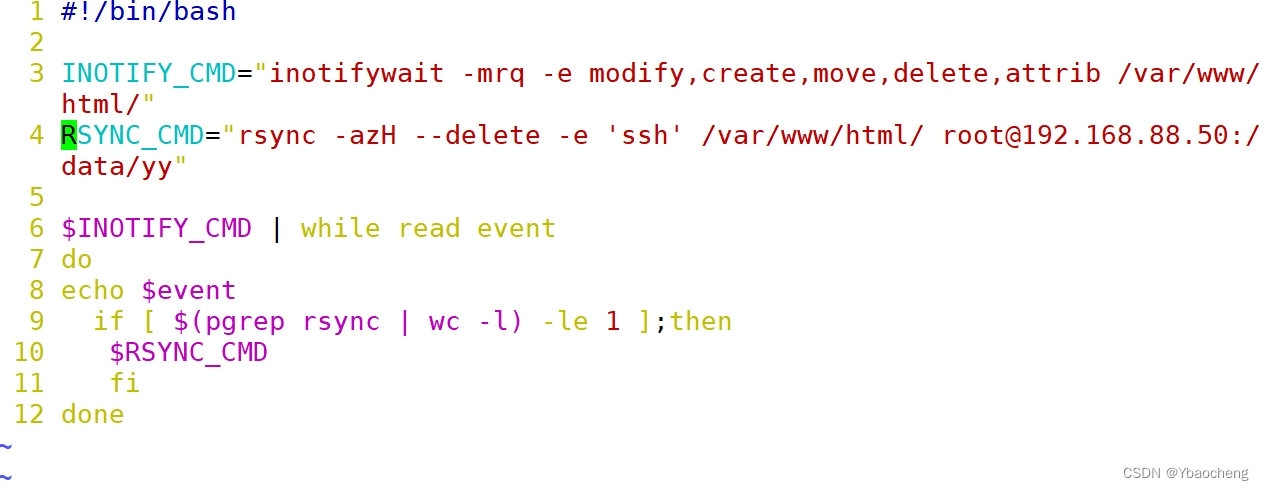


Git
- SVN、Git 代码版本控制软件,主要功能用于代码管理和文档管理,支持日志备份、数据恢复、文件同步等功能
| 命令 | 作用 |
|---|---|
| git clone | 从代码仓库克隆代码到本地 |
| git add | 添加文件到暂存区 |
| git commit | 提交代码到本地仓库 |
| git push | 推送代码到代码仓库(如github、gitee、gitlab) |
| git log | 查看版本提交记录 |
| git pull | 从代码仓库拉取最新代码到本地 |
| git branch | 管理代码分支 |
| git checkout | 切换分支 |
文章来源:https://blog.csdn.net/Ybaocheng/article/details/135531603
本文来自互联网用户投稿,该文观点仅代表作者本人,不代表本站立场。本站仅提供信息存储空间服务,不拥有所有权,不承担相关法律责任。 如若内容造成侵权/违法违规/事实不符,请联系我的编程经验分享网邮箱:chenni525@qq.com进行投诉反馈,一经查实,立即删除!
本文来自互联网用户投稿,该文观点仅代表作者本人,不代表本站立场。本站仅提供信息存储空间服务,不拥有所有权,不承担相关法律责任。 如若内容造成侵权/违法违规/事实不符,请联系我的编程经验分享网邮箱:chenni525@qq.com进行投诉反馈,一经查实,立即删除!
最新文章
- Python教程
- 深入理解 MySQL 中的 HAVING 关键字和聚合函数
- Qt之QChar编码(1)
- MyBatis入门基础篇
- 用Python脚本实现FFmpeg批量转换
- 合道篇--(2)-高速PCB评审关键点
- 腾讯云新用户定义及专属优惠券领取教程
- 2024软考看这里,寻考试搭子一起上岸
- 安装finallshell并连接linux
- 《C++新经典设计模式》之第1章 介绍
- 【Element】el-input 限定输入是 只能是数字和符号 -
- 基于Elemnet-plus 封装的功能表格,基本囊括element-plus 官网表格的所有使用场景
- 自己写的Js有序的Map, 并且支持Key为对象
- Unity中URP Shader 的 SRP Batcher
- 仿造观赛日系统的数据库设计