lotus-farcaster 搭建
发布时间:2024年01月06日
lotus 开源监控仪表盘
安装
# cat /etc/issue
Ubuntu 20.04.6 LTS \n \l
git clone https://github.com/s0nik42/lotus-farcaster.git
cd lotus-farcaster/lotus-exporter-farcaster/
修改配置文件
cp config.toml.example config.toml
miner_api = "miner_api"
markets_api = "miner_api"
daemon_api = "lotus_api"
boost_api = ""
boost_graphql = "http://127.0.0.1:8080/graphql/query"
markets_type = "boost"
- GraphQL API
- boost_api
boostd auth api-info --perm admin
监听钱包地址
cp addresses.toml.example addresses.toml
指定安装目录
- 创建安装目录
mkdir /backup/lotus-exporter-farcaster
可以修改脚本指定miner配置文件路径
elif [ ! -f "$IUSER_HOME/.lotusminer/config.toml" ]
执行安装脚本
./install.sh -c /backup/lotus-exporter-farcaster root
- 报错,端口被占用
* connect to 127.0.0.1 port 9100 failed: Connection refused
* Failed to connect to localhost port 9100: Connection refused
修改
- 端口
9100已经被yb-tserver占用
journalctl -fu prometheus-node-exporter.service
cat /lib/systemd/system/prometheus-node-exporter.service
修改端口为9200
cat /etc/default/prometheus-node-exporter | grep "web.listen-address"
# --web.listen-address=":9100"
ARGS=--web.listen-address=":9200"
修改安装脚本 9100改为9200,重新安装
# cat install.sh | grep 9200
TRACELOG=$(curl -vs -o - http://localhost:9200/metrics 2>&1)
verify "curl -vs -o - http://localhost:9200/metrics"
安装超时可以使用代理安装
pip3 install py-multibase gql
修改检查脚本 端口 9200,重新安装
cat check.sh | grep 9200
r=$(curl -s -o - http://localhost:9200/metrics |wc -l 2>/dev/null)
echo -e "$KO cannot connect to prometheus-node-exporter (cannot access to http://localhost:9200/metrics)"
r=$(curl -s -o - http://localhost:9200/metrics |grep "lotus_info")
# ./install.sh -c /backup/lotus-exporter-farcaster root
安装成功
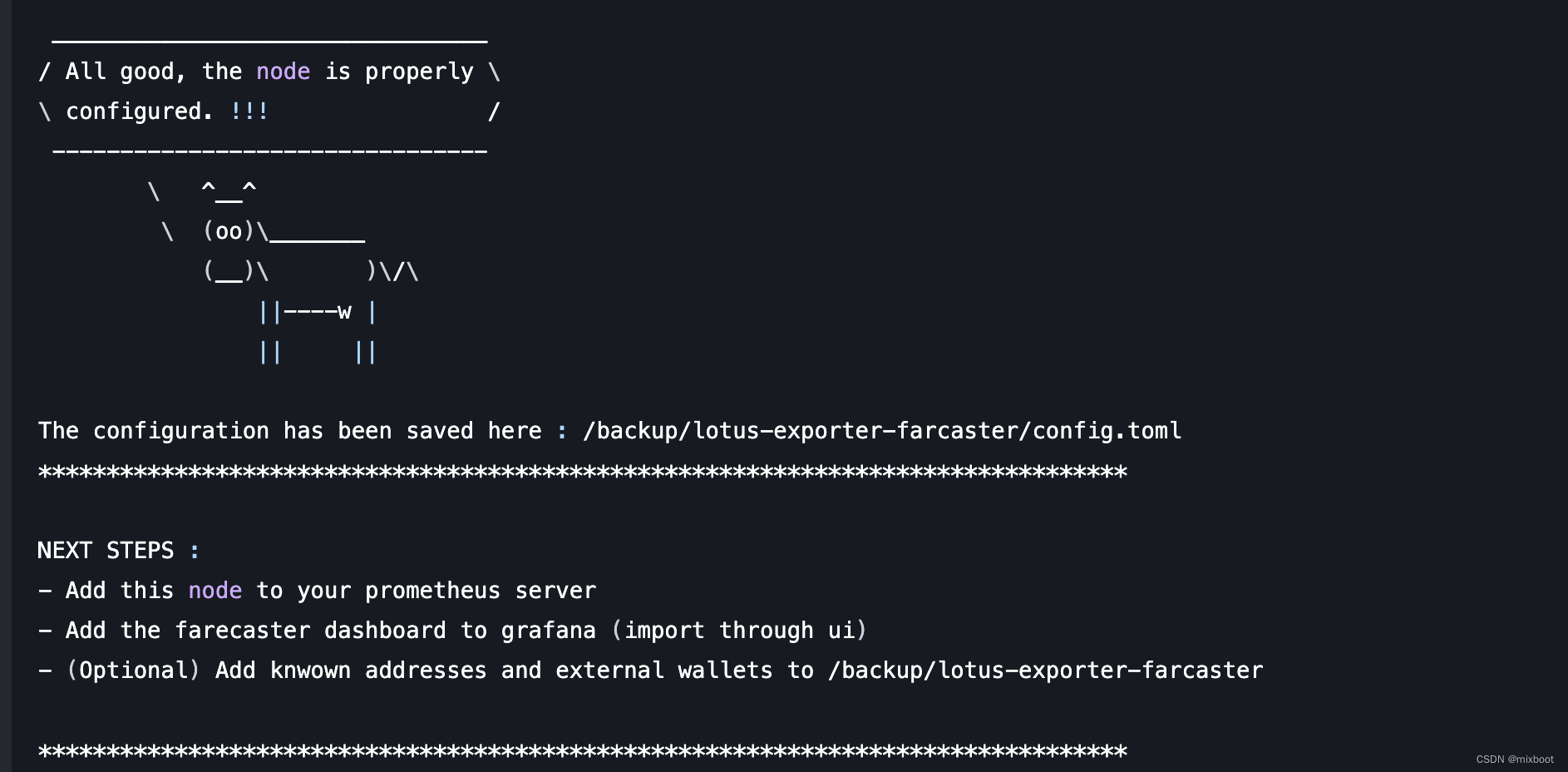
prometheus 安装
wget https://github.com/prometheus/prometheus/releases/download/v2.45.2/prometheus-2.45.2.linux-amd64.tar.gz
tar -zxvf prometheus-2.45.2.linux-amd64.tar.gz
mv prometheus-2.45.2.linux-amd64 prometheus
cd prometheus/
创建存储目录
mkdir /backup/prometheus/data
cat /lib/systemd/system/prometheus.service
[Unit]
Description=prometheus service
[Service]
User=root
ExecStart=/backup/prometheus/prometheus \
--config.file=/backup/prometheus/prometheus.yml \
--storage.tsdb.path=/backup/prometheus/data \
--web.enable-lifecycle \
--storage.tsdb.retention.time=365d
TimeoutStopSec=10
Restart=on-failure
RestartSec=5
[Install]
WantedBy=multi-user.target
systemctl daemon-reload
systemctl enable prometheus.service
systemctl start prometheus.service
systemctl status prometheus.service
curl localhost:9090/metrics
配置文件添加 prometheus-node-exporter
- job_name: 'node'
static_configs:
- targets: ['localhost:9200']
systemctl restart prometheus.service
热加载配置文件
curl -X POST http://localhost:9090/-/reload
grafana
apt-get install -y adduser libfontconfig1 musl
wget https://dl.grafana.com/enterprise/release/grafana-enterprise_10.2.3_amd64.deb
dpkg -i grafana-enterprise_10.2.3_amd64.deb
systemctl daemon-reload
systemctl enable grafana-server
systemctl start grafana-server
systemctl status grafana-server

参考
文章来源:https://blog.csdn.net/u010953692/article/details/135422048
本文来自互联网用户投稿,该文观点仅代表作者本人,不代表本站立场。本站仅提供信息存储空间服务,不拥有所有权,不承担相关法律责任。 如若内容造成侵权/违法违规/事实不符,请联系我的编程经验分享网邮箱:chenni525@qq.com进行投诉反馈,一经查实,立即删除!
本文来自互联网用户投稿,该文观点仅代表作者本人,不代表本站立场。本站仅提供信息存储空间服务,不拥有所有权,不承担相关法律责任。 如若内容造成侵权/违法违规/事实不符,请联系我的编程经验分享网邮箱:chenni525@qq.com进行投诉反馈,一经查实,立即删除!
最新文章
- Python教程
- 深入理解 MySQL 中的 HAVING 关键字和聚合函数
- Qt之QChar编码(1)
- MyBatis入门基础篇
- 用Python脚本实现FFmpeg批量转换
- Template Engine-01-模板引擎 FreeMarker、Thymeleaf、Velocity、Handlebars、Mustache 对比
- 经典文献阅读之--OccNeRF(基于神经辐射场的自监督多相机占用预测)
- 深度卷积生成对抗网络(DCGAN)|完整代码实现
- iptables 秘笈 | 防火墙(二)
- 设计模式-工厂模式
- 旅游项目day04
- 全方位提升用户数字化体验的解决方案
- IDEA怎么用Devtools热部署
- 工作中使用Redis10种场景
- 如何通过ISPC使用Xe(核显)进行计算