开源项目解读 —— Self-Operating Computer Framework # 长期主义 # 价值
发布时间:2023年12月25日
价值:生成主函数业务逻辑函数思维导图,帮助理解,PR到开源项目,希望帮助大家理解IPA工作原理,国内没有好的开源项目,我就来翻译分析解读,给大家抛砖引玉。思维导图用文心一言配合其思维导图插件实现。
目录
capture_screen_with_cursor #?用光标捕获屏幕
?search #?模拟在操作系统中搜索文本。具体来说,它会模拟按下“开始”键(在Windows中)或“Command”和“空格”键(在MacOS中),然后输入提供的文本并按下“Enter”键。
整体代码框架?

核心代码逻辑
capture_screen_with_cursor #?用光标捕获屏幕
def capture_screen_with_cursor(file_path):
user_platform = platform.system()
if user_platform == "Windows":
screenshot = pyautogui.screenshot()
screenshot.save(file_path)
elif user_platform == "Linux":
# Use xlib to prevent scrot dependency for Linux
screen = Xlib.display.Display().screen()
size = screen.width_in_pixels, screen.height_in_pixels
monitor_size["width"] = size[0]
monitor_size["height"] = size[1]
screenshot = ImageGrab.grab(bbox=(0, 0, size[0], size[1]))
screenshot.save(file_path)
elif user_platform == "Darwin": # (Mac OS)
# Use the screencapture utility to capture the screen with the cursor
subprocess.run(["screencapture", "-C", file_path])
else:
print(f"The platform you're using ({user_platform}) is not currently supported")add_grid_to_image #?给图像配上网格?
def add_grid_to_image(original_image_path, new_image_path, grid_interval):
"""
Add a grid to an image
"""
# Load the image
image = Image.open(original_image_path)
# Create a drawing object
draw = ImageDraw.Draw(image)
# Get the image size
width, height = image.size
# Reduce the font size a bit
font_size = int(grid_interval / 10) # Reduced font size
# Calculate the background size based on the font size
bg_width = int(font_size * 4.2) # Adjust as necessary
bg_height = int(font_size * 1.2) # Adjust as necessary
# Function to draw text with a white rectangle background
def draw_label_with_background(
position, text, draw, font_size, bg_width, bg_height
):
# Adjust the position based on the background size
text_position = (position[0] + bg_width // 2, position[1] + bg_height // 2)
# Draw the text background
draw.rectangle(
[position[0], position[1], position[0] + bg_width, position[1] + bg_height],
fill="white",
)
# Draw the text
draw.text(text_position, text, fill="black", font_size=font_size, anchor="mm")
# Draw vertical lines and labels at every `grid_interval` pixels
for x in range(grid_interval, width, grid_interval):
line = ((x, 0), (x, height))
draw.line(line, fill="blue")
for y in range(grid_interval, height, grid_interval):
# Calculate the percentage of the width and height
x_percent = round((x / width) * 100)
y_percent = round((y / height) * 100)
draw_label_with_background(
(x - bg_width // 2, y - bg_height // 2),
f"{x_percent}%,{y_percent}%",
draw,
font_size,
bg_width,
bg_height,
)
# Draw horizontal lines - labels are already added with vertical lines
for y in range(grid_interval, height, grid_interval):
line = ((0, y), (width, y))
draw.line(line, fill="blue")
# Save the image with the grid
image.save(new_image_path)keyboard_type#?用于通过程序模拟键盘输入
def keyboard_type(text):
text = text.replace("\\n", "\n")
for char in text:
pyautogui.write(char)
pyautogui.press("enter")
return "Type: " + text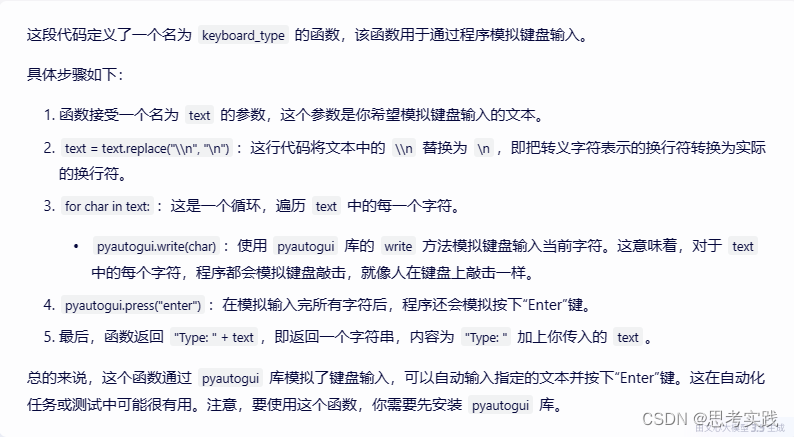
?search #?模拟在操作系统中搜索文本。具体来说,它会模拟按下“开始”键(在Windows中)或“Command”和“空格”键(在MacOS中),然后输入提供的文本并按下“Enter”键。
def search(text):
if platform.system() == "Windows":
pyautogui.press("win")
elif platform.system() == "Linux":
pyautogui.press("win")
else:
# Press and release Command and Space separately
pyautogui.keyDown("command")
pyautogui.press("space")
pyautogui.keyUp("command")
time.sleep(1)
# Now type the text
for char in text:
pyautogui.write(char)
pyautogui.press("enter")
return "Open program: " + text
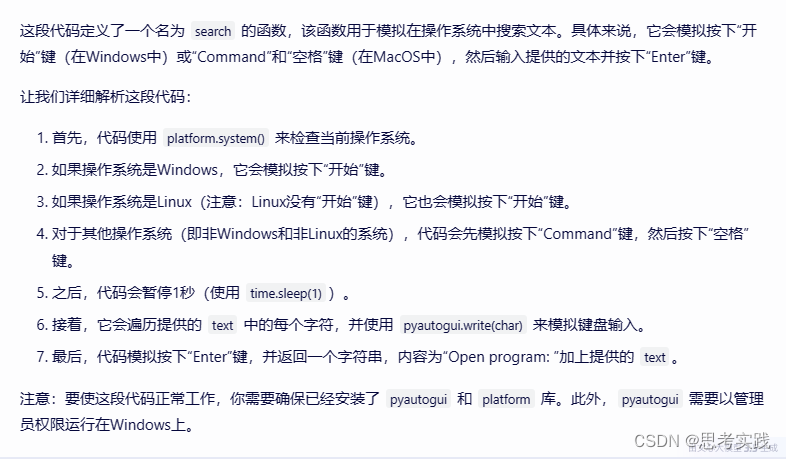
?keyboard_type#?用于通过程序模拟键盘输入
def keyboard_type(text):
text = text.replace("\\n", "\n")
for char in text:
pyautogui.write(char)
pyautogui.press("enter")
return "Type: " + text?keyboard_type#?用于通过程序模拟键盘输入
def keyboard_type(text):
text = text.replace("\\n", "\n")
for char in text:
pyautogui.write(char)
pyautogui.press("enter")
return "Type: " + text业务逻辑
架构-模块
文章来源:https://blog.csdn.net/weixin_43332715/article/details/135190089
本文来自互联网用户投稿,该文观点仅代表作者本人,不代表本站立场。本站仅提供信息存储空间服务,不拥有所有权,不承担相关法律责任。 如若内容造成侵权/违法违规/事实不符,请联系我的编程经验分享网邮箱:chenni525@qq.com进行投诉反馈,一经查实,立即删除!
本文来自互联网用户投稿,该文观点仅代表作者本人,不代表本站立场。本站仅提供信息存储空间服务,不拥有所有权,不承担相关法律责任。 如若内容造成侵权/违法违规/事实不符,请联系我的编程经验分享网邮箱:chenni525@qq.com进行投诉反馈,一经查实,立即删除!
最新文章
- Python教程
- 深入理解 MySQL 中的 HAVING 关键字和聚合函数
- Qt之QChar编码(1)
- MyBatis入门基础篇
- 用Python脚本实现FFmpeg批量转换
- 一文了解 OV SSL证书
- [②Meson]: Meson语法
- 卡尔曼(kalman)滤波学习测试例
- LabVIEW电路板插件焊点自动检测系统
- 【已解决】【ERROR running qmake】【qmake:乱码字符】【qmake: Error creating Makefile】
- 部分民族春节风俗汇总
- 请简述你所了解的css中z-index的权重问题
- 流程控制语句
- 【备忘】fastadmin穿透传参and默认选中下拉框的值
- 超维空间S2无人机使用说明书——11、使用3维激光雷达实现ROS无人机的精准定位