如何发布自定义 npm 组件包
准备工作
1. 注册 npm 账号
还没有 npm 账号?去官网注册: https://www.npmjs.com
需要记住用户名、密码、邮箱,后面需要用到。
2. 查看本地 npm 镜像,如果不是默认的,需要改回来
npm config get registry
重置镜像路径
npm config set registry https://registry.npmjs.org
之后有需要可以再切换回到国内淘宝加速镜像
npm config set registry https://registry.npm.taobao.org
创建 npm 包
1. 创建一个项目,并安装依赖
npm init vite-app <project-name
cd <project-name>
npm i
2. 安装第三方UI组件
npm install element-plus --save
3. 组件编写
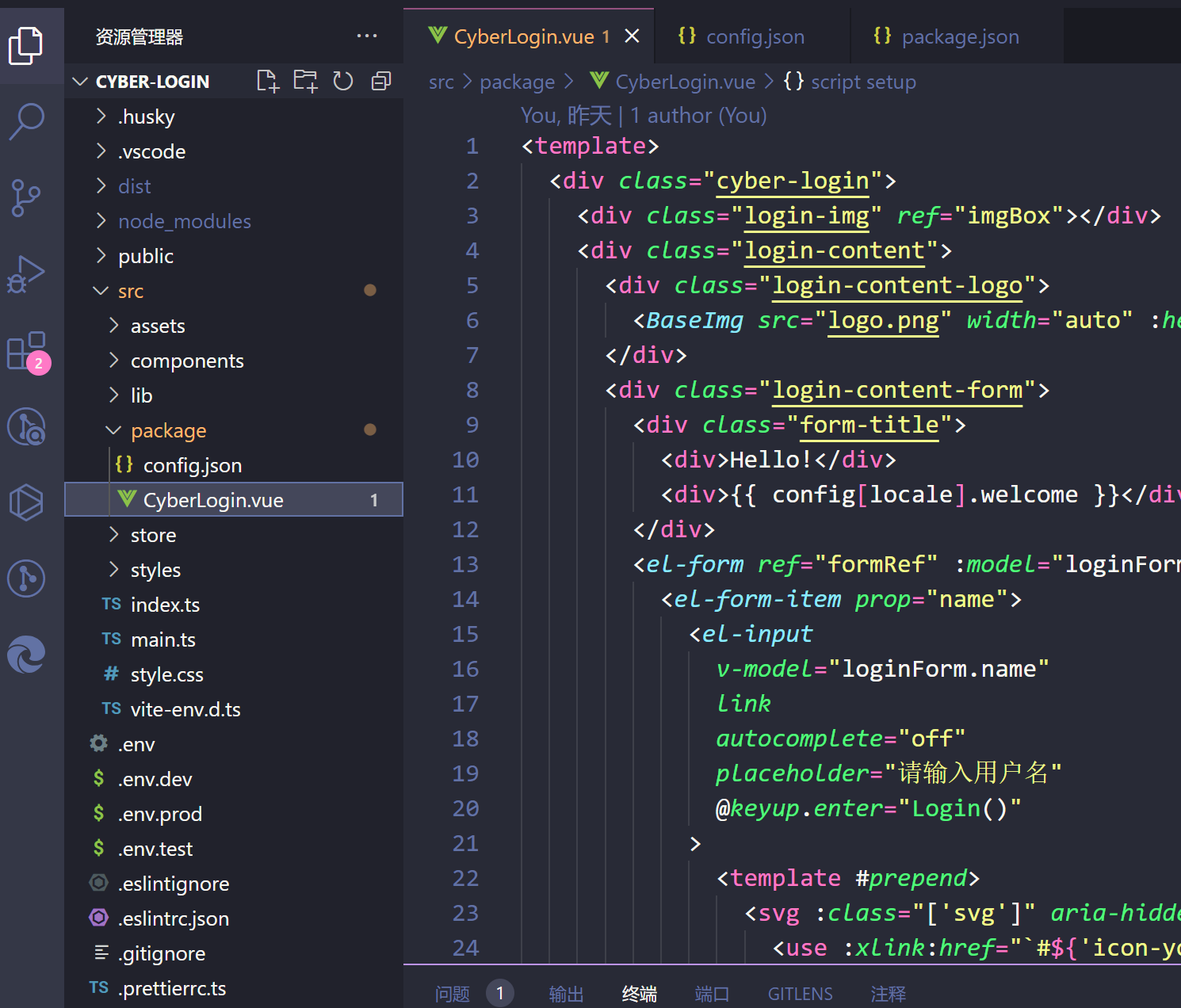
4. 组件导出
在 src 根目录中创建index.js文件
// 导入第三方依赖
import "element-plus/dist/index.css";
import "@/lib/iconfont/index.js";
import CyberLogin from "./package/CyberLogin.vue"; // 引入封装好的组件
export default CyberLogin; //导出
5. 打包
在 src 根目录中创建index.js文件
// 导入第三方依赖
import "element-plus/dist/index.css";
import "@/lib/iconfont/index.js";
import CyberLogin from "./package/CyberLogin.vue"; // 引入封装好的组件
export default CyberLogin; //导出
修改打包配置 vite.config 文件
import vue from "@vitejs/plugin-vue";
import path from "path";
import { defineConfig } from "vite";
export default defineConfig({
plugins: [vue()],
resolve: {
alias: {
"@": path.resolve("./src"), // @代替src
},
},
css: {
preprocessorOptions: {
scss: {
additionalData: `
@use "@/styles/index.scss";
`,
},
},
},
build: {
lib: {
entry: path.resolve(__dirname, "src/index.ts"),
name: "CyberLogin",
fileName: (format) => `cyber-login.${format}.js`,
},
rollupOptions: {
external: ["vue"],
output: {
globals: {
vue: "Vue",
},
},
},
},
});
打包,生成dist文件
npm run build
在dist目录下初始化创建 package.json 包的配置信息
npm init -y
name:包名。
version:版本号,以后更新也要用到。
description:包的描述性文字。
main:包的入口文件,默认根目录的 index.js。
还有其它配置信息就不一一介绍了。
注意这里 name 要唯一,不能和已发布的包重名,你可以到官网(https://www.npmjs.com/)搜索是否已经有同名的包存在。
{
"name": "cyber-login",
"version": "1.0.7",
"description": "Cyber series login",
"main": "cyber-login.es.js",
"scripts": {
"test": "echo \"Error: no test specified\" && exit 1"
},
"keywords": [],
"author": "",
"license": "ISC"
}
发布 npm 包
1. 在终端登录 npm 包管理平台
npm adduser
执行命令后依次输入用户名、密码、邮箱,最终输出如下内容表示登录成功。
Logged in as timfan on https://registry.npmjs.org/.
2. 开始发布
npm publish
第一次执行可能会提示:
you must verify your email before publishing a new package: www.npmjs.com/email-edit
这是因为注册账号的时候没有使用邮箱进行激活验证。按照提示我们在浏览器中打开这个网址 www.npmjs.com/email-edit,输入注册用户时的邮箱,然后登录邮箱点击邮件 进行验证即可。
PS D:\study\cyber-login\dist> npm publish
npm notice
npm notice 📦 cyber-login@1.0.9
npm notice === Tarball Contents ===
npm notice 11.4MB cyber-login.es.js
npm notice 11.3MB cyber-login.umd.js
npm notice 234B package.json
npm notice 329.2kB style.css
npm notice 1.5kB vite.svg
npm notice === Tarball Details ===
npm notice name: cyber-login
npm notice version: 1.0.9
npm notice filename: cyber-login-1.0.9.tgz
npm notice package size: 16.9 MB
npm notice unpacked size: 23.0 MB
npm notice shasum: 6ed9d2e2c849605c261d60fb1359747512c3cd4a
npm notice integrity: sha512-LnRs1mM0tNFfq[...]TbN+Es7MMkrUA==
npm notice total files: 5
npm notice
npm notice Publishing to https://registry.npmjs.org with tag latest and default access
+ cyber-login@1.0.9
发布成功之后,我们可以登录到官网的后台查看自己账号下是否有成功发布的包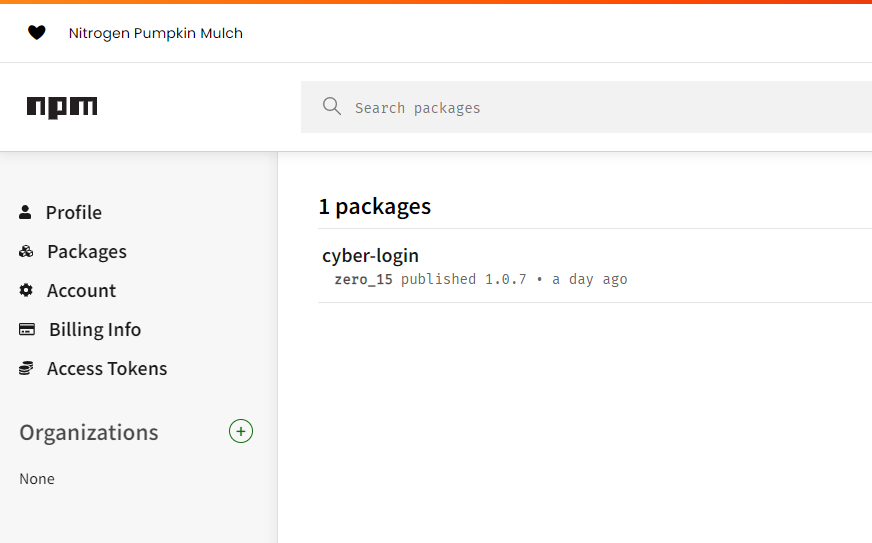
或者还可以通过命令 npm install 来查看
E:\private\test>npm install cyber-login
npm WARN config global `--global`, `--local` are deprecated. Use `--location=global` instead.
added 1 package, and audited 2 packages in 47s
found 0 vulnerabilities
更新包
后面如果我们需要对包进行升级,修改了包的代码后,同步发布更新到包管理平台 npm,需要修改 package.json 中 version 字段(版本号),这时还是执行
npm publish
使用组件
当我们要在项目中使用的时候就复制npm i cyber-login
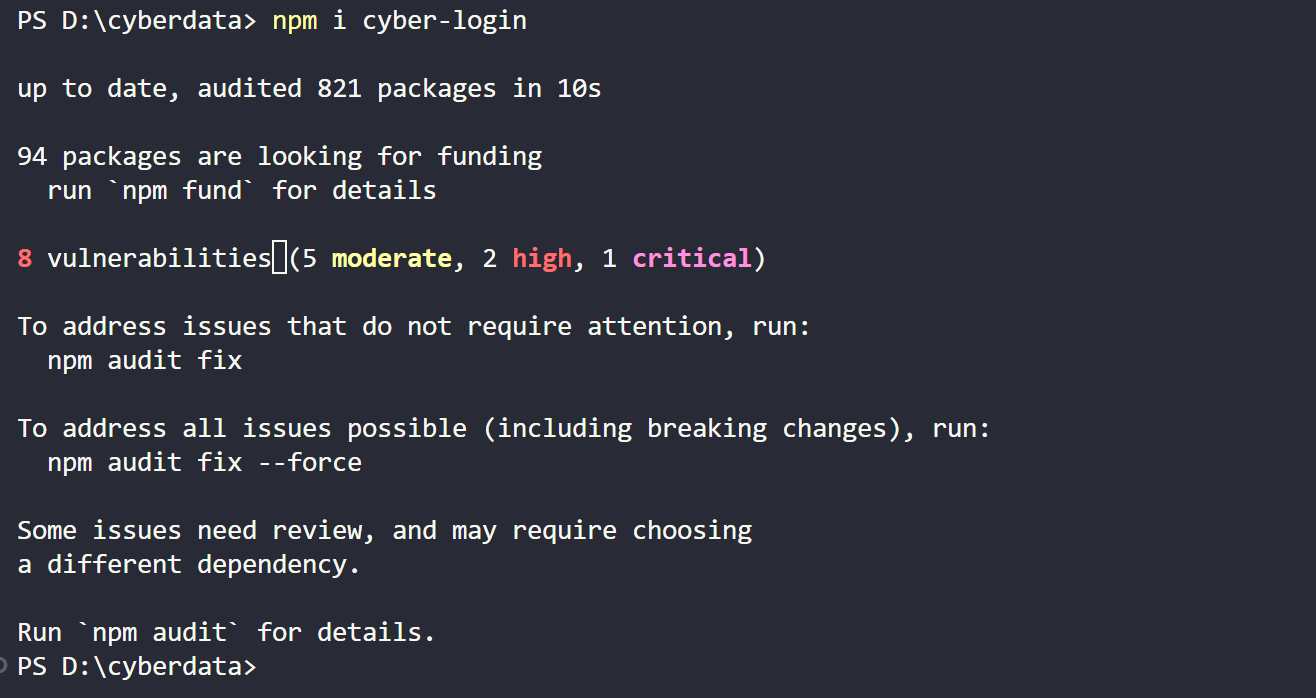
这个时候只要像element plus 那样引入就可以全局使用了,在main.js中引入
import CyberLogin from "cyber-login"
import "cyber-login/style.css"
本文来自互联网用户投稿,该文观点仅代表作者本人,不代表本站立场。本站仅提供信息存储空间服务,不拥有所有权,不承担相关法律责任。 如若内容造成侵权/违法违规/事实不符,请联系我的编程经验分享网邮箱:chenni525@qq.com进行投诉反馈,一经查实,立即删除!
- Python教程
- 深入理解 MySQL 中的 HAVING 关键字和聚合函数
- Qt之QChar编码(1)
- MyBatis入门基础篇
- 用Python脚本实现FFmpeg批量转换
- 【lesson18】MySQL内置函数(1)日期函数和字符串函数
- SQLServer 为角色开视图SELECT权限,报错提示需要开基础表权限
- 阿里巴巴API接口技术揭秘:轻松驾驭电商数据,提升业务效率
- 【每日一坑】高Q电感的“SRF”是什么?
- 基于springboot+vue的美容院管理系统(前后端分离)
- 宇宙最快最高级且开源的密码破解利器 —— Hashcat
- 10个拿来即用的Python自动化脚本
- Fiddler -- https配置
- AI代码助手的优点
- 【云原生之kubernetes实战】在k8s环境下部署Mikochi文件管理工具