Creating PDF Files in Java
1. Introduction
In this quick tutorial, we’ll focus on creating PDF documents from scratch based on the iText and PdfBox libraries.
2. Maven Dependencies
First, we need to include the following Maven dependencies in our project:
<dependency>
<groupId>com.itextpdf</groupId>
<artifactId>itextpdf</artifactId>
<version>5.5.13.3</version>
</dependency>
<dependency>
<groupId>org.apache.pdfbox</groupId>
<artifactId>pdfbox</artifactId>
<version>3.0.0</version>
</dependency>
The latest version of the libraries can be found here: iText and PdfBox.
It’s important to know that iText is available under the open-source AGPL license, as well as a commercial license. If we purchase a commercial license, we can keep our source code to ourselves, allowing us to retain our IP. If we use the AGPL version, we’ll need to release our source code free of charge. We can follow this link to determine how to make sure our software complies with AGPL.
We’ll also need to add one extra dependency in case we need to encrypt our file. The Bouncy Castle Provider package contains implementations of cryptographic algorithms, and is required by both libraries:
<dependency>
<groupId>org.bouncycastle</groupId>
<artifactId>bcpkix-jdk18on</artifactId>
<version>1.76</version>
</dependency>
The latest version of the library can be found here: The Bouncy Castle Provider.
3. Overview
iText and PdfBox are both Java libraries that we use for the creation and manipulation of pdf files. Although the final output of the libraries is the same, they operate in a different manner. Let’s take a closer look at each of them.
4. Create Pdf in IText
4.1. Insert Text in Pdf
Let’s look at how we insert a new file with “Hello World” text into a pdf file:
package org.example.pdf;
import com.itextpdf.text.*;
import com.itextpdf.text.pdf.PdfWriter;
import java.io.File;
import java.io.FileNotFoundException;
import java.io.FileOutputStream;
/**
* @author: guanglai.zhou
* @date: 2023/12/13 15:23
*/
public class NewPdf {
public static void main(String[] args) throws FileNotFoundException, DocumentException {
Document document = new Document();
File file = new File("D:\\data\\pdf\\iTextHelloWorld.pdf");
PdfWriter.getInstance(document, new FileOutputStream(file));
document.open();
Font font = FontFactory.getFont(FontFactory.COURIER, 16, BaseColor.BLACK);
Chunk chunk = new Chunk("Hello World", font);
document.add(chunk);
document.close();
System.out.println(file);
}
}
Creating a pdf with the use of the iText library is based on manipulating objects implementing the Elements interface in Document (in version 5.5.10 there are 45 of those implementations).
The smallest element we can add to the document and use is Chunk, which is basically a string with the applied font.
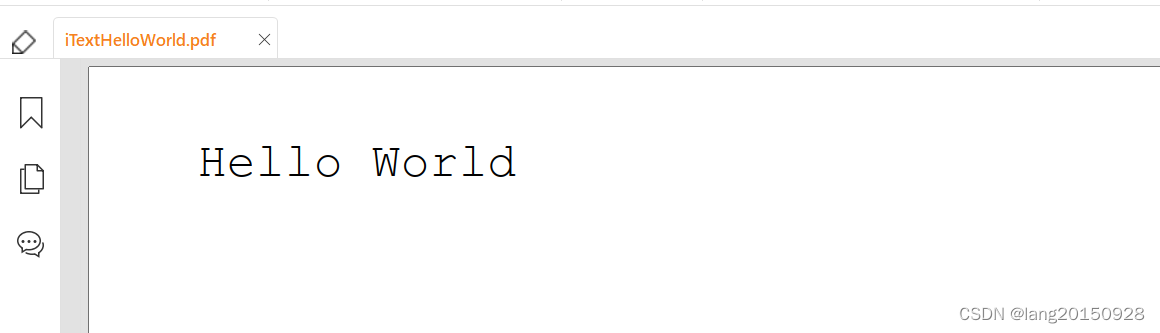
Additionally, we can combine Chunks with other elements, like Paragraphs, Section, etc., resulting in nice looking documents.
4.2. Inserting Image
The iText library provides an easy way to add an image to the document. We simply need to create an Image instance and add it to the Document:
Path path = Paths.get(ClassLoader.getSystemResource("Java_logo.png").toURI());
Document document = new Document();
PdfWriter.getInstance(document, new FileOutputStream("iTextImageExample.pdf"));
document.open();
Image img = Image.getInstance(path.toAbsolutePath().toString());
document.add(img);
document.close();
4.3. Inserting Table
We may face a problem if we want to add a table to our pdf. Luckily, iText provides this functionality out-of-the-box.
First, we need to create a PdfTable object and provide a number of columns for our table in the constructor.
Then we can simply add new cells by calling the addCell method on the newly created table object. iText will create table rows as long as all the necessary cells are defined. This means that once we create a table with three columns, and add eight cells to it, only two rows with three cells in each will be displayed.
Let’s look at the example:
Document document = new Document();
PdfWriter.getInstance(document, new FileOutputStream("iTextTable.pdf"));
document.open();
PdfPTable table = new PdfPTable(3);
addTableHeader(table);
addRows(table);
addCustomRows(table);
document.add(table);
document.close();
Now we’ll create a new table with three columns and three rows. We’ll treat the first row as a table header with a changed background color and border width:
private void addTableHeader(PdfPTable table) {
Stream.of("column header 1", "column header 2", "column header 3")
.forEach(columnTitle -> {
PdfPCell header = new PdfPCell();
header.setBackgroundColor(BaseColor.LIGHT_GRAY);
header.setBorderWidth(2);
header.setPhrase(new Phrase(columnTitle));
table.addCell(header);
});
}
The second row will consist of three cells with just text, and no extra formatting:
private void addRows(PdfPTable table) {
table.addCell("row 1, col 1");
table.addCell("row 1, col 2");
table.addCell("row 1, col 3");
}
We can also include images in cells. Furthermore, we can format each cell individually.
In this example, we’re applying horizontal and vertical alignment adjustments:
private void addCustomRows(PdfPTable table)
throws URISyntaxException, BadElementException, IOException {
Path path = Paths.get(ClassLoader.getSystemResource("Java_logo.png").toURI());
Image img = Image.getInstance(path.toAbsolutePath().toString());
img.scalePercent(10);
PdfPCell imageCell = new PdfPCell(img);
table.addCell(imageCell);
PdfPCell horizontalAlignCell = new PdfPCell(new Phrase("row 2, col 2"));
horizontalAlignCell.setHorizontalAlignment(Element.ALIGN_CENTER);
table.addCell(horizontalAlignCell);
PdfPCell verticalAlignCell = new PdfPCell(new Phrase("row 2, col 3"));
verticalAlignCell.setVerticalAlignment(Element.ALIGN_BOTTOM);
table.addCell(verticalAlignCell);
}
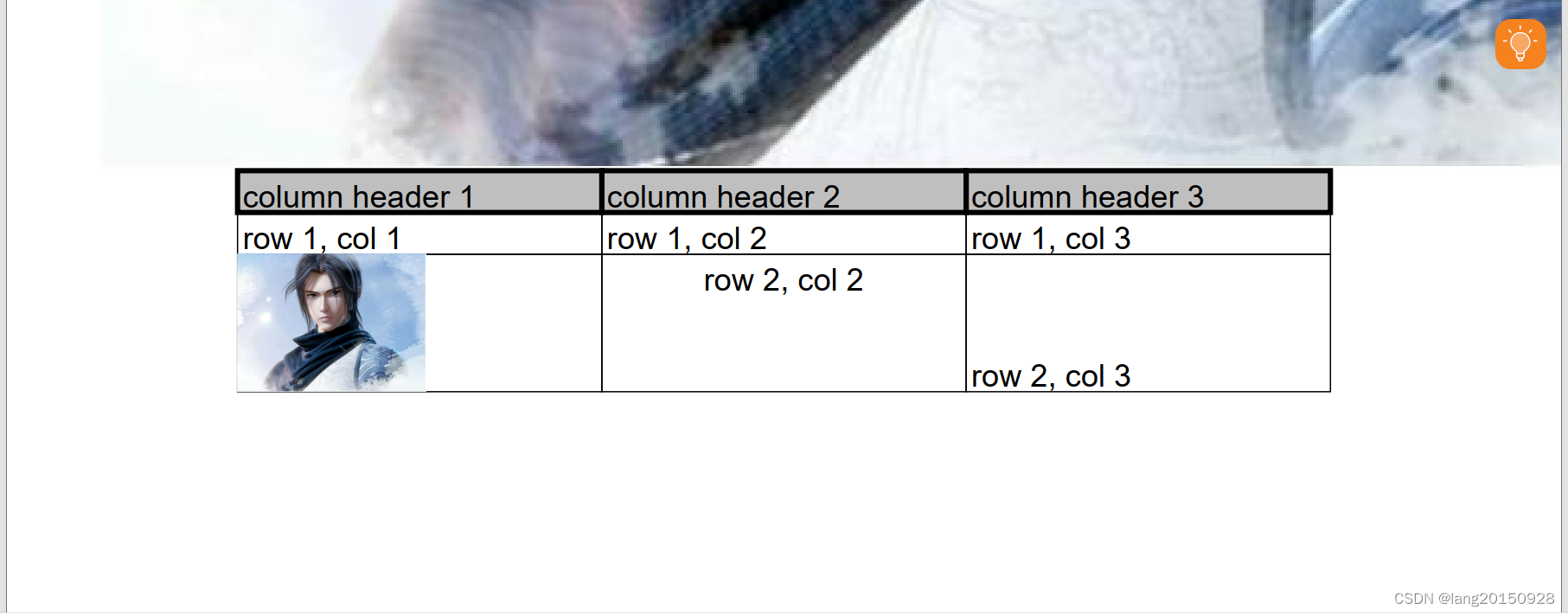
4.4. File Encryption
In order to apply permissions using the iText library, we need to have already created the pdf document. In our example, we’ll use our previously generated iTextHelloWorld.pdf file.
Once we load the file using PdfReader, we need to create a PdfStamper, which we’ll use to apply additional content to the file, like metadata, encryption, etc.:
PdfReader pdfReader = new PdfReader("HelloWorld.pdf");
PdfStamper pdfStamper
= new PdfStamper(pdfReader, new FileOutputStream("encryptedPdf.pdf"));
pdfStamper.setEncryption("userpass".getBytes(), "ownerpass".getBytes(), 0, PdfWriter.ENCRYPTION_AES_256);
pdfStamper.close();
In our example, we encrypted the file with two passwords: the user password (“userpass”), where a user has read-only rights with no possibility to print it, and the owner password (“ownerpass”), which is used as a master key to allow a person full access to the pdf.
If we want to allow the user to print the pdf, then instead of 0 (third parameter of setEncryption), we can pass:
PdfWriter.ALLOW_PRINTING
Of course, we can mix different permissions as well, like:
PdfWriter.ALLOW_PRINTING | PdfWriter.ALLOW_COPY
Keep in mind that when using iText to set access permissions, we’re also creating a temporary pdf, which should be deleted. If we don’t delete it, it could be fully accessible to anyone.
5. Create Pdf in PdfBox
5.1. Insert Text in Pdf
In contrast to iText, the PdfBox library provides an API based on stream manipulation. There are no classes like Chunk/Paragraph, etc. The PDDocument class is an in-memory Pdf representation, where the user writes data by manipulating PDPageContentStream class.
Let’s take a look at the code example:
PDDocument document = new PDDocument();
PDPage page = new PDPage();
document.addPage(page);
PDPageContentStream contentStream = new PDPageContentStream(document, page);
// contentStream.setFont(PDType1Font.COURIER, 12);
contentStream.setFont(new PDType1Font(Standard14Fonts.FontName.COURIER), 12);
contentStream.beginText();
contentStream.showText("Hello World");
contentStream.endText();
contentStream.close();
document.save("pdfBoxHelloWorld.pdf");
document.close();
5.2. Inserting Image
Inserting images is also straightforward.
We need to load a file and create a PDImageXObject, subsequently drawing it on the document (need to provide exact x, y coordinates):
PDDocument document = new PDDocument();
PDPage page = new PDPage();
document.addPage(page);
Path path = Paths.get(ClassLoader.getSystemResource("Java_logo.png").toURI());
PDPageContentStream contentStream = new PDPageContentStream(document, page);
PDImageXObject image
= PDImageXObject.createFromFile(path.toAbsolutePath().toString(), document);
contentStream.drawImage(image, 0, 0);
contentStream.close();
document.save("pdfBoxImage.pdf");
document.close();
5.3. Inserting a Table
Unfortunately, PdfBox doesn’t provide any out-of-the-box methods that allow us to create tables. What we can do in this situation is draw it manually, literally drawing each line until our drawing resembles our desired table.
5.4. File Encryption
The PdfBox library provides the ability to encrypt and adjust file permissions for the user. Compared to iText, it doesn’t require us to use an already existing file, as we simply use PDDocument. Pdf file permissions are handled by the AccessPermission class, where we can set if a user will be able to modify, extract content, or print a file.
Subsequently, we create a StandardProtectionPolicy object, which adds password-based protection to the document. We can specify two types of passwords. The user password allows the user to open a file with the applied access permissions, and the owner password has no limitations to the file:
PDDocument document = new PDDocument();
PDPage page = new PDPage();
document.addPage(page);
AccessPermission accessPermission = new AccessPermission();
accessPermission.setCanPrint(false);
accessPermission.setCanModify(false);
StandardProtectionPolicy standardProtectionPolicy
= new StandardProtectionPolicy("ownerpass", "userpass", accessPermission);
document.protect(standardProtectionPolicy);
document.save("pdfBoxEncryption.pdf");
document.close();
Copy
Our example demonstrates that if the user provides the user password, the file can’t be modified or printed.
6. Conclusions
In this article, we learned how to create a pdf file in two popular Java libraries.
Full examples from this article can be found in the Maven-based project over on GitHub.
本文来自互联网用户投稿,该文观点仅代表作者本人,不代表本站立场。本站仅提供信息存储空间服务,不拥有所有权,不承担相关法律责任。 如若内容造成侵权/违法违规/事实不符,请联系我的编程经验分享网邮箱:chenni525@qq.com进行投诉反馈,一经查实,立即删除!
- Python教程
- 深入理解 MySQL 中的 HAVING 关键字和聚合函数
- Qt之QChar编码(1)
- MyBatis入门基础篇
- 用Python脚本实现FFmpeg批量转换
- 光环云荣获临港新片区颁发“国际数据港优秀实践案例”奖项,参与发起“国际数据经济开放合作自律联盟”正式揭牌!
- [原创][R语言]股票分析实战[1]:周级别涨幅趋势的相关性
- Linux内核模块基础知识
- 华硕 - 笔记本 Fn 键如何切换/重置恢复?
- 高校站群内容管理系统开发语言各有优势
- ES命令的学习(一)
- [网络工程]中等企业规模组网与应用的常用命令(ENSP)
- HarmonyOS(Stage模型)app-json5
- 一、基础数据结构——1.链表——2.静态链表
- 【服务器】安装Docker环境