【Vue2+3入门到实战】(13)插槽<slot>详细示例及自定义组件的创建与使用代码示例 详解
目录

一、学习目标
1.插槽
- 默认插槽
- 具名插槽
- 作用域插槽
2.综合案例:商品列表
- MyTag组件封装
- MyTable组件封装
一、插槽-默认插槽
1.作用
让组件内部的一些 结构 支持 自定义
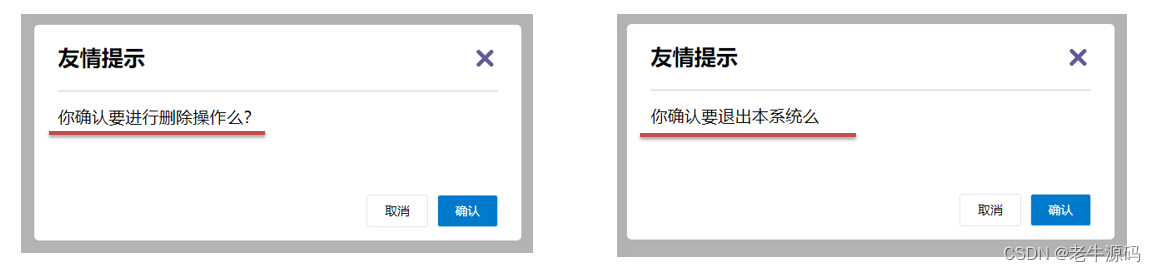
2.需求
将需要多次显示的对话框,封装成一个组件
3.问题
组件的内容部分,不希望写死,希望能使用的时候自定义。怎么办
4.插槽的基本语法
- 组件内需要定制的结构部分,改用****占位
- 使用组件时, ****标签内部, 传入结构替换slot
- 给插槽传入内容时,可以传入纯文本、html标签、组件
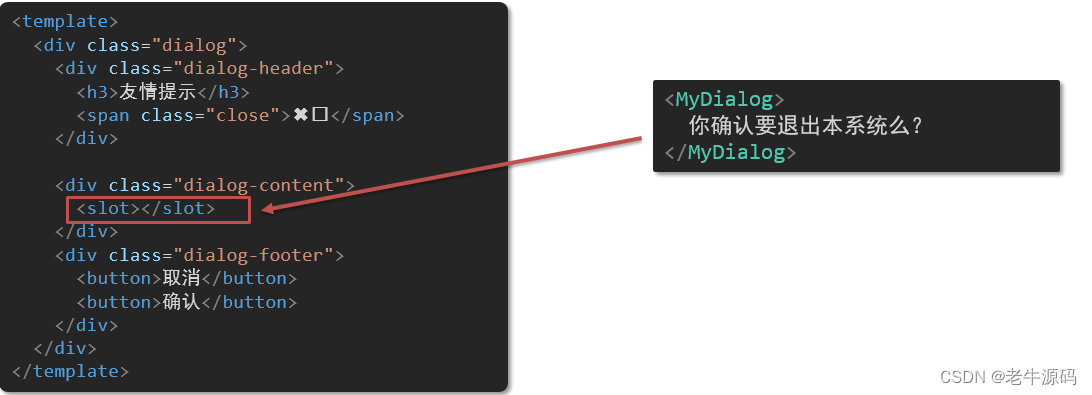
5.代码示例
MyDialog.vue
<template>
<div class="dialog">
<div class="dialog-header">
<h3>友情提示</h3>
<span class="close">??</span>
</div>
<div class="dialog-content">
您确定要进行删除操作吗?
</div>
<div class="dialog-footer">
<button>取消</button>
<button>确认</button>
</div>
</div>
</template>
<script>
export default {
data () {
return {
}
}
}
</script>
<style scoped>
* {
margin: 0;
padding: 0;
}
.dialog {
width: 470px;
height: 230px;
padding: 0 25px;
background-color: #ffffff;
margin: 40px auto;
border-radius: 5px;
}
.dialog-header {
height: 70px;
line-height: 70px;
font-size: 20px;
border-bottom: 1px solid #ccc;
position: relative;
}
.dialog-header .close {
position: absolute;
right: 0px;
top: 0px;
cursor: pointer;
}
.dialog-content {
height: 80px;
font-size: 18px;
padding: 15px 0;
}
.dialog-footer {
display: flex;
justify-content: flex-end;
}
.dialog-footer button {
width: 65px;
height: 35px;
background-color: #ffffff;
border: 1px solid #e1e3e9;
cursor: pointer;
outline: none;
margin-left: 10px;
border-radius: 3px;
}
.dialog-footer button:last-child {
background-color: #007acc;
color: #fff;
}
</style>
App.vue
<template>
<div>
<MyDialog>
</MyDialog>
</div>
</template>
<script>
import MyDialog from './components/MyDialog.vue'
export default {
data () {
return {
}
},
components: {
MyDialog
}
}
</script>
<style>
body {
background-color: #b3b3b3;
}
</style>
6.总结
场景:组件内某一部分结构不确定,想要自定义怎么办
使用:插槽的步骤分为哪几步?
二、插槽-后备内容(默认值)
1.问题
通过插槽完成了内容的定制,传什么显示什么, 但是如果不传,则是空白
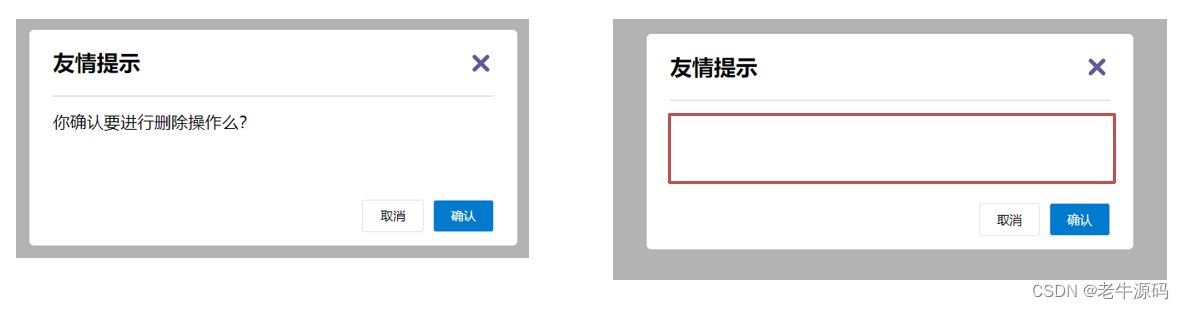
能否给插槽设置 默认显示内容 呢?
2.插槽的后备内容
封装组件时,可以为预留的 <slot> 插槽提供后备内容(默认内容)。
3.语法
在 标签内,放置内容, 作为默认显示内容
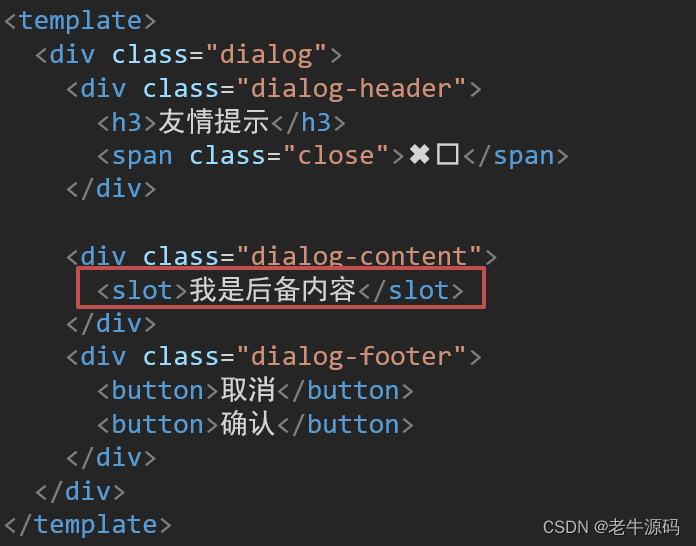
4.效果
-
外部使用组件时,不传东西,则slot会显示后备内容

-
外部使用组件时,传东西了,则slot整体会被换掉

5.代码示例
App.vue
<template>
<div>
<MyDialog></MyDialog>
<MyDialog>
你确认要退出么
</MyDialog>
</div>
</template>
<script>
import MyDialog from './components/MyDialog.vue'
export default {
data () {
return {
}
},
components: {
MyDialog
}
}
</script>
<style>
body {
background-color: #b3b3b3;
}
</style>
三、插槽-具名插槽
1.需求
一个组件内有多处结构,需要外部传入标签,进行定制 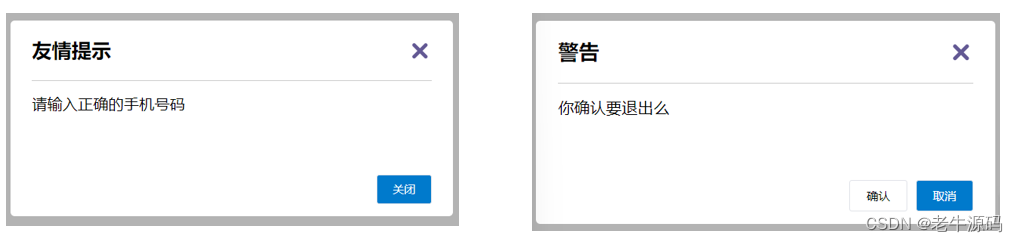
上面的弹框中有三处不同,但是默认插槽只能定制一个位置,这时候怎么办呢?
2.具名插槽语法
-
多个slot使用name属性区分名字
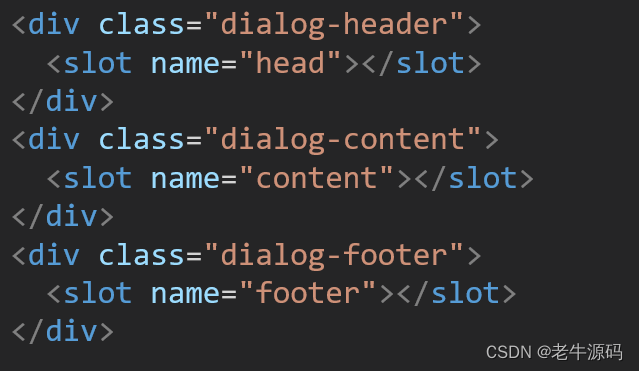
-
template配合v-slot:名字来分发对应标签
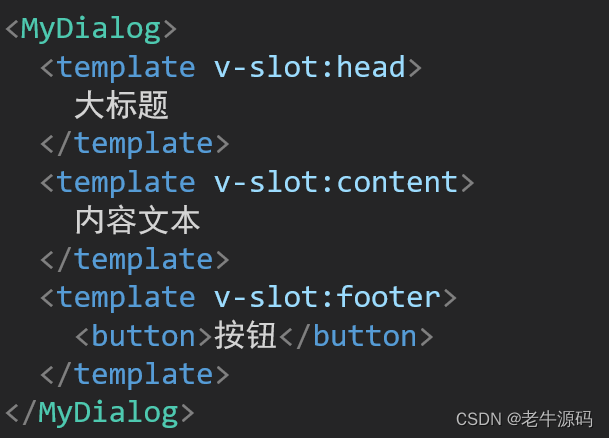
3.v-slot的简写
v-slot写起来太长,vue给我们提供一个简单写法 v-slot —> #
4.总结
- 组件内 有多处不确定的结构 怎么办?
- 具名插槽的语法是什么?
- v-slot:插槽名可以简化成什么?
四、作用域插槽
1.插槽分类
-
默认插槽
-
具名插槽
插槽只有两种,作用域插槽不属于插槽的一种分类
2.作用
定义slot 插槽的同时, 是可以传值的。给 插槽 上可以 绑定数据,将来 使用组件时可以用
3.场景
封装表格组件
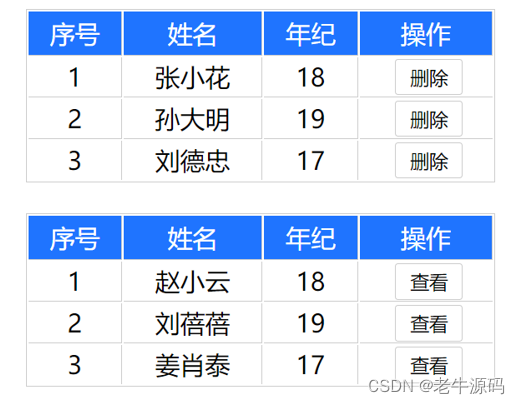
4.使用步骤
-
给 slot 标签, 以 添加属性的方式传值
<slot :id="item.id" msg="测试文本"></slot> -
所有添加的属性, 都会被收集到一个对象中
{ id: 3, msg: '测试文本' } -
在template中, 通过
#插槽名= "obj"接收,默认插槽名为 default<MyTable :list="list"> <template #default="obj"> <button @click="del(obj.id)">删除</button> </template> </MyTable>
5.代码示例
MyTable.vue
<template>
<table class="my-table">
<thead>
<tr>
<th>序号</th>
<th>姓名</th>
<th>年纪</th>
<th>操作</th>
</tr>
</thead>
<tbody>
<tr>
<td>1</td>
<td>赵小云</td>
<td>19</td>
<td>
<button>
查看
</button>
</td>
</tr>
<tr>
<td>1</td>
<td>张小花</td>
<td>19</td>
<td>
<button>
查看
</button>
</td>
</tr>
<tr>
<td>1</td>
<td>孙大明</td>
<td>19</td>
<td>
<button>
查看
</button>
</td>
</tr>
</tbody>
</table>
</template>
<script>
export default {
props: {
data: Array
}
}
</script>
<style scoped>
.my-table {
width: 450px;
text-align: center;
border: 1px solid #ccc;
font-size: 24px;
margin: 30px auto;
}
.my-table thead {
background-color: #1f74ff;
color: #fff;
}
.my-table thead th {
font-weight: normal;
}
.my-table thead tr {
line-height: 40px;
}
.my-table th,
.my-table td {
border-bottom: 1px solid #ccc;
border-right: 1px solid #ccc;
}
.my-table td:last-child {
border-right: none;
}
.my-table tr:last-child td {
border-bottom: none;
}
.my-table button {
width: 65px;
height: 35px;
font-size: 18px;
border: 1px solid #ccc;
outline: none;
border-radius: 3px;
cursor: pointer;
background-color: #ffffff;
margin-left: 5px;
}
</style>
App.vue
<template>
<div>
<MyTable :data="list"></MyTable>
<MyTable :data="list2"></MyTable>
</div>
</template>
<script>
import MyTable from './components/MyTable.vue'
export default {
data () {
return {
list: [
{ id: 1, name: '张小花', age: 18 },
{ id: 2, name: '孙大明', age: 19 },
{ id: 3, name: '刘德忠', age: 17 },
],
list2: [
{ id: 1, name: '赵小云', age: 18 },
{ id: 2, name: '刘蓓蓓', age: 19 },
{ id: 3, name: '姜肖泰', age: 17 },
]
}
},
components: {
MyTable
}
}
</script>
6.总结
1.作用域插槽的作用是什么?
2.作用域插槽的使用步骤是什么?
五、综合案例 - 商品列表-MyTag组件抽离
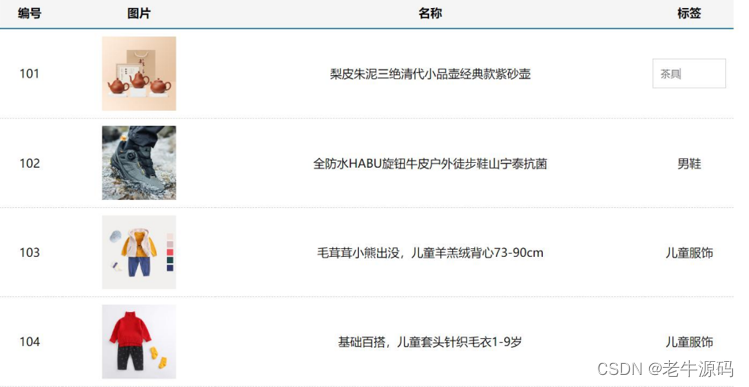
1.需求说明
- my-tag 标签组件封装
? (1) 双击显示输入框,输入框获取焦点
? (2) 失去焦点,隐藏输入框
? (3) 回显标签信息
? (4) 内容修改,回车 → 修改标签信息
- my-table 表格组件封装
? (1) 动态传递表格数据渲染
? (2) 表头支持用户自定义
? (3) 主体支持用户自定义
2.代码准备
<template>
<div class="table-case">
<table class="my-table">
<thead>
<tr>
<th>编号</th>
<th>名称</th>
<th>图片</th>
<th width="100px">标签</th>
</tr>
</thead>
<tbody>
<tr>
<td>1</td>
<td>梨皮朱泥三绝清代小品壶经典款紫砂壶</td>
<td>
<img src="https://yanxuan-item.nosdn.127.net/f8c37ffa41ab1eb84bff499e1f6acfc7.jpg" />
</td>
<td>
<div class="my-tag">
<!-- <input
class="input"
type="text"
placeholder="输入标签"
/> -->
<div class="text">
茶具
</div>
</div>
</td>
</tr>
<tr>
<td>1</td>
<td>梨皮朱泥三绝清代小品壶经典款紫砂壶</td>
<td>
<img src="https://yanxuan-item.nosdn.127.net/221317c85274a188174352474b859d7b.jpg" />
</td>
<td>
<div class="my-tag">
<!-- <input
ref="inp"
class="input"
type="text"
placeholder="输入标签"
/> -->
<div class="text">
男靴
</div>
</div>
</td>
</tr>
</tbody>
</table>
</div>
</template>
<script>
export default {
name: 'TableCase',
components: {},
data() {
return {
goods: [
{
id: 101,
picture:
'https://yanxuan-item.nosdn.127.net/f8c37ffa41ab1eb84bff499e1f6acfc7.jpg',
name: '梨皮朱泥三绝清代小品壶经典款紫砂壶',
tag: '茶具',
},
{
id: 102,
picture:
'https://yanxuan-item.nosdn.127.net/221317c85274a188174352474b859d7b.jpg',
name: '全防水HABU旋钮牛皮户外徒步鞋山宁泰抗菌',
tag: '男鞋',
},
{
id: 103,
picture:
'https://yanxuan-item.nosdn.127.net/cd4b840751ef4f7505c85004f0bebcb5.png',
name: '毛茸茸小熊出没,儿童羊羔绒背心73-90cm',
tag: '儿童服饰',
},
{
id: 104,
picture:
'https://yanxuan-item.nosdn.127.net/56eb25a38d7a630e76a608a9360eec6b.jpg',
name: '基础百搭,儿童套头针织毛衣1-9岁',
tag: '儿童服饰',
},
],
}
},
}
</script>
<style lang="less" scoped>
.table-case {
width: 1000px;
margin: 50px auto;
img {
width: 100px;
height: 100px;
object-fit: contain;
vertical-align: middle;
}
.my-table {
width: 100%;
border-spacing: 0;
img {
width: 100px;
height: 100px;
object-fit: contain;
vertical-align: middle;
}
th {
background: #f5f5f5;
border-bottom: 2px solid #069;
}
td {
border-bottom: 1px dashed #ccc;
}
td,
th {
text-align: center;
padding: 10px;
transition: all 0.5s;
&.red {
color: red;
}
}
.none {
height: 100px;
line-height: 100px;
color: #999;
}
}
.my-tag {
cursor: pointer;
.input {
appearance: none;
outline: none;
border: 1px solid #ccc;
width: 100px;
height: 40px;
box-sizing: border-box;
padding: 10px;
color: #666;
&::placeholder {
color: #666;
}
}
}
}
</style>
3.my-tag组件封装-创建组件
MyTag.vue
<template>
<div class="my-tag">
<!-- <input
class="input"
type="text"
placeholder="输入标签"
/> -->
<div
class="text">
茶具
</div>
</div>
</template>
<script>
export default {
}
</script>
<style lang="less" scoped>
.my-tag {
cursor: pointer;
.input {
appearance: none;
outline: none;
border: 1px solid #ccc;
width: 100px;
height: 40px;
box-sizing: border-box;
padding: 10px;
color: #666;
&::placeholder {
color: #666;
}
}
}
</style>
App.vue
<template>
...
<tbody>
<tr>
....
<td>
<MyTag></MyTag>
</td>
</tr>
</tbody>
...
</template>
<script>
import MyTag from './components/MyTag.vue'
export default {
name: 'TableCase',
components: {
MyTag,
},
....
</script>
六、综合案例-MyTag组件控制显示隐藏
MyTag.vue
<template>
<div class="my-tag">
<input
v-if="isEdit"
v-focus
ref="inp"
class="input"
type="text"
placeholder="输入标签"
@blur="isEdit = false"
/>
<div
v-else
@dblclick="handleClick"
class="text">
茶具
</div>
</div>
</template>
<script>
export default {
data () {
return {
isEdit: false
}
},
methods: {
handleClick () {
this.isEdit = true
}
}
}
</script>
main.js
// 封装全局指令 focus
Vue.directive('focus', {
// 指令所在的dom元素,被插入到页面中时触发
inserted (el) {
el.focus()
}
})
七、综合案例-MyTag组件进行v-model绑定
App.vue
<MyTag v-model="tempText"></MyTag>
<script>
export default {
data(){
tempText:'水杯'
}
}
</script>
MyTag.vue
<template>
<div class="my-tag">
<input
v-if="isEdit"
v-focus
ref="inp"
class="input"
type="text"
placeholder="输入标签"
:value="value"
@blur="isEdit = false"
@keyup.enter="handleEnter"
/>
<div
v-else
@dblclick="handleClick"
class="text">
{{ value }}
</div>
</div>
</template>
<script>
export default {
props: {
value: String
},
data () {
return {
isEdit: false
}
},
methods: {
handleClick () {
this.isEdit = true
},
handleEnter (e) {
// 非空处理
if (e.target.value.trim() === '') return alert('标签内容不能为空')
this.$emit('input', e.target.value)
// 提交完成,关闭输入状态
this.isEdit = false
}
}
}
</script>
八、综合案例-封装MyTable组件-动态渲染数据
App.vue
<template>
<div class="table-case">
<MyTable :data="goods"></MyTable>
</div>
</template>
<script>
import MyTable from './components/MyTable.vue'
export default {
name: 'TableCase',
components: {
MyTable
},
data(){
return {
....
}
},
}
</script>
MyTable.vue
<template>
<table class="my-table">
<thead>
<tr>
<th>编号</th>
<th>名称</th>
<th>图片</th>
<th width="100px">标签</th>
</tr>
</thead>
<tbody>
<tr v-for="(item, index) in data" :key="item.id">
<td>{{ index + 1 }}</td>
<td>{{ item.name }}</td>
<td>
<img
:src="item.picture"
/>
</td>
<td>
标签内容
<!-- <MyTag v-model="item.tag"></MyTag> -->
</td>
</tr>
</tbody>
</table>
</template>
<script>
export default {
props: {
data: {
type: Array,
required: true
}
}
};
</script>
<style lang="less" scoped>
.my-table {
width: 100%;
border-spacing: 0;
img {
width: 100px;
height: 100px;
object-fit: contain;
vertical-align: middle;
}
th {
background: #f5f5f5;
border-bottom: 2px solid #069;
}
td {
border-bottom: 1px dashed #ccc;
}
td,
th {
text-align: center;
padding: 10px;
transition: all .5s;
&.red {
color: red;
}
}
.none {
height: 100px;
line-height: 100px;
color: #999;
}
}
</style>
九、综合案例-封装MyTable组件-自定义结构
App.vue
<template>
<div class="table-case">
<MyTable :data="goods">
<template #head>
<th>编号</th>
<th>名称</th>
<th>图片</th>
<th width="100px">标签</th>
</template>
<template #body="{ item, index }">
<td>{{ index + 1 }}</td>
<td>{{ item.name }}</td>
<td>
<img
:src="item.picture"
/>
</td>
<td>
<MyTag v-model="item.tag"></MyTag>
</td>
</template>
</MyTable>
</div>
</template>
<script>
import MyTag from './components/MyTag.vue'
import MyTable from './components/MyTable.vue'
export default {
name: 'TableCase',
components: {
MyTag,
MyTable
},
data () {
return {
....
}
}
</script>
MyTable.vue
<template>
<table class="my-table">
<thead>
<tr>
<slot name="head"></slot>
</tr>
</thead>
<tbody>
<tr v-for="(item, index) in data" :key="item.id">
<slot name="body" :item="item" :index="index" ></slot>
</tr>
</tbody>
</table>
</template>
<script>
export default {
props: {
data: {
type: Array,
required: true
}
}
};
</script>
本文来自互联网用户投稿,该文观点仅代表作者本人,不代表本站立场。本站仅提供信息存储空间服务,不拥有所有权,不承担相关法律责任。 如若内容造成侵权/违法违规/事实不符,请联系我的编程经验分享网邮箱:chenni525@qq.com进行投诉反馈,一经查实,立即删除!
- Python教程
- 深入理解 MySQL 中的 HAVING 关键字和聚合函数
- Qt之QChar编码(1)
- MyBatis入门基础篇
- 用Python脚本实现FFmpeg批量转换
- 折叠屏,移动办公的第二战场
- flash attention
- Linux操作系统——文件详解
- 桌面小部件(Appwidget)的列表ListView点击启动Activity失败的解决方案
- 有什么对现在大学生的建议?
- FPGA引脚 & Bank认知--FPGA 选型的一些常识
- 网络安全自学顺序!千万不要盲目学习!
- 墨天轮国产数据库排行榜年终总结-2023年
- 双指针部分典型算法题(二)
- 如何在面试中胜出?接口自动化面试题安排上!