html+css+javascript实现渐隐轮播
发布时间:2023年12月17日
? ?实现效果:
? ? 图片自动轮播,点击左右按钮会操作图片向前或向后,图片与小圆点相互呼应,具有交互效果。
? ?编写思想:? ?
? ?实现交互时使用了排他思想,同选项卡的功能;
? 自动轮播采用了setInterval();
? ?具体步骤参详代码:
代码:
css:
<style>
* {
padding: 0;
margin: 0;
list-style: none;
box-sizing: border-box;
}
#focus {
width: 600px;
height: 400px;
background-color: orange;
margin: 100px auto;
position: relative;
overflow: hidden;
}
#focus .pics {
width: 100%;
height: 100%;
}
#focus .pics li {
width: 600px;
height: 100%;
text-align: center;
font-size: 30px;
line-height: 400px;
opacity: 0;
position: absolute;
top:0;
left:0;
transition: all 0.3 ease;
}
#focus .pics li.on{
opacity: 1;
}
#focus .circle {
position: absolute;
bottom: 20px;
left: 50%;
transform: translateX(-50%);
}
#focus .circle li {
width: 16px;
height: 16px;
border-radius: 50%;
float: left;
margin-left: 5px;
background-color: #fff;
text-align: center;
line-height: 16px;
box-shadow: 2px 2px 4px rgba(0, 0, 0, 0.8);
}
#focus .circle li.active {
background-color: orange;
}
#focus .prev, .next {
position: absolute;
top: 50%;
transform: translateY(-50%);
display: block;
width: 28px;
height: 56px;
background-color: rgba(255, 255, 255, 0.7);
border-radius: 0 56px 56px 0;
line-height:56px;
font-size:20px;
color:#fff;
}
#focus .next {
right: 0;
border-radius: 56px 0 0 56px;
padding-left:8px;
}
</style>
html:
<div id="focus">
<ul class="pics">
<li style="background-color: rgb(179, 115, 115);" class="on">0</li>
<li style="background-color: rgb(122, 122, 206);">1</li>
<li style="background-color: rgb(92, 162, 92);">2</li>
</ul>
<ol class="circle">
</ol>
<span class="prev"><</span>
<span class="next">></span>
</div>js:
<script>
//1.查节点
var focus = document.querySelector('#focus');
var pics = document.querySelector('.pics');
var lis = document.querySelectorAll('.pics li');
var circle = document.querySelector('.circle');
var prev = document.querySelector('.prev');
var next = document.querySelector('.next');
//获取li宽度
var liW = lis[0].offsetWidth;
var time = null;
//动态生成小圆点
for (var i = 0; i < lis.length; i++) {
var li = document.createElement('li');
li.setAttribute('idx', i);
circle.appendChild(li);
//排他思想 选项卡
li.onclick = function () {
var active = document.querySelector('.circle li.active');
active.classList.remove('active');
this.classList.add('active');
var idx = this.getAttribute('idx');
//解决index与idx与cir之间的关系
index = idx;
cir = idx;
document.querySelector('.pics li.on').classList.remove('on');
lis[idx].classList.add('on');
}
}
circle.children[0].classList.add('active');
//2.添加功能
//鼠标经过
focus.onmouseenter = function () {
prev.style.display = "block";
next.style.display = "block";
//鼠标经过时停止自动轮播
clearInterval(time);
}
//鼠标离开
focus.onmouseleave = function () {
prev.style.display = "none";
next.style.display = "none";
//自动轮播
time = setInterval(function () {
next.onclick();
}, 2500)
}
var index = 0;
var cir = 0;
//单击next箭头
next.onclick = function () {
if (index == lis.length - 1) {
//return;//图片到最后一张不再继续往下
index = -1;
}
index++;
document.querySelector('.pics li.on').classList.remove('on');
lis[index].classList.add('on');
//右按钮控制小圆点
cir++;
if (cir == circle.children.length) {
cir = 0;
}
run(cir);
}
//单击prev箭头
prev.onclick = function () {
if (index == 0) {
//return;//图片到最后一张不再继续往下
index = lis.length;
}
index--;
document.querySelector('.pics li.on').classList.remove('on');
lis[index].classList.add('on');
//左按钮控制小圆点
cir--;
if (cir == -1) {
cir = circle.children.length - 1;
}
run(cir);
}
//自动轮播
time = setInterval(function () {
next.onclick();
}, 2500)
// 左右箭头控制小圆点
function run(cir) {
// cir当前小圆点的索引号
var active = document.querySelector('.circle li.active');
active.classList.remove('active');
// circle.children[cir]对应索引号的孩子
circle.children[cir].classList.add('active');
}
</script>运行结果:
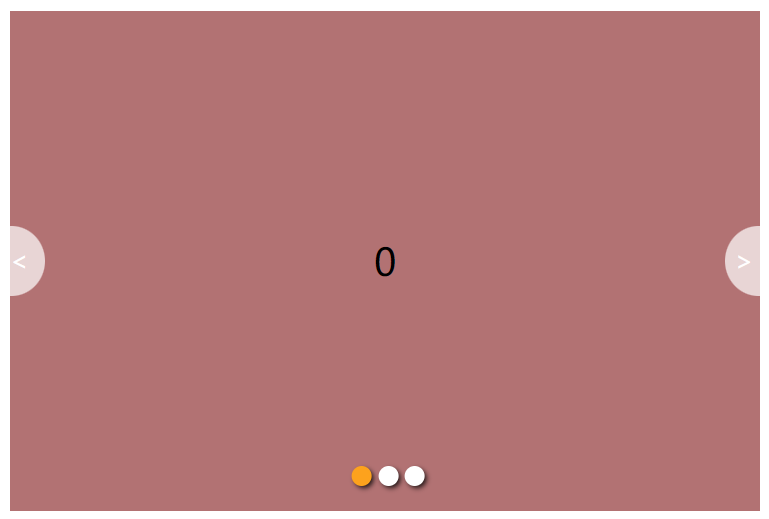
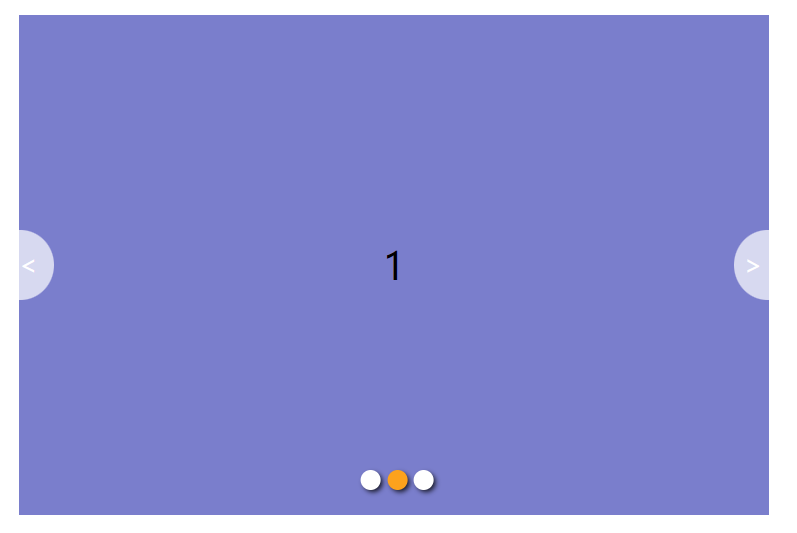
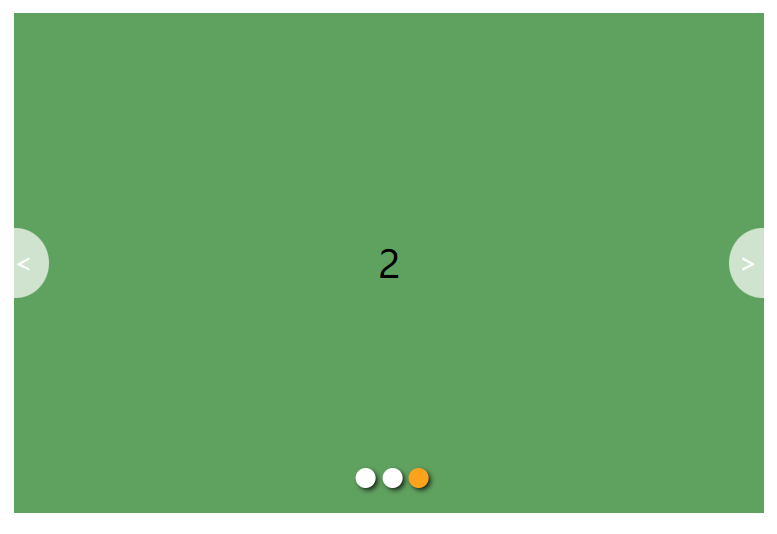
文章来源:https://blog.csdn.net/LxyingINGing/article/details/134863066
本文来自互联网用户投稿,该文观点仅代表作者本人,不代表本站立场。本站仅提供信息存储空间服务,不拥有所有权,不承担相关法律责任。 如若内容造成侵权/违法违规/事实不符,请联系我的编程经验分享网邮箱:chenni525@qq.com进行投诉反馈,一经查实,立即删除!
本文来自互联网用户投稿,该文观点仅代表作者本人,不代表本站立场。本站仅提供信息存储空间服务,不拥有所有权,不承担相关法律责任。 如若内容造成侵权/违法违规/事实不符,请联系我的编程经验分享网邮箱:chenni525@qq.com进行投诉反馈,一经查实,立即删除!