鸿蒙系列--组件介绍之基础组件
一、通用属性和文本样式?
????????针对包含文本元素的组件(比如:Text、Span、Button、TextInput等),可以设置一些通用的文本样式,比如颜色:fontColor、大小:fontSize、样式:fontStyle、 粗细:fontWeight、字体:fontFamily
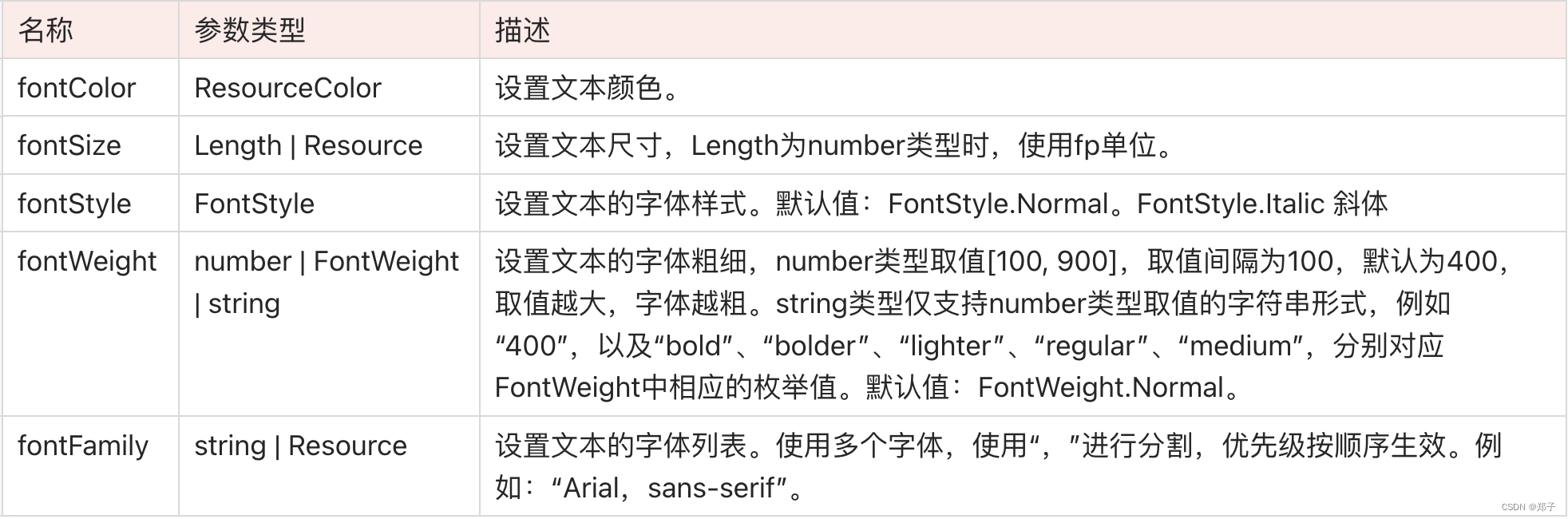
二、Text
文本组件,可以包含子组件Span
1.基础用法
@Entry
@Component
struct TextPage {
build() {
Row() {
Column() {
Text("默认样式Text组件")
Text("可设置基础文本样式")
.fontColor(Color.Red)
.fontStyle(FontStyle.Italic)
.fontSize(30)
.fontWeight(FontWeight.Bold)
.fontFamily("Arial,sans-serif")
}
.width('100%')
}
.height('100%')
}
}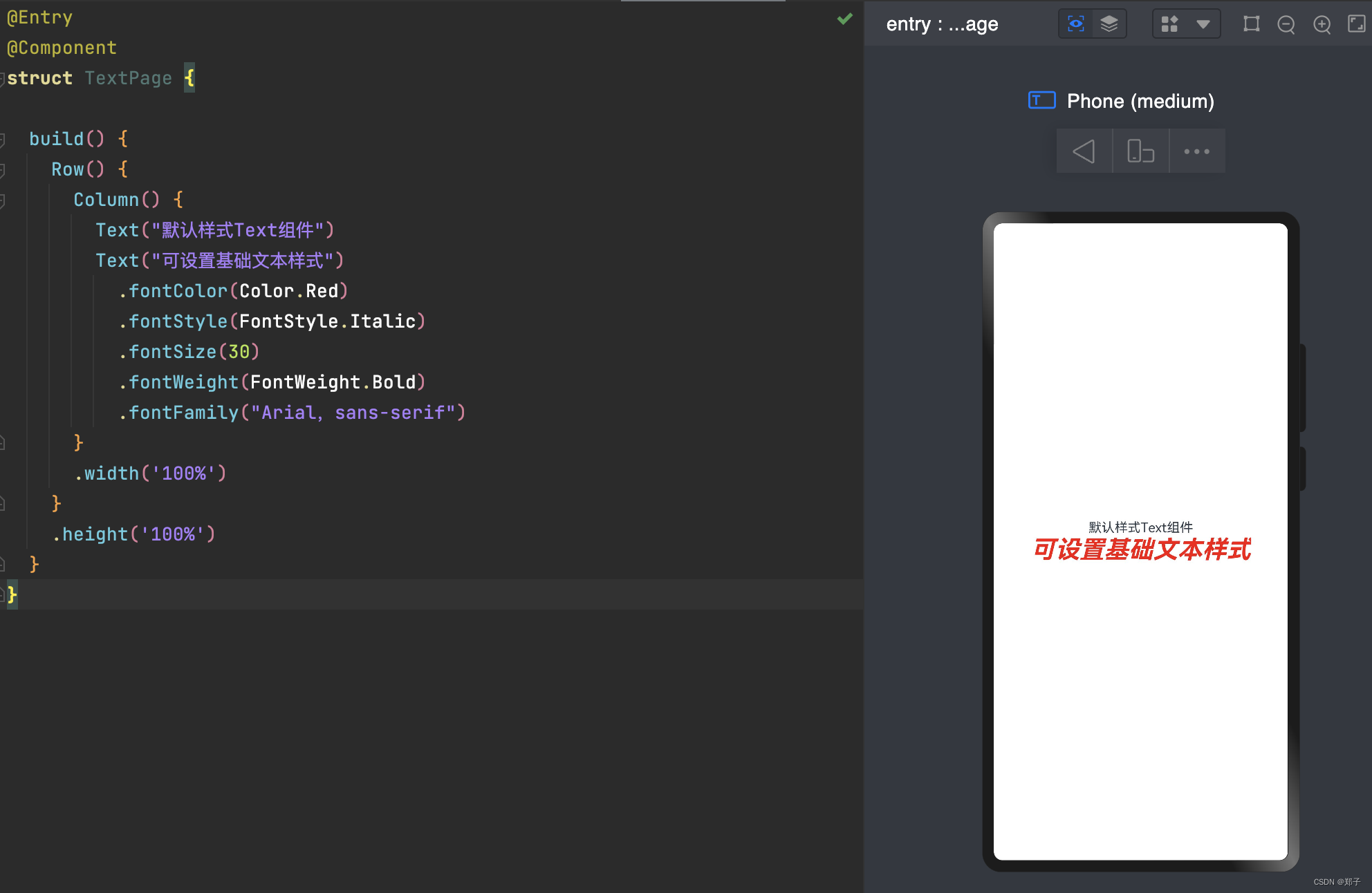
2.常用属性
textAlign:
@Entry
@Component
struct TextPage {
build() {
Row() {
Column() {
Text("水平对齐尾部")
.width('100%')
.backgroundColor(Color.Yellow)
.textAlign(TextAlign.End)
}
.width('100%')
}
.height('100%')
}
}????????设置文本的对齐方式
参数类型为TextAlign,可选类型:
- Start:水平对齐首部(默认)
- Center:水平居中对齐
- End:水平对齐尾部
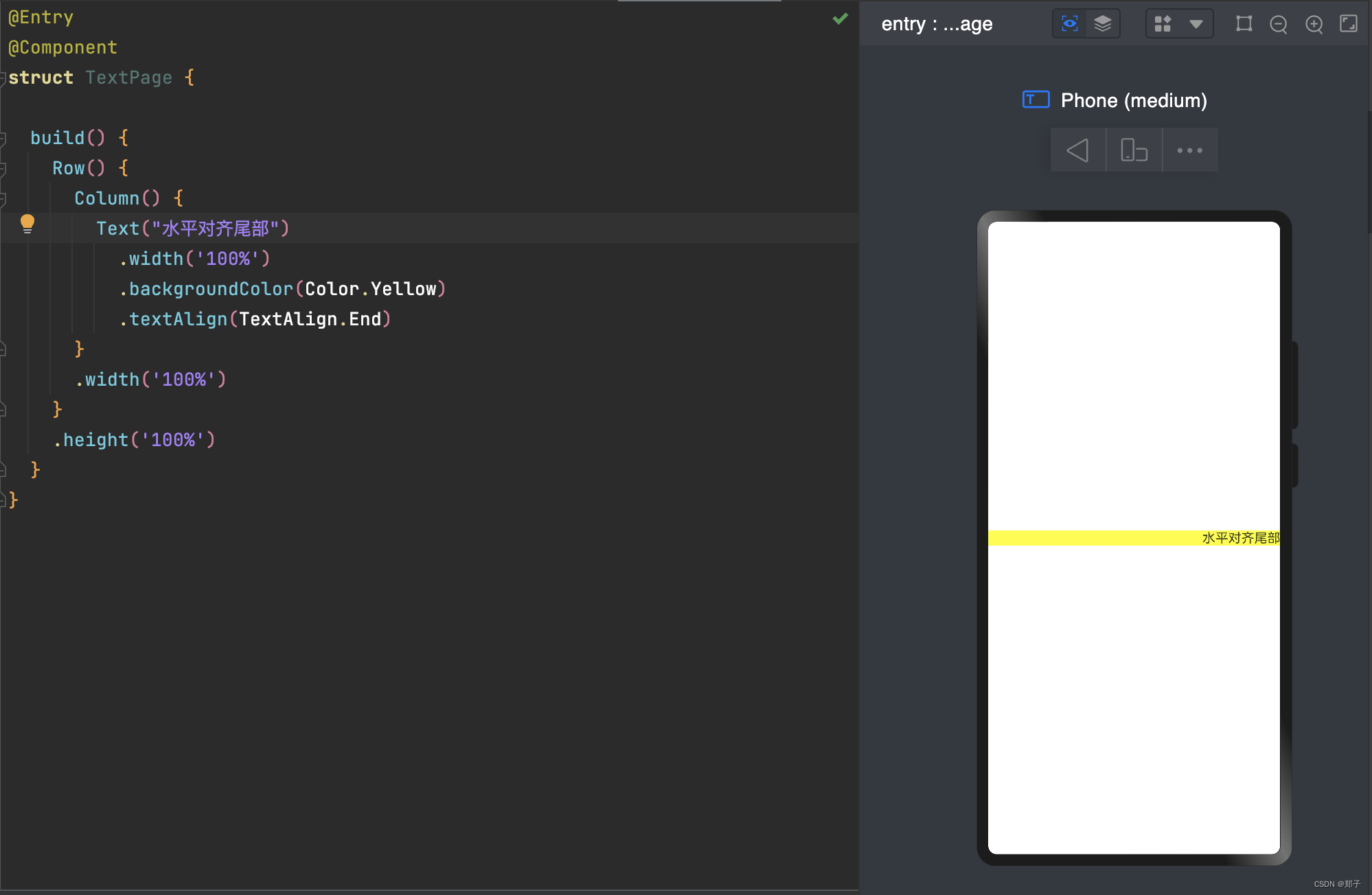
maxLines:
????????用于设置文本显示最大行数。
textOverflow:
????????设置文本截取方式
.textOverflow({overflow:TextOverflow.Ellipsis})
.maxLines(1)????????当文本内容较多超出了组件范围时,用来设置文本截取方式,需配合maxLines使用,单独设置不生效
参数类型为TextOverflow,可设置类型:
- None:无
- Clip:直接剪裁
- Ellipsis:将显示不下的文本用 “...” 表示

decoration:
????????设置文本装饰线样式及其颜色
.decoration({ type: TextDecorationType.Underline, color: Color.Red })设置文本装饰线样式,使用TextDecorationType设置,可设置的类型:
- None:不使用文本装饰线
- Overline:文字上划线修饰
- LineThrough:穿过文本的修饰线,中划线
- Underline:文字下划线修饰。
使用Color设置本文装饰线颜色
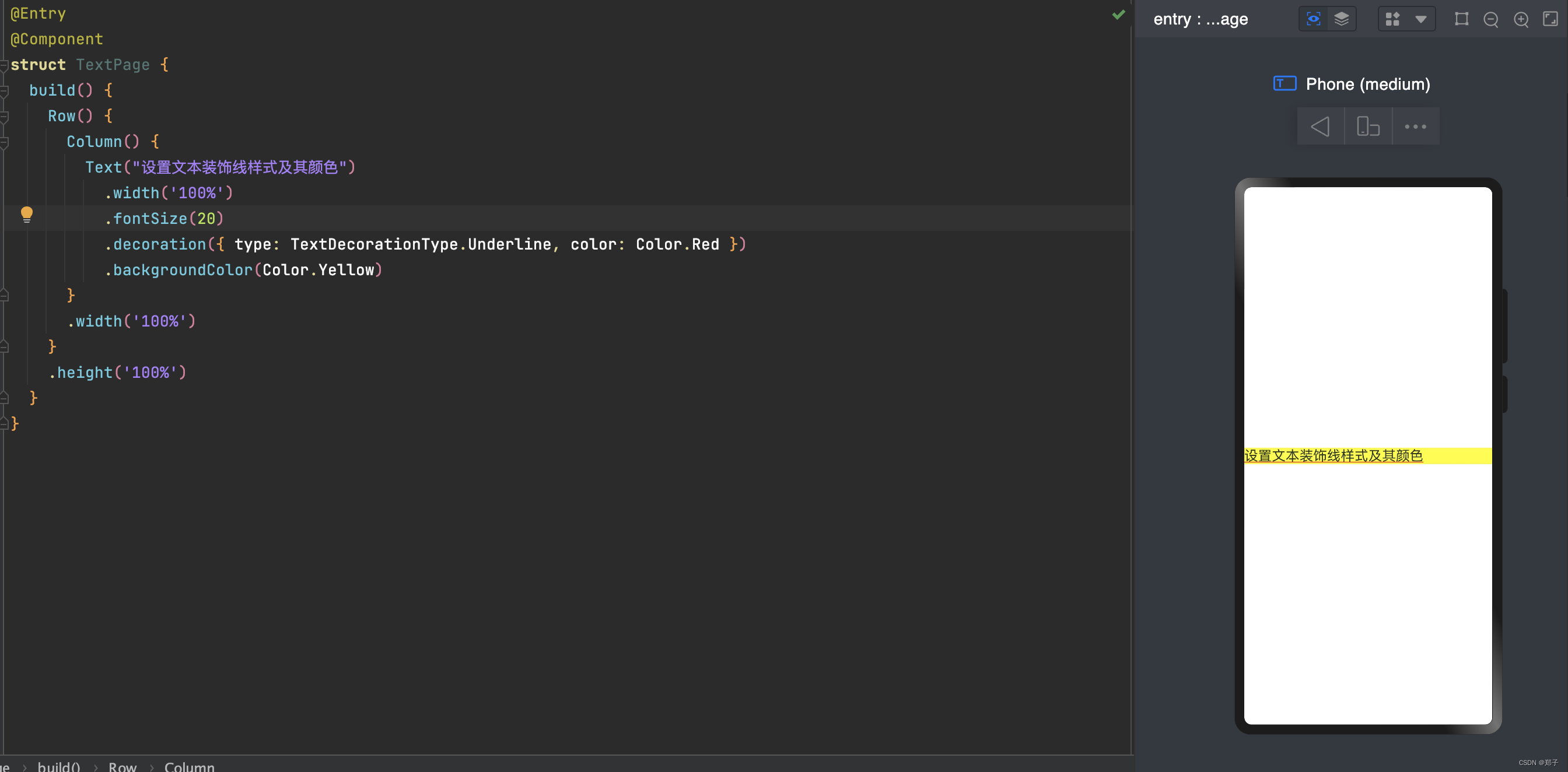
三、Image
图片组件,可以给Image设置图片地址、宽和高
1.基础用法
@Entry
@Component
struct ImagePage {
build() {
Row() {
Column() {
Image($r("app.media.icon"))
.width(100)
.height(100)
}
.width('100%')
}
.height('100%')
}
}
2.常用属性
objectFit
????????设置图片的缩放类型
.objectFit(ImageFit.Contain)
使用ImageFit设置,可设置类型:
- Cover:保持宽高比进行缩小或者放大,使得图片两边都大于或等于显示边界。默认
- Contain:保持宽高比进行缩小或者放大,使得图片完全显示在显示边界内
- Auto:自适应显示
- Fill:不保持宽高比进行放大缩小,使得图片充满显示边界
- ScaleDown:保持宽高比显示,图片缩小或者保持不变
- None:保持原有尺寸显示
3.加载网络图片
Image('https://网络图片.jpg')????????需要在module.json5文件中申明网络访问权限
{
"module" : {
"requestPermissions":[
{
"name": "ohos.permission.INTERNET"
}
]
}
}四、TextInput
输入单行文本
1.基础用法
@Entry
@Component
struct TextInputPage {
build() {
Row() {
Column() {
TextInput()
.fontColor(Color.Blue)
.fontSize(20)
.fontStyle(FontStyle.Italic)
.fontWeight(FontWeight.Bold)
.fontFamily('Arial')
}
.width('100%')
}
.height('100%')
}
}
2.设置提示文本:placeholder ? ? ?
@Entry
@Component
struct TextInputPage {
build() {
Row() {
Column() {
TextInput({ placeholder: '请输入账号' })
.placeholderColor(0x999999)
.placeholderFont({ size: 20, weight: FontWeight.Medium, family: 'cursive', style: FontStyle.Italic })
}
.width('100%')
}
.height('100%')
}
}- placeholderColor:设置提示文本的颜色
- placeholderFont:设置提示文本的样式,可以设置文本大小size,粗细weight,样式style,字体family
3.设置输入类型:type
????????type的参数类型为InputType,包含的输入类型:
- Normal:基本输入模式。支持输入数字、字母、下划线、空格、特殊字符
- Password:密码输入模式
- Email:e-mail地址输入模式
- Number:纯数字输入模式
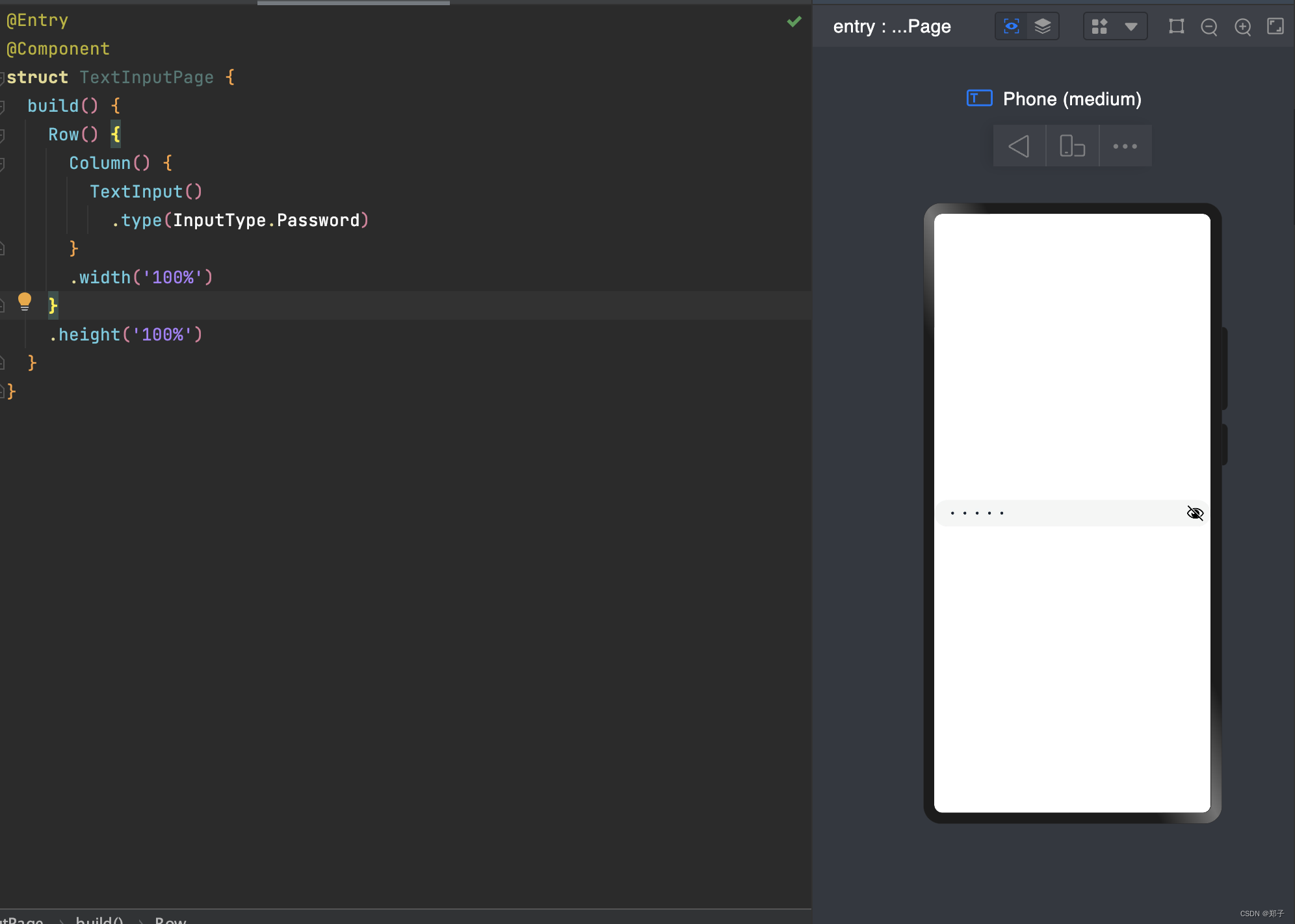
4.设置光标位置
? ? ? ? 使用TextInputController的caretPosition方法
创建一个TextInputController对象,将这个对象设置到TextInput组件中,当点击按钮时,如果输入的字符数满足条件,光标会移动到caretPosition设置的position中
@Entry
@Component
struct TextInputPage {
controller: TextInputController = new TextInputController()
build() {
Row() {
Column() {
TextInput({ controller: this.controller })
.type(InputType.Email)
Button('设置光标位置')
.onClick(() => {
this.controller.caretPosition(2)
})
}
.width('100%')
}
.height('100%')
}
}
5.获取输入文本
可以给TextInput设置onChange事件,输入文本发生变化时触发回调
@Entry
@Component
struct TextInputPage {
@State text: string = ''
build() {
Row() {
Column() {
TextInput({ placeholder: '请输入账号' })
.onChange((value:string) => {
this.text = value
})
Text(this.text)
}
.width('100%')
}
.height('100%')
}
}6.其他属性
caretColor:
修改光标颜色
.caretColor(Color.Red)
五、Button
用来响应点击事件操作,可以包含子组件
1.基础用法
实现一个登录按钮
@Entry
@Component
struct ButtonPage {
build() {
Row() {
Column() {
Button('登录', { type: ButtonType.Capsule, stateEffect: true })
.width('90%')
.height(40)
.fontSize(16)
.fontWeight(FontWeight.Medium)
.backgroundColor('#007DFF')
}
.width('100%')
}
.height('100%')
}
}
2.设置按钮样式:type
用ButtonType来设置按钮样式,可设置的类型有:
- Capsule:胶囊型按钮(圆角默认为高度的一半)
- Circle:圆形按钮
- Normal:普通按钮(默认不带圆角)
用stateEffect来设置按钮是否开启切换效果(闪动),false时,点击效果关闭,默认值为true。
Button('登录', { type: ButtonType.Capsule, stateEffect: true })
3.设置按钮点击事件
用onClick来给按钮绑定点击事件
.onClick(()=>{
// 处理点击事件逻辑
})4.设置子组件
@Entry
@Component
struct ButtonPage {
build() {
Row() {
Column() {
Button({ type: ButtonType.Capsule, stateEffect: true }) {
Row() {
Image($r('app.media.icon'))
.width(30)
.height(30)
Text('登录')
.fontSize(20)
.fontColor(Color.White)
}
}
.width('90%')
.height(40)
.backgroundColor(Color.Red)
}
.width('100%')
}
.height('100%')
}
}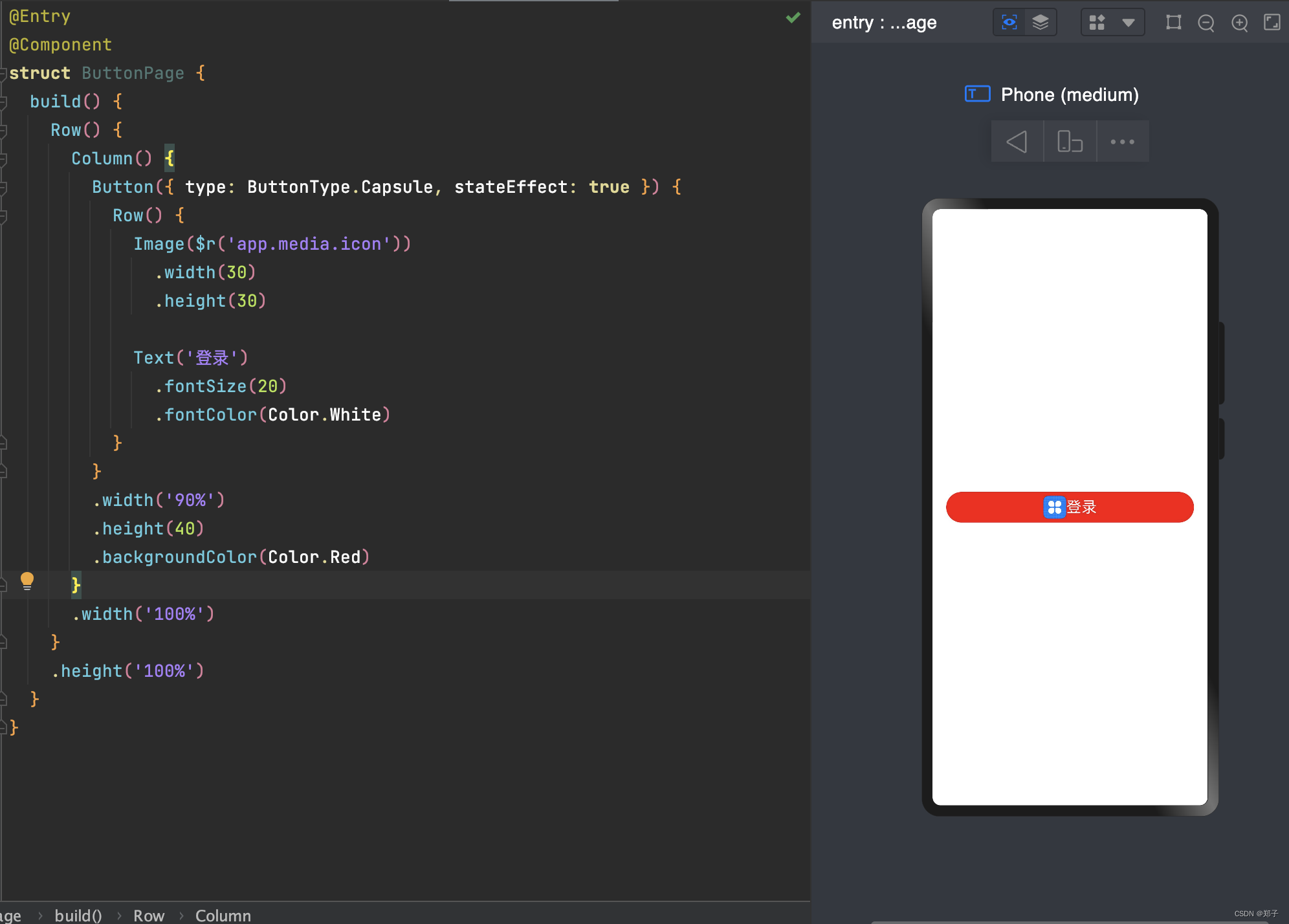
六、LoadingProgress
进度条组件
可以设置颜色color,和宽width、高height????????
@Entry
@Component
struct LoadingProgressPage {
build() {
Row() {
Column() {
LoadingProgress()
.color(Color.Blue)
.height(60)
.width(60)
}
.width('100%')
}
.height('100%')
}
}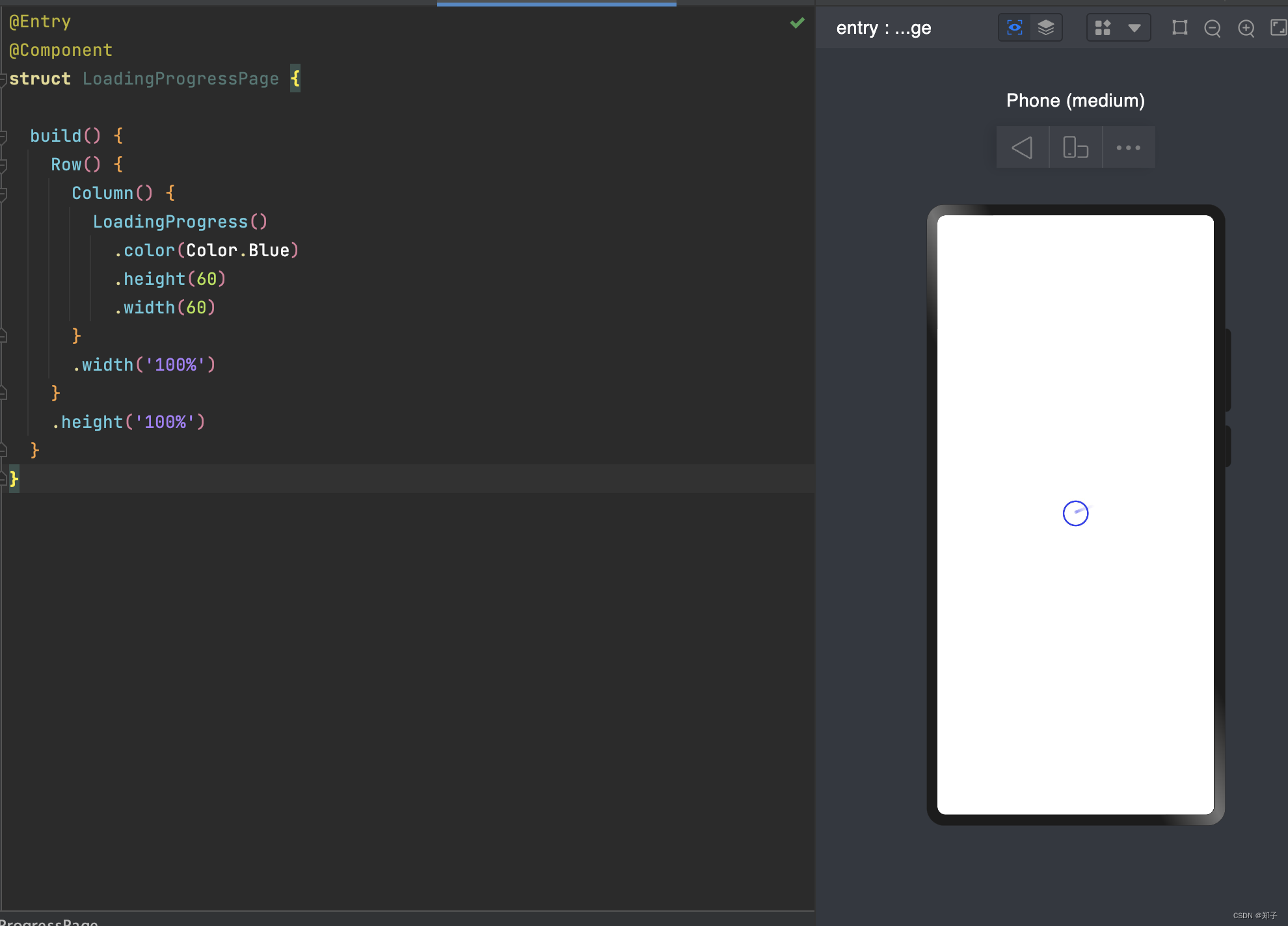
本文来自互联网用户投稿,该文观点仅代表作者本人,不代表本站立场。本站仅提供信息存储空间服务,不拥有所有权,不承担相关法律责任。 如若内容造成侵权/违法违规/事实不符,请联系我的编程经验分享网邮箱:chenni525@qq.com进行投诉反馈,一经查实,立即删除!
