[linux]使用libpng库将数据生成为png图像文件
发布时间:2024年01月18日
一、需求
将一段图像数据生成为png图像。
二、方案
使用libpng库,新建png图像文件,将数据按格式写入到文件内。
三、源码
#include <stdio.h>
#include <stdlib.h>
#include <png.h>
void write_png_file(char* filename, int width, int height, png_bytep* row_pointers) {
FILE* fp = fopen(filename, "wb");
if (!fp) {
printf("Error opening file %s for writing\n", filename);
return;
}
png_structp png_ptr = png_create_write_struct(PNG_LIBPNG_VER_STRING, NULL, NULL, NULL);
if (!png_ptr) {
printf("Error creating PNG write structure\n");
fclose(fp);
return;
}
png_infop info_ptr = png_create_info_struct(png_ptr);
if (!info_ptr) {
printf("Error creating PNG info structure\n");
png_destroy_write_struct(&png_ptr, NULL);
fclose(fp);
return;
}
if (setjmp(png_jmpbuf(png_ptr))) {
printf("Error during PNG writing\n");
png_destroy_write_struct(&png_ptr, &info_ptr);
fclose(fp);
return;
}
png_init_io(png_ptr, fp);
png_set_IHDR(png_ptr, info_ptr, width, height, 8, PNG_COLOR_TYPE_RGBA, PNG_INTERLACE_NONE,
PNG_COMPRESSION_TYPE_DEFAULT, PNG_FILTER_TYPE_DEFAULT);
png_write_info(png_ptr, info_ptr);
png_write_image(png_ptr, row_pointers);
png_write_end(png_ptr, NULL);
png_destroy_write_struct(&png_ptr, &info_ptr);
fclose(fp);
}
int main() {
int width = 256;
int height = 256;
png_bytep* row_pointers = (png_bytep*)malloc(sizeof(png_bytep) * height);
for (int y = 0; y < height; y++) {
row_pointers[y] = (png_byte*)malloc(sizeof(png_byte) * width * 4);
for (int x = 0; x < width; x++) {
png_byte* pixel = &(row_pointers[y][x * 4]);
pixel[0] = x % 256; // Red
pixel[1] = y % 256; // Green
pixel[2] = (x + y) % 256; // Blue
pixel[3] = 255; // Alpha
}
}
write_png_file("output.png", width, height, row_pointers);
for (int y = 0; y < height; y++) {
free(row_pointers[y]);
}
free(row_pointers);
return 0;
}四、编译
gcc编译指令:
依据环境不同,指令内容会有小幅变化。指令编译的各参数解析详见下文:
Evenurs@admin-PowerEdge-T630-212:~/f1c100s/dev/f1c100s/tina$ /home/Evenurs/f1c100s/dev/f1c100s/tina/prebuilt/gcc/linux-x86/arm/toolchain-sunxi-arm9-musl/toolchain/bin/arm-openwrt-linux-muslgnueabi-gcc -I /home/Evenurs/f1c100s/dev/f1c100s/tina/out/c200s-F1C200s/compile_dir/target/libpng-1.2.56/ -I /home/Evenurs/f1c100s/dev/f1c100s/tina/out/c200s-F1C200s/compile_dir/target/zlib-1.2.8/ data2png.c -o data2png -L /home/Evenurs/f1c100s/dev/f1c100s/tina/out/c200s-F1C200s/compile_dir/target/libpng-1.2.56/.libs/ -L /home/Evenurs/f1c100s/dev/f1c100s/tina/out/c200s-F1C200s/compile_dir/target/zlib-1.2.8/ -lpng -lz 编译结果:
arm-openwrt-linux-muslgnueabi-gcc.bin: warning: environment variable 'STAGING_DIR' not defined
arm-openwrt-linux-muslgnueabi-gcc.bin: warning: environment variable 'STAGING_DIR' not defined
arm-openwrt-linux-muslgnueabi-gcc.bin: warning: environment variable 'STAGING_DIR' not defined五、通过adb push烧录
详细烧录步骤参考下文:
六、linux下运行
root@TinaLinux:/# chmod -R 777 ./data2png
root@TinaLinux:/# ./data2png
root@TinaLinux:/# ls
bin hello overlay qrencode sbin var
data2png lib proc rdinit sys www
dev mnt pseudo_init rom tmp
etc output.png qrcode.png root usr
root@TinaLinux:/# exit
C:\Users\Evenurs>adb pull /output.png D:\work\temp
/output.png: 1 file pulled. 0.0 MB/s (855 bytes in 0.019s)
C:\Users\Evenurs>七、结果检查
图像生成算法:
for (int y = 0; y < height; y++) {
row_pointers[y] = (png_byte*)malloc(sizeof(png_byte) * width * 4);
for (int x = 0; x < width; x++) {
png_byte* pixel = &(row_pointers[y][x * 4]);
pixel[0] = x % 256; // Red
pixel[1] = y % 256; // Green
pixel[2] = (x + y) % 256; // Blue
pixel[3] = 255; // Alpha
}
}png图像:
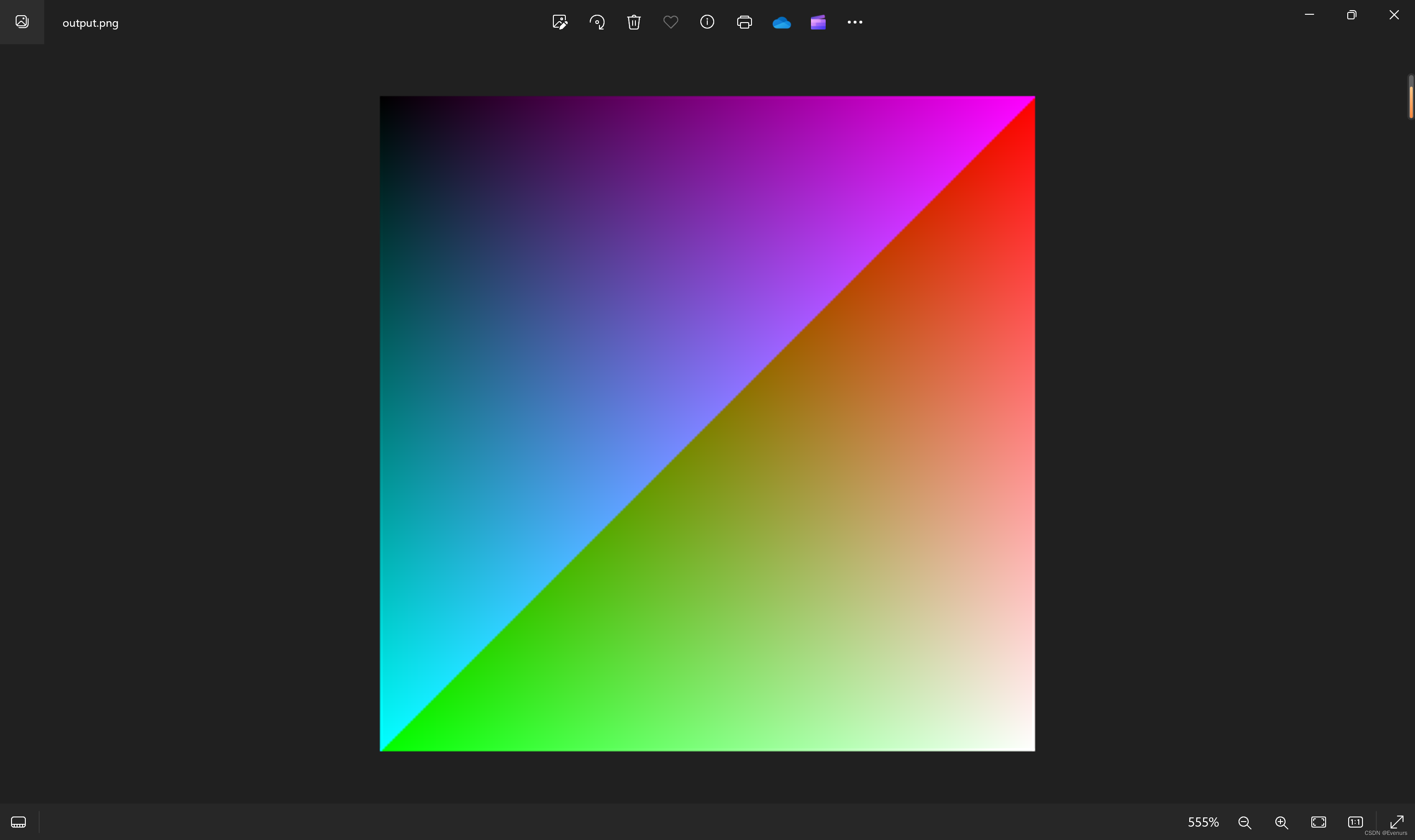
?八、结论
可以通过libpng将数据直接转为png图像文件。
文章来源:https://blog.csdn.net/qq_34217861/article/details/135667030
本文来自互联网用户投稿,该文观点仅代表作者本人,不代表本站立场。本站仅提供信息存储空间服务,不拥有所有权,不承担相关法律责任。 如若内容造成侵权/违法违规/事实不符,请联系我的编程经验分享网邮箱:chenni525@qq.com进行投诉反馈,一经查实,立即删除!
本文来自互联网用户投稿,该文观点仅代表作者本人,不代表本站立场。本站仅提供信息存储空间服务,不拥有所有权,不承担相关法律责任。 如若内容造成侵权/违法违规/事实不符,请联系我的编程经验分享网邮箱:chenni525@qq.com进行投诉反馈,一经查实,立即删除!
最新文章
- Python教程
- 深入理解 MySQL 中的 HAVING 关键字和聚合函数
- Qt之QChar编码(1)
- MyBatis入门基础篇
- 用Python脚本实现FFmpeg批量转换
- 【S32K 进阶之旅】 NXP S32K3 以太网 RMII 接口调试(2)
- 陆面过程中辐射的定义-总辐射辐照度、向下短波辐射、向下长波辐射
- 数据结构:STL:queue stack
- LSKNet:大选择核网络在遥感目标检测中的应用
- 【PHP】常用的几个特殊符号详解(??,??=,<=>)
- 常见光模块的封装
- 你好2024,OpenStreetMap 20 周岁
- 基于SSM(非maven)的教室预约管理系统——有报告(Javaweb)
- 电脑上怎么录屏?教你3种方法,轻松搞定!
- 【Emgu CV教程】5.5、几何变换之WarpAffine()仿射变换