elasticsearch6.6.0设置访问密码
发布时间:2024年01月16日
elasticsearch6.6.0设置访问密码
第一步 x-pack-core-6.6.0.jar
首先破解 x-pack-core-6.6.0.jar 破解的方式大家可以参考 https://codeantenna.com/a/YDks83ZHjd 中<5.破解x-pack> 这部分 , 也可以直接下载我编译好的
https://download.csdn.net/download/iBuDongIt/88748782
下载后解压替换 elasticsearch-6.6.0/modules/x-pack-core/x-pack-core-6.6.0.jar即可
注意 : 先切换到 elasticsearch 所属的用户组
su es
第二步 elasticsearch.yml
设置elasticsearch.yml
xpack.security.enabled: true
xpack.security.transport.ssl.enabled: true
第三步 设置密码
重启elasticsearch.yml
kill -9 29180 杀死es进程
./bin/elasticsearch -d 重新启动
设置密码的安全指令
./bin/elasticsearch-setup-passwords interactive
执行过程:
[es@robot elasticsearch-6.6.0]$ ./bin/elasticsearch-setup-passwords interactive
Initiating the setup of passwords for reserved users elastic,apm_system,kibana,logstash_system,beats_system,remote_monitoring_user.
You will be prompted to enter passwords as the process progresses.
Please confirm that you would like to continue [y/N]y
Enter password for [elastic]:
Reenter password for [elastic]:
Enter password for [apm_system]:
Reenter password for [apm_system]:
Enter password for [kibana]:
Reenter password for [kibana]:
Enter password for [logstash_system]:
Reenter password for [logstash_system]:
Enter password for [beats_system]:
Reenter password for [beats_system]:
Enter password for [remote_monitoring_user]:
Reenter password for [remote_monitoring_user]:
Changed password for user [apm_system]
Changed password for user [kibana]
Changed password for user [logstash_system]
Changed password for user [beats_system]
Changed password for user [remote_monitoring_user]
Changed password for user [elastic]
至此 es已经设置好密码了 可以在浏览器上输入 ip:9200 验证下 账户名: elastic 密码为 第一个设置的密码
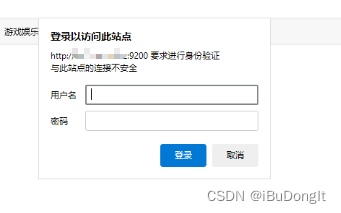
文章来源:https://blog.csdn.net/iBuDongIt/article/details/135625849
本文来自互联网用户投稿,该文观点仅代表作者本人,不代表本站立场。本站仅提供信息存储空间服务,不拥有所有权,不承担相关法律责任。 如若内容造成侵权/违法违规/事实不符,请联系我的编程经验分享网邮箱:chenni525@qq.com进行投诉反馈,一经查实,立即删除!
本文来自互联网用户投稿,该文观点仅代表作者本人,不代表本站立场。本站仅提供信息存储空间服务,不拥有所有权,不承担相关法律责任。 如若内容造成侵权/违法违规/事实不符,请联系我的编程经验分享网邮箱:chenni525@qq.com进行投诉反馈,一经查实,立即删除!
最新文章
- Python教程
- 深入理解 MySQL 中的 HAVING 关键字和聚合函数
- Qt之QChar编码(1)
- MyBatis入门基础篇
- 用Python脚本实现FFmpeg批量转换
- 机器学习——朴素贝叶斯
- 力扣题目学习笔记(OC + Swift)16. 最接近的三数之和
- 《佛法修学概要》期中座谈(五)
- 手把手教你在Ubuntu22上安装VideoRetalking
- 伦敦银和纽约银该pick谁?
- 公网环境使用移动端设备+cpolar远程访问本地群晖nas上的影视资源
- IAR安装注册
- (2024,少样本微调自适应,泛化误差界限,减小泛化误差的措施)多模态基础模型的少样本自适应:综述
- JVM结构规范
- 用opencv实现抠图(加水印)附上python代码