vue3-组件基础
发布时间:2024年01月23日
什么是组件
组件允许我们将 UI 划分为独立的、可重用的部分,并且可以对每个部分进行处理。在实际应用中,组件常常被组织成层层嵌套的树状结构。
定义一个组件
我们一般会将 Vue 组件定义在一个单独的 .vue 文件中,这被叫做单文件组件 (简称 SFC):
<script?lang="ts"?setup>
import?{?ref?}?from?'vue'
const?count?=?ref(0)
</script>
<template>
??<div?class="container">
????<button?@click="count++">你点击了我?{{?count?}}?下.</button>
??</div>
</template>
<style?lang="scss"?scoped>
.container?{
}
</style>
效果:

使用组件
要使用一个子组件,我们需要在父组件中导入它。
组件可以被重用任意多次
<script?lang="ts"?setup>
import?{?ref?}?from?'vue'
import?ButtonCount?from?'@/components/ButtonCount.vue'
</script>
<template>
??<div?class="container">
????<ButtonCount?/>
????<br?/>
????<ButtonCount></ButtonCount>
????<br?/>
????<button-count></button-count>
??</div>
</template>
<style?lang="scss"?scoped>
.container?{
}
</style>
效果:
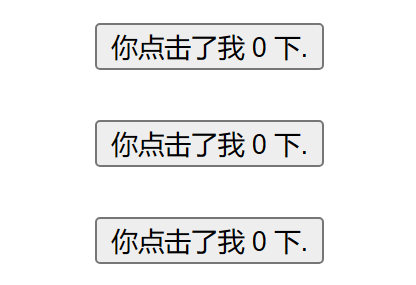
-
每当你使用一个组件,就创建了一个新的实例
-
在单文件组件中,推荐为子组件使用 PascalCase 的标签名,以此来和原生的 HTML 元素作区分。
<ButtonCount?/>?或者
<ButtonCount></ButtonCount>
-
如果你是直接在 DOM 中书写模板 (例如原生 <template> 元素的内容),模板的编译需要遵从浏览器中 HTML 的解析行为。
<!--?如果是在?DOM?中书写该模板?-->
<button-count></button-count>
父组件向子组件传值 props
定义一个帖子的组件 通过 title 向子组件传标题的值
<script?lang="ts"?setup>
import?{?ref?}?from?'vue'
import?Post?from?'@/components/Post.vue'
const?posts?=?ref([
??{?id:?1,?title:?'文章1标题'?},
??{?id:?2,?title:?'文章2标题'?},
??{?id:?3,?title:?'文章3标题'?}
])
</script>
<template>
??<div?class="container">
????<Post?v-for="post?in?posts"?:key="post.id"?:title="post.title"></Post>
??</div>
</template>
<style?lang="scss"?scoped>
.container?{
}
</style>
效果:

监听事件子组件事件 emits
通过点击标题后面的按钮放大标题
<script?lang="ts"?setup>
import?{?ref?}?from?'vue'
import?Post?from?'@/components/Post.vue'
const?posts?=?ref([
??{?id:?1,?title:?'文章1标题',?font:?1?},
??{?id:?2,?title:?'文章2标题',?font:?1?},
??{?id:?3,?title:?'文章3标题',?font:?1?}
])
</script>
<template>
??<div?class="container">
????<Post
??????:style="{?fontSize:?post.font?+?'em'?}"
??????v-for="post?in?posts"
??????:key="post.id"
??????:title="post.title"
??????@changeFont="post.font?+=?0.1"
????></Post>
??</div>
</template>
<style?lang="scss"?scoped>
.container?{
}
</style>
效果

通过插槽来分配内容
可以向组件中传递内容
子组件
<script?lang="ts"?setup>
import?{?ref?}?from?'vue'
</script>
<template>
??<div?class="container">
????<div?class="alert-box">
??????<strong>Error!</strong>
??????<br?/>
??????<slot?/>
????</div>
??</div>
</template>
<style?lang="scss"?scoped>
.container?{
??.alert-box?{
????color:?#666;
????border:?1px?solid?red;
????border-radius:?4px;
????padding:?20px;
????background-color:?#f8f8f8;
??}
??strong?{
????color:?red;
??}
}
</style>
父组件
<script?lang="ts"?setup>
import?{?ref?}?from?'vue'
import?DangerBox?from?'@/components/DangerBox.vue'
</script>
<template>
??<div?class="container">
????<DangerBox>?可以传入自定义的内容?替换?slot?</DangerBox>
??</div>
</template>
<style?lang="scss"?scoped>
.container?{
}
</style>
效果:

如上所示,我们使用 <slot> 作为一个占位符,父组件传递进来的内容就会渲染在这里。
动态组件
有些场景会需要在两个组件间来回切换,比如 Tab 界面
通过 :is 属性实现组件切换 :is 的值可以是以下几种
-
被注册的组件名
-
导入的组件对象
当使用 <component :is="..."> 来在多个组件间作切换时,被切换掉的组件会被卸载。 我们可以通过 <KeepAlive> 组件强制被切换掉的组件仍然保持“存活”的状态。
??<script?lang="ts"?setup>
import?{?ref?}?from?'vue'
import?TabA?from?'@/components/TabA.vue'
import?TabB?from?'@/components/TabB.vue'
const?currentTab?=?ref('TabA')
const?tabs?=?ref({?TabA,?TabB?})
</script>
<template>
??<div?class="container">
????<button
??????v-for="(_,?tab)?in?tabs"
??????:key="tab"
??????:class="['tab-button',?{?active:?currentTab?===?tab?}]"
??????@click="currentTab?=?tab"
????>
??????{{?tab?}}
????</button>
????<component?:is="tabs[currentTab]"?class="tab"></component>
??</div>
</template>
<style?lang="scss"?scoped>
.container?{
??.demo?{
????font-family:?sans-serif;
????border:?1px?solid?#eee;
????border-radius:?2px;
????padding:?20px?30px;
????margin-top:?1em;
????margin-bottom:?40px;
????user-select:?none;
????overflow-x:?auto;
??}
??.tab-button?{
????padding:?6px?10px;
????border-top-left-radius:?3px;
????border-top-right-radius:?3px;
????border:?1px?solid?#ccc;
????cursor:?pointer;
????background:?#f0f0f0;
????margin-bottom:?-1px;
????margin-right:?-1px;
??}
??.tab-button:hover?{
????background:?#757070;
??}
??.tab-button.active?{
????background:?#ea7a7a;
??}
??.tab?{
????border:?1px?solid?#ccc;
????padding:?10px;
??}
}
</style>
效果:
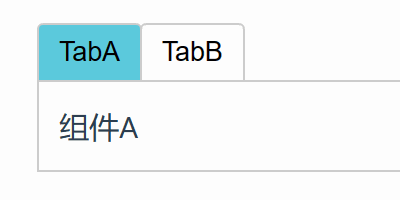
至此 vue基础告一段落,恭喜能坚持看到现在的小伙伴,你们都很棒哟!可以多看几遍打牢基础。
文章来源:https://blog.csdn.net/wdk996/article/details/135760661
本文来自互联网用户投稿,该文观点仅代表作者本人,不代表本站立场。本站仅提供信息存储空间服务,不拥有所有权,不承担相关法律责任。 如若内容造成侵权/违法违规/事实不符,请联系我的编程经验分享网邮箱:chenni525@qq.com进行投诉反馈,一经查实,立即删除!
本文来自互联网用户投稿,该文观点仅代表作者本人,不代表本站立场。本站仅提供信息存储空间服务,不拥有所有权,不承担相关法律责任。 如若内容造成侵权/违法违规/事实不符,请联系我的编程经验分享网邮箱:chenni525@qq.com进行投诉反馈,一经查实,立即删除!
最新文章
- Python教程
- 深入理解 MySQL 中的 HAVING 关键字和聚合函数
- Qt之QChar编码(1)
- MyBatis入门基础篇
- 用Python脚本实现FFmpeg批量转换
- 三、yolov8训练结果查看和模型预测
- 【linux笔记】vim
- RK3399平台入门到精通系列讲解(外设篇)热成像传感器MLX90640 JNI控制程序
- Redis分布式锁--java实现
- 基于ssm课程教学网站设计与实现论文
- 【大模型实践】基于文心一言的对话模型设计
- Java JVM垃圾回收 JVM调优 老年代 新生代
- k8s-Pod
- 杨辉三角(洛谷)
- java: java.lang.ExceptionInInitializerError com.sun.tools.javac.code.TypeTags