JavaScript中5个重要的Observer函数
文章目录
一、前言
浏览器为开发者提供了功能丰富的Observer,在这篇文章中,我们将深入研究这些常见的浏览器 Observer,剖析它们的作用、用法以及它们在 Web 开发中的应用场景。
二、MutationObserver
MutationObserver用于监听DOM对象的变更(包括子节点),当节点属性发生变化,或执行增删改操作时执行对应的callback。
MutationObserver为我们提供了一种十分方便的监听DOM变化的方式。
2.1、基本使用
// Observer需要一个用于监听的目标DOM
const targetNode = document.getElementById("app");
//用于确定mutation监听变化的范围
const config = {
attributes: true, // 监听目标节点的属性变化,例如id,class等属性
childList: true, // 除目标节点外还要监听目标节点的直接子节点
subtree: true, // subtree的范围大于childList,还包括子节点children
characterData: true // 监听TextNode需要额外配置,默认TextNode变化不会触发callback
};
// 当观察到变动时执行的回调函数,mutationsList包含本次变更的信息
const callback = function (mutationsList, observer) {
console.log(mutationsList)
};
const observer = new MutationObserver(callback);
observer.observe(targetNode, config);
2.2、API介绍
2.2.1、observe
observe用于开启对某个DOM的监听,一个MutationObserver可以通过多次调用observe监听多个DOM的变化。
当变化发生时MutationObserver会将一个或多个mutation对象传给callback的第一个参数,mutation对象内包含本次变更的相关信息下面看一下mutation的结构
{
addedNodes: [], //新增DOM时会包含被新增的DOM
attributeName: "id", //本次变更的属性名
attributeNamespace: null, //命名空间URI,一般用不到
nextSibling: null, //当存在添加/删除节点的操作时会存在nextSibling/previousSibling, 引用上一个/下一个兄弟节点
previousSibling: null,
oldValue: null,
removedNodes: [],
target: Text,
type: "characterData" //变更类型,如characterData,childList等
}
2.2.2、disconnect
observer.disconnect()
调用observer.disconnect后Observer将不再监听target,如果不需要监听请及时调用该方法,以免产生预期之外的行为以及内存泄漏。
2.2.3、takeRecords
takeRecords用于获取在事件队列中但还未传递给callback的mutation对象,通常使用在调用disconnect时又不想丢失之前的mutationRecords(如果mutation连续触发,可能出现mutation还在队列中但未传递给callback的情况)。
2.3、常见场景
对于需要监听DOM变化的场景可考虑使用MutationObserver,利于用于Tag group内元素的动态渲染,下面使用MutationObserver实现一个简单的Todo List
2.3.1、源码
<!DOCTYPE html>
<html>
<head>
<title>MutationObserver To-Do List Demo</title>
<style>
#todo-list {
list-style-type: none;
}
</style>
</head>
<body>
<h1>待办事项列表</h1>
<ul id="todo-list">
<li>完成作业</li>
<li>购物</li>
</ul>
<button id="addTask">添加任务</button>
<button id="removeTask">移除任务</button>
<p id="taskCount">任务数量:2</p>
<script>
const todoList = document.getElementById('todo-list');
const taskCount = document.getElementById('taskCount');
const observer = new MutationObserver((mutationsList, observer) => {
mutationsList.forEach((mutation) => {
if (mutation.type === 'childList') {
updateTaskCount();
}
});
});
const config = { childList: true };
observer.observe(todoList, config);
document.getElementById('addTask').addEventListener('click', () => {
const newTask = document.createElement('li');
newTask.textContent = '新任务';
todoList.appendChild(newTask);
});
document.getElementById('removeTask').addEventListener('click', () => {
const tasks = todoList.getElementsByTagName('li');
if (tasks.length > 0) {
todoList.removeChild(tasks[0]);
}
});
function updateTaskCount() {
const tasks = todoList.getElementsByTagName('li');
taskCount.textContent = `任务数量:${tasks.length}`;
}
</script>
</body>
</html>
2.3.2、预览
在线源码请点击【前往】
2.3.3、效果

三、IntersectionObserver
IntersectionObserver用于监听一个元素的可见比例(一个DOM元素被另一个DOM元素遮挡百分比)变化。
3.1、基本使用
const target = document.getElementById('app');
const options = {
root: rootTarget, // 相对于某个元素进行遮挡计算
rootMargin: '0px', // 进行计算的边界范围,通过rootMargin可以实现提前计算或延迟计算(相对于root原本尺寸)的效果
threshold: 0.5 // 触发callback时的遮挡比例,0.5代表元素被遮挡50%时触发callback。由于浏览器事件循环机制的影响,callback触发时遮挡比例通常不会是精确的50%。
};
const intersectionObserver = new IntersectionObserver((entries, observer) => {
//和MutationObserver相同,也是产生一个array
entries.forEach(entry => {
console.log(entry)
});
}, options);
intersectionObserver.observe(target);
3.2、API介绍
3.2.1、observe & options
observe方法用于启动一个Observer对DOM元素的监听。在创建IntersectionObserver时可以通过传入option改变监听的行为。
const options = {
root: root,
rootMargin: '100px',
threshold: 0.7
};
在上面的配置中,通过配置rootMargin为100px在target距离root元素100px时即可判定为被遮挡,通过threshold设置为0.7,当遮挡比例查过70%时执行callback。
3.2.2、entry
callback第一个param是entry对象构成的array,entry包含了触发callback时DOM的位置信息
//被监听DOM元素的Rect信息
boundingClientRect: {
bottom: 208
height: 200
left: 8
right: 208
top: 8
width: 200
x: 8
y: 8
}
intersectionRatio: 1 //交叉比例
// 被监听元素与Root元素交叉部分矩形的Rect信息。
intersectionRect: {
bottom: 208,
height: 200,
left: 8,
right: 208,
top: 8,
width: 200,
x: 8,
y: 8
},
// 是否处于交叉状态
isIntersecting: true,
isVisible: false,
// Root元素的Rect信息
rootBounds: {
bottom: 606,
height: 606,
left: 0,
right: 476,
top: 0,
width: 476,
x: 0,
y: 0
},
// root元素
target: div#target,
time: 49.09999990463257
3.3、常见场景
乍一看IntersectionObserver好像没啥用,单这个Api在某些场景下十分好用。
比如我们有一个通过sticky固定在屏幕顶部的header元素,我们希望在触发sticky时给header加一个shadow(很多table都有这样的功能)
一种很常见的做法是监听scroll,当滚动一定距离时加上shadow即可。但是监听scroll本身会早成一定的渲染压力(scroll触发非常频繁),同时如果使用React这样的框架又会造成额外的render,在用户的视角看来更卡了。
此时使用IntersectionObserver就很合适了,因为我们需要监听的只是触发sticky的一瞬间,其他的滚动都是无效的,没必要进行计算。
3.3.1、源码
<!DOCTYPE html>
<html lang="en">
<head>
<meta charset="UTF-8">
<meta name="viewport" content="width=device-width, initial-scale=1.0">
<title>Sticky Header with Shadow on Intersection</title>
<style>
body {
margin: 0;
padding: 0;
}
header {
height: 80px;
background-color: #3498db;
color: white;
text-align: center;
line-height: 80px;
position: sticky;
top: 0;
z-index: 100;
}
.header-shadow {
transition: box-shadow 0.3s ease;
}
.header-shadow.shadow {
box-shadow: 0 2px 5px black;
}
section {
height: 1000px;
background-color: #ecf0f1;
padding: 20px;
}
</style>
</head>
<body>
<div id="guard"></div>
<header id="sticky-header" class="header-shadow">Sticky Header</header>
<section>
<p>向下滚动触发sticky时展示shadow</p>
</section>
<script>
const header = document.getElementById('sticky-header');
const section = document.querySelector('section');
const options = {
threshold: 1
};
//guard滚动到可视区域以外时认为触发了shadow
const intersectionObserver = new IntersectionObserver(entries => {
entries.forEach(entry => {
if (entry.isIntersecting) {
header.classList.remove('shadow');
} else {
header.classList.add('shadow');
}
});
}, options);
intersectionObserver.observe(document.getElementById('guard'));
</script>
</body>
</html>
3.3.2、预览
在线源码请点击【前往】
3.3.3、效果

四、ResizeObserver
ResizeObserver是用于监听DOM尺寸变化的observer,当DOM尺寸变化是执行callback
4.1、基本使用
和前面的api用法差不多,这里不过多介绍。
const box = document.getElementById('box');
const resizeObserver = new ResizeObserver(entries => {
entries.forEach(entry => {
console.log(entry)
});
});
resizeObserver.observe(box);
4.2、API介绍
entry对象包含resize相关的信息,下面看一下entry的结构
{
// 不同box-sizing下的尺寸
borderBoxSize: [{
blockSize: 200,
inlineSize: 200,
}],
contentBoxSize: [{
blockSize: 200,
inlineSize: 200,
}],
contentRect: {
bottom: 200,
height: 200,
left: 0,
right: 200,
top: 0,
width: 200,
x: 0,
y: 0
},
// 在物理设备像素上的大小, 在不同的屏幕上尺寸不同例如Retina
devicePixelContentBoxSize: [{
blockSize: 300,
inlineSize: 300
}
],
target: div#resizable-box
}
4.3、常见场景
可以基于ResizeObserver实现一个简单的resize-detector(参考react-resize-detector),在尺寸变化时返回尺寸信息,点击盒子就算拖拽有效。
4.3.1、源码
<!DOCTYPE html>
<html lang="en">
<head>
<meta charset="UTF-8">
<meta name="viewport" content="width=device-width, initial-scale=1.0">
<title>ResizeObserver Demo with Resizable Box</title>
<style>
#resizable-box {
width: 200px;
height: 200px;
background-color: #3498db;
color: white;
text-align: center;
line-height: 200px;
font-size: 24px;
transition: background-color 0.5s ease;
resize: both;
overflow: auto;
cursor: pointer;
}
</style>
</head>
<body>
<div id="resizable-box">Resize me!</div>
<script>
const resizableBox = document.getElementById('resizable-box');
let isResizing = false;
let startX, startY, startWidth, startHeight;
const resizeObserver = new ResizeObserver(entries => {
for (const entry of entries) {
const { width, height } = entry.contentRect;
console.log('宽度:', width, '高度:', height);
}
});
resizeObserver.observe(resizableBox);
resizableBox.addEventListener('mousedown', startResize);
document.addEventListener('mousemove', handleResize);
document.addEventListener('mouseup', stopResize);
function startResize(e) {
isResizing = true;
startX = e.clientX;
startY = e.clientY;
startWidth = parseInt(document.defaultView.getComputedStyle(resizableBox).width, 10);
startHeight = parseInt(document.defaultView.getComputedStyle(resizableBox).height, 10);
}
function handleResize(e) {
if (!isResizing) return;
const newWidth = startWidth + (e.clientX - startX);
const newHeight = startHeight + (e.clientY - startY);
resizableBox.style.width = newWidth + 'px';
resizableBox.style.height = newHeight + 'px';
}
function stopResize() {
isResizing = false;
}
</script>
</body>
</html>
4.3.2、预览
在线源码请点击【前往】
4.3.3、效果
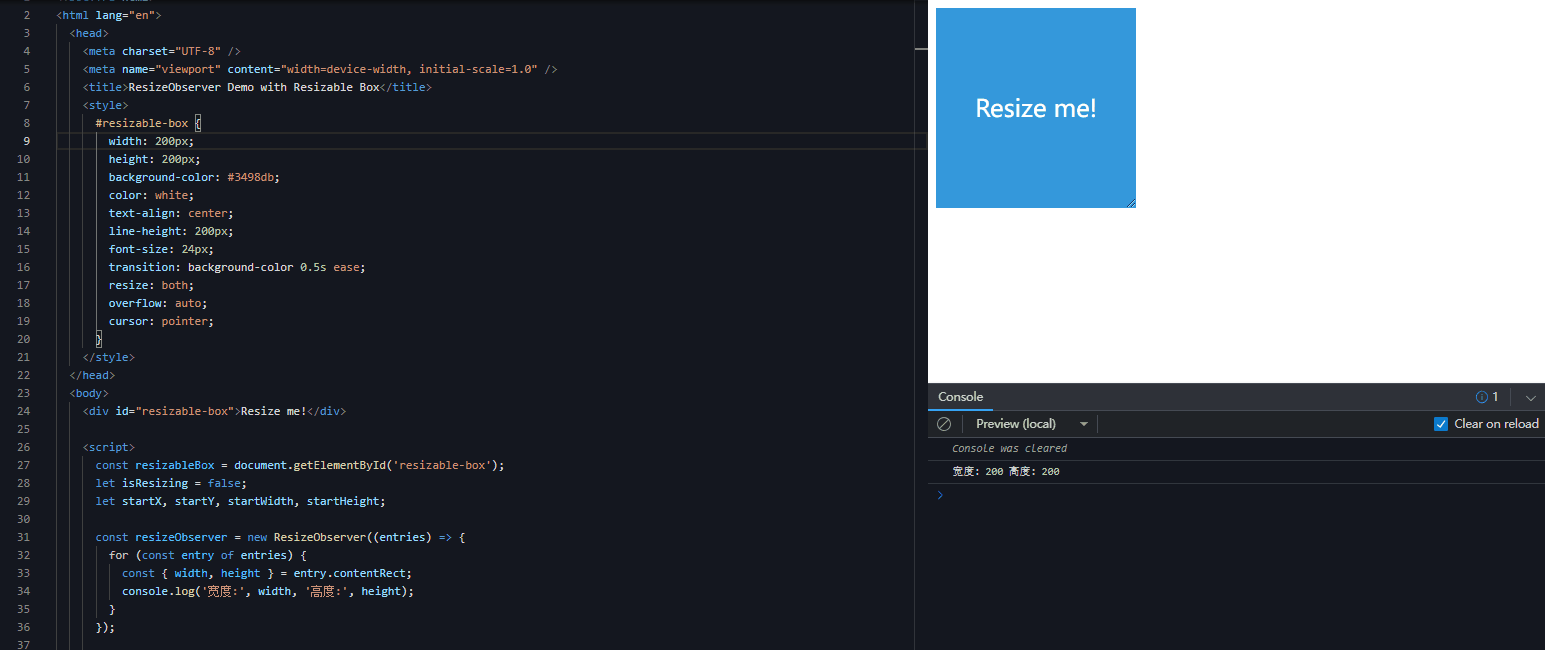
五、PerformanceObserver
PerformanceObserver用于监听浏览器的performance事件,方便在performance事件触发时作统一处理。
5.1、基本使用
// mdn demo
function perf_observer(list, observer) {
console.log(list)
}
var observer2 = new PerformanceObserver(perf_observer);
// entryTypes用于指定要监听的事件类型
observer2.observe({ entryTypes: ["measure"] });
5.2、API介绍
下面列一下常见的entryTypes
mark:用于标记时间戳的事件measure:performance.measure触发的事件frame:网页渲染的事件navigation:导航的事件,例如页面加载或重新加载resource:资源加载事件longtask:长任务事件paint:绘制事件,例如FP,FCPlayout-shift:用于监视布局变化的事件
对于对性能比较敏感的项目以及长期性能监控来说这个api还是比较方便的。
六、ReportingObserver
ReportingObserver用于监听浏览器报告的事件,例如废弃API,过时特性,网络错误。做监控SDK的同学应该经常能用到,日常业务代码用的比较少。
6.1、基本使用
这里就简单看一下使用方法吧,比较简单
const observer = new ReportingObserver((reports, observer) => {
reports.forEach(report => {
console.log(report);
});
});
// 监听过时特性
observer.observe({ types: ['deprecation'] });
七、最后
本人每篇文章都是一字一句码出来,希望对大家有所帮助,多提提意见。顺手来个三连击,点赞👍收藏💖关注?,一起加油?
本文来自互联网用户投稿,该文观点仅代表作者本人,不代表本站立场。本站仅提供信息存储空间服务,不拥有所有权,不承担相关法律责任。 如若内容造成侵权/违法违规/事实不符,请联系我的编程经验分享网邮箱:chenni525@qq.com进行投诉反馈,一经查实,立即删除!
- Python教程
- 深入理解 MySQL 中的 HAVING 关键字和聚合函数
- Qt之QChar编码(1)
- MyBatis入门基础篇
- 用Python脚本实现FFmpeg批量转换
- MySQL中的六种日志你都懂么?不懂!那就必须看看
- 大模型实战:使用 LoRA(低阶适应)微调 LLM
- SpringCloud之OpenFeign调用解读
- 【LV12 DAY15 WDT】
- 【27.5K?】Spacedrive:功能强大且便捷的跨平台文件管理器
- Springboot中的@DependsOn注解
- 低代码赋能,解锁汽车行业数字化转型时代下的“新机遇”!
- 【计算机网络】Socket的TCP_NODELAY选项与Nagle算法
- 排序算法之六:快速排序(递归)
- 计算机组成原理第6章-(算术运算)【下】