Qlik Sense : Conditional Show/Hide Dimensions and Measures in a Chart
The challenge is, When we are trying to put a Conditional Dimension using IF statement.. When user selects on the chart the selections shows the calculation and not the actual selection.. I think this is a bug in Qlik Sense.?
Conditional show or hide is available in line and bar charts giving the user the ability to toggle dimensions or measures on or off in a single chart. This allows developers to customize line and bar charts and save space by using one chart to show various metrics and dimensions. Let’s look at a simple way of using this feature to show or hide lines in a line chart. In the?Overall Equipment Efficiency?demo found on the?Demo Site, there is a line chart accompanied by buttons that are used to toggle the lines on and off in the line chart.
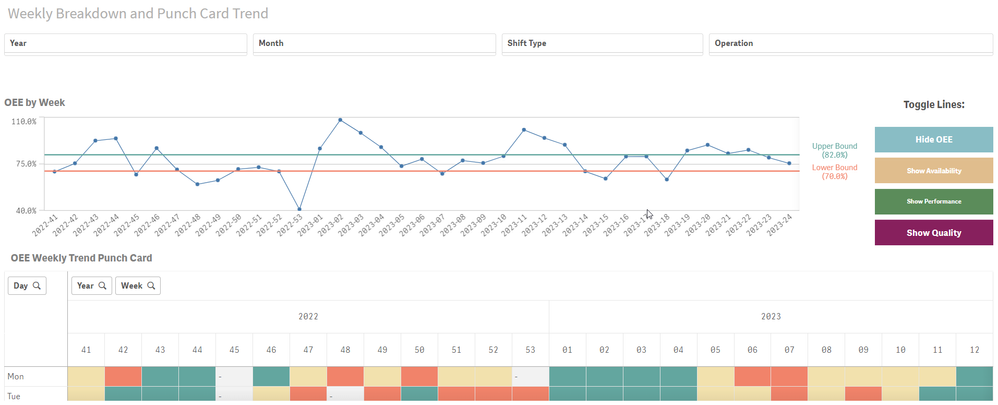
This is done by using variables. When each button is clicked, the respective variable is toggled from 0 to 1 or 1 to 0 depending on its current value. See the value expression in the image below.
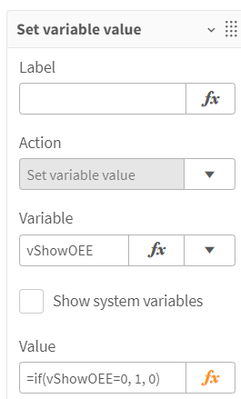
In the measure expression in the line chart, this variable is checked to determine if the expression should be evaluated and displayed or if the measure should be set to null.
![]()
This is a perfectly good way to toggle the lines, but with the ability to use conditional show and hide in line and bar charts, this process can be simplified. First, in the measure expression, we no longer need to use an if statement which can help reduce calculation time. We can simply use our normal expression and the “Show measure if” setting, with the respective variable, to evaluate if a line should be shown in the visualization or not.
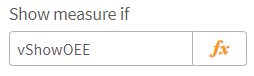
The “Show measure if” and “Show dimension if” settings evaluate the expression and will show the line if the expression evaluates to true. In my example, vShowOEE will be either 1 or 0. If it is 1, the line will be displayed. If it is 0, then it will not be displayed. We can continue to use the buttons to toggle the respective variable (from 1 to 0 and vice versa) for each line.
My example is basic, but more complex expressions can be used as well. For example, you may want to show/hide lines based on a selection or a calculated value or you may want to use some business logic to determine which dimension or measure should be displayed. The expression can be as simple or complex as needed, as long as it returns a true or false value. Keep in mind, that this show setting is optional and can be left blank. When no expression is entered, the line (or bar) is displayed.
There are a few limitations of this new feature to be aware of: 1) Custom tooltips are disabled when using a conditional dimension, 2) Time series forecasting is not available when using conditional dimensions or measures. While the “Show measure if” and the “Show dimension if” can both be used in the same chart, it is recommended that you use only one at a time. Check out?Qlik Help?to learn more and test this new feature out in your next line or bar chart.
本文来自互联网用户投稿,该文观点仅代表作者本人,不代表本站立场。本站仅提供信息存储空间服务,不拥有所有权,不承担相关法律责任。 如若内容造成侵权/违法违规/事实不符,请联系我的编程经验分享网邮箱:chenni525@qq.com进行投诉反馈,一经查实,立即删除!
- Python教程
- 深入理解 MySQL 中的 HAVING 关键字和聚合函数
- Qt之QChar编码(1)
- MyBatis入门基础篇
- 用Python脚本实现FFmpeg批量转换
- 短剧CPS分销系统搭建开发定制,独立部署
- Vue学习计划-Vue3--核心语法(九)slot插槽
- 第八讲 单片机驱动彩色液晶屏 控制RA8889软件:显示图片
- 创建YonBIP模块项目
- 短视频矩阵系统源码是如何运作的?
- 初始化为空和不初始化有什么区别吗
- 亚马逊云科技Lightsail VPS:优化、安全与实战,一个都不能少
- 双向可控硅触发电路图大全
- 前端显示json格式化
- 用ChatGPT教学、科研!大学与OpenAI合作