技术篇,批量提取PDF文档中的信息到Excel,一招搞定!
在这个信息爆炸的时代,我们经常需要从各种来源获取和整理信息,其中,Word和PDF文档是一种常见且重要的信息载体,但是,如何批量转换Word文档格式?如何批量合并PDF文档?如何从PDF中批量提取所需信息并将其导入Excel,却是一个让人头疼的问题。
今天,我们就来探讨一种简单高效的方法,让你轻松实现Word批量格式转换、PDF文档批量合并、PDF批量信息提取并保存到Excel中,常规的手动方法处理不仅操作费时费力,而且,这种方法没有复用性,本节使用Python代码解决以上的所有问题,实现办公自动化。
1.Word文档批量转PDF格式
如下共计有15个Word合同文档,每一个Word文档均有不同的合同内容,现在需要将所有的Word文件格式转化为PDF文件格式,如果通过“另存为”的方式来修改PDF格式,不容易实现,使用Python仅需几行代码,即可批量将Word格式转化为PDF格式。

首先使用convert_word_to_pdf函数接受一个目录路径作为参数,然后遍历该目录下的所有文件,对以.docx结尾的文件,使用win32com.client模块打开Word应用程序,将其保存为PDF文件,并使用FileFormat=17指定PDF文件格式,最后,关闭Word文档和应用程序。
并且,该代码指定源目录和目标目录的路径,如果没有最终保存文件的目录,可以使用os.makedirs()新建一个文件目录,将转化格式后的PDF文件保存在新的文件夹中。
import os
import win32com.client
from docx import Document
def convert_word_to_pdf(source_directory, target_directory):
word_app = win32com.client.Dispatch("Word.Application")
word_app.Visible = False
# 创建目标文件夹
os.makedirs(target_directory, exist_ok=True)
for filename in os.listdir(source_directory):
if filename.endswith(".docx"):
docx_file = os.path.join(source_directory, filename)
pdf_file = os.path.splitext(filename)[0] + ".pdf"
pdf_path = os.path.join(target_directory, pdf_file)
doc = word_app.Documents.Open(docx_file)
doc.SaveAs(pdf_path, FileFormat=17)
doc.Close()
word_app.Quit()
# 指定源目录和目标目录的路径
source_directory = r"D:\系统桌面(勿删)\Desktop\合同文件"
target_directory = r"D:\系统桌面(勿删)\Desktop\PDF文件转化"
# 调用函数并传入源目录和目标目录的路径
convert_word_to_pdf(source_directory, target_directory)如下即为批量格式转换后的文件,15个Word文档均转化为PDF格式。

2.批量合并PDF文档为一个
将上面的15个PDF文档合并为1个PDF文档,使用os.getcwd()获取当前目录的路径作为源目录的路径,创建一个名为merged_ pdfs函数,传入导入数据路径和导出数据路径,循环遍历.pdf文件,使用append函数批量合并并输出。
import os
from PyPDF2 import PdfMerger
def merge_pdfs(source_directory, output_file):
merger = PdfMerger()
for filename in os.listdir(source_directory):
if filename.endswith(".pdf"):
pdf_path = os.path.join(source_directory, filename)
merger.append(pdf_path)
merger.write(output_file)
merger.close()
# 获取当前目录路径
current_directory = os.getcwd()
# 指定源目录和输出文件的路径
source_directory = r"D:\系统桌面(勿删)\Desktop\PDF文件转化"
output_file = os.path.join(current_directory, r"D:\系统桌面(勿删)\Desktop\PDF文件合并.pdf")
# 调用函数并传入源目录和输出文件的路径
merge_pdfs(source_directory, output_file)如下缩略页将15个PDF文档合并为1个PDF文档。
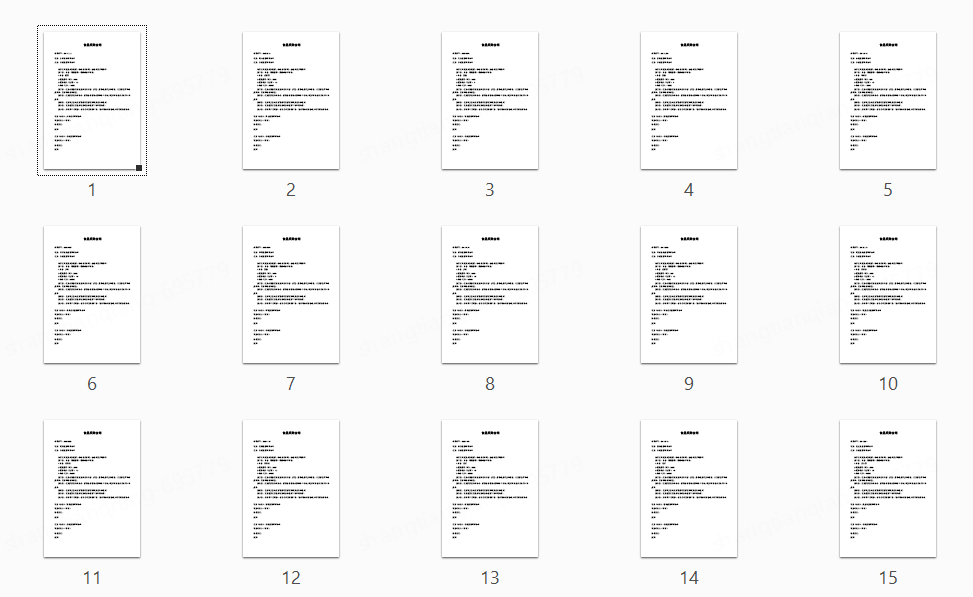
3.批量提取PDF信息存为Excel
PDF文档合并完以后,需要提取合同中的“合同编号、甲方、乙方、品名、采购数量、采购单价、总价”这几个字段数据, 并将其保存为Excel文档,使用Python几行代码即可搞定。
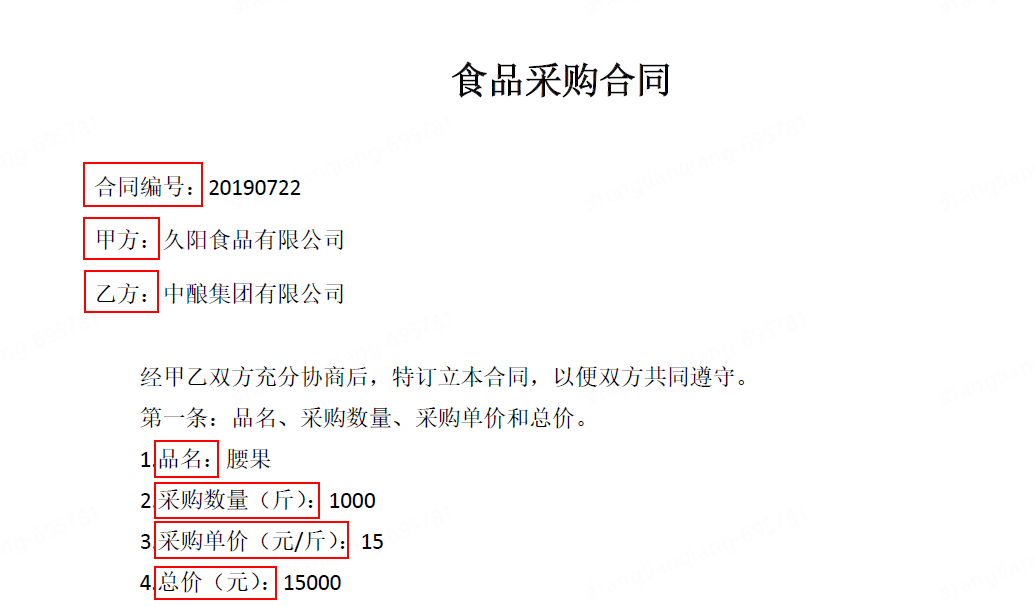
首先,使用PyPDF2打开PDF文档,然后,循环遍历合同中的每一页信息,将遍历出来的信息打印出来,可以看到具体的字段信息内容。
import re
import pandas as pd
import PyPDF2
# 打开PDF文件
with open(r'D:\系统桌面(勿删)\Desktop\PDF文件合并.pdf', 'rb') as file:
reader = PyPDF2.PdfFileReader(file)
num_pages = reader.numPages
# 通过每一页提取信息
info = []
for page_num in range(num_pages):
page = reader.getPage(page_num)
text = page.extractText()
print(text)
接下来使用正则表达式,将需要提取的字段信息数据使用append函数合并起来,合并起来的数据为一个字典类型数据,pd.DataFrame() 可以将字典数据保存为二维数据,df.to_excel导出为Excel形式的数据。
import re
import pandas as pd
import PyPDF2
# 打开PDF文件
with open(r'D:\系统桌面(勿删)\Desktop\PDF文件合并.pdf', 'rb') as file:
reader = PyPDF2.PdfFileReader(file)
num_pages = reader.numPages
# 通过每一页提取信息
info = []
for page_num in range(num_pages):
page = reader.getPage(page_num)
text = page.extractText()
# 使用正则表达式匹配所需信息
HT_No = re.findall(r'合同编号:\s*(.*)', text)
name1 = re.findall(r'甲方:\s*(.*)', text)
name2 = re.findall(r'乙方:\s*(.*)', text)
catege = re.findall(r'品名:\s*(.*)', text)
weight = re.findall(r'采购数量(斤):\s*(.*)', text)
price = re.findall(r'采购单价(元 /斤):\s*(.*)', text)
price_sum = re.findall(r'总价(元):\s*(.*)', text)
# 将信息添加到列表中
info.append({'合同编号': HT_No[0] if HT_No else '',
'甲方': name1[0] if name1 else '',
'乙方': name2[0] if name2 else '',
'品名': catege[0] if catege else '',
'采购数量': weight[0] if weight else '',
'采购单价': price[0] if price else '',
'总价': price_sum[0] if price_sum else ''}
)
# 将信息保存为Excel文件
df = pd.DataFrame(info)
df.to_excel(r'D:\系统桌面(勿删)\Desktop\数据提取.xlsx', index=False) 
以上,我们使用Python成功解决Word批量转PDF格式、批量合并PDF文档、批量提取PDF内信息到Excel,使用Python轻松实现,不仅省时省力,而且可复用性强,只需部分修改即可应用其他文档操作,这对于信息获取、整理和分析具有重要的意义,如果你在代码编译过程中有任何疑问或建议,可在评论区留言,随时与我交流。
本文首发于公众号:大话数据分析,专注于数据分析的实践与分享,掌握Python、SQL、PowerBI、Excel等数据分析工具,擅长运用技术解决企业实际问题,欢迎一同探索数据的世界,解锁业务背后的秘密。
本文来自互联网用户投稿,该文观点仅代表作者本人,不代表本站立场。本站仅提供信息存储空间服务,不拥有所有权,不承担相关法律责任。 如若内容造成侵权/违法违规/事实不符,请联系我的编程经验分享网邮箱:chenni525@qq.com进行投诉反馈,一经查实,立即删除!
- Python教程
- 深入理解 MySQL 中的 HAVING 关键字和聚合函数
- Qt之QChar编码(1)
- MyBatis入门基础篇
- 用Python脚本实现FFmpeg批量转换
- 基于Apache httpd为windows11搭建代理服务器
- redis-exporter grafana面板配置
- Windows不同的域名由不同的DNS服务器解析
- SpringBoot整合Activiti7——取消结束/取消边界事件(十四)
- 20231223使用Rockchip原厂的Android11调通Firefly的AIO-3399J开发板上的AP6356S
- 自动化测试流程(超详细总结)
- flutter学习-day22-使用GestureDetector识别手势事件
- 【XR806开发板使用】开发环境搭建、Hello工程以及开发事项
- selenium答题程序
- Microsoft Edge使用方法和心得