华为云云耀云服务器L实例评测|Ubuntu系统MySQL 8.1.0 Innovation压测
文章目录
前言
本节首先给大家介绍下如何运维运维服务器,然后再带大家进行Ubuntu系统MySQL 8.1.0,并通过专业工具进行压力测试,我们一起看看性能。整体来看达到了预期的压侧效果。往期回顾:
华为云云耀云服务器L实例评测|Ubuntu云服务器申请使用
📣 1.前言概述
华为云耀云服务器L实例是新一代开箱即用、面向中小企业和开发者打造的全新轻量应用云服务器。云耀云服务器L实例提供丰富严选的应用镜像,实现应用一键部署,助力客户便捷高效的在云端构建电商网站、Web应用、小程序、学习环境、各类开发测试等。
在上期对文章中,我们给大家讲解了如何拥有属于自己的一台云服务器,本节首先给大家介绍下如何运维运维服务器,然后再带大家进行Ubuntu系统MySQL 8.1.0,并通过专业工具进行压力测试,我们一起看看性能。整体来看达到了预期的压侧效果。
📣 2.云服务器性能监控
Linux操作系统在企业IT环境中的应用越来越广泛,其优异的性能、高安全性和低成本受到了许多企业的追捧。然而,Linux系统的监控却是一个不容忽视的问题。在Linux服务器数量增多、应用程序越来越复杂的环境下,Linux监控显得尤为重要,尤其咱们申请的云服务器。下面我们列举一些Linux监控的重要性。
- 保证系统稳定性
作为企业IT环境中的核心系统之一,Linux服务器的故障将会对企业运营带来严重后果。通过监控Linux系统的硬件和软件,可以及时发现问题并进行处理,防止因故障导致系统崩溃,保证系统稳定运行。- 预防安全威胁
操作系统具有高度的可定制性和灵活度,但同时也带来了一些安全风险。黑客和恶意软件往往会以各种方式获得入侵企业的机会。通过定期监控Linux系统,可以及时发现和处理有关Linux安全的问题,提高系统的安全性。- 提高系统性能
监控Linux系统可以实时跟踪其系统性能,如CPU利用率、内存使用率、磁盘容量等,这些指标对于系统性能的评价和优化至关重要。通过监控这些指标,可以及时发现系统瓶颈和性能问题,对系统进行优化和改进,提高服务器性能、减少资源浪费,从而减少企业成本。- 进行趋势分析
监控Linux系统可以收集大量的数据,这些数据包括历史运行情况、失败情况、容量利用情况等。通过对这些数据进行分析和解释,可以获得更多有关Linux系统状态的信息,如对未来负载和容量使用情况的预测,以及对使用模式和业务需求的评估和分析等。通过这些分析,企业可以更好地判断和满足其网络需求。- 进行问题判定和排查
监控Linux系统可以帮助管理员快速判定问题的来源,如确定是软件故障还是硬件故障等,并能帮助排查问题所在位置。当有故障发生时,管理员可以根据监控信息,快速找到问题所在,减少恢复系统运行所需的时间和成本。
总之,Linux监控对于企业IT环境的稳定运行、安全防护、提高性能、趋势分析以及故障排查等方面都具有重要意义。在面临日益复杂的企业IT环境时,Linux监控将成为一个不可或缺的工具,为企业带来更高的效益和利润。
那么申请的华为云服务器,通过以下方法,可以对服务器的各种性能进行全方位的监控。
1)点击控制台,找到云服务器,单击监控项,就可以看到一些基础监控。
2)操作系统的监控及进程监控需要安装插件即可


安装插件指引,安装后我们就可以对操作系统做各种监控,非常方便。
1)获取插件安装命令
cd /usr/local && curl -k -O https://obs.cn-east-3.myhuaweicloud.com/uniagent-cn-east-3/script/agent_install.sh && bash agent_install.sh
2)登录虚拟机,在服务器列表使用root账号远程登录目标虚拟机。
3)登录成功后,粘贴命令内容后点击发送按钮,按回车键开始执行命令。
4)反馈如下则安装成功,等待3-5分钟插件即可正常采集监控数据。
安装Agent前请确保 DNS与安全组配置,正确修改DNS(命令行方式)
使用root帐号,登录ECS。
输入"vi /etc/resolv.conf",打开文件。
在文件中添加"nameserver 100.125.1.250"和"nameserver 100.125.21.250",输入:wq,按“Enter”保存并退出



📣 3.MySQL8.1版本安装
? 3.1 安装包下载
首先要确定自己的操作系统版本,通过以下命令
root@hcss-ecs-7c99:~# lsb_release -a
No LSB modules are available.
Distributor ID: Ubuntu
Description: Ubuntu 22.04.1 LTS
Release: 22.04
Codename: jammy
通过官网连接,按照下图下载安装包
https://dev.mysql.com/downloads/mysql/
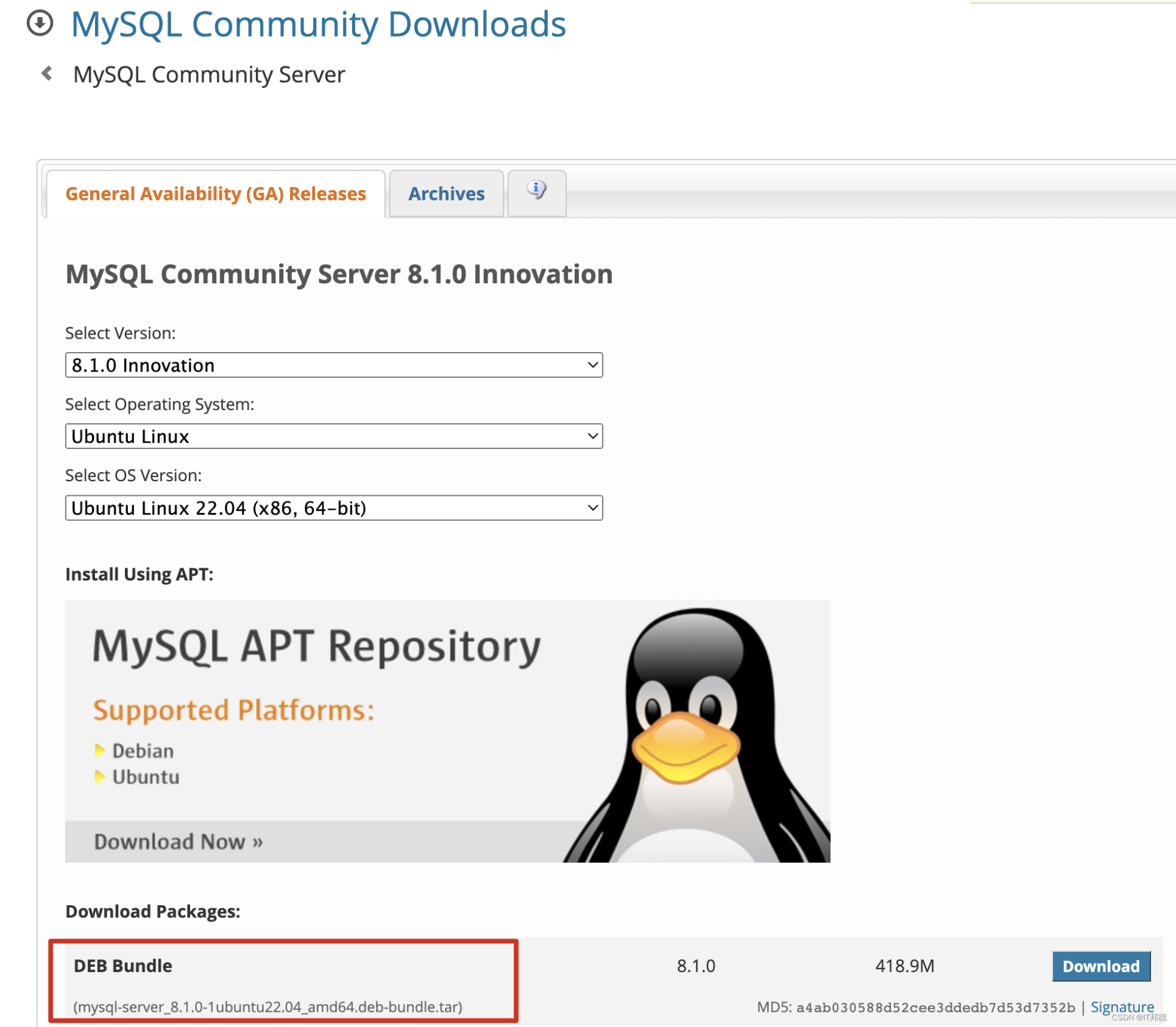
? 3.2 解压安装包
1)将下载的mysql安装包上传到/usr/local/mysql目录下
root@hcss-ecs-7c99:~# mkdir -p /usr/local/mysql
2)解压MySQL安装包
root@hcss-ecs-7c99:~# ll /usr/local/mysql
total 428952
drwxr-xr-x 2 root root 4096 Oct 1 10:27 ./
drwxr-xr-x 15 root root 4096 Oct 1 10:25 ../
-rw-rw-rw- 1 root root 439234560 Oct 1 10:34 mysql-server_8.1.0-1ubuntu22.04_amd64.deb-bundle.tar
root@hcss-ecs-7c99:~# cd /usr/local/mysql
root@hcss-ecs-7c99:/usr/local/mysql# sudo tar xvf mysql-server_8.1.0-1ubuntu22.04_amd64.deb-bundle.tar
libmysqlclient22_8.1.0-1ubuntu22.04_amd64.deb
libmysqlclient-dev_8.1.0-1ubuntu22.04_amd64.deb
mysql-client_8.1.0-1ubuntu22.04_amd64.deb
mysql-common_8.1.0-1ubuntu22.04_amd64.deb
mysql-community-client_8.1.0-1ubuntu22.04_amd64.deb
mysql-community-client-core_8.1.0-1ubuntu22.04_amd64.deb
mysql-community-client-plugins_8.1.0-1ubuntu22.04_amd64.deb
mysql-community-server_8.1.0-1ubuntu22.04_amd64.deb
mysql-community-server-core_8.1.0-1ubuntu22.04_amd64.deb
mysql-community-server-debug_8.1.0-1ubuntu22.04_amd64.deb
mysql-community-test_8.1.0-1ubuntu22.04_amd64.deb
mysql-community-test-debug_8.1.0-1ubuntu22.04_amd64.deb
mysql-server_8.1.0-1ubuntu22.04_amd64.deb
mysql-testsuite_8.1.0-1ubuntu22.04_amd64.deb
3)依次安装包。由于包之间有依赖关系,一定要按照顺序安装
$ sudo dpkg -i mysql-common_8.1.0-1ubuntu22.04_amd64.deb
$ sudo dpkg -i mysql-community-client-plugins_8.1.0-1ubuntu22.04_amd64.deb
$ sudo dpkg -i libmysqlclient22_8.1.0-1ubuntu22.04_amd64.deb
$ sudo dpkg -i libmysqlclient-dev_8.1.0-1ubuntu22.04_amd64.deb
$ sudo dpkg -i mysql-community-client-core_8.1.0-1ubuntu22.04_amd64.deb
说明:此处要是缺少libaio1、libmecab2包,通过以下方法执行
# sudo apt-get update
# sudo apt-get install libaio1
# sudo apt-get install libmecab2
$ sudo dpkg -i mysql-community-client_8.1.0-1ubuntu22.04_amd64.deb
$ sudo dpkg -i mysql-client_8.1.0-1ubuntu22.04_amd64.deb
$ sudo dpkg -i mysql-community-server_8.1.0-1ubuntu22.04_amd64.deb
$ sudo dpkg -i mysql-community-server-core_8.1.0-1ubuntu22.04_amd64.deb
继续安装 sudo dpkg -i mysql-community-server_8.1.0-1ubuntu22.04_amd64.deb
安装完成后,继续安装 sudo dpkg -i mysql-server_8.1.0-1ubuntu22.04_amd64.deb
? 3.3 登录验证
安装完成后验证MySQL是否安装成功
mysql -u root -p 此处密码为beijing@123
root@hcss-ecs-7c99:/etc/mysql# mysql -uroot -p
Enter password:
Welcome to the MySQL monitor. Commands end with ; or \g.
Your MySQL connection id is 9
Server version: 8.1.0 MySQL Community Server - GPL
Copyright (c) 2000, 2023, Oracle and/or its affiliates.
Oracle is a registered trademark of Oracle Corporation and/or its
affiliates. Other names may be trademarks of their respective
owners.
Type 'help;' or '\h' for help. Type '\c' to clear the current input statement.
mysql> status
--------------
mysql Ver 8.1.0 for Linux on x86_64 (MySQL Community Server - GPL)
Connection id: 9
Current database:
Current user: root@localhost
SSL: Not in use
Current pager: stdout
Using outfile: ''
Using delimiter: ;
Server version: 8.1.0 MySQL Community Server - GPL
Protocol version: 10
Connection: Localhost via UNIX socket
Server characterset: utf8mb4
Db characterset: utf8mb4
Client characterset: utf8mb4
Conn. characterset: utf8mb4
UNIX socket: /var/run/mysqld/mysqld.sock
Binary data as: Hexadecimal
Uptime: 1 hour 20 min 33 sec
Threads: 2 Questions: 6 Slow queries: 0 Opens: 119 Flush tables: 3 Open tables: 38 Queries per second avg: 0.001
--------------
mysql> select host,user from mysql.user;
+-----------+------------------+
| host | user |
+-----------+------------------+
| localhost | mysql.infoschema |
| localhost | mysql.session |
| localhost | mysql.sys |
| localhost | root |
+-----------+------------------+
4 rows in set (0.00 sec)
创建用户,在给用户给权限
mysql> create user root@'%' identified with mysql_native_password by 'root';
mysql> grant all on *.* to root@'%' with grant option;
mysql> flush privileges;
📣 4.ubuntu安装sysbench
要在Ubuntu上安装sysbench,您可以按照以下步骤进行操作:
1.首先,安装编译sysbench所需的依赖。打开终端,并执行以下命令:
sudo apt-get update
sudo apt-get install build-essential libmysqlclient-dev libssl-dev libpq-dev libtool automake
2.安装sysbench。
sudo apt-get install sysbench
3.查询版本
root@hcss-ecs-7c99:~# sysbench --version
sysbench 1.0.20
📣 5.云服务器压测
? 5.1 IO测试
1) sysbench内置了几个测试指标。
root@hcss-ecs-7c99:~# sysbench fileio help
sysbench 1.0.20 (using system LuaJIT 2.1.0-beta3)
fileio options:
--file-num=N number of files to create [128]
--file-block-size=N block size to use in all IO operations [16384]
--file-total-size=SIZE total size of files to create [2G]
--file-test-mode=STRING test mode {seqwr, seqrewr, seqrd, rndrd, rndwr, rndrw}
--file-io-mode=STRING file operations mode {sync,async,mmap} [sync]
--file-async-backlog=N number of asynchronous operatons to queue per thread [128]
--file-extra-flags=[LIST,...] list of additional flags to use to open files {sync,dsync,direct} []
--file-fsync-freq=N do fsync() after this number of requests (0 - don't use fsync()) [100]
--file-fsync-all[=on|off] do fsync() after each write operation [off]
--file-fsync-end[=on|off] do fsync() at the end of test [on]
--file-fsync-mode=STRING which method to use for synchronization {fsync, fdatasync} [fsync]
--file-merged-requests=N merge at most this number of IO requests if possible (0 - don't merge) [0]
--file-rw-ratio=N reads/writes ratio for combined test [1.5]
2)创建5个文件,总共1G,每个文件大概200M,进行压力测试
root@hcss-ecs-7c99:~# sysbench fileio --file-num=5 --file-total-size=1G prepare
sysbench 1.0.20 (using system LuaJIT 2.1.0-beta3)
5 files, 209715Kb each, 1023Mb total
Creating files for the test...
Extra file open flags: (none)
Creating file test_file.0
Creating file test_file.1
Creating file test_file.2
Creating file test_file.3
Creating file test_file.4
1073807360 bytes written in 8.35 seconds (122.64 MiB/sec).
root@hcss-ecs-7c99:~# ls -lh test*
-rw------- 1 root root 205M Oct 1 17:01 test_file.0
-rw------- 1 root root 205M Oct 1 17:01 test_file.1
-rw------- 1 root root 205M Oct 1 17:01 test_file.2
-rw------- 1 root root 205M Oct 1 17:01 test_file.3
-rw------- 1 root root 205M Oct 1 17:01 test_file.4
root@hcss-ecs-7c99:~# pwd
/root
sysbench --events=5000 \
--threads=16 \
fileio \
--file-num=5 \
--file-total-size=1G \
--file-test-mode=rndrw \
--file-fsync-freq=0 \
--file-block-size=16384 \
run

? 5.2 CPU性能测试
root@hcss-ecs-7c99:~# sysbench cpu --threads=40 --events=10000 --cpu-max-prime=20000 run
sysbench 1.0.20 (using system LuaJIT 2.1.0-beta3)
Running the test with following options:
Number of threads: 40
Initializing random number generator from current time
Prime numbers limit: 20000
Initializing worker threads...
Threads started!
CPU speed:
events per second: 887.15
General statistics:
total time: 10.0229s
total number of events: 8893
Latency (ms):
min: 2.22
avg: 44.72
max: 201.83
95th percentile: 94.10
sum: 397723.87
Threads fairness:
events (avg/stddev): 222.3250/1.71
execution time (avg/stddev): 9.9431/0.05
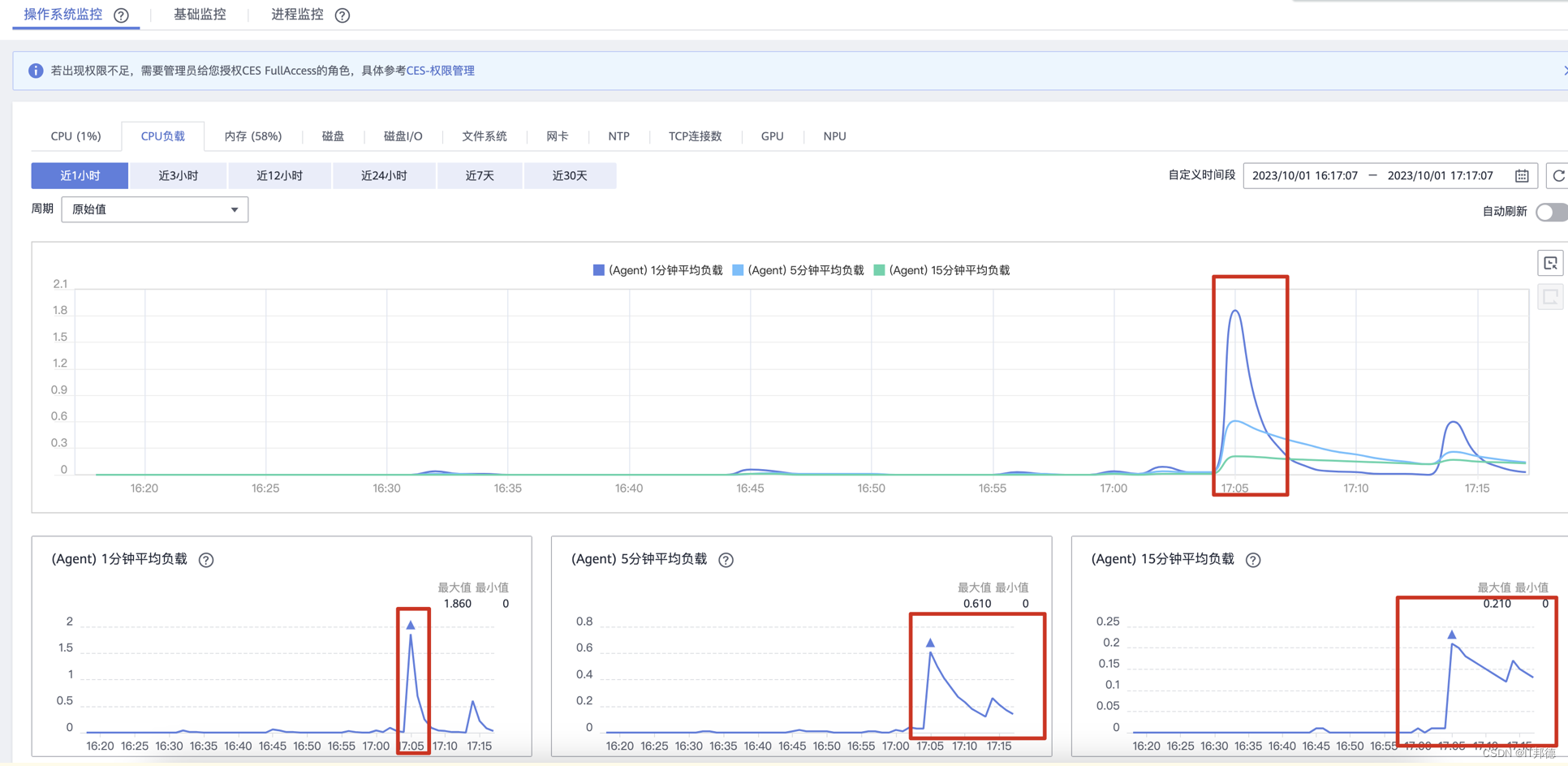
📣 6.MySQ压力测试
1)准备测试数据
首先创建sysbench所需数据库sbtest(这是sysbench默认使用的库名,必须创建测试库)
root@hcss-ecs-7c99:~# mysqladmin -h127.0.0.1 -uroot -p -P3306 create sbtest;
root@hcss-ecs-7c99:~# mysql -uroot -p
Enter password:
Welcome to the MySQL monitor. Commands end with ; or \g.
Your MySQL connection id is 15
Server version: 8.1.0 MySQL Community Server - GPL
Copyright (c) 2000, 2023, Oracle and/or its affiliates.
Oracle is a registered trademark of Oracle Corporation and/or its
affiliates. Other names may be trademarks of their respective
owners.
Type 'help;' or '\h' for help. Type '\c' to clear the current input statement.
mysql> show databases;
+--------------------+
| Database |
+--------------------+
| information_schema |
| mysql |
| performance_schema |
| sbtest |
| sys |
+--------------------+
5 rows in set (0.00 sec)
2)测试过程
sysbench --mysql-host=127.0.0.1 \
--mysql-port=3306 \
--mysql-user=root \
--mysql-password=beijing@123 \
/usr/share/sysbench/oltp_common.lua \
--tables=10 \
--table_size=100000 \
prepare
sysbench --threads=4 \
--time=20 \
--report-interval=5 \
--mysql-host=127.0.0.1 \
--mysql-port=3306 \
--mysql-user=root \
--mysql-password=beijing@123 \
/usr/share/sysbench/oltp_read_write.lua \
--tables=10 \
--table_size=100000 \
run

本文来自互联网用户投稿,该文观点仅代表作者本人,不代表本站立场。本站仅提供信息存储空间服务,不拥有所有权,不承担相关法律责任。 如若内容造成侵权/违法违规/事实不符,请联系我的编程经验分享网邮箱:chenni525@qq.com进行投诉反馈,一经查实,立即删除!
- Python教程
- 深入理解 MySQL 中的 HAVING 关键字和聚合函数
- Qt之QChar编码(1)
- MyBatis入门基础篇
- 用Python脚本实现FFmpeg批量转换
- CVE-2024-0738 Mldong ExpressionEngine RCE漏洞分析
- Babylonjs inspector工具开启embedMode模式后不显示
- LeetCode //C - 199. Binary Tree Right Side View
- LeetCode //C - 1679. Max Number of K-Sum Pairs
- C++从零基础到入门(1)
- 巧用AI玩转时事分析
- 华为数通试题
- thinkphp学习06-连接数据库与模型初探
- 白酒:酿造过程中的微生物作用与控制
- 深入了解线程