css clip-path
1 解释
clip-path 属性使用裁剪方式创建元素的可显示区域。区域内的部分显示,区域外的隐藏。浏览器会裁剪掉裁剪区域以外的内容,包括: 背景,内容,边框,阴影等,另外也不会捕获裁剪区域之外的hover click等事件。
2 语法
basic-shape: 基本图形,包括inset()、circle()、ellipse()、polygon()clip-source: 通过url()方法引用一段SVG的<clipPath>来作为剪裁路径geometry-box:单独使用时,将指定框的边缘作为剪裁路径,或者配合basic-shape使用,用于定义剪裁的参考框(Reference Box)none: 不创建剪切路径。
2.1 basic-shape
一种形状,其大小和位置由 <geometry-box> 的值定义。如果没有指定 <geometry-box>,则将使用 border-box 用为参考框。取值可为以下值中的任意一个:
inset()定义一个 inset 矩形。
参数类型:
inset( <shape-arg>{1,4} [round <border-radius>]? )
其中 shape-arg 分别为矩形的上右下左顶点到被剪裁元素边缘的距离(和margin、padding参数类似),border-radius 为可选参数,用于定义 border 的圆角。
Demo:
<html>
<head>
<style>
.inset {
clip-path: inset(0);
}
.inset:hover {
clip-path: inset(10px 20px 10% 20% round 20px);
}
</style>
</head>
<body>
<div>
<img class="inset" src="./moon.png" />
</div>
</body>
</html>
原图:

hover:

circle()定义一个圆形(使用一个半径和一个圆心位置)。
参数类型:
circle( [<shape-radius>]? [at <position>]? )
其中 shape-radius 为圆形的半径,position 为圆心的位置,width、height分别为被剪裁元素的宽高。
Demo:
<html>
<head>
<style>
.circle {
clip-path: circle(120px at center);
}
.circle:hover {
clip-path: circle(50px at center);
}
</style>
</head>
<body>
<div>
<img class="circle" src="./moon.png" />
</div>
</body>
</html>
原图:

hover:

ellipse()定义一个椭圆(使用两个半径和一个圆心位置)。
参数类型:
ellipse( [<shape-radius>{2}]? [at <position>]? )
其中 shape-radius 为椭圆x、y轴的半径,position 为椭圆中心的位置。
Demo:
<html>
<head>
<style>
.ellipse {
clip-path: ellipse(120px 100px at 50% 50%);
}
.ellipse:hover {
clip-path: ellipse(100px 50px at 50% 50%);
}
</style>
</head>
<body>
<div>
<img class="ellipse" src="./moon.png" />
</div>
</body>
</html>
原图:

hover:

polygon()定义一个多边形(使用一个 SVG 填充规则和一组顶点)。
参数类型:
polygon( [<fill-rule>,]? [<shape-arg> <shape-arg>]# )
其中 fill-rule 为填充规则,即通过一系列点去定义多边形的边界。
Demo:
<html>
<head>
<style>
.polygon {
clip-path: polygon(0% 50%, 50% 0%, 100% 50%, 50% 100%);
}
.polygon:hover {
transform: rotate(145deg);
clip-path: polygon(0% 0%, 100% 0%, 100% 100%, 0% 100%);
}
</style>
</head>
<body>
<div>
<img class="polygon" src="./moon.png" />
</div>
</body>
</html>
原图:

hover:

path()定义一个任意形状(使用一个可选的 SVG 填充规则和一个 SVG 路径定义)。
Demo:
<html>
<head>
<style>
.path {
clip-path: path(
"M 20 240 L 20 80 L 160 80 L 160 20 L 280 100 L 160 180 L 160 120 L 60 120 L 60 240 Z"
);
}
.path:hover {
transform: rotate(145deg);
}
</style>
</head>
<body>
<div>
<img class="path" src="./moon.png" />
</div>
</body>
</html>
原图:

hover:

2.2 clip-source
即通过引用一个svg的clipPath 元素来作为剪裁路径。
Demo:
<html>
<head>
<style>
.path {
clip-path: url("#svgCircle");
}
</style>
</head>
<body>
<div>
<svg>
<defs>
<clipPath id="svgCircle">
<circle cx="100" cy="100" r="50" />
</clipPath>
</defs>
</svg>
<img class="path" src="./moon.png" />
</div>
</body>
</html>
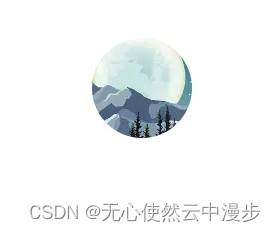
2.3 geometry-box
如果同 <basic-shape> 一起声明,它将为基本形状提供相应的参考框盒。通过自定义,它将利用确定的盒子边缘包括任何形状边角(比如说,被border-radius定义的剪切路径)。几何框盒可以有以下的值中的一个:
-
margin-box使用margin box作为引用框。 -
border-box使用 border box作为引用框。 -
padding-box使用 padding box作为引用框。 -
content-box使用 content box作为引用框。 -
fill-box利用对象边界框(object bounding box)作为引用框。 -
stroke-box]使用笔触边界框(stroke bounding box)作为引用框。 -
view-box使用最近的 SVG 视口(viewport)作为引用框。如果viewBox属性被指定来为元素创建 SVG 视口,引用框将会被定位在坐标系的原点,引用框位于由viewBox属性建立的坐标系的原点,引用框的尺寸用来设置viewBox属性的宽高值。
clip-path: padding-box circle(50px at 0 100px);
3 场景
3.1 动态裁剪
利用clip-path和过渡实现动态裁减
<html>
<head>
<style>
.box {
position: relative;
width: 400px;
height: 300px;
overflow: hidden;
transition: clip-path 0.3s linear;
clip-path: circle(20px at 44px 44px);
background: blue;
color: #fff;
padding-top: 100px;
}
.box:hover {
clip-path: circle(460px at 44px 44px);
}
</style>
</head>
<body>
<div class="box">
<ul>
<li>button1</li>
<li>button2</li>
<li>button3</li>
</ul>
</div>
</body>
</html>
原图:

hover:

3.2 反向裁剪
设置与背景一样颜色
<html>
<head>
<style>
.box {
position: relative;
width: 400px;
height: 300px;
}
.mask {
width: 100%;
height: 100%;
border-radius: 50%;
background-color: orange;
position: absolute;
}
.mask:after {
content: "";
position: absolute;
width: 100%;
height: 100%;
clip-path: circle(100px at center);
background: blue;
}
</style>
</head>
<body style="background-color: blue">
<div class="box">
<div class="mask"></div>
</div>
</body>
</html>

本文来自互联网用户投稿,该文观点仅代表作者本人,不代表本站立场。本站仅提供信息存储空间服务,不拥有所有权,不承担相关法律责任。 如若内容造成侵权/违法违规/事实不符,请联系我的编程经验分享网邮箱:chenni525@qq.com进行投诉反馈,一经查实,立即删除!
- Python教程
- 深入理解 MySQL 中的 HAVING 关键字和聚合函数
- Qt之QChar编码(1)
- MyBatis入门基础篇
- 用Python脚本实现FFmpeg批量转换
- 基于ssm图书管理借阅系统论文
- 基于Java SSM框架实现实现中国古诗词学习平台项目【项目源码】计算机毕业设计
- 【ug572】UltraScale体系结构时钟资源手册节选(二)
- Go语言实现各种hash算法
- 掌握 Copilot:AI编程的未来
- WTN6040F-8S语音芯片:投篮游戏机新时代引领者
- 员工考核UI网页界面(PS大屏文件资料)
- Visual Transformer (ViT)模型详解
- CSS:元素显示模式与背景
- 输入框+背景特效(附源码)