prometheus常用exporter
发布时间:2024年01月14日
一、node-exporter
node_exporter:用于监控Linux系统的指标采集器。
未在k8s集群内的linux机器监控
GitHub - prometheus/node_exporter: Exporter for machine metrics
常用指标:
?CPU
? 内存
? 硬盘
? 网络流量
? 文件描述符
? 系统负载
? 系统服务
数据接口:http://IP:9100/metrics
第一种方式:linux主机安装
#x86_64主机下载此客户端
wget --no-check-certificate http://foreman.chinamcloud.com:8080/source/node_exporter-1.6.1.linux-amd64.tar.gz
#安装
useradd prometheus -s /sbin/nologin
#x86_64主机
tar zxvf node_exporter-1.6.1.linux-amd64.tar.gz -C /tmp/
#x86_64主机
mv /tmp/node_exporter-1.6.1.linux-amd64 /usr/local/node_exporter
#目录授权
chown prometheus:prometheus -R /usr/local/node_exporter
#封装service
tee /etc/systemd/system/node-exporter.service <<-'EOF'
[Unit]
Description=Prometheus Node Exporter
After=network.target
[Service]
ExecStart=/usr/local/node_exporter/node_exporter
User=prometheus
[Install]
WantedBy=multi-user.target
EOF
systemctl daemon-reload
systemctl enable node-exporter
systemctl start node-exporter验证监控,访问http://ip:9100/metrics
 ?第二种方式:docker容器启动
?第二种方式:docker容器启动
docker run -d --name node-exporter --restart=always -p 9100:9100 -v "/proc:/host/proc:ro" -v "/sys:/host/sys:ro" -v "/:/rootfs:ro" prom/node-exporter
 ?配置Prometheus,接入windows的metrics
?配置Prometheus,接入windows的metrics
配置映射里Prometheus.yaml新加一个job
- job_name: linux-exporter
static_configs:
- targets:
- 192.168.1.1:9100
- 192.168.1.2:9100
- 192.168.1.3:9100
- x.x.x.x:9100将linux的ip加入到配置文件里
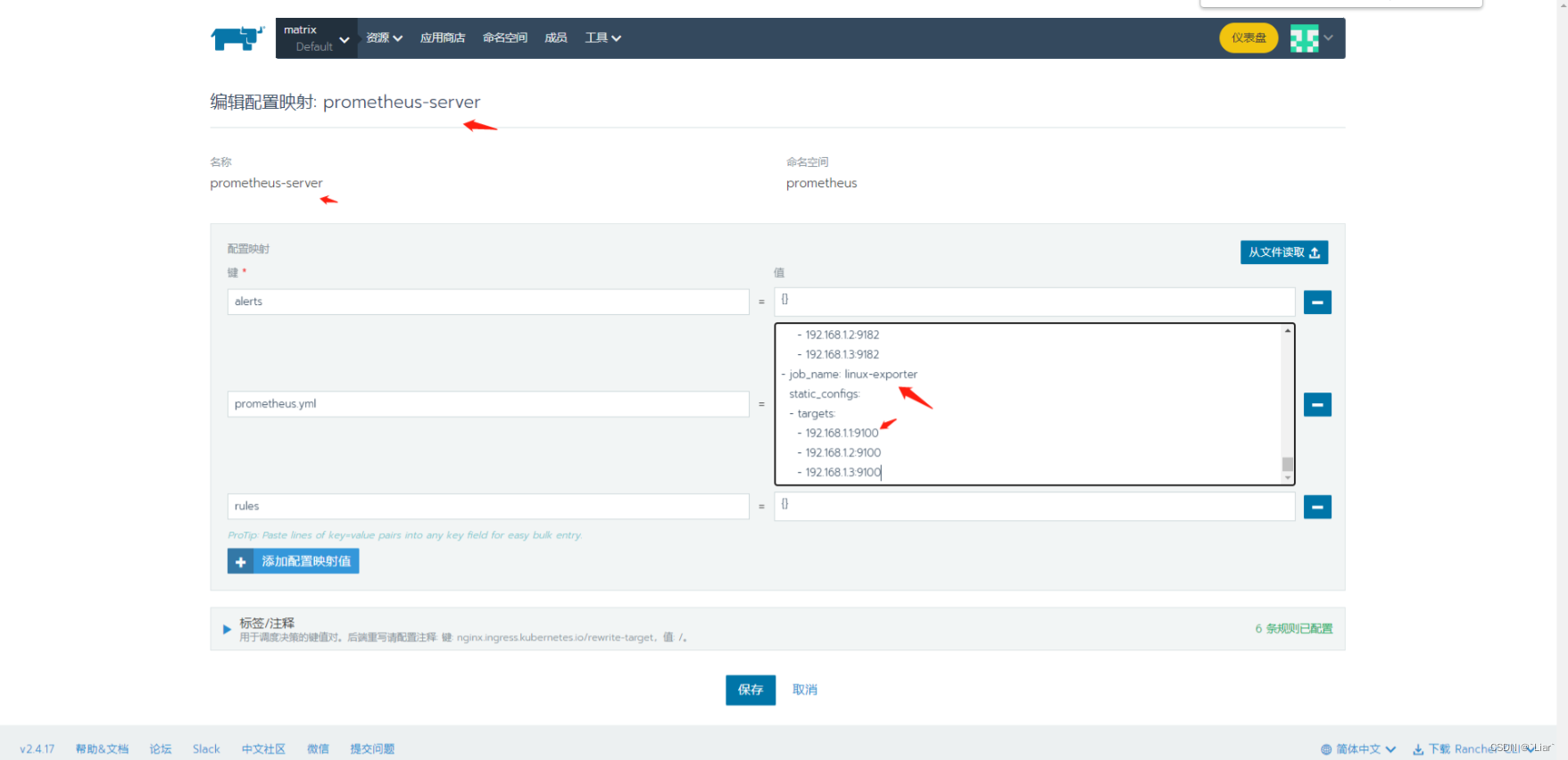
常用指标
主机 内存 使用率 > 90%
(1 - (node_memory_MemAvailable_bytes{environment=~"项目标志"} / (node_memory_MemTotal_bytes{environment=~"项目标志"})))* 100 >90主机 CPU 使用率> 90%
(1 - avg(rate(node_cpu_seconds_total{environment=~"项目标志",mode="idle"})) by (instance))*100 >90主机NTP时间差[5m] > 5s
node_timex_tai_offset_seconds{environment=~"项目标志"}>3主机磁盘使用率>80%
(node_filesystem_size_bytes{environment=~"项目标志",fstype=~"ext.*|xfs",mountpoint !~".*pod.*"}-node_filesystem_free_bytes{environment=~"项目标志",fstype=~"ext.*|xfs",mountpoint !~".*pod.*"}) *100/(node_filesystem_avail_bytes {environment=~"项目标志",fstype=~"ext.*|xfs",mountpoint !~".*pod.*"}+(node_filesystem_size_bytes{environment=~"项目标志",fstype=~"ext.*|xfs",mountpoint !~".*pod.*"}-node_filesystem_free_bytes{environment=~"项目标志",fstype=~"ext.*|xfs",mountpoint !~".*pod.*"})) >80主机Inode 使用率[5m] > 80%
(1-node_filesystem_files_free{environment=~"项目标志",fstype=~"ext.?|xfs"} / node_filesystem_files{environment=~"项目标志",fstype=~"ext.?|xfs"})*100 >80二、windows-exporter
GitHub - prometheus-community/windows_exporter: Prometheus exporter for Windows machineswindows-exporter安装部署
1、安装包下载
windows_exporter-0.22.0-amd64.msi
2、直接双击运行该msi程序即可正常安装
安装完成后,打开任务管理器,会看到里面有个windows-exporter的服务
?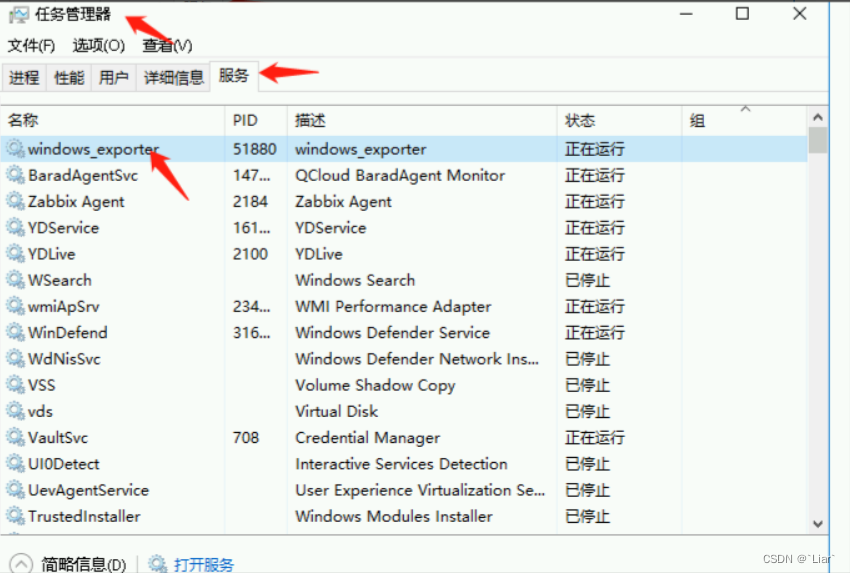
3、使用127.0.0.1:9182端口,可看到对应的metrics
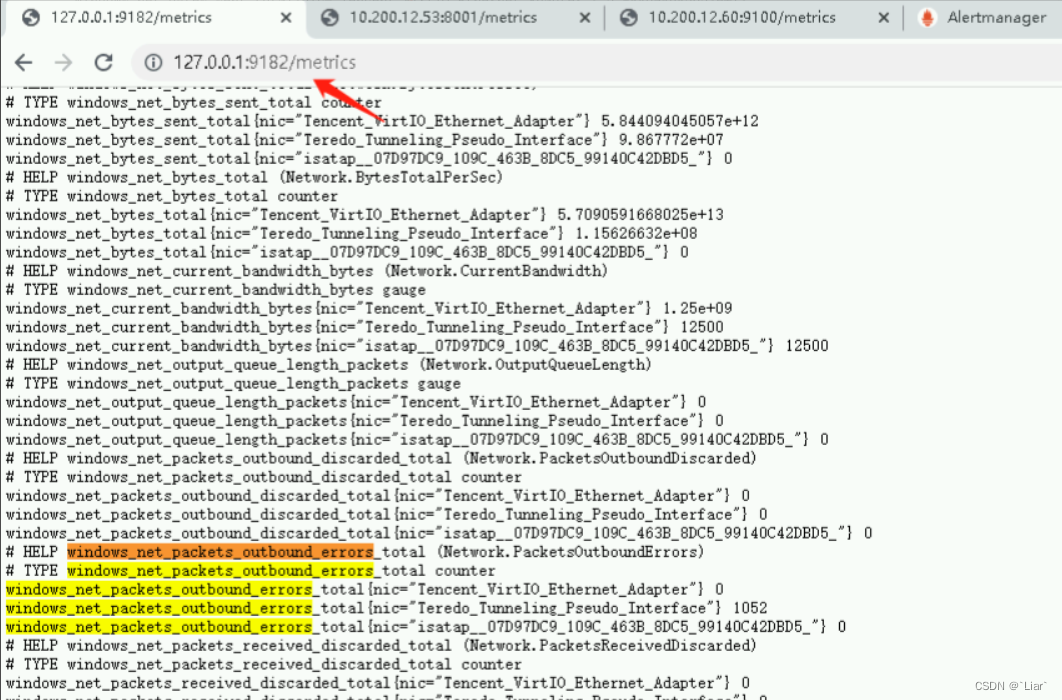
配置Prometheus,接入windows的metrics
配置映射里Prometheus.yaml新加一个job
- job_name: windows-exporter
static_configs:
- targets:
- 192.168.1.1:9182
- 192.168.1.2:9182
- 192.168.1.3:9182
- x.x.x.x:9182?将windows的ip加入到配置文件里
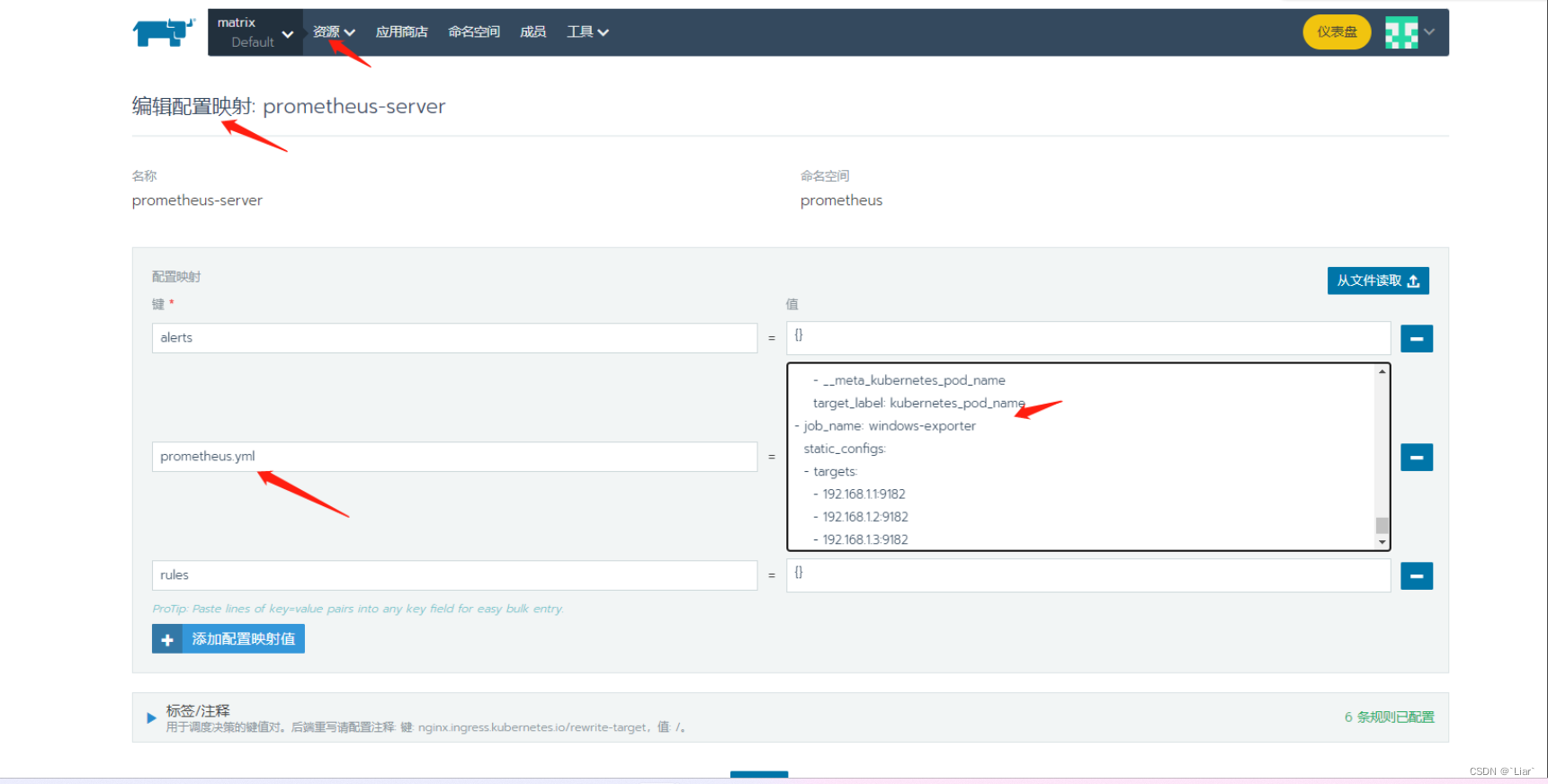
GitHub - prometheus-community/windows_exporter: Prometheus exporter for Windows machines
注意
默认收集只收集了cpu,cs,logical_disk,net,os,service,system,textfile相关的指标,若要开启其他的,需配置—collectors.enabled
1.新增C:\Program Files\windows_exporter\config.yml文件
collectors:
enabled: "[defaults],process,cpu_info,memory,remote_fx,tcp"
collector:
service:
services-where: "Name='windows_exporter'"
log:
level: warn2.修改windows启动参数
sc config windows_exporter binPath= "\"C:\Program Files\windows_exporter\windows_exporter.exe\" --config.file=\"C:\Program Files\windows_exporter\config.yml\" "3.重启windows_exporter服务
sc stop windows_exporter
sc start windows_exporter二、powershell脚本一键安装windows_exporter,windows_exporter.ps1
Set-Location -Path $Env:TEMP
(New-Object Net.WebClient).DownloadFile('http://foreman.chinamcloud.com:8080/source/windows_exporter-0.23.1-amd64.msi', $ExecutionContext.SessionState.Path.GetUnresolvedProviderPathFromPSPath('./windows_exporter-0.23.1-amd64.msi'))
Start-Process ./windows_exporter-0.23.1-amd64.msi
Add-Content "C:\Program Files\windows_exporter\config.yml" "collectors:"
Add-Content "C:\Program Files\windows_exporter\config.yml" " enabled: ""[defaults],process,cpu_info,memory,remote_fx,tcp"" "
Add-Content "C:\Program Files\windows_exporter\config.yml" "collector:"
Add-Content "C:\Program Files\windows_exporter\config.yml" " service:"
Add-Content "C:\Program Files\windows_exporter\config.yml" " services-where: ""Name='windows_exporter'"""
Add-Content "C:\Program Files\windows_exporter\config.yml" "log:"
Add-Content "C:\Program Files\windows_exporter\config.yml" " level: warn"
sleep 30
sc.exe config "windows_exporter" binpath= """""""C:\Program Files\windows_exporter\windows_exporter.exe"""""" --config.file=""""""C:\Program Files\windows_exporter\config.yml"""""""
sc.exe config "windows_exporter" binpath= """""""C:\Program Files\windows_exporter\windows_exporter.exe"""""" --config.file=""""""C:\Program Files\windows_exporter\config.yml"""""""
sc.exe stop windows_exporter
sc.exe start windows_exporter
sleep 10常用指标
主机CPU使用率
100 - avg(irate(windows_cpu_time_total{job=~"$job",instance=~"$instance",mode="idle"}[5m]))*100
主机内存使用率
100 - 100 * (windows_os_physical_memory_free_bytes{job=~"$job"} / windows_cs_physical_memory_bytes{job=~"$job"})
主机磁盘使用率
100-(windows_logical_disk_free_bytes/windows_logical_disk_size_bytes)*100
主机mpc相关进程句柄数
windows_process_handles{environment=~"$environment",job="windows-exporter",process=~'MPC.*|cloudia.*|APPBaseInTT.*|AppBaseInTT.*'}三、blackbox-exporter
GitHub - prometheus/blackbox_exporter: Blackbox prober exporter
Blackbox Exporter是Prometheus社区提供的官方黑盒监控解决方案,其允许用户通过:HTTP、HTTPS、DNS、TCP以及ICMP的方式对网络进行探测。
应用场景
- HTTP 测试
- 定义 Request Header 信息 判断 Http status Http Respones Header Http Body 内容
- TCP 测试
- 业务组件端口状态监听 应用层协议定义与监听
- ICMP 测试
- 主机探活机制
- POST 测试
- 接口联通性
- SSL 证书过期时间
运行Blackbox Exporter时,需要用户提供探针的配置信息,这些配置信息可能是一些自定义的HTTP头信息,也可能是探测时需要的一些TSL配置,也可能是探针本身的验证行为。在Blackbox Exporter每一个探针配置称为一个module,并且以YAML配置文件的形式提供给Blackbox Exporter。每一个module主要包含以下配置内容,包括探针类型(prober)、验证访问超时时间(timeout)、以及当前探针的具体配置项:
探针类型:http、 tcp、 dns、 icmp.
prober: <prober_string>
超时时间
[ timeout: <duration> ]
探针的详细配置,最多只能配置其中的一个
[ http: <http_probe> ]
[ tcp: <tcp_probe> ]
[ dns: <dns_probe> ]
[ icmp: <icmp_probe> ]
安装部署blackbox-exporter
1.rancher内导入下面的blackbox-exporter.yml文件到Prometheus
apiVersion: apps/v1
kind: Deployment
metadata:
generation: 1
labels:
cattle.io/creator: norman
workload.user.cattle.io/workloadselector: deployment-prometheus-blackbox-exporter
name: blackbox-exporter
namespace: prometheus
spec:
progressDeadlineSeconds: 600
replicas: 1
revisionHistoryLimit: 10
selector:
matchLabels:
workload.user.cattle.io/workloadselector: deployment-prometheus-blackbox-exporter
strategy:
rollingUpdate:
maxSurge: 25%
maxUnavailable: 25%
type: RollingUpdate
template:
metadata:
annotations:
field.cattle.io/ports: '[[{"containerPort":9115,"dnsName":"blackbox-exporter","hostPort":0,"kind":"ClusterIP","name":"blackbox-port","protocol":"TCP","sourcePort":0}]]'
creationTimestamp: null
labels:
app.kubernetes.io/name: blackbox
workload.user.cattle.io/workloadselector: deployment-prometheus-blackbox-exporter
spec:
containers:
- args:
- --config.file=/etc/blackbox_exporter/blackbox.yml
- --log.level=info
- --web.listen-address=:9115
image: prom/blackbox-exporter:v0.16.0
imagePullPolicy: Always
livenessProbe:
failureThreshold: 3
initialDelaySeconds: 10
periodSeconds: 2
successThreshold: 1
tcpSocket:
port: 9115
timeoutSeconds: 2
name: blackbox-exporter
ports:
- containerPort: 9115
name: blackbox-port
protocol: TCP
readinessProbe:
failureThreshold: 3
initialDelaySeconds: 10
periodSeconds: 2
successThreshold: 2
tcpSocket:
port: 9115
timeoutSeconds: 2
resources: {}
securityContext:
allowPrivilegeEscalation: false
capabilities: {}
privileged: false
readOnlyRootFilesystem: false
runAsNonRoot: false
stdin: true
terminationMessagePath: /dev/termination-log
terminationMessagePolicy: File
tty: true
volumeMounts:
- mountPath: /etc/blackbox_exporter
name: vol1
dnsPolicy: ClusterFirst
restartPolicy: Always
schedulerName: default-scheduler
securityContext: {}
terminationGracePeriodSeconds: 30
volumes:
- configMap:
defaultMode: 420
name: blackbox-exporter
optional: false
name: vol12.rancher内导入下面yml,新增服务发现blackbox-exporter
apiVersion: v1
kind: Service
metadata:
annotations:
labels:
app.kubernetes.io/name: blackbox
name: blackbox-exporter
namespace: prometheus
selfLink: /api/v1/namespaces/prometheus/services/blackbox-exporter
spec:
ports:
- name: balckbox
port: 9115
protocol: TCP
targetPort: 9115
selector:
app.kubernetes.io/name: blackbox
sessionAffinity: None
type: ClusterIPPrometheus下配置映射新增blackbox-exporter
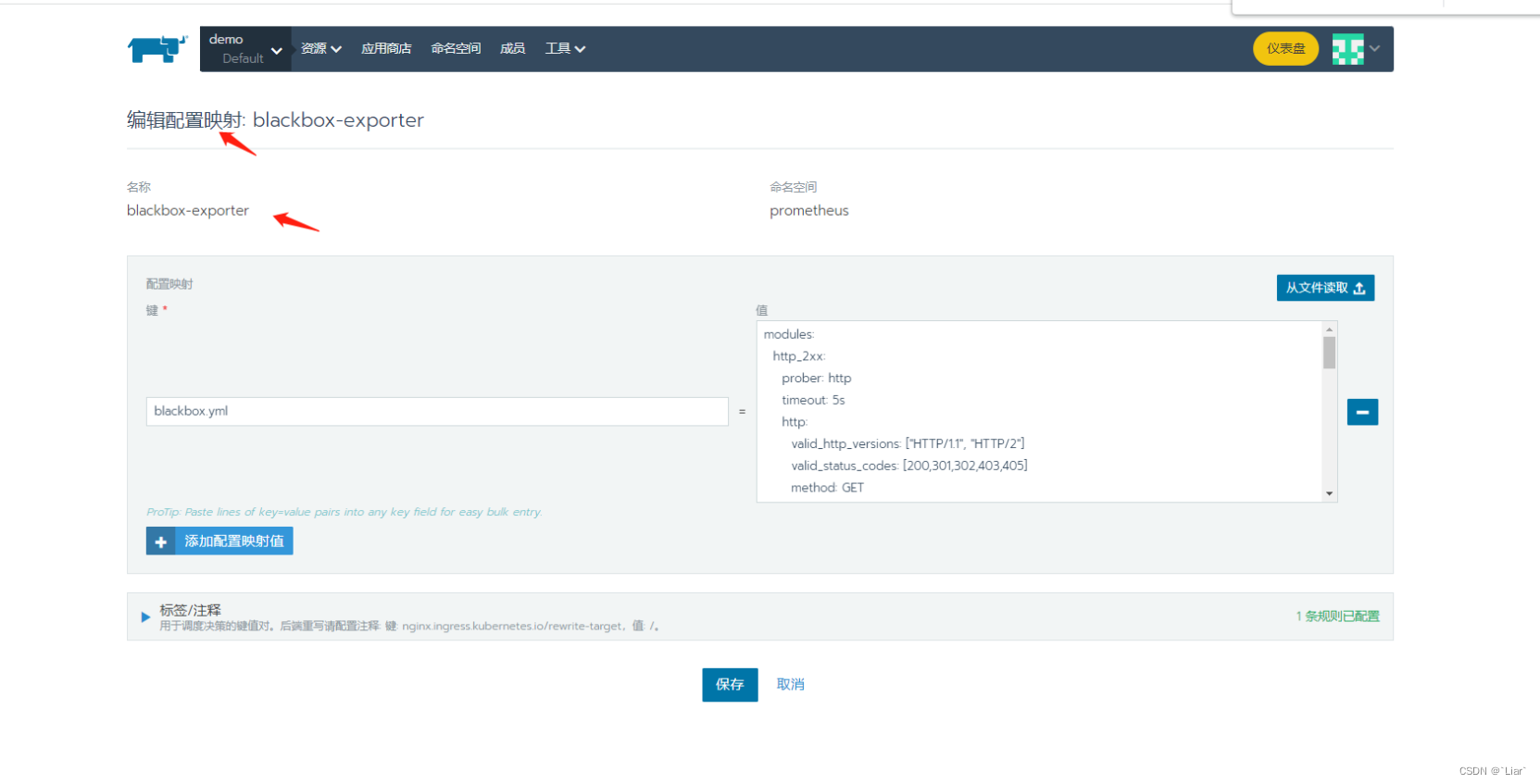 blackbox.yml
blackbox.yml
modules:
http_2xx:
prober: http
timeout: 5s
http:
valid_http_versions: ["HTTP/1.1", "HTTP/2"]
valid_status_codes: [200,301,302,403,405]
method: GET
preferred_ip_protocol: "ipv4"
https_2xx:
prober: https
timeout: 5s
http:
valid_http_versions: ["HTTP/1.1", "HTTP/2"]
valid_status_codes: [200,301,302,403,405]
method: POST
preferred_ip_protocol: "ipv4"
tcp_connect:
prober: tcp
timeout: 2s
http_403:
prober: http
timeout: 2s
http:
valid_http_versions: ["HTTP/1.1", "HTTP/2"]
valid_status_codes: [403,405]
method: GET
preferred_ip_protocol: "ipv4"
https_403:
prober: https
timeout: 2s
http:
valid_http_versions: ["HTTP/1.1", "HTTP/2"]
valid_status_codes: [403,405]
method: GET
preferred_ip_protocol: "ipv4"
icmp:
prober: icmp/etc/blackbox_exporterprometheus配置映射内新增job
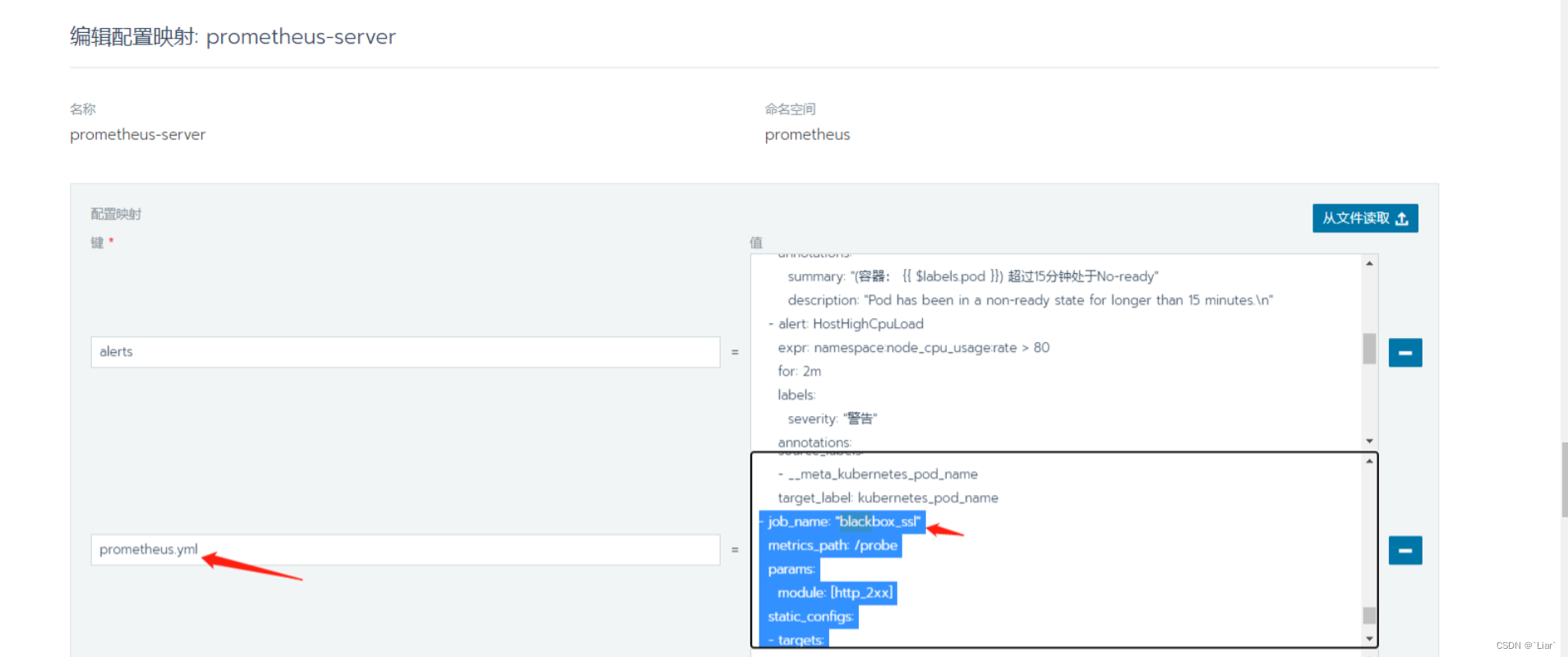
如配置证书的监控,修改Prometheus内配置映射的prometheus.yml
- job_name: "blackbox_ssl"
metrics_path: /probe
params:
module: [http_2xx]
static_configs:
- targets:
- https://login.demo.chinamcloud.cn
relabel_configs:
- source_labels: [__address__]
target_label: instance
- source_labels: [__address__]
target_label: __param_target
- target_label: __address__
replacement: blackbox-exporter:9115
?如配置TCP端口检测,修改Prometheus内配置映射的prometheus.yml
- job_name: "tcp-port-check"
scrape_interval: 30s
metrics_path: /probe
params:
module: [tcp_connect]
static_configs:
- targets:
- mpc.server:8088
- mysql.server:3306
- redis.server:6379
- kafka.kafka:9092
labels:
server: 'tcp-port-check'
relabel_configs:
- source_labels: [__address__]
target_label: instance
- source_labels: [__address__]
target_label: __param_target
- target_label: __address__
replacement: blackbox-exporter:9115POST 测试,监听业务接口地址,用来判断接口是否在线
- job_name: 'blackbox_http_2xx_post'
scrape_interval: 10s
metrics_path: /probe
params:
module: [http_post_2xx_query]
static_configs:
- targets:
- https://xx.xxx.com/api/xx/xx/xx/query.action
labels:
group: 'Interface monitoring'
relabel_configs:
- source_labels: [__address__]
target_label: __param_target
- source_labels: [__param_target]
target_label: instance
- target_label: __address__
replacement: blackbox-exporter:9115常用指标
probe_success == 0 ##联通性异常
probe_success == 1 ##联通性正常
证书过期时间低于30天
(probe_ssl_earliest_cert_expiry-time()) / 86400 <30
http状态码
probe_http_status_code
请求耗时
probe_duration_seconds{job=~"blackbox_ssl"}
http请求耗时
probe_http_duration_seconds四、elasticsearch_exporter
GitHub - prometheus-community/elasticsearch_exporter: Elasticsearch stats exporter for Prometheus
elasticsearch_exporter安装部署
1.在k8s内导入下面这个yml文件,创建elasticsearch-exporter
http://elasticsearch.server:9200换成项目上的es地址
若es配置了账号密码,http://账号:密码@elasticsearch.server:9200
apiVersion: apps/v1
kind: Deployment
metadata:
name: elasticsearch-exporter
namespace: prometheus
spec:
selector:
matchLabels:
workload.user.cattle.io/workloadselector: deployment-prometheus-elasticsearch-exporter
strategy:
rollingUpdate:
maxSurge: 1
maxUnavailable: 0
type: RollingUpdate
template:
metadata:
labels:
app.kubernetes.io/name: elasticsearch-exporter
workload.user.cattle.io/workloadselector: deployment-prometheus-elasticsearch-exporter
spec:
containers:
- args:
- --es.uri=http://elasticsearch.server:9200
- --es.all
- --es.indices
- --es.indices_settings
- --es.shards
- --es.snapshots
- --collector.clustersettings
image: quay.io/prometheuscommunity/elasticsearch-exporter:v1.6.0
imagePullPolicy: Always
name: elasticsearch-exporter
ports:
- containerPort: 9114
name: tcp
protocol: TCP2.导入下面yml文件,创建elasticsearch-exporter的服务发现
apiVersion: v1
kind: Service
metadata:
name: elasticsearch-exporter
namespace: prometheus
spec:
clusterIP: None
ports:
- name: tcp
port: 9114
protocol: TCP
targetPort: 9114
selector:
app.kubernetes.io/name: elasticsearch-exporter3.prometheus的配置文件prometheus.yml内新增elasticsearch-exporter的job
- job_name: elasticsearch-exporter
metrics_path: '/metrics'
static_configs:
- targets:
- elasticsearch-exporter.prometheus:91144.验证该job状态是否正常,访问Prometheus

5.导入grafana内模板
常用告警指标说明
# ES集群状态YELLOW
elasticsearch_cluster_health_status{environment=~"csp.*",color="yellow"} =1
# ES集群状态RED
elasticsearch_cluster_health_status{environment=~"csp.*",color="red"} =1
# ES集群状态正常
elasticsearch_cluster_health_status{environment=~"csp.*",color="greeen"} =1
#ES总节点数
sum(elasticsearch_cluster_health_number_of_nodes{cluster=~"haihe3"})
#ES数据节点数
sum(elasticsearch_cluster_health_number_of_data_nodes{cluster=~"haihe3"})?五、kong接入prometheus
1.kong的dashboard内新加插件Prometheus
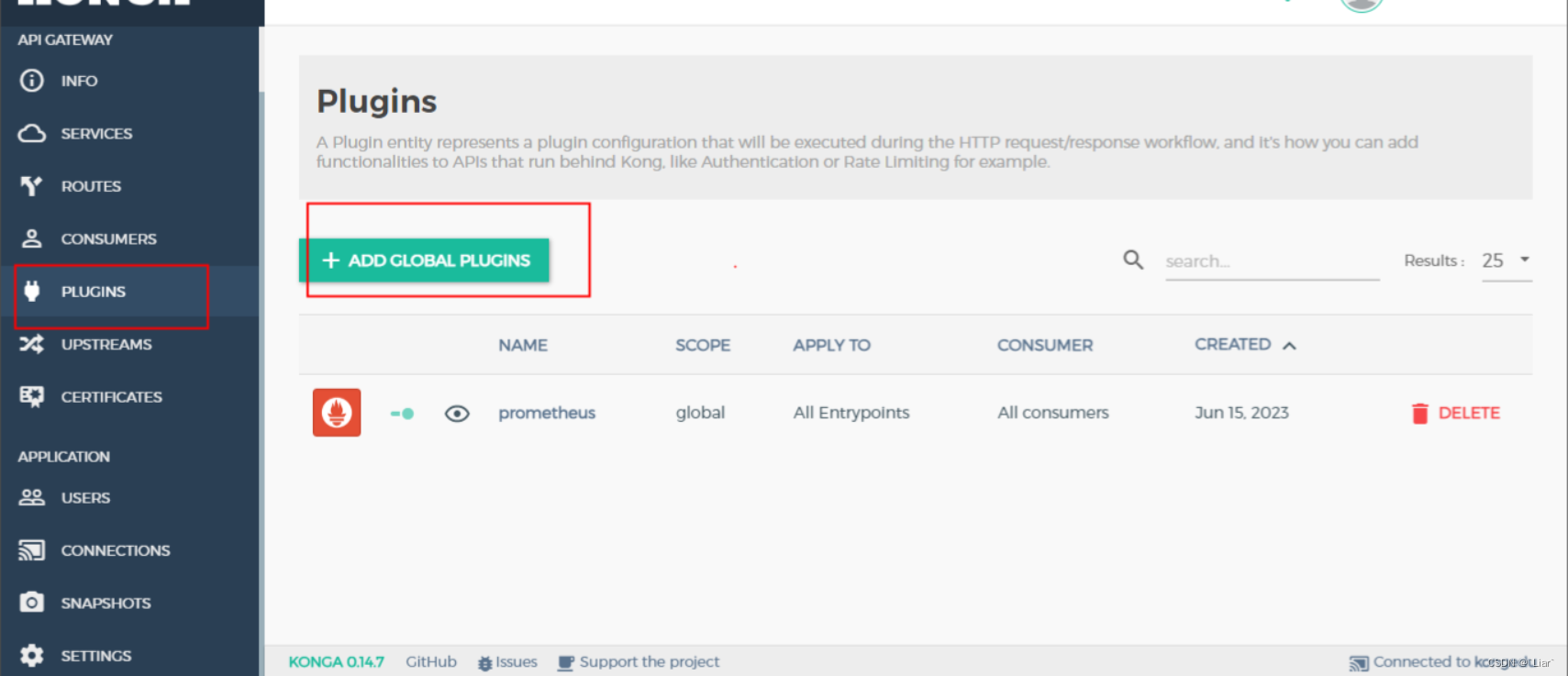
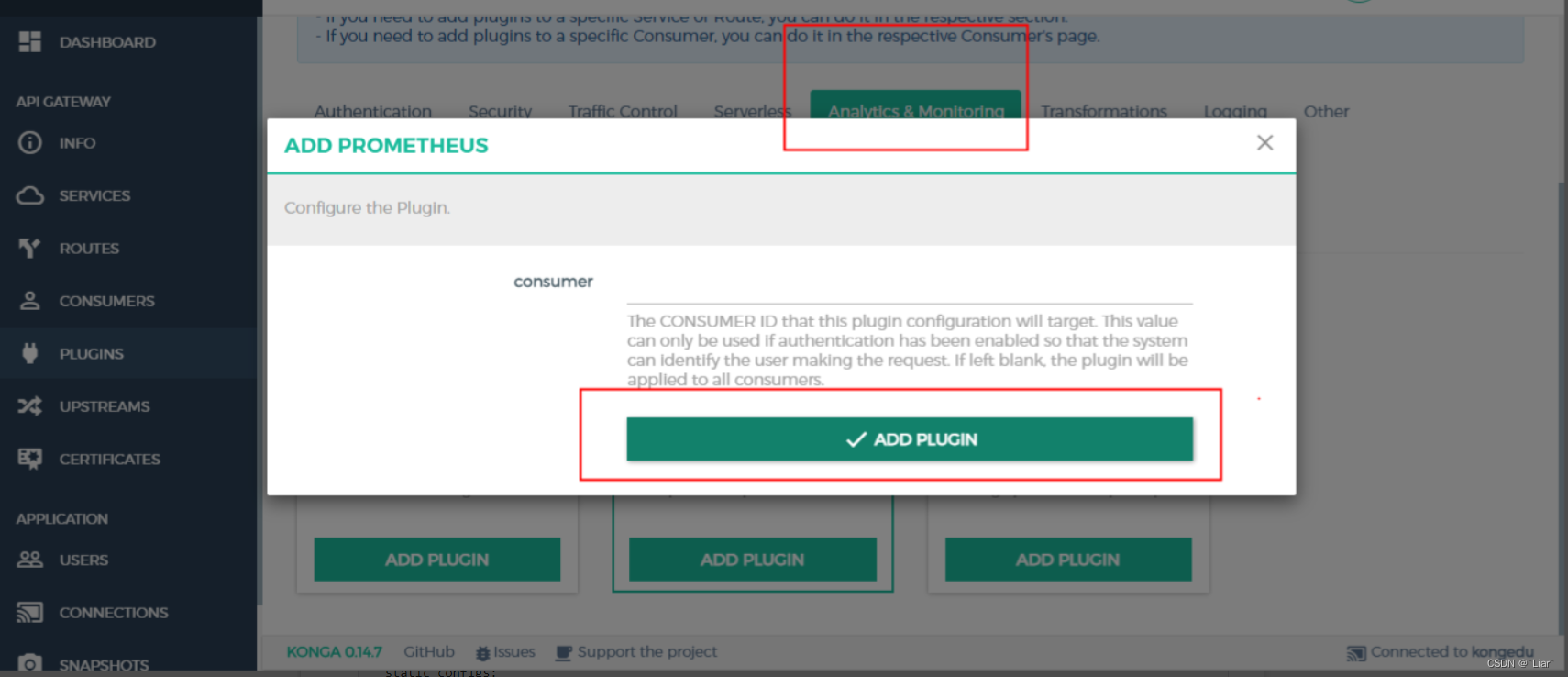
2. 修改Prometheus.yaml文件配置,新加kong的job监控
静态注册
- job_name: cmc-kong-monitoring
metrics_path: "/metrics"
static_configs:
- targets:
- kong.cmc:8001动态注册:使用kubernetes_sd_configs自动发现kong的endpoints【如CSP环境】
#框架cmc下kong
- job_name: csp-cmc-kong
kubernetes_sd_configs:
- role: endpoints
scheme: http
relabel_configs:
- source_labels: [__meta_kubernetes_namespace, __meta_kubernetes_service_name,__meta_kubernetes_endpoint_port_name]
regex: cmc;kong;http8001
action: keep
#kong下的kong
- job_name: csp-kong-kong
kubernetes_sd_configs:
- role: endpoints
scheme: http
relabel_configs:
- source_labels: [__meta_kubernetes_namespace, __meta_kubernetes_service_name,__meta_kubernetes_endpoint_port_name]
regex: kong;kong;8001to8001-kong
action: keep
#云教kong kong下kongedu
- job_name: csp-kong-kongedu
kubernetes_sd_configs:
- role: endpoints
scheme: http
relabel_configs:
- source_labels: [__meta_kubernetes_namespace, __meta_kubernetes_service_name,__meta_kubernetes_endpoint_port_name]
regex: kong;kongedu;8001tcp80012
action: keep
grafana上导入kong的大屏?
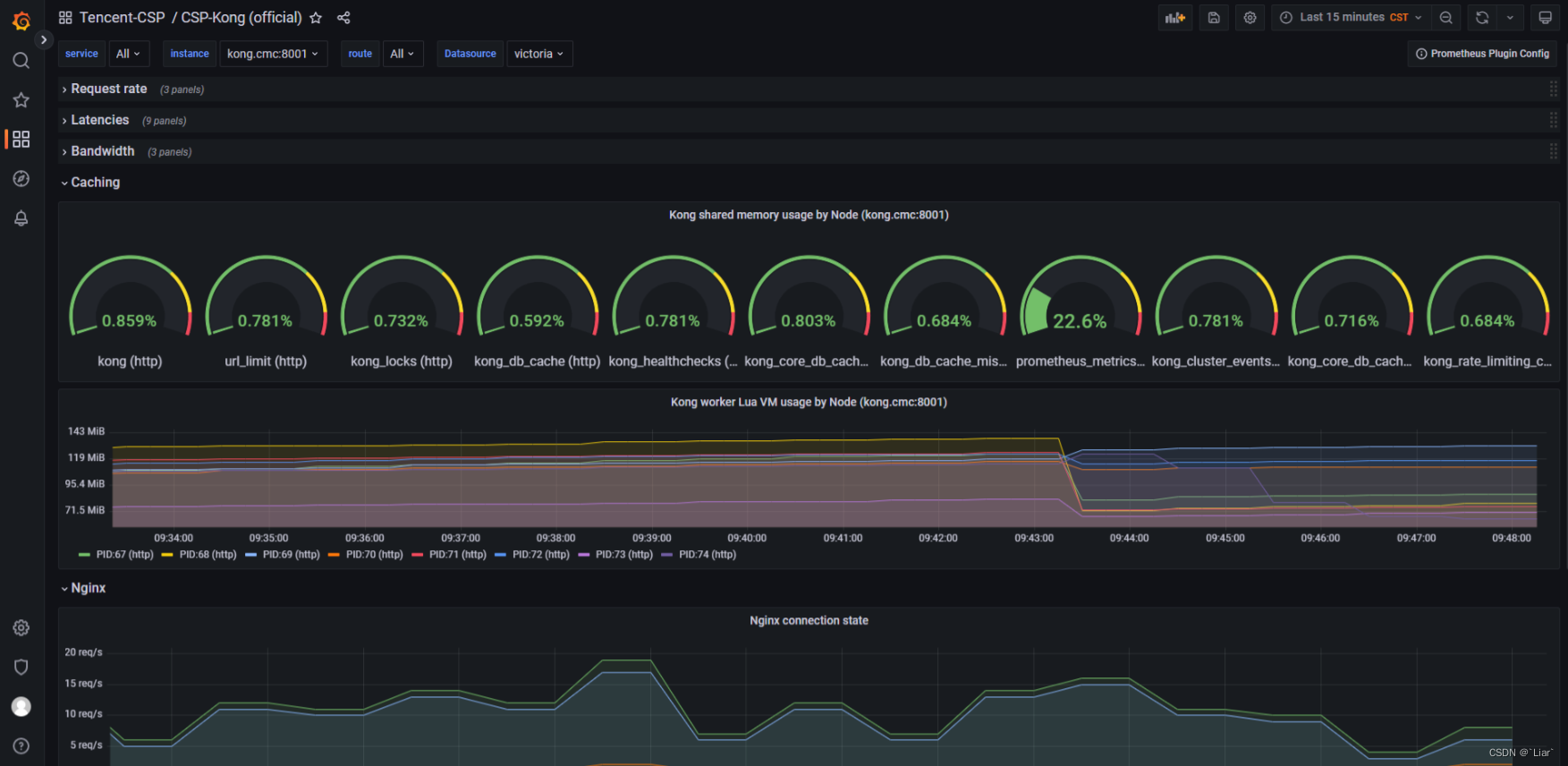
常用指标
名称 类型 单位 说明
kong_bandwidth counter 字节数bytes kong中每个服务消耗的总带宽(字节)
kong_datastore_reachable gauge 是否 kong对数据库是否可以访问(1:正常 2:不正常)
kong_http_status counter 服务数 kong中每个服务的状态码
kong_latency_count counter 调用次数 kong中每个服务的调用次数
kong_latency_sum counter 调用耗时ms kong中每个服务的调用耗时
kong_latency_bucket histogram 服务数 kong中的服务在各个耗时区间的分布(类型设有:kong内部处理耗时 request请求耗时 ,upstream代理上游服务器耗时)
kong_nginx_http_current_connections gauge 连接数 kong当前的连接数(状态设有:accepted、active、handled、reading、total、waiting、writing)
total 客户端请求总数
accepted 接受的客户端连接的总数
handled 处理连接的总数。一般来说,除非达到一定的资源限制,否则参数值与接受值相同
active 包括等待连接的活动客户端连接的当前数量
reading 当前Kong正在读取请求头的连接数
writing 将响应写入客户端的连接的当前数量
waiting 等待请求的空闲客户端连接的当前数量
kong_nginx_metric_errors_total counter 个数 kong prometheus插件错误的指标数?kubernetes_sd_configs内新增kong=csp灰度框架kong标签
- job_name: kong-cmc-endpoints
kubernetes_sd_configs:
- role: endpoints
scheme: http
relabel_configs:
- source_labels: [__meta_kubernetes_namespace, __meta_kubernetes_service_name,__meta_kubernetes_endpoint_port_name]
regex: cmc;kong;http8001
action: keep
- action: replace
replacement: csp灰度框架kong
target_label: kong
文章来源:https://blog.csdn.net/weixin_46775222/article/details/135587919
本文来自互联网用户投稿,该文观点仅代表作者本人,不代表本站立场。本站仅提供信息存储空间服务,不拥有所有权,不承担相关法律责任。 如若内容造成侵权/违法违规/事实不符,请联系我的编程经验分享网邮箱:chenni525@qq.com进行投诉反馈,一经查实,立即删除!
本文来自互联网用户投稿,该文观点仅代表作者本人,不代表本站立场。本站仅提供信息存储空间服务,不拥有所有权,不承担相关法律责任。 如若内容造成侵权/违法违规/事实不符,请联系我的编程经验分享网邮箱:chenni525@qq.com进行投诉反馈,一经查实,立即删除!
最新文章
- Python教程
- 深入理解 MySQL 中的 HAVING 关键字和聚合函数
- Qt之QChar编码(1)
- MyBatis入门基础篇
- 用Python脚本实现FFmpeg批量转换
- STM32入门教程-2023版【3-2】快速实现驱动蜂鸣器
- Python基础入门第六节课笔记
- 基于springboot的私房菜定制上门服务系统java+vue-论文、毕设源码、开题报告
- 一起来加深对 SASS 的理解「最强总结篇,含Demo」
- 量子登月计划!Infleqtion与日本JST研发中性原子量子计算机
- 您需要了解的 8 种 Salesforce GenAI 角色类型
- 2023年世界网络战装备的发展
- Rexroth HDS03.2-W075N-HS12-01FW art R911190008/R911275971 伺服控制器
- 常用模块之(time/datetime)
- 基于ssm的个人网站的设计与实现论文