【HTML】-- 03 HTML高级
发布时间:2024年01月19日
3. HTML高级
3.1 页面结构分析
| 元素名 | 描述 |
|---|---|
| header | 标题头部区域的内容(用于页面或页面中的一块区域) |
| footer | 标记脚部区域的内容(用于整个页面或页面的一块区域) |
| section | Web页面中的一块独立区域 |
| article | 独立的文章内容 |
| aside | 相关内容或应用(常用于侧边栏) |
| nav | 导航类辅助内容 |
<!DOCTYPE html>
<html lang="en">
<head>
<meta charset="UTF-8">
<title>页面结构</title>
</head>
<body>
<header>
<h2>网页头部</h2>
</header>
<section>
<h2>网页主体</h2>
</section>
<footer>
<h2>网页脚部</h2>
</footer>
</body>
</html>
3.2 iframe内联框架
<iframe src="path" name="mainFrame"></iframe>
<!--src引用页面地址 name框架标识名-->
<!DOCTYPE html>
<html lang="en">
<head>
<meta charset="UTF-8">
<title>内联框架iframe</title>
</head>
<body>
<!--iframe内联框架
src:跳转地址
-->
<iframe src="//player.bilibili.com/player.html?aid=453579451&bvid=BV135411i7mj&cid=1402626572&p=1"
scrolling="no" border="0" frameborder="no" framespacing="0" allowfullscreen="true"> </iframe>
<br/>
<iframe src="" name="my blog" frameborder="0"></iframe>
<a href="https://blog.csdn.net/qq_51916086?spm=1010.2135.3001.5343">点击跳转</a>
</body>
</html>
运行结果:
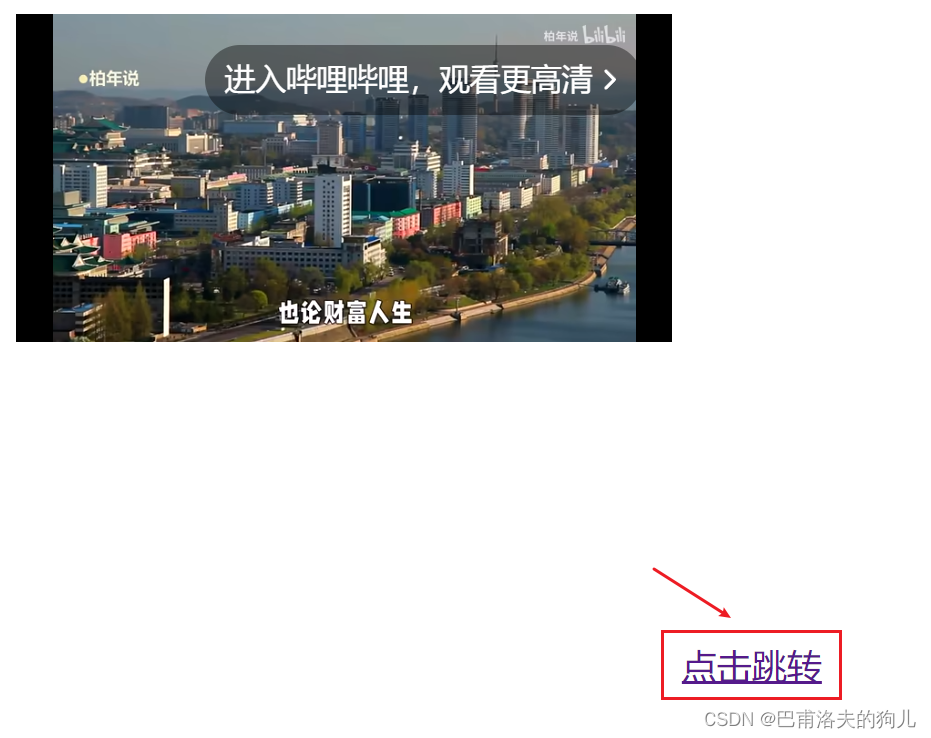
如上所示,在点击右下角跳转选项后,页面会跳转至a标签中链接的博客页面。
3.3 表单
表单语法
<form method="post" action="result.html">
<!--method规定如何发送表单数据 action表示向何处发送表单数据-->
<p> 账号:<input name="name" type="text"> </p>
<p> 密码:<input name="pass" type="password"> </p>
<p>
<input type="submit" name="Button" value="提交"/>
<input type="reset" name="Reset" value="重填"/>
<p>
</form>
<!DOCTYPE html>
<html lang="en">
<head>
<meta charset="UTF-8">
<title>表单</title>
</head>
<body>
<h1>注册</h1>
<!--表单
action:表单提交的位置,可以是网站,也可以是一个请求处理地址
method:get/post,两种提交方式
-->
<form action="1.The%20first%20html.html" method="post">
<!--input:输入框-->
<p>账号:<input type="text" name="account"></p>
<p>密码:<input type="password" name="password"></p>
<p>
<input type="submit">
<input type="reset">
</p>
</form>
</body>
</html>
运行结果:
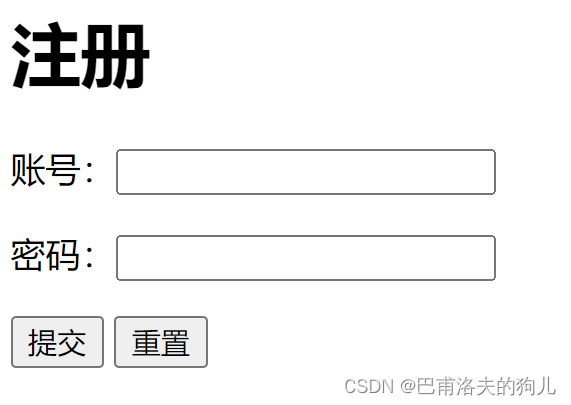
这里可以进一步对表单的两种提交方式进行区分:get会直接在url中看到表单信息,如下所示:

而post则只能通过页面检查获得表单信息,如下:
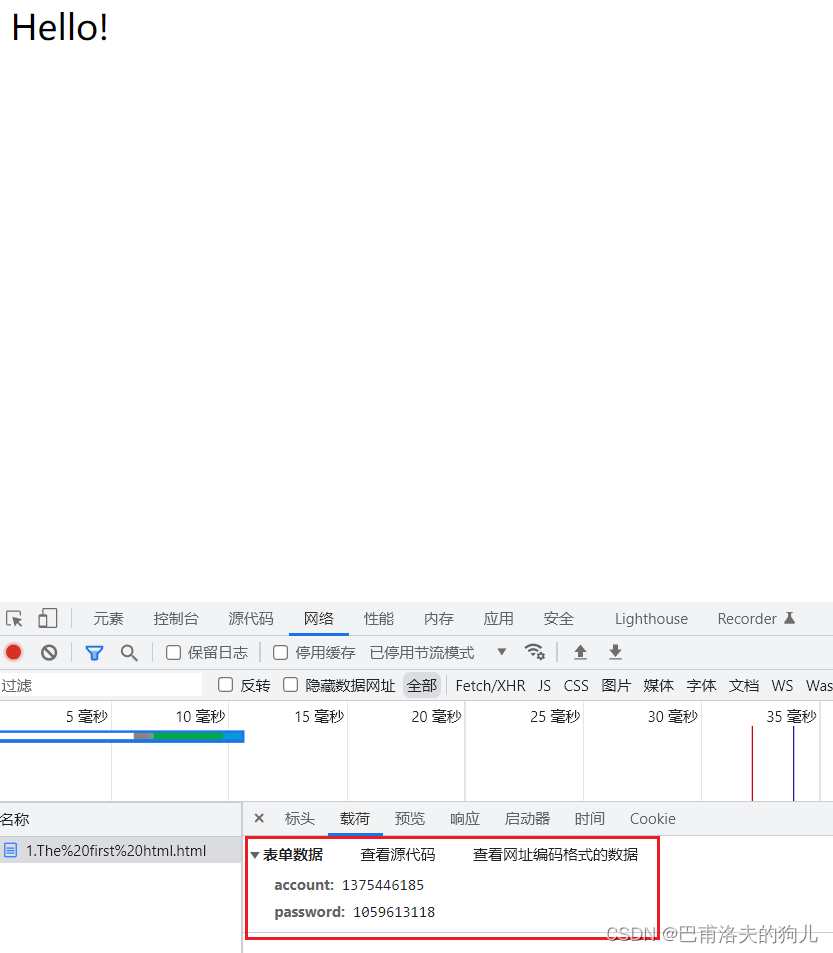
3.4 文本框和单选框
| 属性 | 说明 |
|---|---|
| type | 指定元素的类型。text、password、checkbox、radio、submit、reset、file、hidden、image和button,默认为text |
| name | 指定表单元素的名称 |
| value | 元素的初始值。type为radio时必须指定一个值 |
| size | 指定表单元素的初识宽度。当type为text或password时,表单元素的大小以字符为单位。对于其他类型,宽度以像素为单位 |
| maxlength | type为text或password时,输入的最大字符数 |
| checked | type为radio或checkbox时,指定按钮是否是被选中 |
<!DOCTYPE html>
<html lang="en">
<head>
<meta charset="UTF-8">
<title>表单</title>
</head>
<body>
<h1>注册</h1>
<!--表单
action:表单提交的位置,可以是网站,也可以是一个请求处理地址
method:get/post,两种提交方式
-->
<form action="1.The%20first%20html.html" method="post">
<!--文本输入框
value="duo" 默认初始值
maxlength="8" 最长字符数
size="30" 文本框长度
-->
<p>账号:<input type="text" name="account"></p>
<p>密码:<input type="password" name="password"></p>
<!--单选框标签
input type="radio"
value:单选框的值
name:组别,会影响单选框值的选择效果
-->
<p>性别:
<input type="radio" value="man" name="sex">男
<input type="radio" value="woman" name="sex">女
</p>
<p>
<input type="submit">
<input type="reset">
</p>
</form>
</body>
</html>
运行结果:(注意单选框的选择效果)
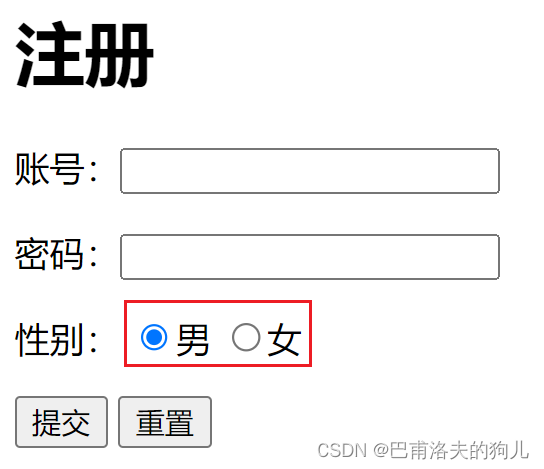
3.5 按钮和多选框
<!DOCTYPE html>
<html lang="en">
<head>
<meta charset="UTF-8">
<title>表单</title>
</head>
<body>
<h1>注册</h1>
<!--表单
action:表单提交的位置,可以是网站,也可以是一个请求处理地址
method:get/post,两种提交方式
-->
<form action="1.The%20first%20html.html" method="get">
<!--文本输入框
value="duo" 默认初始值
maxlength="8" 最长字符数
size="30" 文本框长度
-->
<p>账号:<label>
<input type="text" name="account">
</label></p>
<p>密码:<label>
<input type="password" name="password">
</label></p>
<!--单选框标签
input type="radio"
value:单选框的值
name:组别,会影响单选框值的选择效果
-->
<p>性别:
<label>
<input type="radio" value="man" name="sex">
</label>男
<label>
<input type="radio" value="woman" name="sex">
</label>女
</p>
<!--多选框标签
input type="checkbox"
-->
<p>爱好:
<label>
<input type="checkbox" value="sleep" name="hobby">
</label>睡觉
<label>
<input type="checkbox" value="study" name="hobby">
</label>学习
<label>
<input type="checkbox" value="dance" name="hobby">
</label>跳舞
<label>
<input type="checkbox" value="sing" name="hobby">
</label>唱歌
</p>
<!--按钮标签
input type="button" 普通按钮
input type="image" 图像按钮
-->
<p>按钮:
<input type="button" name="btn1" value="点击确认">
<br/>
<br/>
<input type="image" src="../resources/image/fire.jpg" alt="我的头像">
</p>
<p>
<input type="submit">
<input type="reset" value="清空表单">
</p>
</form>
</body>
</html>
运行结果:(点击图像可以直接跳转至表单form中填写的提交位置action)
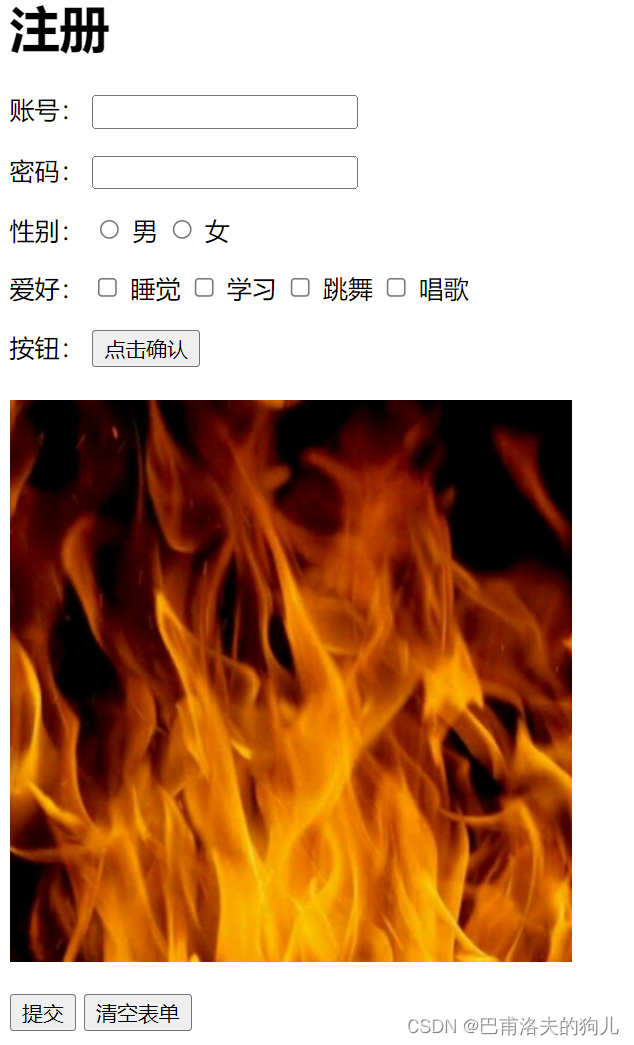
文章来源:https://blog.csdn.net/qq_51916086/article/details/135680870
本文来自互联网用户投稿,该文观点仅代表作者本人,不代表本站立场。本站仅提供信息存储空间服务,不拥有所有权,不承担相关法律责任。 如若内容造成侵权/违法违规/事实不符,请联系我的编程经验分享网邮箱:chenni525@qq.com进行投诉反馈,一经查实,立即删除!
本文来自互联网用户投稿,该文观点仅代表作者本人,不代表本站立场。本站仅提供信息存储空间服务,不拥有所有权,不承担相关法律责任。 如若内容造成侵权/违法违规/事实不符,请联系我的编程经验分享网邮箱:chenni525@qq.com进行投诉反馈,一经查实,立即删除!
最新文章
- Python教程
- 深入理解 MySQL 中的 HAVING 关键字和聚合函数
- Qt之QChar编码(1)
- MyBatis入门基础篇
- 用Python脚本实现FFmpeg批量转换
- 【Oracle】修改表结构
- 开发代码基础
- 产品管理-学习笔记-版本的划分
- 释放潜力:前端开发者转向鸿蒙的必备建议
- JAVA基本语法(关键字,保留字)和快捷键
- 1.4 Postman的安装
- SpringBoot代码混淆与反混淆加密工具详解
- docker 的 Dockerfile 简单使用
- 你真的需要随身WiFi吗?别再乱花冤枉钱了!什么是随身wifi,随身WiFi靠谱品牌推荐
- 【动态规划】【二分查找】C++算法 466 统计重复个数