【DOM笔记四】事件高级!(注册/删除事件、DOM事件流、事件对象、事件委托、鼠标 / 键盘事件、相关案例)
发布时间:2023年12月20日
文章目录
7 事件高级
7.1 注册事件概述
给元素添加事件,称为注册事件或者绑定事件。
注册事件有两种方式∶传统方式和方法监听注册方式
- 传统注册方式:
on开头
- 用
on开头的事件:onclick - <button onclick = “alert(‘hi~’)”></button>
- btn.onclick = function{}
- 特点:注册事件的唯一性(同一个元素同一个事件只能设置一个处理函数)
- 方法监听注册方式:
addEventListener()
- w3c标准(推荐)
addEventListener()方法(IE9以前为attachEvent())- 特点:同一个元素同一个事件可以注册多个监听器(监听处理函数
function),按注册顺序依次执行
eventTarget.addEventListener(type, listener, useCapture)
将指定的监听器注册到eventTarget(目标对象)上,当该对象触发指定的事件时,就会执行事件处理函数,涉及到的参数为:
- type:事件类型为
字符串,比如’click’、‘mouseover’,注意这里不要带on - listener:事件处理函数,事件发生时,会调用该监听函数
- useCapture:可选参数,是一个布尔值,默认是
false(冒泡阶段,true是捕获阶段)
<!DOCTYPE html>
<html lang="en">
<head>
<meta charset="UTF-8">
<meta name="viewport" content="width=device-width, initial-scale=1.0">
<meta http-equiv="X-UA-Compatible" content="ie=edge">
<title>Document</title>
</head>
<body>
<button>传统注册事件</button>
<button>方法监听注册事件</button>
<button>ie9 attachEvent</button>
<script>
var btns = document.querySelectorAll('button');
// 1. 传统方式注册事件 onclick
btns[0].onclick = function() {
alert('hi');
}
btns[0].onclick = function() {
alert('hao a u'); // 第二个监听器会覆盖第一个,传统方法要保证唯一性
}
// 2. 事件侦听注册事件 addEventListener
btns[1].addEventListener('click', function() { // 事件类型是字符串 必定加引号 而且不带on
alert(22);
})
btns[1].addEventListener('click', function() { // 可以添加多个监听器(事件处理程序)
alert(33);
})
// 3. attachEvent ie9以前的版本支持
btns[2].attachEvent('onclick', function() {
alert(11);
})
</script>
</body>
</html>
7.2 删除事件
-
传统注册方式
eventTarget.onclick = null; -
方法监听注册方式
①
eventTarget.removeEventListener(type, listener, useCapture);②
eventTarget.detachEvent(eventNameWithOn, callback);
<!DOCTYPE html>
<html lang="en">
<head>
<meta charset="UTF-8">
<meta name="viewport" content="width=device-width, initial-scale=1.0">
<meta http-equiv="X-UA-Compatible" content="ie=edge">
<title>Document</title>
<style>
div {
width: 100px;
height: 100px;
background-color: pink;
}
</style>
</head>
<body>
<div>1</div>
<div>2</div>
<div>3</div>
<script>
var divs = document.querySelectorAll('div');
// 1. 传统方式删除事件
divs[0].onclick = function() {
alert(11);
divs[0].onclick = null; //效果:弹出一次11后,再次点击就不再弹出11了,解绑该事件
}
// 2. removeEventListener
divs[1].addEventListener('click', fn) // 调用fn
function fn() {
alert(22);
divs[1].removeEventListener('click', fn); // 删除事件(里面的fn不需要调用加小括号)
}
// 3. detachEvent
divs[2].attachEvent('onclick', fn1);
function fn1() {
alert(33);
divs[2].detachEvent('onclick', fn1);
}
</script>
</body>
</html>
7.3 DOM事件流
- 事件流: 从页面中接收事件的顺序。
- DOM 事件流:事件发生时会在元素节点之间按照特定的顺序传播的传播过程。
比如我们给一个div注册了点击事件:
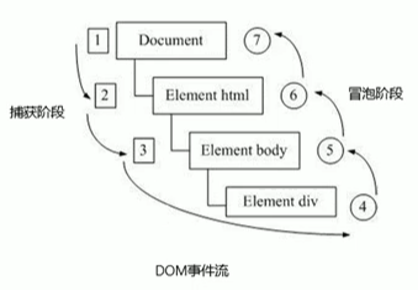
DOM 事件流分为3个阶段:
- 捕获阶段
- 当前目标阶段
- 冒泡阶段(更常用):onclick 和 attachEvent(ie) 只能得到冒泡阶段。onblur、onfocus、onmouseenter、onmouseleave 没有冒泡阶段。
- 事件捕获:网景最早提出,由 DOM 最顶层节点开始,然后逐级向下传播到到最具体的元素接收的过程。
- 事件冒泡:IE 最早提出,事件开始时由最具体的元素接收,然后逐级向上传播到到 DOM 最顶层节点的过程。
- JS代码中只能执行捕获或者冒泡其中的一个阶段。
<!DOCTYPE html>
<html lang="en">
<head>
<meta charset="UTF-8">
<meta name="viewport" content="width=device-width, initial-scale=1.0">
<meta http-equiv="X-UA-Compatible" content="ie=edge">
<title>Document</title>
<style>
.father {
overflow: hidden;
width: 300px;
height: 300px;
margin: 100px auto;
background-color: pink;
text-align: center;
}
.son {
width: 200px;
height: 200px;
margin: 50px;
background-color: purple;
line-height: 200px;
color: #fff;
}
</style>
</head>
<body>
<div class="father">
<div class="son">son盒子</div>
</div>
<script>
// 1. 捕获阶段 如果addEventListener第三个参数是 true 那么处于捕获阶段 document -> html -> body -> father -> son
var son = document.querySelector('.son');
son.addEventListener('click', function() {
alert('son');
}, true);
var father = document.querySelector('.father');
father.addEventListener('click', function() {
alert('father');
}, true); // 效果:先弹出father,再弹出son
// 2. 冒泡阶段 如果addEventListener第三个参数是false或者不填 那么处于冒泡阶段 son -> father ->body -> html -> document
var son = document.querySelector('.son');
son.addEventListener('click', function() {
alert('son');
}, false);
var father = document.querySelector('.father');
father.addEventListener('click', function() {
alert('father');
}, false);
document.addEventListener('click', function() {
alert('document');
}) // 效果:先弹出son,再弹出father,最后弹出document。(只能执行捕获或者冒泡其中的一个阶段,后面的冒泡阶段会覆盖前面的捕获阶段)
</script>
</body>
</html>
7.4 事件对象
eventTarget.onclick = function(event) {}
eventTarget.addEventListener('click', function(event) {})
- 这里 event 就是事件对象,相当于形参,我们还喜欢的写成 e 或者 evt
event对象代表**事件的状态**,比如键盘按键的状态、鼠标的位置、鼠标按钮的状态。- 事件发生后,**跟事件相关的一系列信息数据的集合**都放到这个对象里面,这个对象就是事件对象 event,它有很多属性和方法。
常用的属性和方法:
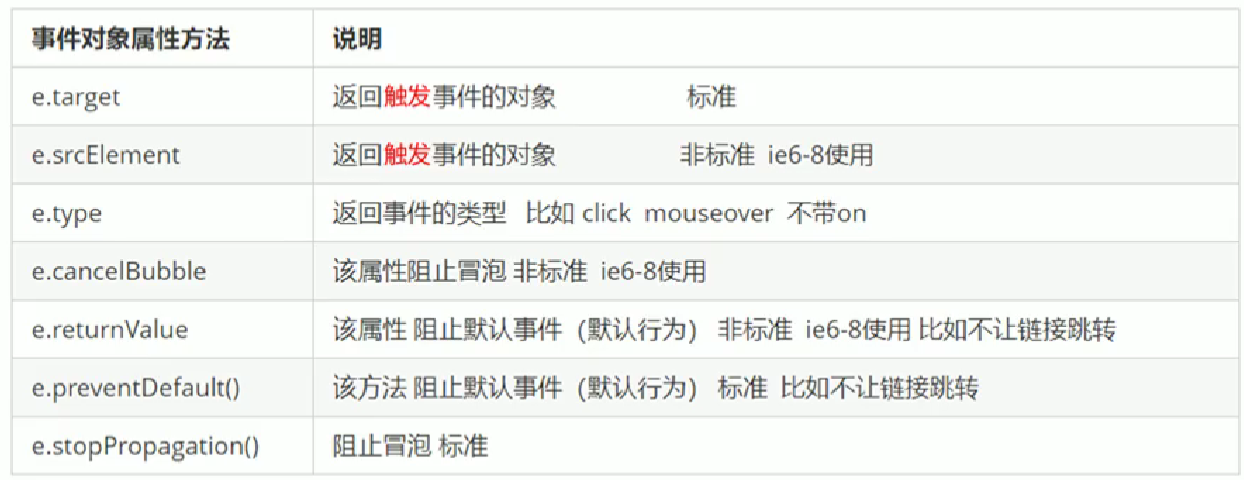
e.target 和 this 的区别:
this:返回绑定事件的元素, 这个函数的调用者,绑定的谁e.target:返回触发事件的元素,点击的谁
<!DOCTYPE html>
<html lang="en">
<head>
<meta charset="UTF-8">
<meta name="viewport" content="width=device-width, initial-scale=1.0">
<meta http-equiv="X-UA-Compatible" content="ie=edge">
<title>Document</title>
<style>
div {
width: 100px;
height: 100px;
background-color: pink;
}
</style>
</head>
<body>
<div>123</div>
<ul>
<li>abc</li>
<li>abc</li>
<li>abc</li>
</ul>
<script>
// `e.target`返回点击的谁,`this`返回绑定的谁
var div = document.querySelector('div');
div.addEventListener('click', function(e) {
console.log(e.target); // 触发事件的元素,返回<div>123</div>
console.log(this); // 绑定事件的元素,返回<div>123</div>
})
var ul = document.querySelector('ul');
ul.addEventListener('click', function(e) {
console.log(this); // 绑定事件的元素,返回<ul>...</ul>
console.log(e.target); // 触发事件的元素,返回<li>abc</li>
})
</script>
</body>
</html>
e.type返回是事件的类型。e.preventDefault(),阻止默认行为(事件)
<!DOCTYPE html>
<html lang="en">
<head>
<meta charset="UTF-8">
<meta name="viewport" content="width=device-width, initial-scale=1.0">
<meta http-equiv="X-UA-Compatible" content="ie=edge">
<title>Document</title>
<style>
</style>
</head>
<body>
<div>123</div>
<a href="http://www.baidu.com">百度</a>
<form action="http://www.baidu.com">
<input type="submit" value="提交" name="sub">
</form>
<script>
// 常见事件对象的属性和方法
// 1. `e.type`返回事件类型
var div = document.querySelector('div');
div.addEventListener('click', fn);
div.addEventListener('mouseover', fn);
div.addEventListener('mouseout', fn);
function fn(e) {
console.log(e.type); // mouseover click mouseout(显示当前发生的事件类型)
}
// 2. 阻止默认行为(事件) 例如:让链接不跳转/让提交按钮不提交
var a = document.querySelector('a');
a.addEventListener('click', function(e) {
e.preventDefault(); // dom 标准写法
})
// 3. 传统的注册方式
a.onclick = function(e) {
// 普通浏览器 e.preventDefault(); 方法
// e.preventDefault();
// 低版本浏览器 ie678 returnValue 属性
// e.returnValue;
// return false也能阻止默认行为,没有兼容性问题。
return false;
alert(11); // return 后面的代码不执行了
}
</script>
</body>
</html>
e.stopPropagation(),阻止事件冒泡(推荐)
<script>
var son = document.querySelector('.son');
son.addEventListener('click', function(e) {
alert('son');
e.stopPropagation(); // 标准 stop停止 Propagation传播
e.cancelBubble = true; // 非标准(IE6-8) cancel取消 bubble泡泡
}, false); // false:冒泡阶段
var father = document.querySelector('.father');
father.addEventListener('click', function() {
alert('father'); // 点击盒子后只弹出son,不弹出father和document
}, false);
document.addEventListener('click', function() {
alert('document');
})
</script>
7.5 事件委托
- 原理: 不是每个子节点单独设置事件监听器,而是事件监听器设置在其父节点上,然后利用冒泡原理影响其每个子节点。
- 例子: 给 ul 注册点击事件,然后利用事件对象的 target 来找到当前点击的 li,因为点击 li,事件会冒泡到 ul 上, ul 有注册事件,就会触发事件监听器。
- 作用: 我们只操作了一次 DOM ,提高了程序的执行效率。
<!DOCTYPE html>
<html lang="en">
<head>
<meta charset="UTF-8">
<meta name="viewport" content="width=device-width, initial-scale=1.0">
<meta http-equiv="X-UA-Compatible" content="ie=edge">
<title>Document</title>
</head>
<body>
<ul>
<li>知否知否,点我应有弹框在手!</li>
<li>知否知否,点我应有弹框在手!</li>
<li>知否知否,点我应有弹框在手!</li>
<li>知否知否,点我应有弹框在手!</li>
<li>知否知否,点我应有弹框在手!</li>
</ul>
<script>
// 事件委托的核心原理:给父节点添加侦听器,利用事件冒泡影响每一个子节点
var ul = document.querySelector('ul');
ul.addEventListener('click', function(e) {
alert('知否知否,点我应有弹框在手!'); // 点li就会出现弹框
e.target.style.backgroundColor = 'pink'; // e.target可以得到我们点击的哪个小li,哪个小li背景就变粉
})
</script>
</body>
</html>
7.6 鼠标事件
7.6.1 常用的鼠标事件
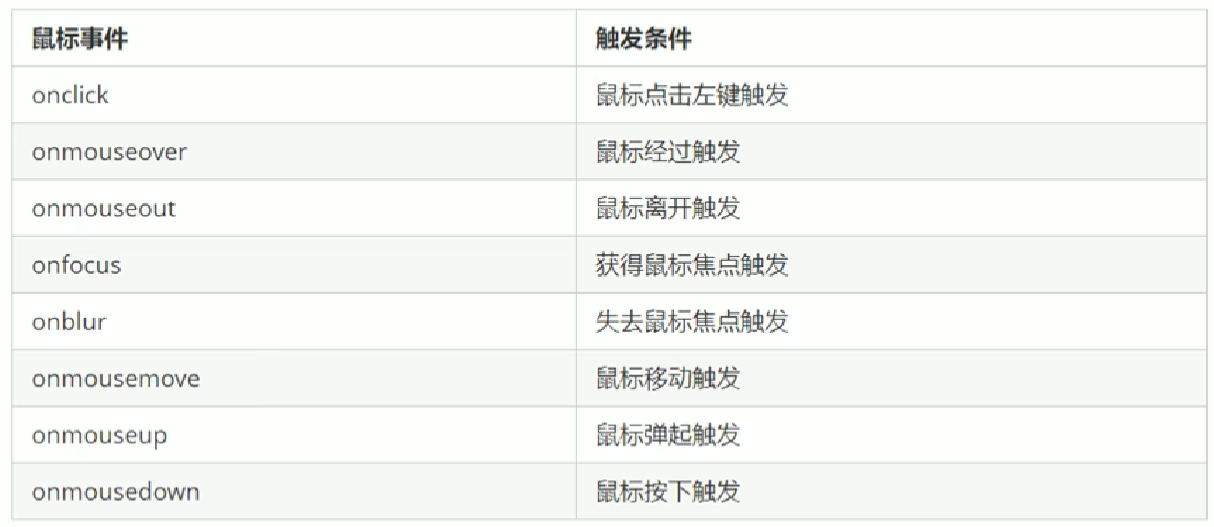
1. 禁止鼠标右键菜单
contextmenu主要控制应该何时显示上下文菜单,主要用于取消默认的上下文菜单
document.addEventListener('contextmenu', function(e) {
e.preventDefault();
})
2. 禁止鼠标选中(selectstart 开始选中)
document.addEventListener('selectstart', function(e) {
e.preventDefault();
})
例子:
<!DOCTYPE html>
<html lang="en">
<head>
<meta charset="UTF-8">
<meta name="viewport" content="width=device-width, initial-scale=1.0">
<meta http-equiv="X-UA-Compatible" content="ie=edge">
<title>Document</title>
</head>
<body>
我是一段不愿意分享的文字
<script>
// 1. 禁用右键菜单 contextmenu
document.addEventListener('contextmenu', function(e) {
e.preventDefault();
})
// 2. 禁止选中文字 selectstart
document.addEventListener('selectstart', function(e) {
e.preventDefault();
})
</script>
</body>
</html>
7.6.2 鼠标事件对象
- event对象 代表事件的状态,跟事件相关的一系列信息的集合
- MouseEvent 鼠标事件对象
- KeyboardEvent 键盘事件对象
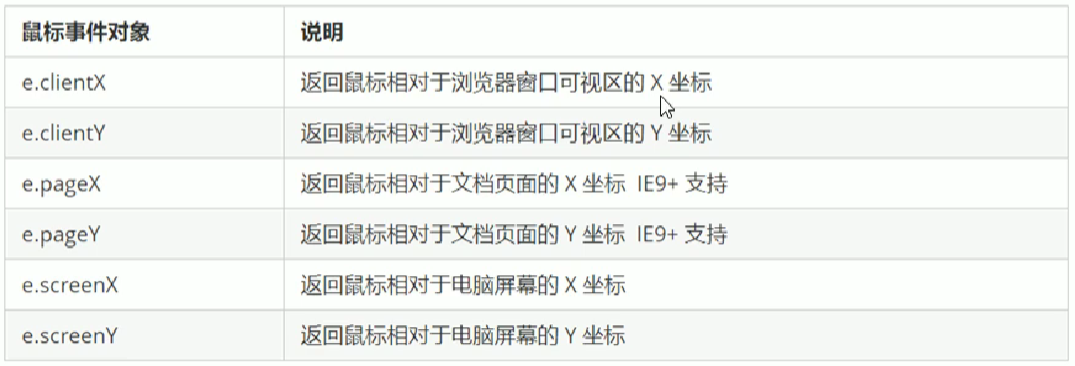
<!DOCTYPE html>
<html lang="en">
<head>
<meta charset="UTF-8">
<meta name="viewport" content="width=device-width, initial-scale=1.0">
<meta http-equiv="X-UA-Compatible" content="ie=edge">
<title>Document</title>
<style>
body {
height: 3000px;
}
</style>
</head>
<body>
<script>
// 鼠标事件对象 MouseEvent
document.addEventListener('click', function(e) { // MouseEvent {属性:属性值...(鼠标点击的x,y坐标、which按的鼠标左键还是右键...)}
// 1. client 鼠标在可视区的x和y坐标
console.log(e.clientX); // 51:距离可视区左侧51px
console.log(e.clientY); // 58:距离可视区上侧58px
// 2. page 鼠标在页面文档的x和y坐标(更常用)
console.log(e.pageX); // 50:距离页面文档左侧51px
console.log(e.pageY); // 1328:距离页面文档上侧58px
// 3. screen 鼠标在电脑屏幕的x和y坐标
console.log(e.screenX);
console.log(e.screenY);
})
</script>
</body>
</html>
案例:小天使logo一直跟着鼠标走(mousemove)
<!DOCTYPE html>
<html lang="en">
<head>
<meta charset="UTF-8">
<meta name="viewport" content="width=device-width, initial-scale=1.0">
<meta http-equiv="X-UA-Compatible" content="ie=edge">
<title>Document</title>
<style>
img {
position: absolute; /* 绝对定位:图片要移动距离,而且不占位置 */
}
</style>
</head>
<body>
<img src="images/angel.gif" alt="">
<script>
var pic = document.querySelector('img');
document.addEventListener('mousemove', function(e) { // 在页面中移动,给document注册事件,同时,mousemove只要我们鼠标移动1px 就会触发这个事件
var x = e.pageX; // pageX鼠标在页面中的X坐标
var y = e.pageY;
// console.log('x坐标是' + x, 'y坐标是' + y);
pic.style.left = x - 50 + 'px'; // x和y坐标做为图片的top和left值就可以移动图片,同时添加px单位
pic.style.top = y - 40 + 'px'; // 40是图片的高,不减值鼠标就对齐图片的左上角
});
</script>
</body>
</html>
7.7 键盘事件
7.7.1 常用的键盘事件

<!DOCTYPE html>
<html lang="en">
<head>
<meta charset="UTF-8">
<meta name="viewport" content="width=device-width, initial-scale=1.0">
<meta http-equiv="X-UA-Compatible" content="ie=edge">
<title>Document</title>
</head>
<body>
<script>
// 常用的键盘事件
// 1. keyup 按键弹起的时候触发
// 传统方法
// document.onkeyup = function() {
// console.log('我弹起了');
// }
//
document.addEventListener('keyup', function() {
console.log('我弹起了');
})
// 2. keypress 按键按下的时候触发,不能识别功能键(ctrl/shift/左右箭头)
document.addEventListener('keypress', function() {
console.log('我按下了press');
})
// 3. keydown 按键按下的时候触发,能识别功能键
document.addEventListener('keydown', function() {
console.log('我按下了down');
})
// 4. 三个事件的执行顺序 keydown -- keypress -- keyup
</script>
</body>
</html>
7.7.2 键盘事件对象
- 更多的使用
keydown和keyup, 它能识别所有的键(包括功能键) Keypress不识别功能键,但是keyCode属性能区分大小写,返回不同的ASCII值


<!DOCTYPE html>
<html lang="en">
<head>
<meta charset="UTF-8">
<meta name="viewport" content="width=device-width, initial-scale=1.0">
<meta http-equiv="X-UA-Compatible" content="ie=edge">
<title>Document</title>
</head>
<body>
<script>
// 1. 我们的keyup 和keydown事件不区分字母大小写 a 和 A 得到的都是65
// 2. 我们的keypress 事件 区分字母大小写 a 97 和 A 得到的是65
document.addEventListener('keyup', function(e) {
console.log(e); // 按下1,返回KeyboardEvent{key:"1",keyCode:49...}
console.log('up:' + e.keyCode); // 按下a/A返回65(不区分大小写),返回用户按下键的ASCII码值
if (e.keyCode === 65) {
alert('您按下的A键');
} else {
alert('您没有按下A键')
}
})
document.addEventListener('keypress', function(e) {
console.log('press:' + e.keyCode); // 按下a返回97,A返回65(区分大小写)
})
</script>
</body>
</html>
案例1:按下S键就把光标定位到搜索框
<!DOCTYPE html>
<html lang="en">
<head>
<meta charset="UTF-8">
<meta name="viewport" content="width=device-width, initial-scale=1.0">
<meta http-equiv="X-UA-Compatible" content="ie=edge">
<title>Document</title>
</head>
<body>
<input type="text">
<script>
var search = document.querySelector('input');
document.addEventListener('keyup', function(e) { // keydown导致按下后一直触发,内容会跑到搜索框里,因此要使用keyup
// console.log(e.keyCode); 查询S的ASCII码值是多少
if (e.keyCode === 83) { // keyCode 判断用户按下的是否是s键
search.focus(); // 搜索框获得焦点用focus()方法
}
})
</script>
</body>
</html>
案例2:输入快递单号
<!DOCTYPE html>
<html lang="en">
<head>
<meta charset="UTF-8">
<meta name="viewport" content="width=device-width, initial-scale=1.0">
<meta http-equiv="X-UA-Compatible" content="ie=edge">
<title>Document</title>
<style>
* {
margin: 0;
padding: 0;
}
.search { /* 最大的盒子 */
position: relative;
width: 178px;
margin: 100px;
}
.con { /* .search中,上面的,字体放大后的盒子 */
display: none; /* 原本看不见,输入内容后才可见 */
position: absolute;
top: -40px;
width: 171px;
border: 1px solid rgba(0, 0, 0, .2);
box-shadow: 0 2px 4px rgba(0, 0, 0, .2);
padding: 5px 0;
font-size: 18px;
line-height: 20px;
color: #333;
}
.con::before { /* 小三角形 */
content: '';
width: 0;
height: 0;
position: absolute;
top: 28px;
left: 18px;
border: 8px solid #000;
border-style: solid dashed dashed;
border-color: #fff transparent transparent;
}
</style>
</head>
<body>
<div class="search">
<div class="con">123</div>
<input type="text" placeholder="请输入您的快递单号" class="jd">
</div>
<script>
var con = document.querySelector('.con');
var jd_input = document.querySelector('.jd');
jd_input.addEventListener('keyup', function() {
// console.log('输入内容啦'); 表单中输入几次就返回几次
if (this.value == '') {
con.style.display = 'none'; // 内容为空则隐藏
} else {
con.style.display = 'block'; // 本来是`display: none;`,显示后鼠标离开记得隐藏
con.innerText = this.value; // `this.value`为当前输入的值,赋值给con
}
})
// 当我们失去焦点,隐藏这个con盒子
jd_input.addEventListener('blur', function() {
con.style.display = 'none';
})
// 当我们获得焦点,显示这个con盒子
jd_input.addEventListener('focus', function() {
if (this.value !== '') { // 里面有内容才显示con
con.style.display = 'block';
}
})
</script>
</body>
效果: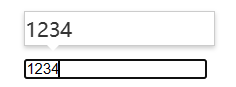
文章来源:https://blog.csdn.net/waski/article/details/135111563
本文来自互联网用户投稿,该文观点仅代表作者本人,不代表本站立场。本站仅提供信息存储空间服务,不拥有所有权,不承担相关法律责任。 如若内容造成侵权/违法违规/事实不符,请联系我的编程经验分享网邮箱:chenni525@qq.com进行投诉反馈,一经查实,立即删除!
本文来自互联网用户投稿,该文观点仅代表作者本人,不代表本站立场。本站仅提供信息存储空间服务,不拥有所有权,不承担相关法律责任。 如若内容造成侵权/违法违规/事实不符,请联系我的编程经验分享网邮箱:chenni525@qq.com进行投诉反馈,一经查实,立即删除!