高颜值测试报告- XTestRunner
Modern?style?test report based on unittest framework.
基于unittest框架现代风格测试报告。
特点
- 漂亮测试报告让你更愿意编写测试。
- 支持
单元、Web UI、API?各种类型的测试。 - 支持
Selenium运行失败/错误自动截图。 - 支持失败重跑。
- 支持标签黑、白名单。
- 支持发邮件功能。
- 支持多语言
en、zh-CN?等。 - 支持
HTML/XML不同格式的报告。
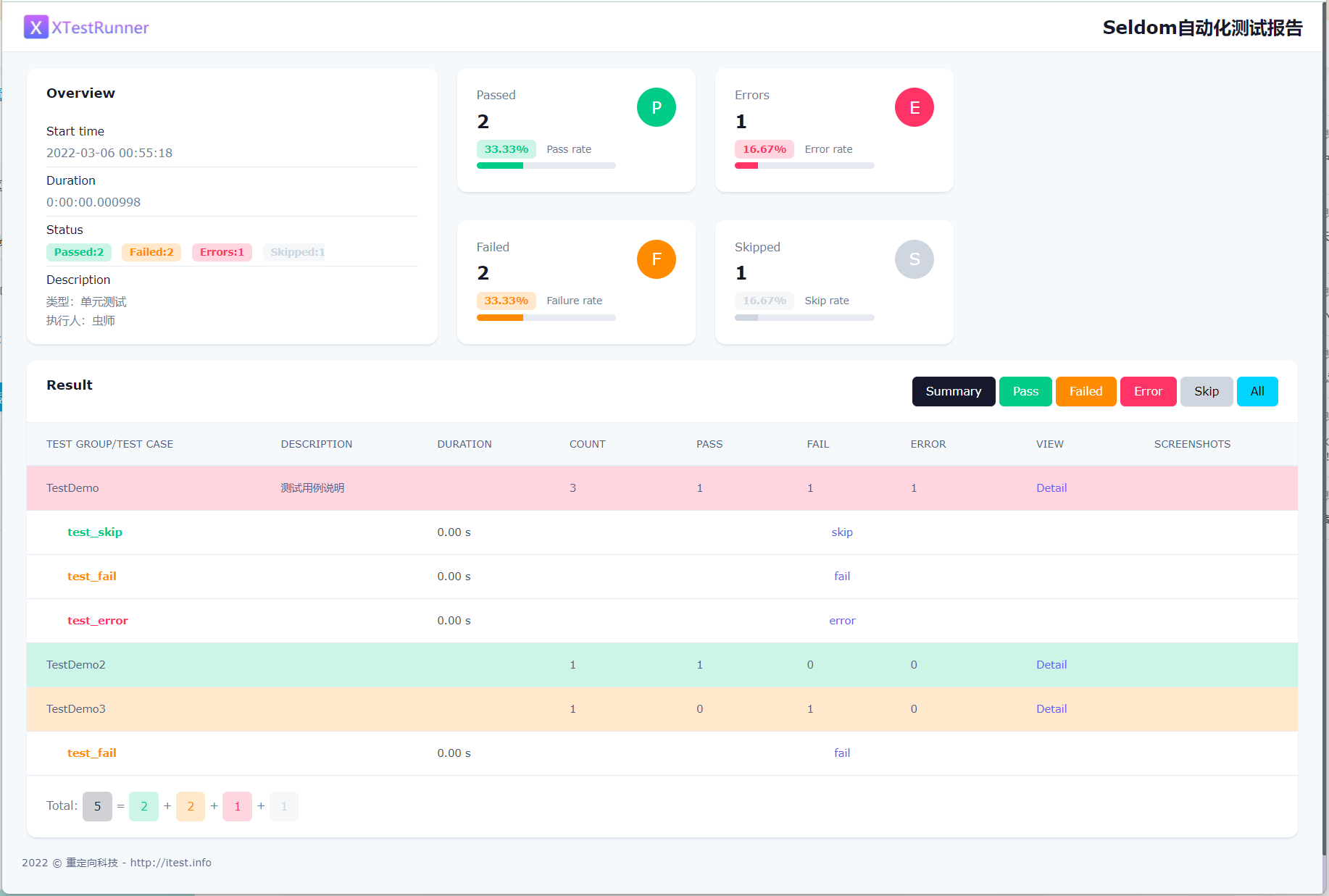
安装
- pip安装
> pip install XTestRunner使用文档
单元测试
XTestRunner基本用法,用于生成?HTML测试报告。
测试用例
# test_unit.py
import unittest
from XTestRunner import HTMLTestRunner
class TestDemo(unittest.TestCase):
"""测试用例说明"""
def test_success(self):
"""执行成功"""
self.assertEqual(2 + 3, 5)
@unittest.skip("skip case")
def test_skip(self):
"""跳过用例"""
pass
def test_fail(self):
"""失败用例"""
self.assertEqual(5, 6)
def test_error(self):
"""错误用例"""
self.assertEqual(a, 6)
if __name__ == '__main__':
suit = unittest.TestSuite()
suit.addTests([
TestDemo("test_success"),
TestDemo("test_skip"),
TestDemo("test_fail"),
TestDemo("test_error")
])
with(open('./result.html', 'wb')) as fp:
runner = HTMLTestRunner(
stream=fp,
title='<project name>test report',
description='describe: ... ',
language='en',
)
runner.run(
testlist=suit,
rerun=2,
save_last_run=False
)HTMLTestRunner类说明
stream: 指定报告的路径。
title: 报告的标题。
description: 报告的描述, 支持str、list两种类型。
language: 支持中文zh-CN, 默认en。
run()方法说明
testlist: 运行的测试套件。
rerun: 重跑次数。
save_last_run: 是否保存最后一个重跑结果。
运行测试
> python test_unit.py
Selenium Web测试
针对Selenium Web自动化测试提供了失败/错误?自动截图功能。
注意
1.安装selenium
> pip install selenium
2.注意:驱动必须定义为?driver, 否则无法生成截图。
测试用例
import unittest
from XTestRunner import HTMLTestRunner
from selenium import webdriver
from selenium.webdriver.common.by import By
class SeTest(unittest.TestCase):
@classmethod
def setUpClass(cls) -> None:
cls.driver = webdriver.Chrome()
cls.base_url = "https://cn.bing.com/"
@classmethod
def tearDownClass(cls) -> None:
cls.driver.quit()
def test_success(self):
"""测试bing搜索:XTestRunner """
self.driver.get(self.base_url)
search = self.driver.find_element(By.ID, "sb_form_q")
search.send_keys("XTestRunner")
search.submit()
def test_error(self):
"""测试bing搜索,定位失败 """
self.driver.get(self.base_url)
self.driver.find_element(By.ID, "sb_form_qxxx").send_keys("python")
def test_fail(self):
"""测试bing搜索,断言失败 """
self.driver.get(self.base_url)
self.driver.find_element(By.ID, "sb_form_q").send_keys("unittest")
self.assertEqual(self.driver.title, "unittest")
def test_screenshots(self):
"""测试截图"""
self.driver.get(self.base_url)
# 元素截图
elem = self.driver.find_element(By.ID, "sb_form_q")
self.images.append(elem.screenshot_as_base64)
# 竖屏截图
self.images.append(self.driver.get_screenshot_as_base64())
# 最大化截图
self.driver.maximize_window()
self.images.append(self.driver.get_screenshot_as_base64())
if __name__ == '__main__':
report = "./selenium_result.html"
with(open(report, 'wb')) as fp:
unittest.main(testRunner=HTMLTestRunner(
stream=fp,
title='Selenium自动化测试报告',
description=['类型:selenium', '操作系统:Windows', '浏览器:Chrome', '执行人:虫师']
))测试报告
一个用例支持多张截图,不同的截图自动轮播,而且优化之后,不管是页面元素截图,横向、纵向图片都可以很好的展示。

API 接口测试
XTestRunner 当然也支持HTTP接口测试了。
- 安装requests
> pip install requests
?测试用例
import requests
import unittest
from XTestRunner import HTMLTestRunner
class YouTest(unittest.TestCase):
def test_get(self):
"""测试get接口 """
r = requests.get("https://httpbin.org/get", params={"key":"value"})
print(r.json())
def test_post(self):
"""测试post接口 """
r = requests.post("https://httpbin.org/post", data={"key":"value"})
print(r.json())
def test_put(self):
"""测试put接口 """
r = requests.put("https://httpbin.org/put", data={"key":"value"})
print(r.json())
def test_delete(self):
"""测试delete接口 """
r = requests.delete("https://httpbin.org/delete", data={"key":"value"})
print(r.json())
if __name__ == '__main__':
report = "./reports/api_result.html"
with(open(report, 'wb')) as fp:
unittest.main(testRunner=HTMLTestRunner(
stream=fp,
title='Seldom自动化测试报告',
description=['类型:API', '地址:https://httpbin.org/', '执行人:虫师']
))测试报告
通过print()?可以讲接口信息打印到报告中展示。

邮件功能
XTestRunner 支持邮件功能。
import unittest
from XTestRunner import HTMLTestRunner
from XTestRunner import SMTP
...
if __name__ == '__main__':
report = "./reports/send_email_result.html"
with(open(report, 'wb')) as fp:
unittest.main(testRunner=HTMLTestRunner(
stream=fp,
title='测试发送邮件',
description=['类型:测试发送邮件', '执行人:虫师']
))
# 发邮件功能
# 使用126邮箱发送时password应为授权码而非用户密码,须在邮箱客户端设置开启授权码
# 使用gmail邮箱发送时password为用户密码,须在gmail客户端开启安全性较低的应用的访问权限
smtp = SMTP(user="sender@qq.com", password="xxx", host="smtp.qq.com")
smtp.sender(to="fnngj@126.com", subject="XTestRunner测试邮件", attachments=report)
?邮件展示

支持黑白名单
可以通过黑白名单选择要执行(或跳过)的用例。
支持白黑名单
白名单:whitelist=["base"] 只有使用@label("base")装饰的用例执行
黑名单:blacklist=["slow"] 只有使用@label("slow")装饰的用例不被执行
测试用例
import unittest
from XTestRunner import label
from XTestRunner import HTMLTestRunner
class LabelTest(unittest.TestCase):
@label("base")
def test_label_base(self):
self.assertEqual(1+1, 2)
@label("slow")
def test_label_slow(self):
self.assertEqual(1, 2)
def test_no_label(self):
self.assertEqual(2+3, 5)
if __name__ == '__main__':
report = './reports/label_result.html'
with(open(report, 'wb')) as fp:
unittest.main(testRunner=HTMLTestRunner(
stream=fp,
title='<project name>test report',
description='describe: ... ',
whitelist=["base"], # 设置白名单
# blacklist=["slow"], # 设置黑名单
))注意:
白名单和黑名单不要同时用,以免产生冲突。
XML格式报告
虽然,HTML报告的颜值很高,但有时需要提取测试数据,比如保存到数据库,这个时候从HTML报告中提取数据是非常麻烦的,所以,XTestRunner 支持XML格式的报告。
import unittest
from XTestRunner import XMLTestRunner
#...
if __name__ == '__main__':
# 定义报告
report = "./xml_result.xml"
with(open(report, 'wb')) as fp:
unittest.main(testRunner=XMLTestRunner(output=fp))报告展示
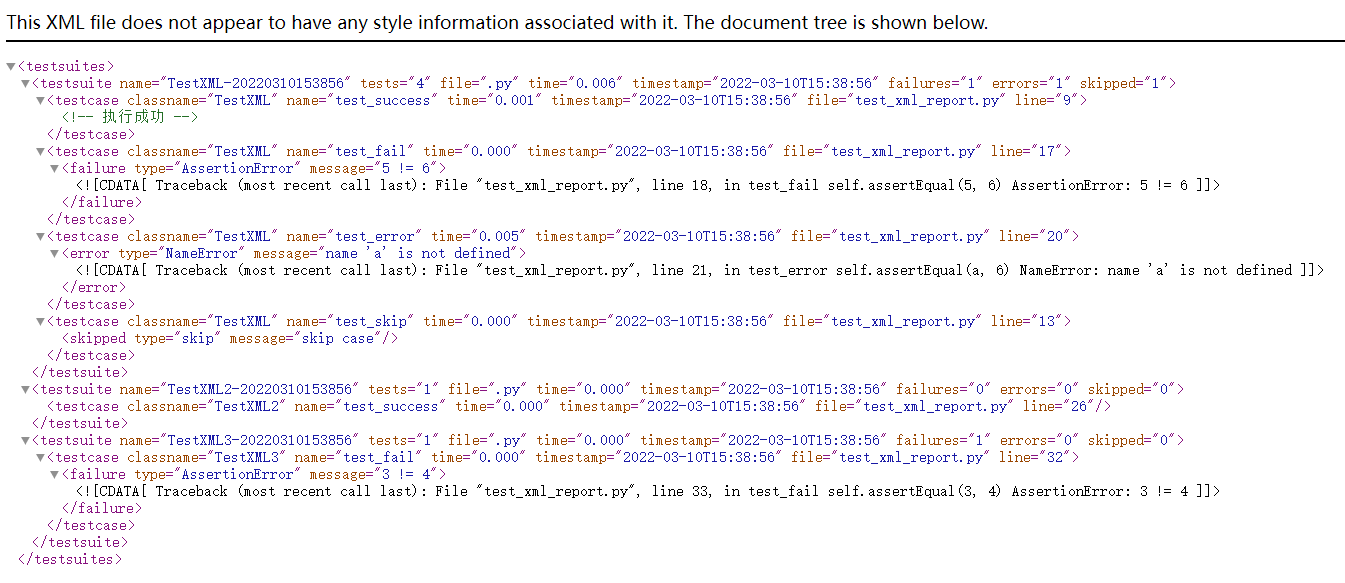
总结:
感谢每一个认真阅读我文章的人!!!
作为一位过来人也是希望大家少走一些弯路,如果你不想再体验一次学习时找不到资料,没人解答问题,坚持几天便放弃的感受的话,在这里我给大家分享一些自动化测试的学习资源,希望能给你前进的路上带来帮助。
?
文档获取方式:
加入我的软件测试交流群:632880530免费获取~(同行大佬一起学术交流,每晚都有大佬直播分享技术知识点)这份文档,对于想从事【软件测试】的朋友来说应该是最全面最完整的备战仓库,这个仓库也陪伴我走过了最艰难的路程,希望也能帮助到你!
以上均可以分享,只需要你搜索vx公众号:程序员雨果,即可免费领取
本文来自互联网用户投稿,该文观点仅代表作者本人,不代表本站立场。本站仅提供信息存储空间服务,不拥有所有权,不承担相关法律责任。 如若内容造成侵权/违法违规/事实不符,请联系我的编程经验分享网邮箱:chenni525@qq.com进行投诉反馈,一经查实,立即删除!
- Python教程
- 深入理解 MySQL 中的 HAVING 关键字和聚合函数
- Qt之QChar编码(1)
- MyBatis入门基础篇
- 用Python脚本实现FFmpeg批量转换
- macOS跨进程通信: FIFO(有名管道) 创建实例
- k8s - container
- EDA巨头千亿级收购案谈判中 | 百能云芯
- 【家装】如何在电脑端或网页端上查看米家智能摄像机?
- SpringBoot整合Mybatis-flex
- 第五章[列表]:5.9:列表复制的浅拷贝/深拷贝
- 49寸OLED拼接屏:技术、应用与市场前景
- 数字字符串之间转换
- 【笔记】Helm-3 主题-2 Chart Hook
- 前端与后端的异步编排(promise、async、await 、CompletableFuture)