【金融数据分析】获取沪深300成分股权重数据方法优化
发布时间:2023年12月17日
前面一篇文章已经介绍过获取沪深300成分股权重数据以及所属行业
【金融数据分析】计算沪深300指数行业权重分布并用饼图展示-CSDN博客
我们是通过下载到的excel文件来获取沪深300成分股数据的,不过沪深300指数的成分股是会变化的,如果每次更新都需要手动下载成分股数据则比较麻烦,我们可以在每次更新成分股数据的时候使用OkHttp库将excel表格下载下来,下载的代码如下
private final String FILE_PATH_WEIGHT = "./000300closeweight.xls";
// 获取一个OKHttp实例
private OkHttpClient client = new OkHttpClient()
.newBuilder()
.connectTimeout(1000, TimeUnit.SECONDS)
.build();
// 下载两个excel文件
private void downloadExcel(String url, String filename) {
Request request = new Request.Builder()
.url(url)
.get() //默认就是GET请求,可以不写
.addHeader("User-Agent", "Mozilla/5.0 (Windows NT 10.0; Win64; x64) AppleWebKit/537.36 (KHTML, like Gecko) Chrome/80.0.3987.122 Safari/537.36")
.build();
try {
Response response = client.newCall(request).execute();
InputStream inputStream = response.body().byteStream();
log.info("开始下载:" + filename);
FileOutputStream fos = new FileOutputStream(filename);
byte[] bytebuf = new byte[1024];
int c;
while(true) {
c = inputStream.read(bytebuf);
if(c == -1) break;
fos.write(bytebuf, 0, c);
}
fos.close();
response.body().close();
log.info("下载完成:" + filename);
} catch (IOException e) {
e.printStackTrace();
}
}我们在解析数据前首先下载一下数据表,然后再开始读取,这样的话每次获取到的数据就是最新的
// 通过解析excel获取信息
public void parseExcel() {
downloadExcel(FILE_WEIGHT_URL, FILE_PATH_WEIGHT);
ExcelReader excelReader = ExcelUtil.getReader(FILE_PATH_WEIGHT);
excelReader.addHeaderAlias("成份券代码Constituent Code", "code");
excelReader.addHeaderAlias("成份券名称Constituent Name", "name");
excelReader.addHeaderAlias("权重(%)weight", "weight");
csi300EntityList = excelReader.readAll(CSI300Entity.class);
log.info("成功解析出" + csi300EntityList.size() + "条数据");
log.info("开始解析所属行业");
excelReader = ExcelUtil.getReader(FILE_PATH_INDUSTRY);
excelReader.addHeaderAlias("证券代码", "code");
excelReader.addHeaderAlias("证监会行业门类简称", "industry");
List<CSI300Entity> csi300Entities = excelReader.readAll(CSI300Entity.class);
for(int i=0; i<csi300Entities.size(); i++) {
for(int j=0; j<csi300EntityList.size(); j++) {
if (csi300EntityList.get(j).getCode().equals(csi300Entities.get(i).getCode())) {
csi300EntityList.get(j).setIndustry(csi300Entities.get(i).getIndustry());
}
}
}
// 首先清空数据表
sqlIteCSI300Dao.clearAll();
for(int i=0; i<csi300EntityList.size(); i++) {
log.info(csi300EntityList.get(i).toString());
sqlIteCSI300Dao.insertOneItem(csi300EntityList.get(i));
}
}每次更新数据表前都需要有一个清空表的操作,当然也可以在表中记录成分股的更新时间,我这边图省事直接将之前的所有数据删了,使用JdbcTemplate清空表的代码如下
@Override
public void clearAll() {
String sql = "DELETE FROM " + tableName;
jdbcTemplate.batchUpdate(sql);
log.info("成功清空数据表" + tableName);
}这样一来,我们就可以很方便地更新沪深300成分股数据了。
最后是完整的服务类的代码
@Slf4j
@Service
public class CSI300Service {
private final String FILE_WEIGHT_URL = "https://csi-web-dev.oss-cn-shanghai-finance-1-pub.aliyuncs.com/static/html/csindex/public/uploads/file/autofile/closeweight/000300closeweight.xls";
private final String FILE_PATH_WEIGHT = "./000300closeweight.xls";
private final String FILE_PATH_INDUSTRY = "./行业分类.xlsx";
private List<CSI300Entity> csi300EntityList;
@Autowired
private SQLIteCSI300Dao sqlIteCSI300Dao;
// 获取一个OKHttp实例
private OkHttpClient client = new OkHttpClient()
.newBuilder()
.connectTimeout(1000, TimeUnit.SECONDS)
.build();
// 下载两个excel文件
private void downloadExcel(String url, String filename) {
Request request = new Request.Builder()
.url(url)
.get() //默认就是GET请求,可以不写
.addHeader("User-Agent", "Mozilla/5.0 (Windows NT 10.0; Win64; x64) AppleWebKit/537.36 (KHTML, like Gecko) Chrome/80.0.3987.122 Safari/537.36")
.build();
try {
Response response = client.newCall(request).execute();
InputStream inputStream = response.body().byteStream();
log.info("开始下载:" + filename);
FileOutputStream fos = new FileOutputStream(filename);
byte[] bytebuf = new byte[1024];
int c;
while(true) {
c = inputStream.read(bytebuf);
if(c == -1) break;
fos.write(bytebuf, 0, c);
}
fos.close();
response.body().close();
log.info("下载完成:" + filename);
} catch (IOException e) {
e.printStackTrace();
}
}
// 通过解析excel获取信息
public void parseExcel() {
downloadExcel(FILE_WEIGHT_URL, FILE_PATH_WEIGHT);
ExcelReader excelReader = ExcelUtil.getReader(FILE_PATH_WEIGHT);
excelReader.addHeaderAlias("成份券代码Constituent Code", "code");
excelReader.addHeaderAlias("成份券名称Constituent Name", "name");
excelReader.addHeaderAlias("权重(%)weight", "weight");
csi300EntityList = excelReader.readAll(CSI300Entity.class);
log.info("成功解析出" + csi300EntityList.size() + "条数据");
log.info("开始解析所属行业");
excelReader = ExcelUtil.getReader(FILE_PATH_INDUSTRY);
excelReader.addHeaderAlias("证券代码", "code");
excelReader.addHeaderAlias("证监会行业门类简称", "industry");
List<CSI300Entity> csi300Entities = excelReader.readAll(CSI300Entity.class);
for(int i=0; i<csi300Entities.size(); i++) {
for(int j=0; j<csi300EntityList.size(); j++) {
if (csi300EntityList.get(j).getCode().equals(csi300Entities.get(i).getCode())) {
csi300EntityList.get(j).setIndustry(csi300Entities.get(i).getIndustry());
}
}
}
// 首先清空数据表
sqlIteCSI300Dao.clearAll();
for(int i=0; i<csi300EntityList.size(); i++) {
log.info(csi300EntityList.get(i).toString());
sqlIteCSI300Dao.insertOneItem(csi300EntityList.get(i));
}
}
}
最后我们可以将接口添加到前端页面,实际上就是添加一个按钮,点击后调用接口开始更新数据,效果如下所示
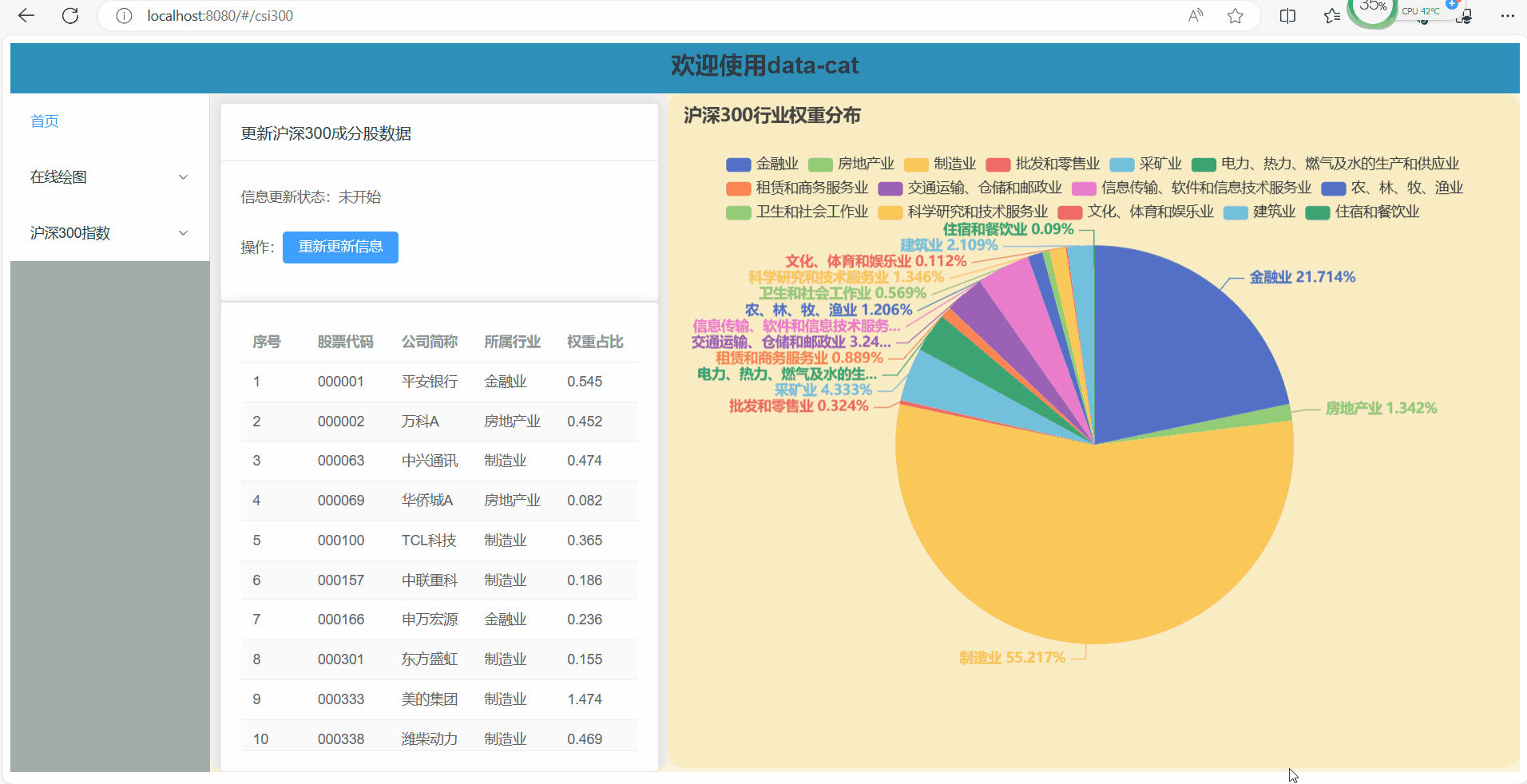
我们添加了一个<el-card>用来存放更新状态以及更新的按钮,点击按钮后会调用后端接口进行数据更新,开始数据更新和更新成功后都会有一个ElMessage进行消息提示。
<el-card class="box-card">
<template #header>
<div class="card-header">
<span>更新沪深300成分股数据</span>
</div>
</template>
<el-form>
<el-form-item>
<el-text>信息更新状态:{{ update_status }}</el-text>
</el-form-item>
<el-form-item>
<el-text>操作:</el-text>
<el-button type="primary" size="medium" @click="updateCSI300"
>重新更新信息</el-button
>
</el-form-item>
</el-form>
</el-card>?调用接口的代码如下
updateCSI300() {
var url = "http://localhost:9001/parse";
this.update_status = "更新中";
ElMessage("开始更新数据");
axios
.get(url)
.then((response) => {
console.log(response);
// 调用接口成功则返回成功提示框
ElMessage({
message: "更新数据成功",
type: "success",
});
this.update_status = "更新成功";
// 重新初始化数据
this.loading = true;
this.init();
})
.catch((error) => {
console.log(error);
this.update_status = "更新失败";
// 调用接口失败则返回失败提示框
ElMessage.error("更新数据失败");
});
},最后是完整的前端页面代码
<template>
<div>
<el-row class="container">
<div class="left-grid">
<el-card class="box-card">
<template #header>
<div class="card-header">
<span>更新沪深300成分股数据</span>
</div>
</template>
<el-form>
<el-form-item>
<el-text>信息更新状态:{{ update_status }}</el-text>
</el-form-item>
<el-form-item>
<el-text>操作:</el-text>
<el-button type="primary" size="medium" @click="updateCSI300"
>重新更新信息</el-button
>
</el-form-item>
</el-form>
</el-card>
<el-card>
<el-table
v-loading="loading"
:data="table_data"
:show-header="true"
:max-height="430"
stripe
>
<el-table-column
type="index"
label="序号"
width="65%"
></el-table-column>
<el-table-column prop="code" label="股票代码"></el-table-column>
<el-table-column prop="name" label="公司简称"></el-table-column>
<el-table-column prop="industry" label="所属行业"></el-table-column>
<el-table-column prop="weight" label="权重占比"></el-table-column>
</el-table>
</el-card>
</div>
<div class="right-grid" ref="myChart"></div>
</el-row>
</div>
</template>
<script>
import axios from "axios";
import { ElMessage } from "element-plus";
import { getCurrentInstance } from "vue";
export default {
data() {
return {
update_status: "未开始",
loading: true,
table_data: [],
pie_data: [],
echarts: getCurrentInstance().appContext.config.globalProperties.$echarts,
};
},
mounted() {
this.init();
},
methods: {
init() {
var url = "http://localhost:9001/queryAll";
axios
.get(url)
.then((response) => {
this.table_data = response.data;
console.log(response);
this.loading = false;
})
.catch((error) => {
console.log(error);
this.loading = false;
});
this.create_pie();
},
// 绘制饼状图
create_pie() {
var url = "http://localhost:9001/queryDist";
axios
.get(url)
.then((response) => {
console.log(response);
this.pie_data = [];
for (var i = 0; i < response.data.length; i++) {
this.pie_data.push({
value: response.data[i].weight,
name: response.data[i].industry,
});
}
console.log(this.pie_data);
var myChart = this.echarts.init(this.$refs["myChart"]);
var option = {
title: {
text: "沪深300行业权重分布", //标题
},
tooltip: {},
legend: {
y: 50,
textStyle: {
fontSize: 14,
},
},
label: {
show: true,
},
series: [
{
name: "分布", //数据的名字
type: "pie", //表示柱状图
radius: "70%", //圆的半径
center: ["50%", "60%"],
label: {
formatter: function (params) {
console.log(params.name + " " + params.value + "%");
return params.name + " " + params.value + "%";
},
textStyle: {
fontSize: 14,
fontWeight: "bolder",
},
color: "inherit",
},
data: this.pie_data,
selectedMode: "single", //选中效果,使选中区域偏离圆心一小段距离,single或者multiple
selectedOffset: 10, //偏离圆心的一小段距离
},
],
};
// 使用刚指定的配置项和数据显示图表。
myChart.setOption(option);
})
.catch((error) => {
console.log(error);
});
},
// 更新沪深300成分股数据
updateCSI300() {
var url = "http://localhost:9001/parse";
this.update_status = "更新中";
ElMessage("开始更新数据");
axios
.get(url)
.then((response) => {
console.log(response);
// 调用接口成功则返回成功提示框
ElMessage({
message: "更新数据成功",
type: "success",
});
this.update_status = "更新成功";
// 重新初始化数据
this.loading = true;
this.init();
})
.catch((error) => {
console.log(error);
this.update_status = "更新失败";
// 调用接口失败则返回失败提示框
ElMessage.error("更新数据失败");
});
},
},
};
</script>
<style scoped>
.card-header {
display: flex;
justify-content: space-between;
align-items: center;
}
.container {
display: grid;
grid-template-columns: 35% 65%;
width: 100%;
height: 80vh;
}
.left-grid {
background-color: #f0f0f0;
border-radius: 2%;
padding: 10px;
height: 95%;
}
.right-grid {
background-color: #f9ecc3;
border-radius: 2%;
padding: 10px;
height: 95%;
}
</style>
文章来源:https://blog.csdn.net/haohulala/article/details/135036066
本文来自互联网用户投稿,该文观点仅代表作者本人,不代表本站立场。本站仅提供信息存储空间服务,不拥有所有权,不承担相关法律责任。 如若内容造成侵权/违法违规/事实不符,请联系我的编程经验分享网邮箱:chenni525@qq.com进行投诉反馈,一经查实,立即删除!
本文来自互联网用户投稿,该文观点仅代表作者本人,不代表本站立场。本站仅提供信息存储空间服务,不拥有所有权,不承担相关法律责任。 如若内容造成侵权/违法违规/事实不符,请联系我的编程经验分享网邮箱:chenni525@qq.com进行投诉反馈,一经查实,立即删除!
最新文章
- Python教程
- 深入理解 MySQL 中的 HAVING 关键字和聚合函数
- Qt之QChar编码(1)
- MyBatis入门基础篇
- 用Python脚本实现FFmpeg批量转换
- python批量处理数据脚本——目标检测数据标签的labelme格式转VOC格式
- 数据库中二进制数据图片的读取并存储为文件C++
- 高频电子线路复习题纲(知识点+选择填空+大题)
- 查看pytorch模型的权重是否导入成功
- P3 H264的码流结构分析——VCL和NAL
- 基于SpringBoot的婚恋交友网站 JAVA简易版
- 网络与系统安全期末复习
- 大语言模型系列-Transformer
- 【DevTools】一些实用的软件 - 持续更新
- fiddler电脑手机抓包