【HarmonyOS】【应用开发】动画-属性动画基础
发布时间:2024年01月07日
文章目录
一、属性动画
(一)、定义
??官网对于属性动画的定义如下:
组件的某些通用属性变化时,可以通过属性动画实现渐变过渡效果,提升用户体验。支持的属性包括width、height、backgroundColor、opacity、scale、rotate、translate等
??个人理解:属性动画针对的是同一个组件的属性变化情况,如在同一个页面中触发了组件的属性变化,这个变化需要以过渡的方式体现,这就需要属性动画来承接这个过渡过程,不然变化就会显得十分突兀与生硬。因此,只要组件的指定属性有变化,那么这个变化就会通过属性动画来体现。
(二)、使用方式
??使用属性动画,通过animation属性来为每个组件定义该组件对应的属性动画,如下所示:
animation(
value: {
duration?: number,
tempo?: number,
curve?: string | Curve | ICurve,
delay?:number,
iterations: number,
playMode?: PlayMode,
onFinish?: () => void
}
)
??其中的每个参数都会改变属性动画的展现情况,
- duration:设置动画时长,默认值为1000ms,如果设置了浮点值则向下取整;
- tempo:动画播放速度,默认值为1,数值越大,动画播放速度越快。值为0时,表示不存在动画;
- curve:设置动画的播放曲线,作为小白我粗略地理解为动画不同阶段的播放快慢,可以通过Curve来指定动画曲线,如动画快速进入慢速退出,动画快速进入快速退出;
- delay:设置动画延迟执行的时长,默认值为0;
- iterations:设置播放次数,默认为1,设置为-1时表示无限次播放;
- playMode:设置动画的播放模式,如动画正常播放,反向播放,也可以在奇偶次数进行不同的正反向播放;
- onFinish:回调函数,在动画播放完成时出发。当iterations设置为-1时,动画效果无限循环不会停止,所以不会触发此回调;
(三)、使用案例
1、点击按钮变大(width/height)
??如果没有加属性动画,那么在点击按钮时就会很生硬地变动,如下所示:
Button('change size')
.onClick(() => {
if (this.flag) {
this.widthSize = 150
this.heightSize = 60
} else {
this.widthSize = 250
this.heightSize = 100
}
this.flag = !this.flag
})
.margin(30)
.width(this.widthSize)
.height(this.heightSize)
??使用属性动画后,点击按钮后按钮变大产生了动画效果,更加顺滑:
Button('change size')
.onClick(() => {
if (this.flag) {
this.widthSize = 150
this.heightSize = 60
} else {
this.widthSize = 250
this.heightSize = 100
}
this.flag = !this.flag
})
.margin(30)
.width(this.widthSize)
.height(this.heightSize)
??我们可以通过调整animation的属性来调整动画效果。
2、点击按钮调整背景色(backgroundColor)
??backgroundColor属性也可以通过属性动画进行调节,如下所示:
Button('change size')
.onClick(() => {
if (this.flag) {
this.widthSize = 150
this.heightSize = 60
this.bgColor = Color.Blue
} else {
this.widthSize = 250
this.heightSize = 100
this.bgColor = Color.Black
}
this.flag = !this.flag
})
.margin(30)
.backgroundColor(this.bgColor)
.width(this.widthSize)
.height(this.heightSize)
.animation({
duration: 500,
curve: Curve.EaseOut,
iterations: 1,
playMode: PlayMode.Normal
})
3、点击按钮旋转(rotate)
??rotate属性也可以根据属性动画进行变动,如下所示:
Button('change rotate angle')
.onClick(() => {
if(this.flag){
this.rotateAngle = 90
}
else{
this.rotateAngle = 180
}
this.flag = !this.flag
})
.margin(50)
.rotate({ angle: this.rotateAngle })
.animation({
duration: 1200,
curve: Curve.Friction,
delay: 500,
iterations: 1, // 设置-1表示动画无限循环
playMode: PlayMode.Alternate
})
4、动画结束时替换文字(onFinish)
??通过onFinish属性,在动画播放完成后替换文字:
Button(this.btnText)
.onClick(() => {
if (this.flag) {
this.widthSize = 150
this.heightSize = 60
this.bgColor = Color.Blue
this.opa = 0.8
} else {
this.widthSize = 250
this.heightSize = 100
this.bgColor = Color.Black
this.opa = 0.5
}
this.flag = !this.flag
})
.opacity(this.opa)
.margin(30)
.backgroundColor(this.bgColor)
.width(this.widthSize)
.height(this.heightSize)
.animation({
duration: 500,
curve: Curve.EaseOut,
iterations: 1,
playMode: PlayMode.Normal,
onFinish: () => {
if(this.flag){
this.btnText = "button clicked"
}else{
this.btnText = "button"
}
}
})
??我们可以通过函数来替换onFinish属性对应的函数,如下所示:
private onBtnAnimationFinish(){
if(this.flag){
this.btnText = "button clicked"
}else{
this.btnText = "button"
}
}
build() {
Column() {
Button(this.btnText)
.onClick(() => {
if (this.flag) {
this.widthSize = 150
this.heightSize = 60
this.bgColor = Color.Blue
this.opa = 0.8
} else {
this.widthSize = 250
this.heightSize = 100
this.bgColor = Color.Black
this.opa = 0.5
}
this.flag = !this.flag
})
.opacity(this.opa)
.margin(30)
.backgroundColor(this.bgColor)
.width(this.widthSize)
.height(this.heightSize)
.animation({
duration: 500,
curve: Curve.EaseOut,
iterations: 1,
playMode: PlayMode.Normal,
onFinish: this.onBtnAnimationFinish
})
}.width('100%').margin({ top: 20 })
}
Reference
文章来源:https://blog.csdn.net/Mrwxxxx/article/details/135442495
本文来自互联网用户投稿,该文观点仅代表作者本人,不代表本站立场。本站仅提供信息存储空间服务,不拥有所有权,不承担相关法律责任。 如若内容造成侵权/违法违规/事实不符,请联系我的编程经验分享网邮箱:chenni525@qq.com进行投诉反馈,一经查实,立即删除!
本文来自互联网用户投稿,该文观点仅代表作者本人,不代表本站立场。本站仅提供信息存储空间服务,不拥有所有权,不承担相关法律责任。 如若内容造成侵权/违法违规/事实不符,请联系我的编程经验分享网邮箱:chenni525@qq.com进行投诉反馈,一经查实,立即删除!
最新文章
- Python教程
- 深入理解 MySQL 中的 HAVING 关键字和聚合函数
- Qt之QChar编码(1)
- MyBatis入门基础篇
- 用Python脚本实现FFmpeg批量转换
- 小程序面试题 | 07.精选小程序面试题
- 微前端:一种新型的前端架构方法
- 【GitHub精选项目】抖音/ TikTok 视频下载:TikTokDownloader 操作指南
- JAVA毕业设计123—基于Java+Springboot+Vue的实验室预约管理系统(源代码+数据库+万字论文)
- linux cuda环境搭建
- <软考高项备考>《论文专题 - 40采购管理(4) 》
- redis基础学习
- pytoch安装
- Vue实现字符串首字母大写、翻转字符串、获取用户选定的文本
- 自己写几个字符串函数