git 相关操作说明
发布时间:2023年12月17日
1.先下载git相关软件
下载地址:
https://git-scm.com/download/win
下载其中一个安装
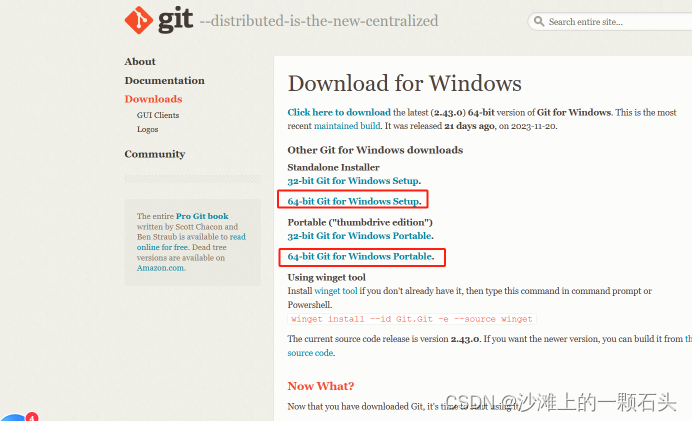
2.打开gitee网站,注册账号
3.打开个人中心,选择ssh公钥,查看如何生成公钥
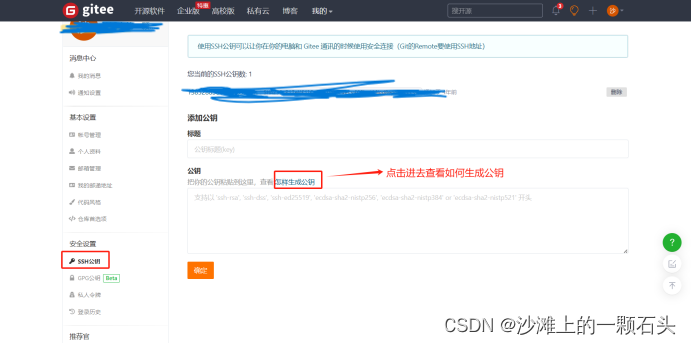
4.生成公钥后,添加相应的公钥
具体仓库操作
1.第一次提交需要配置账号
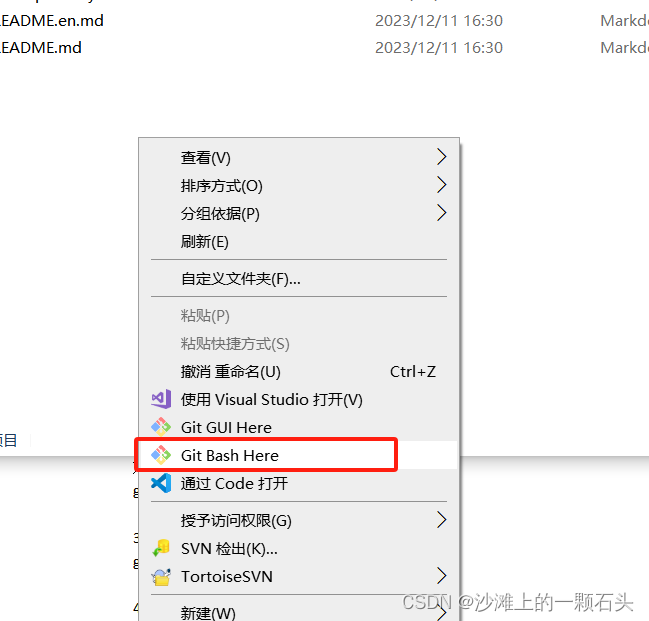
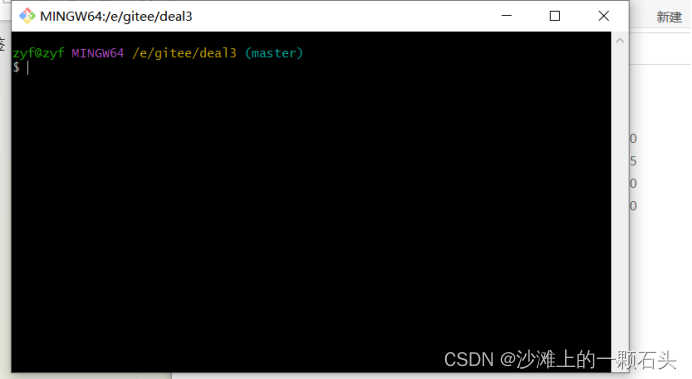
或者直接通过终端修改
git config --global user.name 用户名
git config --global user.email 邮箱
git config --global user.password 密码
2.克隆项目到本地
git clone xxxx(地址)
如果是克隆项目指定分支到本地
git clone -b xxxx(分支名称)xxxxx(地址)
3.拉取指定分支(更新,记住第一次clone之后每次需要更新都是直接运行此命令)
git pull origin devlop(远程分支名称)
如果不拉取指定的分支直接
git pull
4.添加修改项
git add .
5.提交
git commit -m “xxx描述”
6.推送
git push
推送到指定分支
git push origin develop
3.常见问题:
1.unable to rewind rpc post data - try increasing http.postBuffer
说明http.postBuffer太小,需要设置更大的值
运行以下命令
git config --global http.postBuffer 524288000
2.RPC failed; curl 56 OpenSSL SSL_read: Connection was reset, errno 10054
运行以下命令
git config http.sslVerify "false"
git config https.sslVerify "false"
如果继续报错fatal: not in a git directory
需要先运行
git init
在运行
git config http.sslVerify "false"
git config https.sslVerify "false"
如果还不行,运行下面命令将https提交切换为http提交
git remote set-url origin http://gitee.com/xxxxxxx
3.如果一开始密码配置错误
可以打开windows凭据
控制面板->用户账户->windows凭据
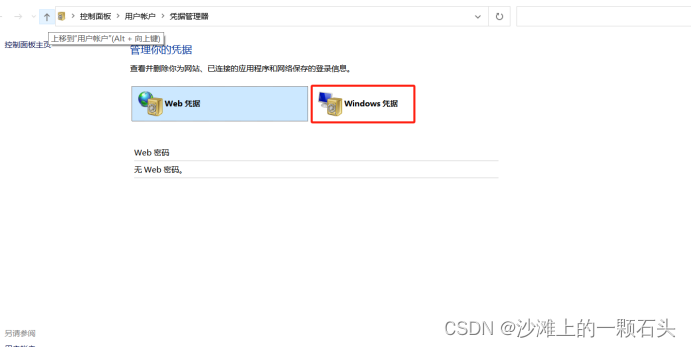
找到git凭据进行修改
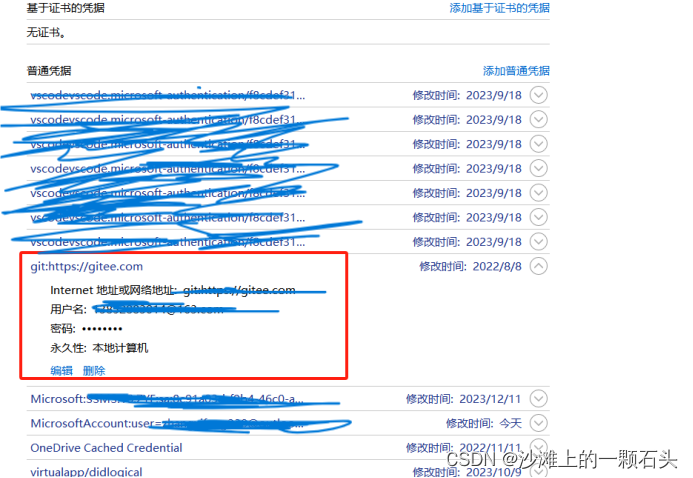
文章来源:https://blog.csdn.net/weixin_42388872/article/details/134942306
本文来自互联网用户投稿,该文观点仅代表作者本人,不代表本站立场。本站仅提供信息存储空间服务,不拥有所有权,不承担相关法律责任。 如若内容造成侵权/违法违规/事实不符,请联系我的编程经验分享网邮箱:chenni525@qq.com进行投诉反馈,一经查实,立即删除!
本文来自互联网用户投稿,该文观点仅代表作者本人,不代表本站立场。本站仅提供信息存储空间服务,不拥有所有权,不承担相关法律责任。 如若内容造成侵权/违法违规/事实不符,请联系我的编程经验分享网邮箱:chenni525@qq.com进行投诉反馈,一经查实,立即删除!