HarmonyOS4.0开发应用(四)【ArkUI状态管理】
发布时间:2023年12月27日
ArkUI状态管理
分为以下四个:
- @State
- @Prop和@Link
- @Provide和@Consume
- @Observed和@ObjectLink
@State
相当于
vue中data()内定义的属性变量,相当于react中useState()的使用,即绑定在视图上的响应式变量,可动态更新~
Tip:
- 标记的变量必须初始化,不可为空值
- 支持Object、class、string、number、boolean、enum类型以及这些类型的数组
- 嵌套类型以及数组中的对象属性无法触发视图更新(类似于vue2中更改数组无法触发更新)
实操使用@State状态管理变量,实现一个任务进度案例(类似todo)
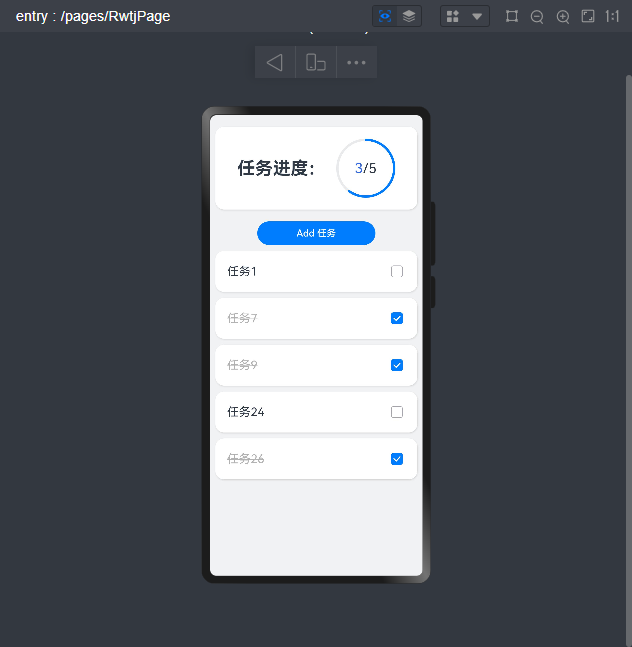
// 实现案例:任务统计
class Task{
static id: number=1
name: string='任务'+Task.id++
isok: boolean =false
}
//卡片样式
@Styles function card(){
.width('95%')
.padding(20)
.backgroundColor(Color.White)
.borderRadius(15)
.shadow({radius:6 , color: '#1F000000',offsetX:2,offsetY:4})
}
//完成样式(继承Text标签的样式属性)
@Extend(Text) function okTask(){
.decoration({type:TextDecorationType.LineThrough})
.fontColor('#B1B2B1')
}
@Entry
@Component
struct RwtjPage {
@State totalTask: number = 0
@State okTask:number = 0
@State tasks: Task[]=[]
handlerTaskChange(){
this.tasks.push(new Task())
this.tasks.pop()
//更新进度
this.totalTask=this.tasks.length
this.okTask=this.tasks.filter(ok=>ok.isok).length//返回为true的数组列表的长度
}
build() {
Column({space:10}) {
//任务进度
Row(){
Text('任务进度:')
.fontSize(30)
.fontWeight(FontWeight.Bold)
Stack(){//叠加容器
Progress({
value:this.okTask,
total:this.totalTask,
type:ProgressType.Ring
}).width(100)
Row() {
Text(this.okTask.toString())
.fontSize(24)
.fontColor("#36D")
Text('/' + this.totalTask.toString())
.fontSize(24)
}
}
}
.card()
.margin({top:20,bottom:10})
.justifyContent(FlexAlign.SpaceEvenly)
//新增任务
Button('Add 任务')
.width(200)
.onClick(()=>{
this.tasks.push(new Task())
this.handlerTaskChange()
})
List({space:10}){
//渲染任务列表
ForEach(
this.tasks,
(item:Task,index)=>{
ListItem(){
Row(){
if(item.isok===true){
Text(item.name)
.fontSize(20)
.okTask()
}else{
Text(item.name)
.fontSize(20)
}
Checkbox()
.select(item.isok)
.onChange(val=>{
item.isok=val
this.handlerTaskChange()
})
}
.card()
.justifyContent(FlexAlign.SpaceBetween)
}.swipeAction({end:this.DeleteBtn(index)}) //listitem自带的属性
}
)
}
.width("100%")
.layoutWeight(1)
.alignListItem(ListItemAlign.Center)
}
.width('100%')
.height('100%')
.backgroundColor('#F1F2F3')
}
@Builder DeleteBtn(index: number){
Button('Del')
.backgroundColor('red')
.fontColor('#fff')
.onClick(()=>{
this.tasks.splice(index,1)
this.handlerTaskChange()
})
}
}
@Prop和@Link
用于父子组件数据同步
- 可以将上方案例拆分为组件式便于代码解读维护
| @Prop | @Link | |
|---|---|---|
| 同步类型 | 单向 | 双向 |
| 允许装饰的变量类型 | @Prop只支持: string、number、boolean、enum类型 父组件对象类型,子组件是对象屈性 不可以是数组、any | 父子类型一致: string、number、boolean、enum、object、class,以及他们的数组数组中元素增、删、替换会引起刷新嵌套类型以及数组中的对象属性无法触发视图更新 |
| 初始化方式 | 不允许子组件初始化和 | 父组件传递,禁止子组件初始化 |
// 实现案例:任务统计
class Task{
static id: number=1
name: string='任务'+Task.id++
isok: boolean =false
}
//卡片样式
@Styles function card(){
.width('95%')
.padding(20)
.backgroundColor(Color.White)
.borderRadius(15)
.shadow({radius:6 , color: '#1F000000',offsetX:2,offsetY:4})
}
//完成样式(继承Text标签的样式属性)
@Extend(Text) function okTask(){
.decoration({type:TextDecorationType.LineThrough})
.fontColor('#B1B2B1')
}
@Entry
@Component
struct RwtjPage {
@State totalTask: number = 0
@State okTask:number = 0
// @State tasks: Task[]=[]
build() {
Column({space:10}) {
//任务进度
TaskStatistics({okTask:this.okTask,totalTask:this.totalTask})
//任务列表
TaskList({okTask:$okTask,totalTask:$totalTask})
}
.width('100%')
.height('100%')
.backgroundColor('#F1F2F3')
}
}
@Component
struct TaskStatistics{
@Prop okTask:number
@Prop totalTask:number
build(){
Row(){
Text('任务进度:')
.fontSize(30)
.fontWeight(FontWeight.Bold)
Stack(){//叠加容器
Progress({
value:this.okTask,
total:this.totalTask,
type:ProgressType.Ring
}).width(100)
Row() {
Text(this.okTask.toString())
.fontSize(24)
.fontColor("#36D")
Text('/' + this.totalTask.toString())
.fontSize(24)
}
}
}
.card()
.margin({top:20,bottom:10})
.justifyContent(FlexAlign.SpaceEvenly)
}
}
@Component
struct TaskList{
@Link okTask:number
@Link totalTask:number
@State tasks:Task[]=[]
handlerTaskChange(){
this.tasks.push(new Task())
this.tasks.pop()
//更新进度
this.totalTask=this.tasks.length
this.okTask=this.tasks.filter(ok=>ok.isok).length//返回为true的数组列表的长度
}
build(){
Column(){
//新增任务
Button('Add 任务')
.width(200)
.onClick(()=>{
this.tasks.push(new Task())
this.handlerTaskChange()
})
List({space:10}){
//渲染任务列表
ForEach(
this.tasks,
(item:Task,index)=>{
ListItem(){
Row(){
if(item.isok===true){
Text(item.name)
.fontSize(20)
.okTask()
}else{
Text(item.name)
.fontSize(20)
}
Checkbox()
.select(item.isok)
.onChange(val=>{
item.isok=val
this.handlerTaskChange()
})
}
.card()
.justifyContent(FlexAlign.SpaceBetween)
}.swipeAction({end:this.DeleteBtn(index)}) //listitem自带的属性
}
)
}
.width("100%")
.layoutWeight(1)
.alignListItem(ListItemAlign.Center)
}
}
@Builder DeleteBtn(index: number){
Button('Del')
.backgroundColor('red')
.fontColor('#fff')
.onClick(()=>{
this.tasks.splice(index,1)
this.handlerTaskChange()
})
}
}
@Provide和@Consume
可以跨组件提供类似于
@State和@Link的双向同步
- 用了感觉更省事,同时也会更消耗资源
用@Link双向同步:
@State totalTask: number = 0
@State okTask:number = 0
// @State tasks: Task[]=[]
build() {
Column({space:10}) {
//任务列表
TaskList({okTask:$okTask,totalTask:$totalTask})
}
.width('100%')
.height('100%')
.backgroundColor('#F1F2F3')
}
@Component
struct TaskList{
@Link okTask:number
@Link totalTask:number
@State tasks:Task[]=[]
handlerTaskChange(){
this.tasks.push(new Task())
this.tasks.pop()
//更新进度
this.totalTask=this.tasks.length
this.okTask=this.tasks.filter(ok=>ok.isok).length//返回为true的数组列表的长度
}
build(){
Column(){
......
}
}
用@Provide和@Consume双向同步:
@ProvidetotalTask: number = 0
@ProvideokTask:number = 0
// @State tasks: Task[]=[]
build() {
Column({space:10}) {
//任务列表
TaskList()
}
.width('100%')
.height('100%')
.backgroundColor('#F1F2F3')
}
@Component
struct TaskList{
@Consume okTask:number
@Consume totalTask:number
@State tasks:Task[]=[]
handlerTaskChange(){
this.tasks.push(new Task())
this.tasks.pop()
//更新进度
this.totalTask=this.tasks.length
this.okTask=this.tasks.filter(ok=>ok.isok).length//返回为true的数组列表的长度
}
build(){
Column(){
......
}
}
区别: 不用手动传参了,自动化~
@Observed和@ObjectLink
用于涉及
嵌套对象和数组元素对象的场景中进行双向数据同步
- 上方案例的下划线功能就是因为修改了数组元素数组没渲染导致更新状态没有第一时间改变视图(然后我通过修改数组长度,push再删除,解决了这个问题,现在可以使用@Observed和@ObjectLink方式解决该问题)
可再次基于上次案例进行改进实现
// 实现案例:任务统计
@Observed
class Task{
static id: number=1
name: string='任务'+Task.id++
isok: boolean =false
}
//卡片样式
@Styles function card(){
.width('95%')
.padding(20)
.backgroundColor(Color.White)
.borderRadius(15)
.shadow({radius:6 , color: '#1F000000',offsetX:2,offsetY:4})
}
//完成样式(继承Text标签的样式属性)
@Extend(Text) function okTask(){
.decoration({type:TextDecorationType.LineThrough})
.fontColor('#B1B2B1')
}
@Entry
@Component
struct RwtjPage {
@Provide totalTask: number = 0
@Provide okTask:number = 0
// @State tasks: Task[]=[]
build() {
Column({space:10}) {
//任务进度
TaskStatistics()
//任务列表
TaskList()
}
.width('100%')
.height('100%')
.backgroundColor('#F1F2F3')
}
}
@Component
struct TaskStatistics{
@Consume okTask:number
@Consume totalTask:number
build(){
Row(){
Text('任务进度:')
.fontSize(30)
.fontWeight(FontWeight.Bold)
Stack(){//叠加容器
Progress({
value:this.okTask,
total:this.totalTask,
type:ProgressType.Ring
}).width(100)
Row() {
Text(this.okTask.toString())
.fontSize(24)
.fontColor("#36D")
Text('/' + this.totalTask.toString())
.fontSize(24)
}
}
}
.card()
.margin({top:20,bottom:10})
.justifyContent(FlexAlign.SpaceEvenly)
}
}
@Component
struct TaskList{
@Consume okTask:number
@Consume totalTask:number
@State tasks:Task[]=[]
handlerTaskChange(){
// this.tasks.push(new Task())
// this.tasks.pop()
//更新进度
this.totalTask=this.tasks.length
this.okTask=this.tasks.filter(ok=>ok.isok).length//返回为true的数组列表的长度
}
build(){
Column(){
//新增任务
Button('Add 任务')
.width(200)
.onClick(()=>{
this.tasks.push(new Task())
this.handlerTaskChange()
})
List({space:10}){
//渲染任务列表
ForEach(
this.tasks,
(item:Task,index)=>{
ListItem(){
TaskItem({item:item,onTaskChange:this.handlerTaskChange.bind(this)})
}.swipeAction({end:this.DeleteBtn(index)}) //listitem自带的属性
}
)
}
.width("100%")
.layoutWeight(1)
.alignListItem(ListItemAlign.Center)
}
}
@Builder DeleteBtn(index: number){
Button('Del')
.backgroundColor('red')
.fontColor('#fff')
.onClick(()=>{
this.tasks.splice(index,1)
this.handlerTaskChange()
})
}
}
@Component
struct TaskItem {
@ObjectLink item: Task
onTaskChange: ()=>void
build() {
Row(){
if(this.item.isok===true){
Text(this.item.name)
.fontSize(20)
.okTask()
}else{
Text(this.item.name)
.fontSize(20)
}
Checkbox()
.select(this.item.isok)
.onChange(val=>{
this.item.isok=val
this.onTaskChange()
// this.handlerTaskChange()
})
}
.card()
.justifyContent(FlexAlign.SpaceBetween)
}
}
上方主要是在
Task类加上@Observed,其次传递函数的时候需要加个.bind(this)表示函数指向本方法
- 再通过组件中使用
@ObjectLink实现接收传来的数组中对象,通过修改对象中的属性从而视图跟着刷新,替换了我的小聪明代码
// this.tasks.push(new Task()) // this.tasks.pop()
通过以上内容即可学会
ArkUI状态管理的基本使用了,在项目中会经常用到喔?
文章来源:https://blog.csdn.net/m_xiaozhilei/article/details/135243291
本文来自互联网用户投稿,该文观点仅代表作者本人,不代表本站立场。本站仅提供信息存储空间服务,不拥有所有权,不承担相关法律责任。 如若内容造成侵权/违法违规/事实不符,请联系我的编程经验分享网邮箱:chenni525@qq.com进行投诉反馈,一经查实,立即删除!
本文来自互联网用户投稿,该文观点仅代表作者本人,不代表本站立场。本站仅提供信息存储空间服务,不拥有所有权,不承担相关法律责任。 如若内容造成侵权/违法违规/事实不符,请联系我的编程经验分享网邮箱:chenni525@qq.com进行投诉反馈,一经查实,立即删除!
最新文章
- Python教程
- 深入理解 MySQL 中的 HAVING 关键字和聚合函数
- Qt之QChar编码(1)
- MyBatis入门基础篇
- 用Python脚本实现FFmpeg批量转换
- CVE-2023-46226 Apache iotdb远程代码执行漏洞
- 【vue填空题功能双版本】js简单实现填空题功能,可勾选并输入的填空功能,完形填空,可自由控制填空位置,段落中可加多个填空,可以保存回显数据【详细注释】
- 拿出最少数目的魔法豆
- 保证Python3.8-3.11能用的dlib轮子
- 法律法规相关知识
- python24.1.8
- DAY12
- Java 和 C++ 的区别
- 创造营第三十五天 | ● 860.柠檬水找零 ● 406.根据身高重建队列 ● 452. 用最少数量的箭引爆气球
- 【容器固化】 OS技术之OpenStack容器固化的实现原理及操作